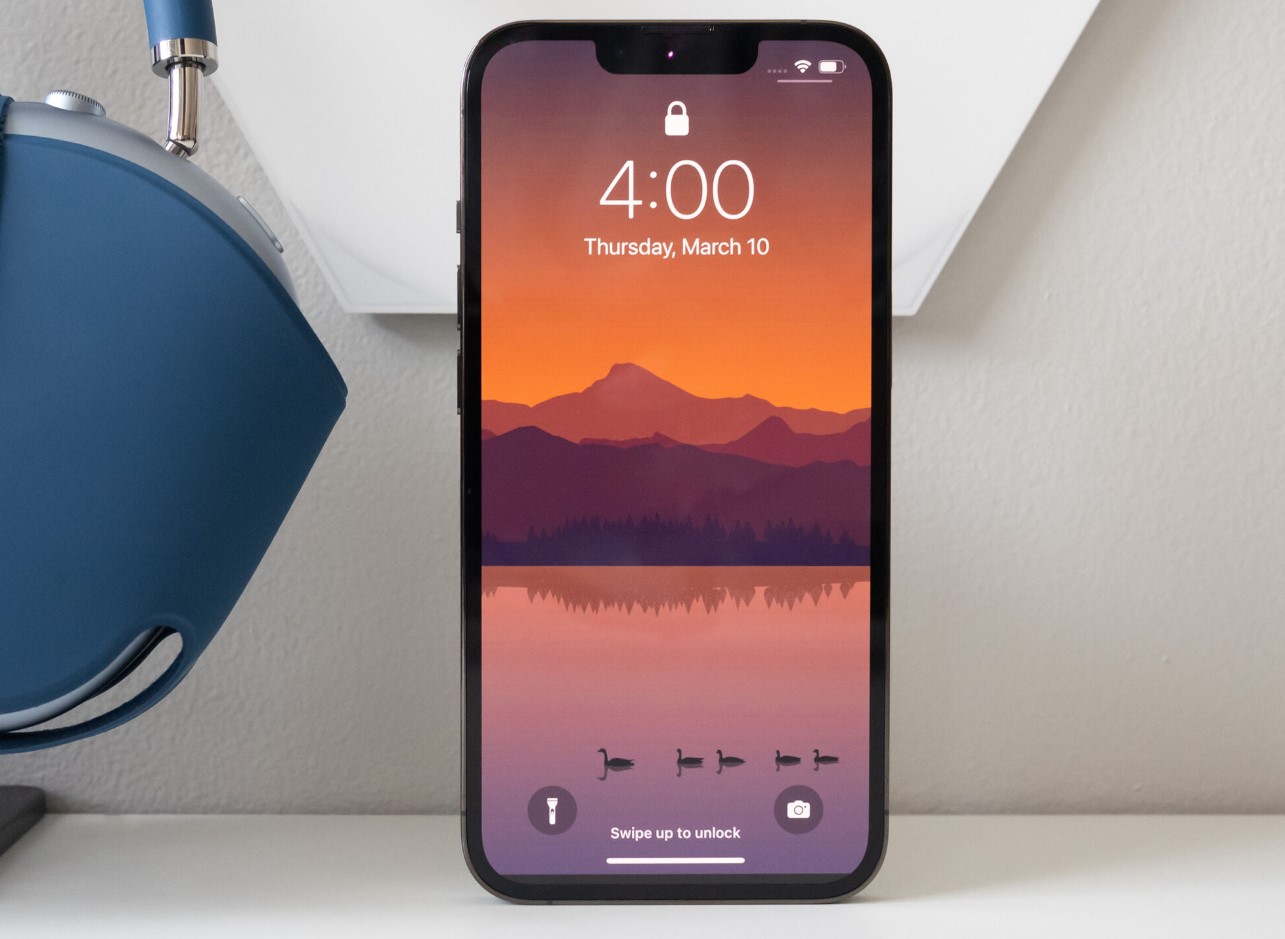
When it comes to the iPhone 13, one of the most common questions that users have is, “Where is the microphone located?” This is a crucial aspect to consider, as the microphone plays a pivotal role in ensuring clear and crisp audio during phone calls, video recordings, and voice memos.
The positioning of the microphone in the iPhone 13 is strategically designed to optimize audio capture and transmission. Apple has consistently fine-tuned the microphone placement in each iPhone model to deliver enhanced voice quality and minimize ambient noise interference.
In this article, we will delve into the precise location of the microphone in the iPhone 13, shedding light on Apple’s innovative approach to audio technology. So, if you are curious to know where the microphone is situated in your iPhone 13, read on to discover the answers.
Inside This Article
- Understanding the Importance of iPhone 13 Microphone
- Exploring the Different Locations of iPhone 13 Microphone
- Tips for Troubleshooting iPhone 13 Microphone Issues
- Conclusion
- FAQs
Understanding the Importance of iPhone 13 Microphone
The iPhone 13 is known for its impressive array of features, designed to enhance your communication and multimedia experience. Among its many components, the microphone plays a crucial role in ensuring clear and crisp audio during calls, recordings, and voice commands. Understanding the importance of the iPhone 13 microphone will help you appreciate its significance in daily usage.
The microphone allows you to have seamless conversations with loved ones, colleagues, and clients. Whether you are making regular phone calls or engaging in video conferences, the microphone captures your voice and transmits it to the other party with utmost clarity. This ensures that your ideas, opinions, and instructions are effectively conveyed, making communication effortless and efficient.
When recording audio or video content on your iPhone 13, the microphone is the key to capturing high-quality sound. Whether you are shooting a vlog, creating a podcast, or recording a live performance, the microphone ensures that every word and sound is faithfully reproduced. This enhances the overall viewing or listening experience for your audience, allowing them to fully immerse themselves in your content.
Moreover, the iPhone 13 microphone is an essential component for voice commands and virtual assistants. With features like Siri, you can control your device, search the web, send messages, and perform various tasks using just your voice. The microphone accurately captures your voice commands and instructions, ensuring that Siri can understand and execute your requests promptly and accurately.
Overall, the iPhone 13 microphone plays a crucial role in ensuring effective communication, high-quality recordings, and seamless interaction with virtual assistants. Its importance cannot be overlooked, as it contributes to the overall user experience and functionality of the device.
Exploring the Different Locations of iPhone 13 Microphone
The microphone is a crucial component of any smartphone, including the iPhone 13. It allows you to make clear and crisp audio recordings, engage in hands-free calling, and interact with voice assistants. While the iPhone 13 boasts impressive audio quality, you may wonder where exactly the microphone is located on this amazing device. Let’s dive into the different locations of the iPhone 13 microphone.
1. Bottom Microphone: One of the key locations of the iPhone 13 microphone is at the bottom of the device. Located next to the charging port, this microphone is primarily used for capturing audio when you’re making or receiving phone calls. It ensures that your voice is transmitted clearly to the person on the other end, providing an excellent calling experience.
2. Top Microphone: Another important location for the iPhone 13 microphone is at the top of the device. It’s positioned near the front-facing camera and is responsible for capturing audio during FaceTime calls and video recordings. This microphone ensures that your voice is accurately captured, allowing for seamless communication with your contacts.
3. Rear Microphone: The iPhone 13 also features a rear microphone, located near the main camera module on the back of the device. This microphone plays a vital role in capturing audio during video recordings, ensuring high-quality sound with minimal background noise. It enhances the overall audio experience, making your videos more immersive and professional.
4. Earpiece Microphone: Additionally, the iPhone 13 utilizes a microphone within the earpiece speaker. This microphone is responsible for capturing audio during regular phone calls when you hold the phone up to your ear. It ensures that your voice is transmitted clearly to the other person, guaranteeing a seamless and effortless conversation.
These are the primary locations of the microphone on the iPhone 13. Each microphone serves a specific purpose, catering to different audio needs, whether it’s for calls, video recordings, or FaceTime conversations. By strategically placing these microphones, Apple has optimized the audio experience on the iPhone 13, providing clear and impressive sound quality in various scenarios.
It’s worth noting that the iPhone 13 is designed to intelligently switch between these microphones, ensuring optimal audio capture in different situations. This advanced technology helps eliminate background noise and enhances the overall sound quality, delivering an exceptional user experience.
Tips for Troubleshooting iPhone 13 Microphone Issues
Having microphone issues with your iPhone 13 can be frustrating, especially if you rely on it for making calls, recording audio, or using voice commands. If you’re experiencing problems with your iPhone 13 microphone, here are some troubleshooting tips to help you resolve the issue:
- Check for any physical obstructions: Ensure that there are no objects, debris, or protective cases blocking the microphone on your iPhone 13. Sometimes, a simple cleaning or repositioning can solve the problem.
- Restart your iPhone: A quick restart can often fix software-related issues. Press and hold the power button until the power off slider appears, then slide it to power off. Wait a few seconds, and then press and hold the power button again to turn your iPhone back on.
- Update your iOS software: Outdated software can lead to compatibility issues, including microphone problems. Make sure your iPhone 13 is running the latest version of iOS by going to Settings > General > Software Update.
- Check for app-specific issues: If the microphone problem occurs only with specific apps, try force-closing them and reopening them. If that doesn’t work, uninstall and reinstall the app to see if it resolves the issue.
- Disable noise cancellation: The iPhone 13’s noise cancellation feature can sometimes interfere with the microphone functionality. Disable it by going to Settings > Accessibility > Audio/Visual > Phone Noise Cancellation, and toggle the switch off.
- Reset all settings: If none of the above steps work, you can try resetting all settings on your iPhone 13. This will not erase your data but will restore the default settings. Go to Settings > General > Reset > Reset All Settings.
- Contact Apple Support: If the problem persists after trying all the troubleshooting steps, it’s recommended to contact Apple Support or visit an authorized Apple service center. They can provide further assistance and diagnose any hardware-related issues.
By following these tips, you can effectively troubleshoot and resolve microphone issues on your iPhone 13. Remember to check for physical obstructions, restart your device, update the software, and investigate app-specific problems. If all else fails, consider resetting your settings or seeking professional help from Apple Support.
Conclusion
In conclusion, the iPhone 13 boasts a powerful and feature-packed device that caters to the needs of modern smartphone users. From its advanced camera system and stunning display to its seamless performance and reliable battery life, the iPhone 13 sets the bar high for the competition. The enhanced microphone technology on the iPhone 13 ensures crystal-clear audio during phone calls, voice recordings, and video chats. Whether you’re a professional content creator, a businessperson, or simply looking for a high-quality smartphone, the iPhone 13 is a fantastic choice. With its exceptional microphone capabilities, you can confidently communicate and capture audio with impressive clarity. Upgrade to the iPhone 13 today and experience a new level of audio excellence.
FAQs
1. Where is the microphone located on the iPhone 13?
The iPhone 13 microphone is located at the bottom of the device, near the charging port. It is positioned on the left side when viewed from the front. This placement ensures optimal audio capture during calls and recordings. With its strategic location, the microphone is able to pick up your voice clearly and deliver crisp sound quality to the receiving party.
2. Can I use the iPhone 13 microphone while recording videos?
Yes, absolutely! The microphone on the iPhone 13 is designed to capture audio during video recordings as well. Whether you’re shooting a vlog, capturing precious moments, or recording a live performance, the microphone works seamlessly to capture the ambient sound and enhance the overall audio quality of your videos.
3. Does the iPhone 13 have multiple microphones for noise cancellation?
Yes, the iPhone 13 comes with multiple microphones to deliver superior noise cancellation capabilities. These microphones work in tandem to identify and filter out background noises, ensuring clear and uninterrupted voice calls. The advanced noise cancellation technology used in the iPhone 13 helps eliminate unwanted sounds, allowing your voice to be heard loud and clear, even in noisy environments.
4. Can I use the iPhone 13 microphone with third-party apps?
Absolutely! The microphone on the iPhone 13 is compatible with a wide range of third-party apps. Whether you’re using voice recording apps, social media platforms, or any other app that requires audio input, you can rely on the iPhone 13 microphone to deliver excellent sound quality. Simply grant the necessary permissions to the app of your choice, and you’ll be able to make the most of the iPhone 13’s microphone capabilities.
5. How do I ensure the best audio quality when using the iPhone 13 microphone?
To ensure the best audio quality when using the iPhone 13 microphone, there are a few simple steps you can follow. Firstly, make sure to hold the device close to your mouth while speaking to ensure optimal sound capture. Additionally, try to minimize background noise by moving to a quieter location or using the device’s noise cancellation feature. Lastly, if you’re using the microphone for recording purposes, consider investing in external accessories, such as a microphone or a clip-on microphone, to further enhance the audio quality.
