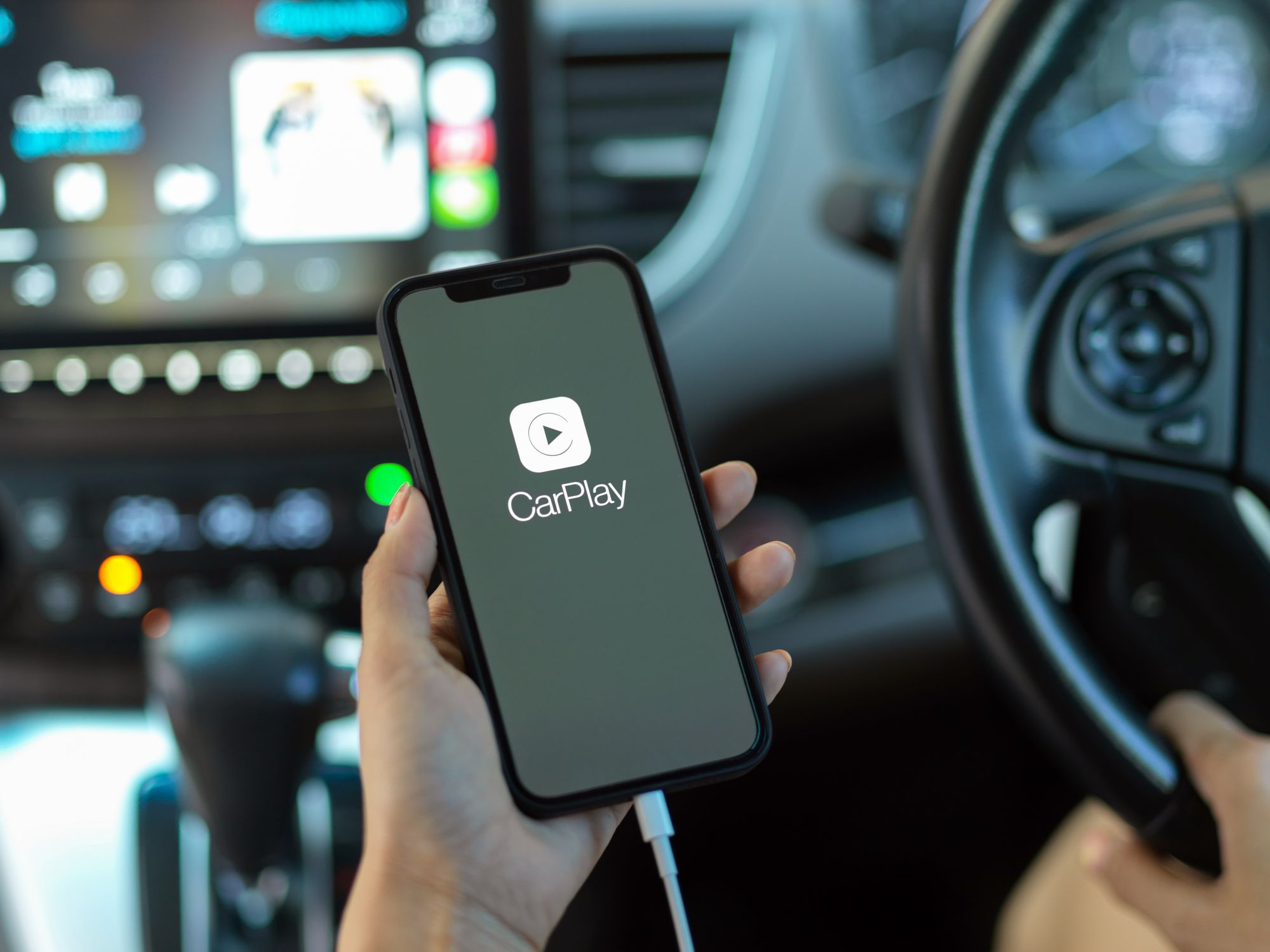
If you're the proud owner of an iPhone 10 and you're eager to access CarPlay, you're in the right place! Apple CarPlay is an innovative feature that allows you to seamlessly integrate your iPhone with your car's built-in display, enabling you to access a variety of apps and functions while keeping your focus on the road. In this article, we'll explore where you can find CarPlay on your iPhone 10 and how to make the most of this cutting-edge technology. Whether you're a tech enthusiast or simply looking to streamline your driving experience, CarPlay has a lot to offer. Let's dive in and uncover the exciting possibilities that await you.
Inside This Article
- How to Access CarPlay on iPhone 10
- Enabling CarPlay on iPhone 10
- Connecting Your iPhone 10 to CarPlay
- Using CarPlay on iPhone 10
- Conclusion
- FAQs
How to Access CarPlay on iPhone 10
CarPlay is a remarkable feature that allows you to integrate your iPhone 10 with your car’s infotainment system, providing a seamless and intuitive way to access your favorite apps, make calls, send messages, and more while driving.
To access CarPlay on your iPhone 10, start by ensuring that your car supports CarPlay. Most modern vehicles are equipped with this feature, but it’s always best to double-check your car’s compatibility before attempting to use CarPlay.
Once you’ve confirmed that your car is CarPlay-enabled, connect your iPhone 10 to the car’s USB port using a certified Lightning cable. After plugging in your iPhone, the CarPlay interface should automatically appear on your car’s display, ready for you to explore and utilize its functionalities.
Alternatively, if your car supports wireless CarPlay, you can access it by enabling Bluetooth and Wi-Fi on your iPhone 10 and selecting your car’s system from the list of available devices. This seamless wireless connection ensures a hassle-free CarPlay experience without the need for physical cable connections.
Enabling CarPlay on iPhone 10
Enabling CarPlay on your iPhone 10 is a straightforward process that allows you to seamlessly integrate your device with your car’s infotainment system. CarPlay offers a user-friendly interface, enabling you to access essential apps, make calls, send messages, and utilize navigation while driving.
To enable CarPlay on your iPhone 10, begin by ensuring that your car supports CarPlay and that it is compatible with your device. Next, connect your iPhone 10 to your car using a USB cable or wirelessly if your car supports wireless CarPlay. Once connected, your car’s display should prompt you to enable CarPlay on your iPhone 10.
Upon receiving the prompt, unlock your iPhone 10 and navigate to the “Settings” app. Scroll down and select “General,” then tap on “CarPlay.” Here, you can manage your CarPlay settings, including enabling wireless connections and customizing the apps displayed on your car’s screen.
After enabling CarPlay on your iPhone 10, you can enjoy a seamless and intuitive experience while on the road, allowing you to stay connected and entertained while prioritizing safety.
Connecting Your iPhone 10 to CarPlay
Connecting your iPhone 10 to CarPlay is a seamless process that brings the power of your iPhone to your car’s infotainment system. With CarPlay, you can access maps, make calls, send and receive messages, and listen to music while keeping your focus on the road.
To begin, ensure that your car supports CarPlay and that it is compatible with your iPhone 10. Next, use the USB cable that came with your iPhone 10 to connect it to the USB port in your car. If your car supports wireless CarPlay, make sure that your car’s Bluetooth and Wi-Fi are turned on.
Once your iPhone 10 is connected, the CarPlay interface should automatically appear on your car’s display. If it doesn’t, simply press the CarPlay icon on your car’s infotainment system or check your car’s manual for specific instructions on how to access CarPlay.
After the connection is established, you can enjoy the seamless integration of your iPhone 10 with your car’s infotainment system, allowing you to stay connected and entertained while on the go.
Using CarPlay on iPhone 10
Once you have connected your iPhone 10 to CarPlay, you can enjoy a seamless and intuitive interface that brings the power of your iPhone to your car’s built-in display. CarPlay is designed to provide a safer and more convenient way to use your iPhone while driving.
With CarPlay, you can access a variety of apps and features, including Maps, Messages, Music, and more, all through a familiar and easy-to-use interface. Whether you need directions, want to send a message, or listen to your favorite tunes, CarPlay makes it easy to stay connected on the road.
One of the key benefits of CarPlay is its integration with Siri, Apple’s virtual assistant. By using voice commands, you can interact with your iPhone 10 without taking your hands off the wheel. Whether it’s making a call, sending a message, or asking for directions, Siri can help you stay focused on the road ahead.
CarPlay also supports third-party apps, allowing you to access a wide range of services and features directly from your car’s display. This means you can use your favorite apps for navigation, messaging, music, and more, all while keeping your attention on the road.
Overall, CarPlay on iPhone 10 offers a seamless and integrated experience that enhances the functionality of your car’s infotainment system. By leveraging the power of your iPhone 10, CarPlay provides a safer and more convenient way to stay connected while on the go.
**
Conclusion
**
Understanding the features and capabilities of CarPlay on the iPhone 10 can greatly enhance your driving experience. With its seamless integration of essential apps, hands-free functionality, and intuitive interface, CarPlay offers a convenient and safe way to stay connected while on the road. By leveraging Siri’s voice commands and accessing a variety of compatible apps, you can effortlessly manage navigation, communication, and entertainment without compromising your focus on driving. The accessibility of CarPlay on the iPhone 10 underscores Apple’s commitment to enhancing the driving experience through innovative technology. As CarPlay continues to evolve with each iOS update, users can anticipate even more advanced features and expanded app compatibility, further solidifying its position as a valuable tool for modern drivers.
FAQs
**Q: Where can I find CarPlay on my iPhone 10?**
A: CarPlay can be accessed on your iPhone 10 by navigating to "Settings" and selecting "General." From there, tap on "CarPlay" to configure and manage the settings for this feature.
Q: Can I use CarPlay wirelessly on my iPhone 10?
A: The iPhone 10 does not support wireless CarPlay. To use CarPlay, you will need to connect your iPhone 10 to your car's infotainment system using a USB cable.
Q: What apps are compatible with CarPlay on iPhone 10?
A: Many popular apps are compatible with CarPlay on the iPhone 10, including Apple Maps, Google Maps, Waze, Spotify, Pandora, WhatsApp, and more. These apps have been optimized for CarPlay to ensure a seamless and safe driving experience.
Q: Is CarPlay available on all iPhone 10 models?
A: Yes, CarPlay is available on all iPhone 10 models, providing users with a convenient way to integrate their iPhone with their car's infotainment system.
Q: Can I customize the CarPlay interface on my iPhone 10?
A: Yes, you can customize the CarPlay interface on your iPhone 10 by rearranging the app icons, hiding apps, and adjusting the settings within the CarPlay section of the iPhone's "Settings" menu.
