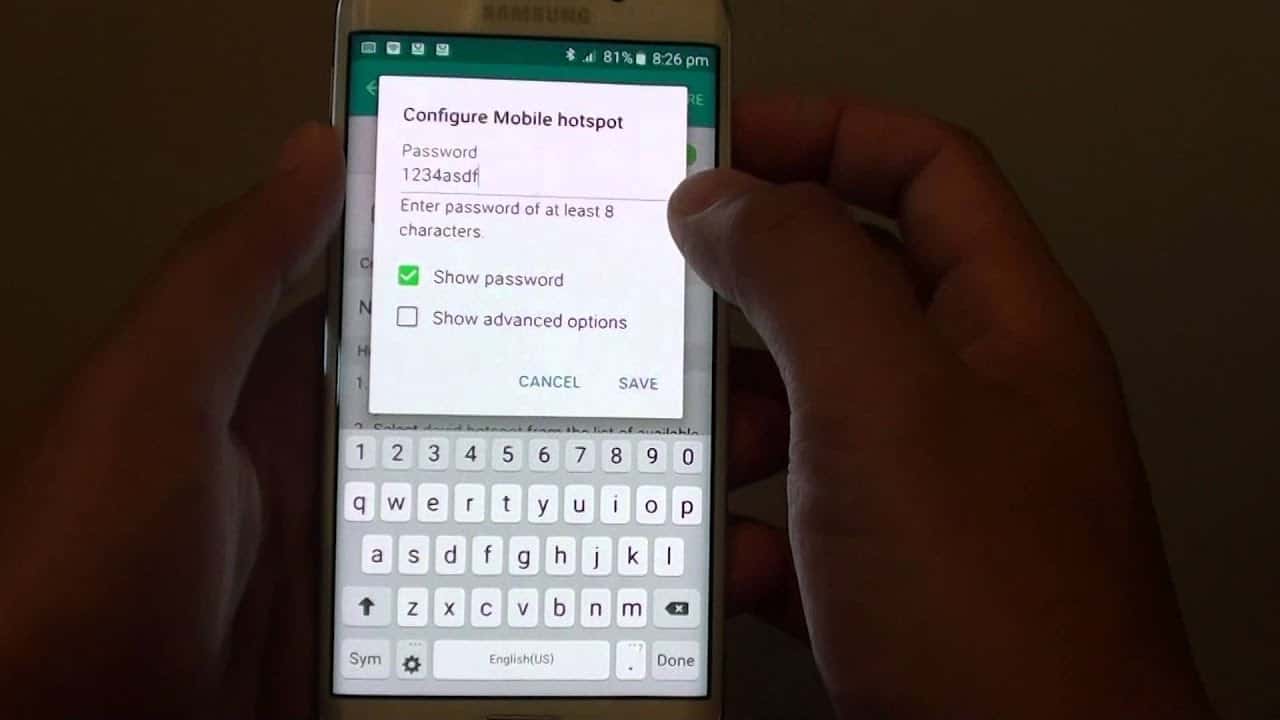
Are you struggling to recall the password for your mobile hotspot? It's a common scenario, and fortunately, there are ways to retrieve this crucial information. Whether you're using your smartphone as a hotspot or a dedicated mobile hotspot device, the password is essential for connecting other devices to the internet on the go. In this comprehensive guide, we'll explore the various methods to help you find the password for your mobile hotspot. From accessing it through your device's settings to resetting it to a new one, we've got you covered. So, if you're ready to regain access to your mobile hotspot and get back online, let's dive into the solutions.
Inside This Article
- Check the Device Manual
- Contact the Mobile Hotspot Provider
- Reset the Mobile Hotspot
- Use the Default Password
- Conclusion
- FAQs
Check the Device Manual
When it comes to finding the password for your mobile hotspot, the device manual can be an invaluable resource. Whether you're a tech-savvy individual or someone who's just getting started with mobile technology, the manual serves as a comprehensive guide to understanding and configuring your mobile hotspot.
First and foremost, locate the physical or digital copy of the device manual that was provided with your mobile hotspot. In the manual, you'll find a wealth of information about your device, including its specifications, features, and most importantly, the default password.
The section dedicated to setting up and configuring the mobile hotspot is where you're likely to find details about the default password. It may be listed under headings such as "Initial Setup," "Security Settings," or "Network Configuration." The manual will typically provide step-by-step instructions on how to access the device settings and locate or change the password.
If you're using a digital copy of the manual, you can easily search for keywords such as "password" or "security" to quickly navigate to the relevant sections. For physical copies, the table of contents or index at the beginning of the manual can guide you to the appropriate pages.
In addition to the default password, the manual may also contain essential information about customizing the password to enhance security. This could include instructions on how to change the default password to a personalized one, ensuring that your mobile hotspot is protected from unauthorized access.
Furthermore, the device manual often provides troubleshooting tips and answers to frequently asked questions. If you encounter any challenges while attempting to locate the password or accessing the device settings, the troubleshooting section can be a valuable resource for resolving issues and gaining a better understanding of your mobile hotspot.
By referring to the device manual, you not only have the opportunity to find the password for your mobile hotspot but also to familiarize yourself with its features and capabilities. It's a valuable tool that empowers users to make the most of their mobile technology while ensuring a secure and seamless connectivity experience.
Contact the Mobile Hotspot Provider
When all else fails and you find yourself unable to retrieve the password for your mobile hotspot through the device manual or other means, reaching out to the mobile hotspot provider directly can be a game-changer. The provider's customer support team is equipped with the knowledge and resources to assist you in resolving any issues related to your mobile hotspot, including password retrieval.
Initiating contact with the mobile hotspot provider can be done through various channels, such as phone support, email, or live chat, depending on the provider's available communication options. When reaching out for assistance, it's essential to have relevant details readily available, such as the make and model of your mobile hotspot, your account information, and any specific error messages or issues you may have encountered.
Upon connecting with the customer support team, clearly explain that you need assistance with retrieving the password for your mobile hotspot. The representative will guide you through the necessary steps to verify your account ownership and may ask security questions to ensure that the request is legitimate. This process is in place to safeguard your personal information and the security of your mobile hotspot account.
The customer support representative will then provide instructions on how to retrieve or reset the password for your mobile hotspot. This may involve accessing your account settings through a web portal or mobile app, where you can view or modify the password details. In some cases, the representative may remotely assist you in resetting the password or guide you through a series of steps to regain access to your mobile hotspot.
In the event that the original password cannot be retrieved, the customer support team can facilitate the process of setting a new password for your mobile hotspot. They will ensure that you have the necessary guidance to establish a secure and personalized password that meets the recommended security standards.
It's important to note that contacting the mobile hotspot provider's customer support not only helps in retrieving the password but also provides an opportunity to address any other concerns or queries you may have regarding your mobile hotspot service. The support team can offer valuable insights into optimizing your device's performance, understanding data usage, and maximizing the benefits of your mobile hotspot subscription.
By proactively engaging with the mobile hotspot provider's customer support, you can gain access to expert assistance and ensure that your mobile hotspot is fully functional, secure, and tailored to your connectivity needs. This direct communication channel serves as a reliable resource for resolving password-related issues and enhancing your overall mobile hotspot experience.
Reset the Mobile Hotspot
Resetting the mobile hotspot can be a viable solution when you encounter difficulties accessing or retrieving the password. This process effectively restores the device to its default settings, including the password, allowing you to start afresh and regain control over the configuration of your mobile hotspot.
Before proceeding with the reset, it's crucial to understand the implications and potential outcomes of this action. Resetting the mobile hotspot will not only revert the password to its default state but also erase any customized settings or configurations that have been applied to the device. This means that any personalized network names, security settings, and connected device information will be cleared, requiring you to reconfigure the device from scratch.
To initiate the reset, locate the reset button or reset option on your mobile hotspot device. The reset button is typically a small, recessed button that can be pressed using a paperclip or a similar tool. Alternatively, some mobile hotspots offer a reset option within the device settings accessed through a web interface or a dedicated mobile app.
When performing the reset, it's essential to follow the manufacturer's instructions provided in the device manual or on the official support website. This ensures that the reset process is carried out correctly and minimizes the risk of unintended consequences.
Upon initiating the reset, the mobile hotspot will undergo a reboot and restoration process, during which the default settings, including the password, will be reinstated. Once the reset is complete, the device will be in a state similar to when it was first unboxed, with the default password ready for use.
After the reset, it's important to secure the mobile hotspot by customizing the password and other relevant settings to align with your preferences and security requirements. This involves accessing the device settings through a web interface or mobile app and navigating to the security or network configuration section to set a new, personalized password.
Additionally, you may need to re-establish any previously connected devices and adjust network preferences based on your usage patterns and connectivity needs. This may include renaming the network, configuring security protocols, and optimizing the device settings to ensure a seamless and secure connectivity experience.
While resetting the mobile hotspot can effectively resolve password-related issues, it's crucial to approach this process with caution and awareness of its implications. By following the recommended procedures and taking the necessary steps to reconfigure the device post-reset, you can regain control over your mobile hotspot and establish a secure and personalized setup that aligns with your connectivity requirements.
Use the Default Password
When all other avenues for retrieving the password for your mobile hotspot have been exhausted, resorting to the default password can serve as a reliable solution. The default password, often provided by the manufacturer, is a preset security key that allows initial access to the mobile hotspot's network settings. While it may seem straightforward, utilizing the default password requires careful consideration and an understanding of the associated implications.
First and foremost, it's essential to locate the default password for your specific mobile hotspot model. This information can typically be found in the device manual, which serves as a comprehensive guide to the device's features and configurations. The section dedicated to initial setup or network security is where you're likely to find details about the default password. It's important to note that the default password is often a unique alphanumeric combination or a predefined phrase, depending on the manufacturer's specifications.
Upon identifying the default password, it's crucial to assess the security implications of using it. Default passwords are inherently less secure than personalized, user-defined passwords. They are widely known and can pose a security risk if not promptly customized. Therefore, it's strongly recommended to change the default password to a personalized one as soon as possible to enhance the security of your mobile hotspot.
To change the default password, access the device settings through a web interface or a dedicated mobile app provided by the manufacturer. Navigate to the security or network configuration section, where you'll find the option to modify the password. When creating a new password, it's advisable to use a combination of uppercase and lowercase letters, numbers, and special characters to bolster the security of your network.
Changing the default password not only enhances the security of your mobile hotspot but also ensures that unauthorized users cannot access your network using the widely known default credentials. By customizing the password, you establish a unique and secure access key that aligns with your specific security preferences and safeguards your connectivity experience.
In conclusion, finding the password for your mobile hotspot is a straightforward process that varies slightly depending on your device and carrier. Whether you're using an Android or iOS device, accessing the hotspot settings or contacting your carrier's customer support can provide the necessary information. It's essential to prioritize security by choosing a strong, unique password and regularly updating it to safeguard your personal data. By following the recommended steps and staying informed about your device's settings, you can ensure a seamless and secure mobile hotspot experience.
FAQs
-
How can I find the password for my mobile hotspot?
- To locate the password for your mobile hotspot, you can check the settings on your mobile device. Typically, the password can be found under the "Mobile Hotspot" or "Tethering" section in the settings menu. If you're unable to locate it, you may need to reset the password or contact your mobile service provider for assistance.
-
Is it possible to change the password for my mobile hotspot?
- Yes, you can change the password for your mobile hotspot. Simply access the settings for your hotspot on your mobile device and look for the option to change the password. It's important to choose a strong, unique password to ensure the security of your hotspot.
-
What should I do if I forget the password for my mobile hotspot?
- If you forget the password for your mobile hotspot, you may need to reset the hotspot to its default settings. This process typically involves pressing a reset button on the hotspot device or accessing the settings menu to initiate a reset. Keep in mind that resetting the hotspot will also erase any custom settings, so you'll need to reconfigure it after the reset.
-
Can I retrieve the hotspot password from my mobile service provider?
- Yes, you can contact your mobile service provider to retrieve or reset the password for your mobile hotspot. They will be able to guide you through the process of accessing or changing the password, ensuring that you can continue using your hotspot without interruption.
-
Are there security considerations when using a mobile hotspot?
- When using a mobile hotspot, it's important to prioritize security. This includes using a strong, unique password, enabling encryption if available, and being cautious about sharing the hotspot password with others. Additionally, it's advisable to keep the hotspot software and firmware updated to mitigate potential security vulnerabilities.
