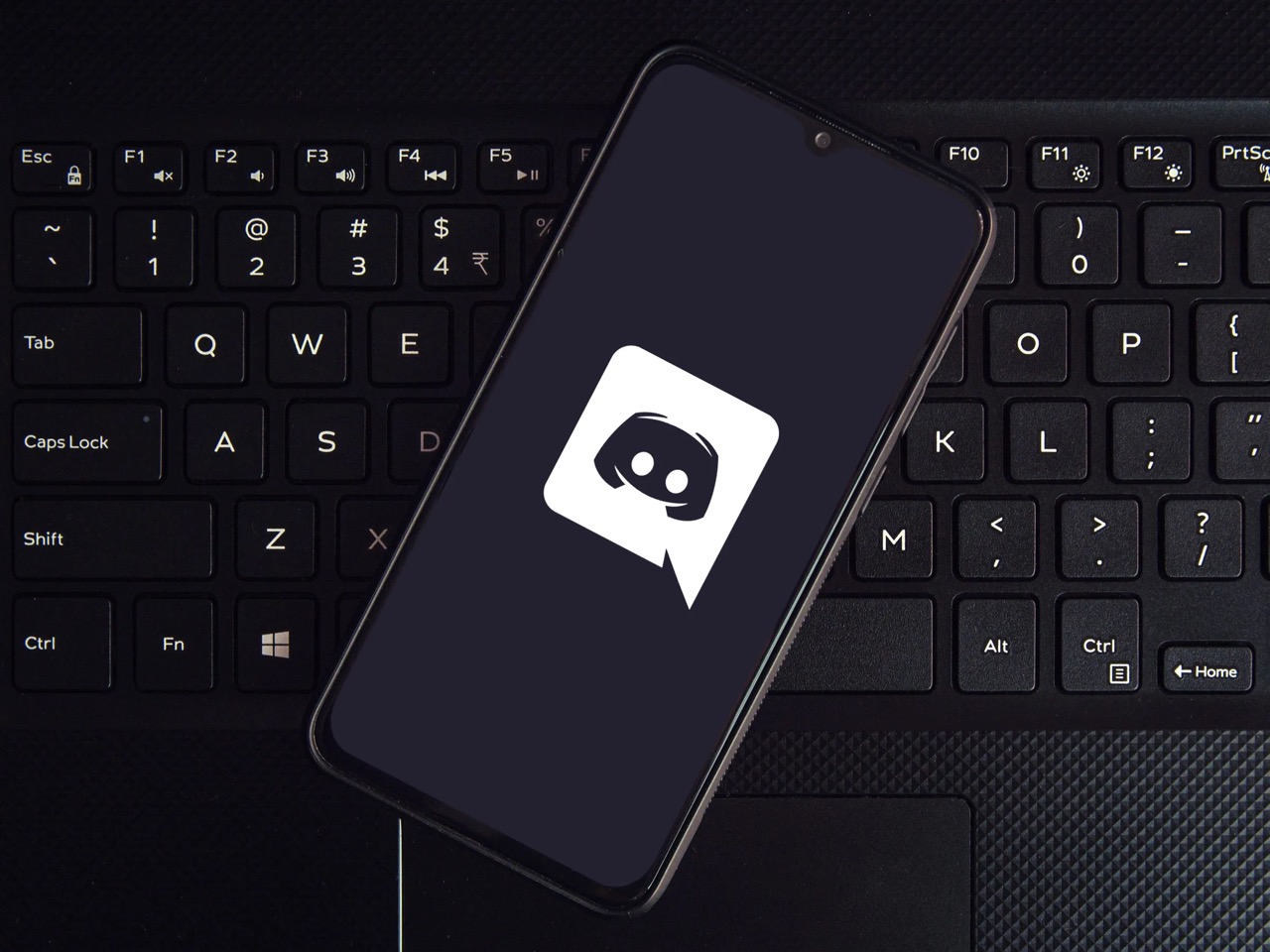
Discord, a popular platform for communication and community building, has become a staple for gamers, hobbyists, and professionals alike. With its seamless integration of voice, video, and text chat, Discord fosters a sense of belonging and collaboration among its users. As the world becomes increasingly mobile-centric, the demand for a robust mobile experience has surged. In response, Discord has continuously evolved its mobile app to offer a feature-rich environment that mirrors the desktop experience.
One highly anticipated feature is the ability to add reactions on Discord mobile. Reactions, in the form of emojis, allow users to express their feelings, acknowledge messages, and add a touch of personality to their interactions. While this feature has long been available on the desktop version, its integration into the mobile app brings a new level of engagement and expression to users on the go. In this article, we will explore the steps to add reactions on Discord mobile, empowering users to fully leverage this expressive feature across all their devices.
Inside This Article
- Enabling Reactions on Discord Mobile
- Adding Reactions to Messages
- Viewing Reactions on Discord Mobile
- Removing Reactions from Messages
- Conclusion
- FAQs
Enabling Reactions on Discord Mobile
Discord, the popular communication platform for gamers and communities, allows users to express their feelings and opinions through reactions. These reactions, represented by emojis, add a layer of engagement and interactivity to conversations. While reactions are commonly used on the desktop version of Discord, enabling them on the mobile app requires a few simple steps.
To begin, ensure that you have the latest version of the Discord app installed on your mobile device. Once this is confirmed, open the Discord app and navigate to the server or direct message where you wish to enable reactions.
Upon entering the desired channel or conversation, tap on the three horizontal lines located at the top-left corner of the screen to reveal the server menu. From here, select the specific server or direct message where you want to enable reactions.
Next, tap on the name of the server or direct message to access the server settings. Within the server settings, locate and tap on "Roles." This section allows you to manage the roles and permissions within the server.
After accessing the roles settings, select the role for which you want to enable reactions. Once the role is chosen, scroll down to the "Text Permissions" section. Here, you will find the option to "Add Reactions." Ensure that this option is toggled on to grant members of the selected role the ability to add reactions to messages within the server or direct message.
By following these straightforward steps, you can successfully enable reactions on Discord mobile, allowing members of the designated role to express themselves through a diverse range of emojis.
Enabling reactions on Discord mobile enhances the overall user experience, fostering a more interactive and expressive communication environment. Whether you're acknowledging a message, expressing agreement, or simply adding a touch of humor, reactions provide a dynamic way to engage with others in the Discord community.
In the next sections, we will delve into the process of adding and viewing reactions on Discord mobile, as well as how to remove reactions from messages, providing a comprehensive guide to leveraging this engaging feature on the go.
Adding Reactions to Messages
Adding reactions to messages on Discord mobile is a seamless and expressive way to engage with the content shared within a server or direct message. Whether you want to convey a specific emotion, acknowledge a message, or simply add a touch of flair to the conversation, the process of adding reactions is intuitive and enhances the overall interaction experience.
To begin, navigate to the message to which you want to add a reaction. Upon locating the desired message, tap and hold on the message to reveal a set of options. From the menu that appears, select the "Add Reaction" button, represented by a smiley face icon. This action will prompt a collection of emojis to appear at the bottom of the screen, allowing you to choose the most fitting reaction for the message.
Once the selection of emojis is displayed, simply tap on the emoji that best represents your reaction to the message. Discord offers a wide array of emojis, ranging from facial expressions and gestures to objects and symbols, providing ample choices to accurately convey your sentiment.
After tapping the preferred emoji, it will be added as a reaction to the message, visually appearing alongside the original content. This not only signifies your response to the message but also allows other members of the server or direct message to see your reaction, fostering a sense of engagement and camaraderie within the community.
Adding reactions to messages on Discord mobile is not only a fun and expressive feature but also serves as a non-intrusive way to participate in conversations. Whether you're in a lively discussion, sharing exciting news, or simply enjoying the camaraderie of the community, reactions enable you to actively engage with the content while maintaining a seamless flow of communication.
By incorporating reactions into your interactions on Discord mobile, you contribute to a vibrant and dynamic communication environment, where sentiments and opinions are effortlessly conveyed through a diverse range of emojis. This feature adds depth and nuance to conversations, allowing for a more nuanced and engaging exchange of ideas and emotions.
In the subsequent sections, we will explore how to view reactions on Discord mobile and the process of removing reactions from messages, providing a comprehensive understanding of this interactive feature and its seamless integration into the mobile platform.
Viewing Reactions on Discord Mobile
Viewing reactions on Discord mobile offers a glimpse into the diverse range of sentiments and responses expressed by members within a server or direct message. This feature not only fosters a sense of community engagement but also provides valuable insights into the collective reactions to specific messages, enhancing the overall communication experience.
To view reactions on Discord mobile, begin by navigating to the message for which you wish to see the associated reactions. Once the message is located, tap on the message to expand it and reveal the existing reactions. The reactions will be displayed below the message, showcasing the emojis that have been added by members of the server or direct message.
Upon viewing the reactions, you can discern the various sentiments and acknowledgments conveyed by the community in response to the message. Whether it's a show of agreement, amusement, or support, the reactions offer a visual representation of the collective engagement with the content, adding depth and nuance to the communication dynamics.
Furthermore, tapping on the individual reactions allows you to see the usernames of the members who added each specific emoji. This not only provides visibility into the contributors of the reactions but also facilitates a sense of connection and interaction within the community, as members can appreciate and acknowledge each other's responses.
The ability to view reactions on Discord mobile enriches the communication experience by offering a visual representation of the community's engagement with the shared content. It serves as a testament to the diverse range of perspectives and emotions expressed within the community, fostering a sense of inclusivity and camaraderie.
By actively engaging with the reactions, whether through acknowledging the sentiments expressed or adding your own reactions, you contribute to the vibrant and interactive nature of the Discord community. This feature not only enhances the overall communication experience but also reinforces the sense of connection and shared experiences within the server or direct message.
Removing Reactions from Messages
Removing reactions from messages on Discord mobile provides users with the flexibility to manage their expressed sentiments and interactions within a server or direct message. Whether adjusting a previous reaction or refining the visual representation of their responses, the process of removing reactions is straightforward and empowers users to curate their engagement with the shared content.
To begin the process of removing a reaction from a message, navigate to the specific message from which you wish to retract your reaction. Once the message is located, tap and hold on the reaction that you want to remove. This action will prompt a menu to appear, presenting you with the option to "Remove Your Reaction."
Upon selecting the "Remove Your Reaction" option, the chosen emoji will be successfully retracted from the message, visually disappearing from the list of reactions associated with the content. This action not only adjusts your expressed sentiment but also ensures that your reactions accurately reflect your current responses to the message.
The ability to remove reactions from messages on Discord mobile offers users a sense of control and refinement in their interactions. Whether refining their expressed emotions, correcting accidental reactions, or simply adjusting their visual contributions to the conversation, this feature empowers users to curate their engagement in a manner that aligns with their evolving sentiments and perspectives.
Furthermore, the process of removing reactions is non-intrusive and seamlessly integrated into the interaction flow, allowing users to refine their contributions without disrupting the overall communication dynamics. This ensures that users can actively engage with the content while maintaining the flexibility to adjust their reactions as needed, fostering a dynamic and responsive communication environment.
By incorporating the ability to remove reactions, Discord mobile enhances the user experience by offering a nuanced and customizable approach to engagement. This feature not only promotes a sense of agency and personalization but also contributes to a more authentic and expressive exchange of sentiments within the community.
In conclusion, adding reactions on Discord mobile is a simple yet effective way to engage with the community and express emotions in a more visual manner. By following the steps outlined in this article, users can easily enhance their communication experience on the go. The ability to react to messages with emojis adds a layer of fun and expressiveness to conversations, making interactions more dynamic and engaging. With the increasing popularity of mobile communication, having the option to add reactions on Discord mobile ensures that users can stay connected and involved in their communities regardless of their location. Embracing this feature empowers users to convey their sentiments with ease, fostering a more vibrant and interactive environment within Discord mobile.
FAQs
-
How can I add reactions to messages on Discord mobile?
- To add reactions to messages on Discord mobile, simply long-press the message you want to react to, and then tap the "Add Reaction" option. You can then select the emoji you want to use as your reaction.
-
Can I add multiple reactions to a single message on Discord mobile?
- Yes, you can add multiple reactions to a single message on Discord mobile. After adding the initial reaction, long-press the message again and select "Add Reaction" to choose another emoji.
-
Are there any limitations to adding reactions on Discord mobile?
- Currently, there are no specific limitations to adding reactions on Discord mobile. However, it's important to use reactions responsibly and consider the context and tone of the conversation.
-
Can I remove a reaction that I've added to a message on Discord mobile?
- Yes, you can remove a reaction that you've added to a message on Discord mobile. Simply long-press the reacted emoji and select "Remove Reaction" to retract your response.
-
Do all Discord servers and channels support reactions on mobile devices?
- Yes, reactions are supported across all Discord servers and channels on mobile devices. You can use this feature to express your feelings and engage with the content shared within the community.
