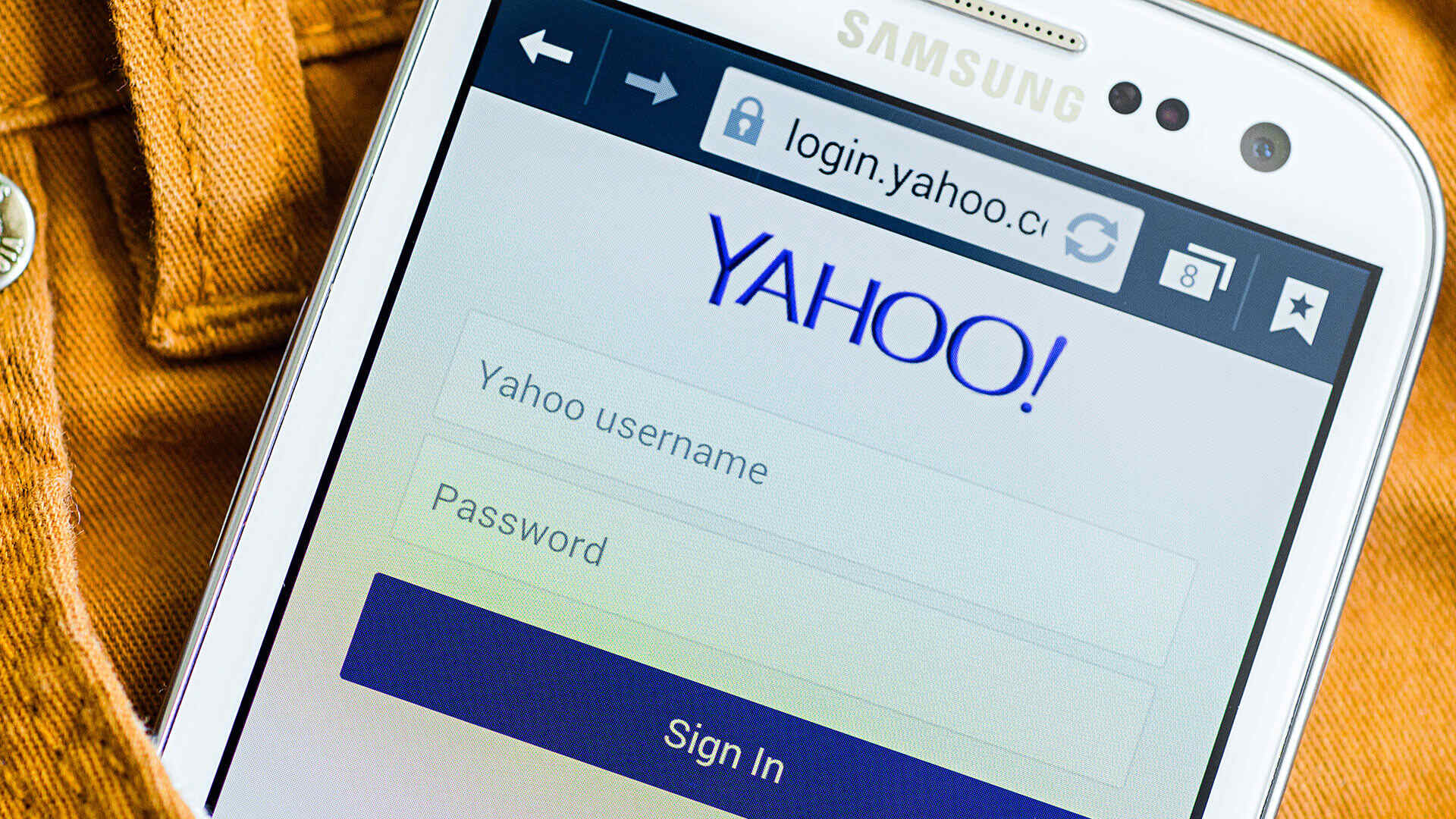
Changing your mobile number on Yahoo Mail is a crucial step in maintaining the security and accessibility of your account. Whether you've switched to a new phone number or simply want to update your contact information, knowing how to make this change is essential. In this comprehensive guide, we'll walk you through the process of updating your mobile number on Yahoo Mail. From accessing your account settings to verifying your new number, we'll cover each step in detail. By the end of this article, you'll have the knowledge and confidence to seamlessly update your mobile number on Yahoo Mail, ensuring that your account remains secure and up to date. Let's dive in and explore the simple yet important steps to keep your Yahoo Mail account information current.
Inside This Article
- Check if your new number is supported by Yahoo Mail
- Update your mobile number in Yahoo Mail settings
- Verify your new mobile number
- Update your recovery information
- Conclusion
- FAQs
Check if your new number is supported by Yahoo Mail
Before making any changes to your mobile number on Yahoo Mail, it's crucial to ensure that your new number is supported by the platform. Yahoo Mail supports a wide range of mobile numbers, but it's always best to double-check to avoid any potential issues during the update process.
To begin, log in to your Yahoo Mail account using your existing credentials. Once you're logged in, navigate to the settings menu. This can typically be found by clicking on your profile picture or name, which is usually located in the top right corner of the screen. From the settings menu, select the "Account Info" option. You may be prompted to re-enter your password for security purposes.
Within the "Account Info" section, look for the "Account Security" tab. Here, you'll find the option to manage your mobile number. Click on this option to view the current mobile number associated with your Yahoo Mail account. If you're unable to locate this option, you can use the search feature within the settings menu to quickly find the relevant section.
Once you've located the mobile number management section, take note of any specific guidelines or requirements provided by Yahoo Mail regarding supported mobile numbers. This information may include details about the acceptable number formats, supported country codes, and any restrictions on certain types of mobile numbers. It's important to review this information carefully to ensure that your new number meets the necessary criteria.
If you're uncertain about whether your new number is supported by Yahoo Mail, consider reaching out to Yahoo Mail support for clarification. They can provide valuable assistance and guidance to help you determine the compatibility of your new mobile number with the platform.
By taking the time to verify the compatibility of your new mobile number with Yahoo Mail, you can proceed with confidence, knowing that the update process will proceed smoothly without any unexpected complications. This proactive approach ensures a seamless transition to your new mobile number within the Yahoo Mail ecosystem.
Update your mobile number in Yahoo Mail settings
Updating your mobile number in Yahoo Mail settings is a straightforward process that allows you to seamlessly transition to a new contact number while ensuring that you stay connected and informed. By following these simple steps, you can effortlessly update your mobile number and enjoy uninterrupted access to your Yahoo Mail account.
-
Accessing Account Settings: To begin, log in to your Yahoo Mail account using your existing credentials. Once logged in, navigate to the settings menu, typically accessible by clicking on your profile picture or name in the top right corner of the screen. From the settings menu, select the "Account Info" option. Depending on the layout of your Yahoo Mail interface, you may need to navigate through a few tabs to locate the specific option for managing your account information.
-
Managing Account Security: Within the "Account Info" section, look for the "Account Security" tab. This is where you can manage crucial security settings, including your mobile number. Click on the "Manage" or "Edit" option associated with your mobile number to initiate the update process. You may be prompted to re-enter your password for security verification.
-
Entering the New Mobile Number: Once you've accessed the mobile number management section, you'll be prompted to enter your new mobile number. Ensure that you input the correct number, including the appropriate country code if applicable. Double-check the number for accuracy to avoid any potential issues with verification and future usage.
-
Verification Process: After entering your new mobile number, Yahoo Mail will initiate a verification process to ensure the authenticity of the updated contact information. Depending on your preferences and the specific requirements of Yahoo Mail, you may receive a verification code via SMS or email. Enter the verification code in the designated field to confirm and validate your new mobile number.
-
Confirmation and Updates: Once the verification process is complete, you'll receive a confirmation message indicating that your mobile number has been successfully updated. This confirmation serves as assurance that your Yahoo Mail account is now associated with the new contact number. Additionally, Yahoo Mail may provide prompts or options to review and update any other relevant account information, ensuring that your details are current and accurate.
By following these steps, you can effectively update your mobile number in Yahoo Mail settings, enabling seamless communication and access to important account notifications. It's essential to keep your contact information up to date to receive critical alerts, security notifications, and account-related communications from Yahoo Mail. With your new mobile number successfully integrated into your Yahoo Mail account, you can continue to enjoy the full range of features and benefits offered by the platform.
Verify your new mobile number
Verifying your new mobile number is a crucial step in the process of updating your contact information on Yahoo Mail. This verification process ensures the authenticity and accuracy of the updated mobile number, enabling Yahoo Mail to effectively communicate with you and provide essential account-related notifications. By following the steps outlined below, you can seamlessly verify your new mobile number and enjoy uninterrupted access to the full range of Yahoo Mail features.
Upon entering your new mobile number in the Yahoo Mail settings, the platform initiates a verification process to confirm the validity of the updated contact information. Depending on your preferences and the specific requirements of Yahoo Mail, the verification process may involve receiving a verification code via SMS or email. This code serves as a secure method to confirm ownership of the new mobile number and complete the verification process.
Once you've entered your new mobile number in the designated field, Yahoo Mail promptly sends a verification code to the provided contact information. If you opted to receive the code via SMS, ensure that your mobile device is within reach to receive the message. Alternatively, if you chose to receive the code via email, access your email account associated with your Yahoo Mail profile to retrieve the verification code.
Upon receiving the verification code, carefully enter it into the specified field within the Yahoo Mail interface. It's essential to accurately input the verification code to ensure a successful validation of your new mobile number. The verification code serves as a secure mechanism to confirm that you have access to the newly updated contact information, adding an extra layer of security to the verification process.
After entering the verification code, Yahoo Mail promptly processes the information to confirm the validity of the new mobile number. Once the verification code is successfully validated, you'll receive a confirmation message indicating that your new mobile number has been verified and integrated into your Yahoo Mail account. This confirmation serves as assurance that your contact information is up to date and accurately registered within the platform.
By completing the verification process for your new mobile number, you can rest assured that your Yahoo Mail account is equipped with the latest and most accurate contact information. This ensures that you receive critical account notifications, security alerts, and important communications directly to your updated mobile number, enabling you to stay informed and connected within the Yahoo Mail ecosystem.
This verification process not only enhances the security of your Yahoo Mail account but also facilitates efficient and reliable communication, allowing you to make the most of the platform's features and benefits with confidence in the accuracy of your contact details.
Update your recovery information
Updating your recovery information in Yahoo Mail is a critical aspect of maintaining the security and accessibility of your account. By ensuring that your recovery information is current and accurate, you can effectively safeguard your account against potential issues such as unauthorized access or account recovery challenges. Here's a detailed guide on how to update your recovery information in Yahoo Mail, empowering you to proactively manage the security and recovery options associated with your account.
-
Accessing Account Settings: Begin by logging in to your Yahoo Mail account using your existing credentials. Once logged in, navigate to the settings menu, typically accessible by clicking on your profile picture or name in the top right corner of the screen. From the settings menu, select the "Account Info" option. Depending on the layout of your Yahoo Mail interface, you may need to navigate through a few tabs to locate the specific option for managing your account information.
-
Managing Account Security: Within the "Account Info" section, look for the "Account Security" tab. This is where you can manage crucial security settings, including your recovery information. Click on the "Manage" or "Edit" option associated with recovery information to initiate the update process. You may be prompted to re-enter your password for security verification.
-
Updating Recovery Email and Phone Number: Once you've accessed the recovery information management section, you'll have the opportunity to update your recovery email address and phone number. It's essential to provide an alternate email address and a reliable phone number that you can access in case you encounter account-related challenges or need to initiate account recovery procedures.
-
Verification Process: After entering the updated recovery email and phone number, Yahoo Mail may initiate a verification process to confirm the authenticity of the new recovery information. Depending on the specific requirements, you may receive a verification code via email or SMS to validate the updated recovery details. Enter the verification code in the designated field to complete the verification process.
-
Confirmation and Security Check: Once the verification process is successfully completed, you'll receive a confirmation message indicating that your recovery information has been updated. Additionally, Yahoo Mail may prompt you to review and verify other security settings to ensure comprehensive account protection.
By updating your recovery information in Yahoo Mail, you enhance the security and resilience of your account, enabling efficient account recovery processes and ensuring that you can regain access in the event of unforeseen circumstances. It's crucial to periodically review and update your recovery information to align with your current contact details and security preferences, thereby fortifying the protective measures associated with your Yahoo Mail account.
In conclusion, updating your mobile number on Yahoo Mail is a simple yet crucial task that ensures you stay connected and receive important notifications. By following the steps outlined in this guide, you can seamlessly update your mobile number, enhancing the security and functionality of your Yahoo Mail account. Keeping your contact information current is essential for maintaining a smooth communication experience and ensuring that you don't miss out on any important updates or alerts. With these straightforward instructions, you can easily manage your mobile number on Yahoo Mail, empowering you to stay connected and informed.
FAQs
-
Can I Change My Mobile Number on Yahoo Mail?
- Yes, you can change your mobile number on Yahoo Mail by accessing your account settings and updating the contact information.
-
Is It Necessary to Update My Mobile Number on Yahoo Mail?
- It is highly recommended to keep your mobile number updated on Yahoo Mail to ensure account security and receive important notifications and alerts.
-
Will Changing My Mobile Number Affect My Yahoo Mail Account?
- Changing your mobile number will not affect your Yahoo Mail account, but it is essential to ensure that the new number is accurate and up to date.
-
How Do I Verify My New Mobile Number on Yahoo Mail?
- After updating your mobile number, Yahoo Mail may send a verification code to the new number to confirm the change. Simply enter the code to complete the verification process.
-
What Should I Do If I Encounter Issues While Changing My Mobile Number on Yahoo Mail?
- If you encounter any difficulties while updating your mobile number on Yahoo Mail, you can reach out to Yahoo Mail support for assistance and guidance.
