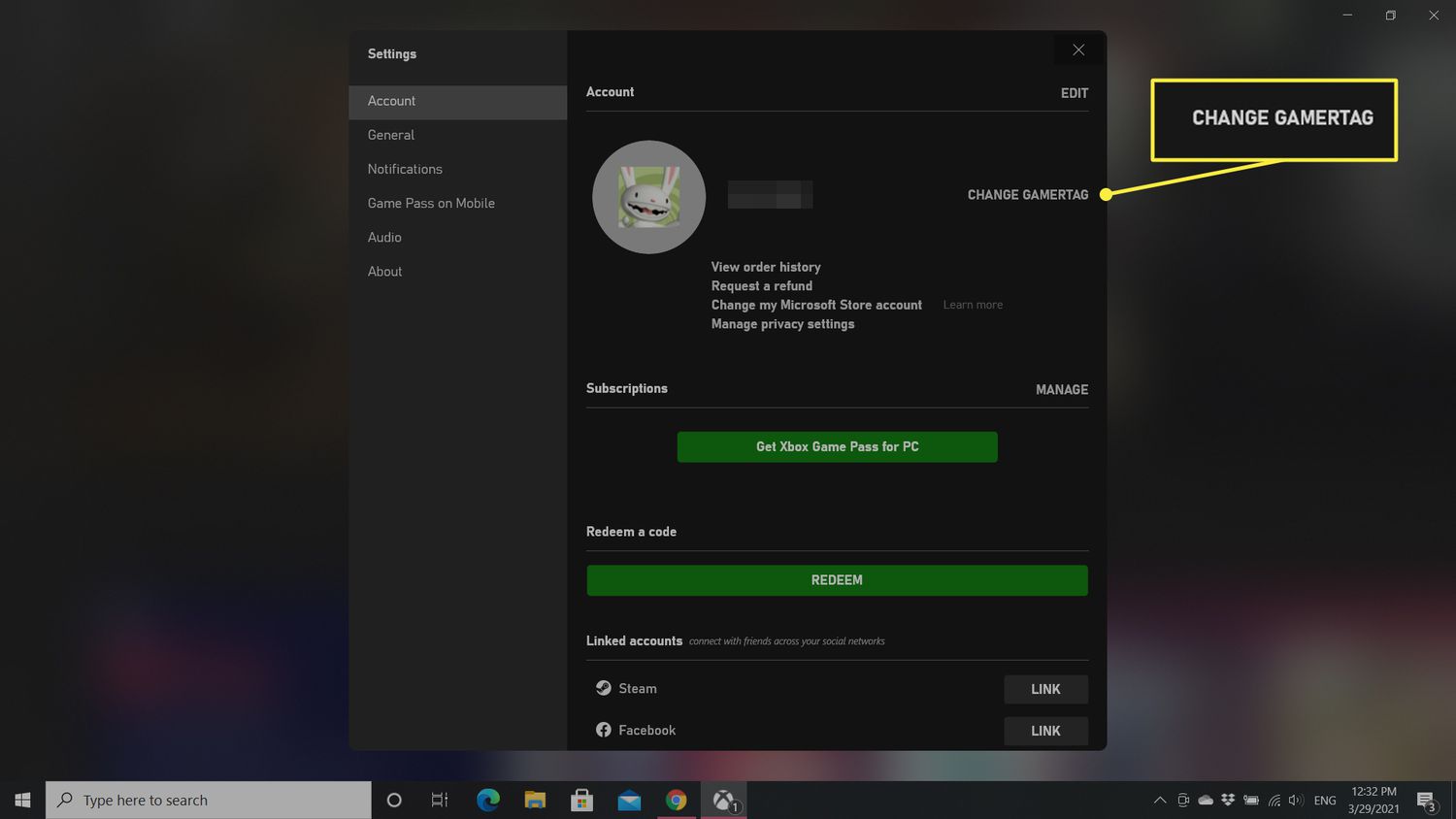
Are you an avid Xbox gamer looking to personalize your gaming experience? Changing your Xbox name on mobile is a simple yet impactful way to express your gaming identity. Whether you're seeking a fresh start or aiming to align your gamertag with your evolving interests, the process can be seamlessly accomplished using your mobile device.
In this comprehensive guide, we'll walk you through the step-by-step process of changing your Xbox name on mobile. From accessing the necessary settings to selecting a new gamertag that resonates with your gaming persona, we've got you covered. Embrace the opportunity to redefine your gaming identity and stand out in the Xbox community. Let's dive into the exciting world of personalization and unleash your creativity as you embark on this journey to change your Xbox name on mobile.
Inside This Article
- Check Xbox Name Change Availability
- Use Xbox App to Change Name
- Use Xbox Website to Change Name
- Considerations Before Changing Xbox Name
- Conclusion
- FAQs
Check Xbox Name Change Availability
Before embarking on the exciting journey of changing your Xbox name on mobile, it's crucial to ensure that the new name you desire is available. The process of checking the availability of an Xbox name is relatively straightforward, and it's essential to find a unique and personalized name that resonates with you.
Here's how you can check the availability of your desired Xbox name:
-
Access the Xbox App: Start by launching the Xbox app on your mobile device. This intuitive app serves as a gateway to the Xbox ecosystem, allowing you to manage various aspects of your gaming experience, including your profile and gamertag.
-
Navigate to Profile Settings: Once you're in the Xbox app, navigate to your profile settings. This can usually be found by tapping on your profile picture or username, which will direct you to a dedicated section where you can manage your account details.
-
Select "Customize Profile": Within the profile settings, look for the option to customize your profile. This is where you can make changes to your gamertag, bio, and other personal details associated with your Xbox account.
-
Check Gamertag Availability: Within the customization options, you'll find the ability to change your gamertag. When you enter your desired gamertag, the app will automatically check its availability. If the name is already in use, the app will prompt you to choose a different one.
-
Explore Alternatives: In the event that your preferred gamertag is unavailable, the Xbox app may provide suggestions for alternative names that are similar to your original choice. This can be a helpful feature in discovering unique and appealing gamertags that align with your gaming persona.
By following these steps, you can efficiently check the availability of your desired Xbox name and explore alternative options if necessary. It's important to take your time in selecting a gamertag that reflects your personality and resonates with your gaming identity. Once you've confirmed the availability of your chosen name, you're ready to proceed with changing your Xbox name using the mobile app or website.
Checking the availability of your desired Xbox name sets the stage for a seamless and personalized gaming experience, allowing you to express your individuality within the vibrant Xbox community.
Use Xbox App to Change Name
Changing your Xbox name via the Xbox app on your mobile device is a convenient and straightforward process that empowers you to personalize your gaming identity with ease. Whether you're seeking a fresh moniker to reflect your evolving gaming persona or simply craving a new and unique gamertag, the Xbox app provides a seamless platform for initiating this exciting transformation.
To embark on the journey of changing your Xbox name using the app, follow these steps:
-
Access the Xbox App: Begin by launching the Xbox app on your mobile device. This intuitive application serves as a gateway to the expansive Xbox ecosystem, offering a myriad of features to enhance your gaming experience.
-
Navigate to Profile Settings: Once you're within the Xbox app, navigate to your profile settings. This can typically be achieved by tapping on your profile picture or username, which will direct you to a dedicated section where you can manage various aspects of your Xbox account.
-
Select "Customize Profile": Within the profile settings, look for the option to customize your profile. This is where you can make changes to your gamertag, bio, and other personal details associated with your Xbox account.
-
Initiate Name Change: Upon selecting the option to customize your profile, you'll encounter the ability to change your gamertag. This is where the magic happens – enter your desired new gamertag, and the app will automatically check its availability.
-
Confirm the Change: Once you've settled on a new gamertag that resonates with you, the app will guide you through the process of confirming the name change. This may involve reviewing any associated terms and conditions before finalizing the update.
-
Embrace Your New Identity: With the name change successfully confirmed, you can now revel in your newly minted Xbox identity. Your updated gamertag will be seamlessly integrated across the Xbox ecosystem, allowing you to showcase your individuality within the vibrant gaming community.
The Xbox app serves as a versatile and user-friendly platform for managing various aspects of your gaming profile, and the ability to change your gamertag directly from your mobile device exemplifies the convenience and flexibility that Xbox offers to its dedicated players.
By leveraging the Xbox app to change your name, you can effortlessly infuse your gaming persona with a fresh and distinctive identity, setting the stage for an enriched and personalized gaming experience. Whether you're rebranding for a new gaming chapter or simply seeking a name that truly represents you, the Xbox app empowers you to make this impactful change with unparalleled ease and convenience.
Use Xbox Website to Change Name
If you prefer to change your Xbox name using a web browser on your mobile device, the Xbox website offers a user-friendly platform to facilitate this process. Whether you're seeking a seamless transition to a new gamertag or simply exploring the realm of personalized gaming identities, the Xbox website provides a convenient avenue for initiating this transformative journey.
To change your Xbox name via the Xbox website on your mobile device, follow these steps:
-
Access the Xbox Website: Begin by opening a web browser on your mobile device and navigating to the official Xbox website. This intuitive online platform serves as a hub for managing various aspects of your Xbox account, including your gamertag and profile details.
-
Sign In to Your Account: Upon reaching the Xbox website, sign in to your Xbox account using your credentials. This will grant you access to the full suite of account management tools, allowing you to make personalized changes to your gaming profile.
-
Navigate to Profile Settings: Once you're logged in, locate the section dedicated to profile settings. This area typically provides a comprehensive range of options for customizing your Xbox profile, including the coveted ability to change your gamertag.
-
Initiate Name Change: Within the profile settings, look for the specific option to change your gamertag. This feature enables you to enter your desired new gamertag, which will then be checked for availability on the Xbox network.
-
Confirm the Change: After selecting your new gamertag, the website will guide you through the process of confirming the name change. This may involve reviewing any associated terms and conditions before finalizing the update to ensure a seamless transition to your new identity.
-
Embrace Your New Identity: With the name change successfully confirmed, you can embrace your reimagined Xbox identity. Your updated gamertag will seamlessly integrate across the Xbox ecosystem, allowing you to express your individuality within the vibrant gaming community.
The Xbox website serves as a versatile and accessible platform for managing various aspects of your gaming profile, and the ability to change your gamertag directly from a web browser on your mobile device exemplifies the convenience and flexibility that Xbox offers to its dedicated players.
By leveraging the Xbox website to change your name, you can effortlessly infuse your gaming persona with a fresh and distinctive identity, setting the stage for an enriched and personalized gaming experience. Whether you're embarking on a new gaming chapter or simply seeking a name that truly represents you, the Xbox website empowers you to make this impactful change with unparalleled ease and convenience.
Considerations Before Changing Xbox Name
Before embarking on the exhilarating journey of changing your Xbox name, it's essential to consider a few key factors to ensure a seamless and gratifying transition. Your gamertag is more than just a name – it's a representation of your gaming identity within the vibrant Xbox community. By carefully contemplating the following considerations, you can approach the name change process with confidence and clarity, ultimately enhancing your gaming experience.
Personal Branding and Identity
Your Xbox gamertag serves as a digital emblem that encapsulates your gaming persona. Before changing your name, take a moment to reflect on the image and identity you wish to project within the gaming realm. Consider how your current gamertag aligns with your gaming style, personality, and overall brand. If you've cultivated a distinct online presence associated with your current name, evaluate how a new gamertag may impact your digital identity and the perception of your gaming prowess within the Xbox community.
Community Recognition and Connections
Over time, your gamertag becomes intertwined with your gaming achievements, interactions, and connections within the Xbox community. Before proceeding with a name change, consider the potential impact on your existing network of friends, teammates, and fellow gamers. Reflect on the recognition and rapport you've established under your current gamertag, and assess how a new name may influence your connections and the ease of being identified within your gaming circles.
Availability and Uniqueness
When contemplating a new gamertag, it's crucial to prioritize availability and uniqueness. Conduct thorough research to ensure that your desired name is not only available but also distinctive and reflective of your individuality. Consider the longevity and relevance of the new gamertag, aiming for a name that resonates with your gaming persona and stands out amidst the vast Xbox gaming landscape.
Long-Term Satisfaction
Changing your Xbox name is a significant decision that can have lasting implications on your gaming experience. Take the time to envision the long-term satisfaction and resonance of your chosen gamertag. Consider how the new name aligns with your evolving gaming journey and whether it encapsulates the essence of your gaming identity in a way that will continue to inspire and resonate with you over time.
By carefully considering these pivotal aspects before changing your Xbox name, you can approach the process with a thoughtful and informed mindset, ensuring that your new gamertag authentically represents your gaming persona and enhances your connection to the dynamic Xbox gaming community.
In conclusion, changing your Xbox name on mobile is a straightforward process that can be completed using the Xbox app. By following the simple steps outlined in this guide, you can personalize your gaming identity and make it uniquely yours. Whether you're rebranding for a fresh start or simply seeking a name that better reflects your gaming persona, the ability to change your Xbox name on mobile empowers you to curate your online presence. Embrace this opportunity to align your gaming identity with your individuality, and let your creativity shine through your new Xbox name. With a few taps on your mobile device, you can embark on a new gaming journey with a name that truly resonates with you. Let your imagination run wild and choose a name that sets the stage for countless memorable gaming experiences.
FAQs
-
Can I change my Xbox name using a mobile device?
- Yes, you can change your Xbox name using a mobile device by accessing the Xbox app or the Xbox website through a mobile browser.
-
Are there any restrictions on changing Xbox names via mobile?
- While using a mobile device to change your Xbox name, you must ensure that you have a stable internet connection and that your device meets the system requirements for running the Xbox app or accessing the Xbox website.
-
Do I need to pay to change my Xbox name on mobile?
- Xbox allows users to change their gamertag for free for the first time. However, subsequent changes may require a fee. This applies to changes made through both mobile and desktop platforms.
-
Can I use special characters or emojis in my new Xbox name via mobile?
- When changing your Xbox name via mobile, you can use a combination of letters, numbers, and certain special characters. Emojis, however, are not supported for Xbox names.
-
How long does it take for a new Xbox name to appear after changing it on mobile?
- After successfully changing your Xbox name using a mobile device, it may take a few minutes for the new name to propagate across the Xbox network and appear in games and on your profile.
