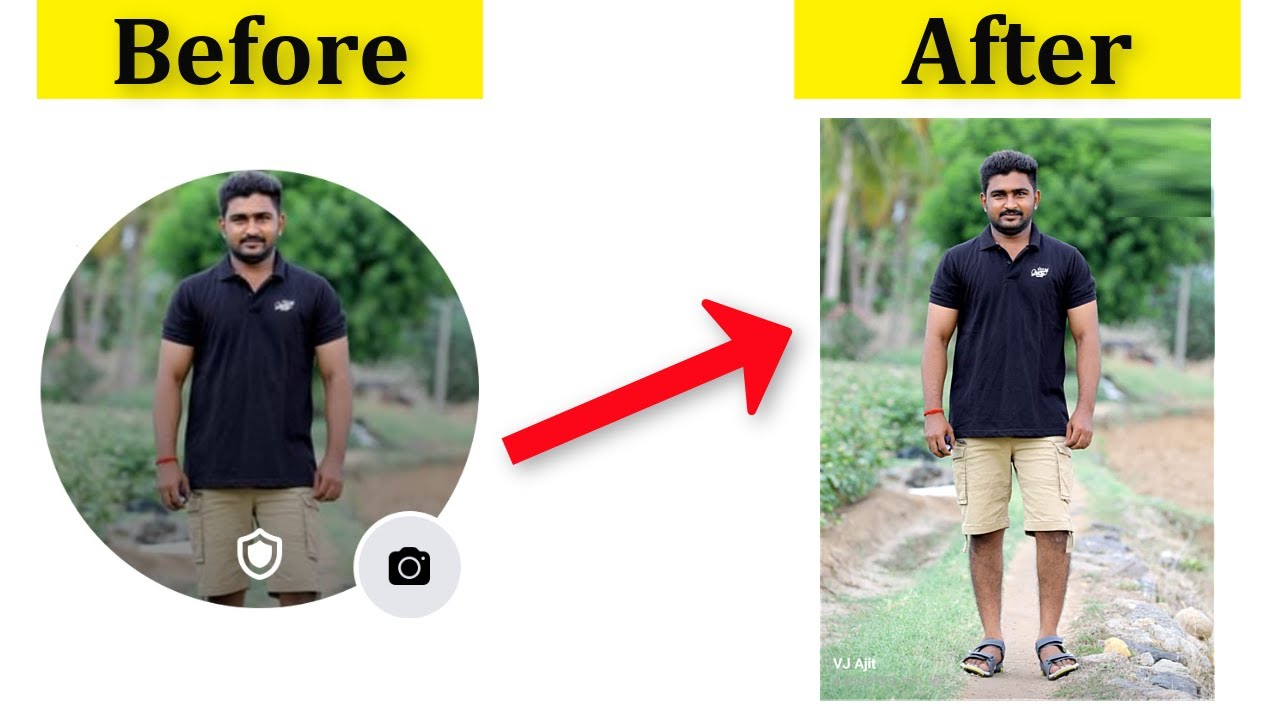
Are you tired of struggling to upload a full-size profile picture on Facebook from your mobile device? You're not alone. Many users encounter this challenge, and it can be frustrating to navigate the platform's mobile interface to achieve the desired result. In this comprehensive guide, we'll walk you through the step-by-step process of uploading a full-size profile picture on Facebook from your mobile device. Whether you're using an iOS or Android device, we've got you covered. Say goodbye to cropped or distorted profile pictures, and get ready to showcase your best self on Facebook with a full-size, high-quality profile picture. Let's dive in and make the process seamless and enjoyable for you.
Inside This Article
- Accessing Facebook on Mobile
- Navigating to Profile Picture Settings
- Uploading a Full-Size Profile Picture
- Adjusting and Saving the Profile Picture
- Conclusion
- FAQs
Accessing Facebook on Mobile
In today's fast-paced digital age, accessing Facebook on mobile devices has become an integral part of our daily routine. Whether you're using a smartphone or a tablet, the process of accessing Facebook on a mobile device is seamless and user-friendly. With the increasing popularity of mobile usage, Facebook has continuously optimized its platform to ensure a smooth and intuitive experience for mobile users.
To begin the process, ensure that you have the Facebook mobile app installed on your device. If you haven't already done so, simply head to the App Store (for iOS devices) or the Google Play Store (for Android devices) and search for "Facebook." Once you've located the app, download and install it onto your device.
After successfully installing the Facebook app, locate the icon on your home screen or app drawer and tap to open it. Upon launching the app, you will be prompted to log in to your Facebook account. Enter your login credentials, including your email address or phone number, and your password. Once logged in, you will be greeted by the familiar Facebook interface, tailored specifically for mobile devices.
The mobile interface of Facebook is designed to provide a streamlined and responsive experience, allowing users to seamlessly navigate through their news feed, interact with friends and family, and manage their profile settings with ease. The layout is optimized for touch interactions, making it effortless to scroll through posts, react to content, and engage in conversations.
Furthermore, Facebook's mobile app offers convenient access to various features, including the ability to upload photos and videos, create and manage events, and explore marketplace listings. The app's intuitive design ensures that essential functions are easily accessible, empowering users to stay connected and engaged while on the go.
By optimizing the mobile experience, Facebook continues to cater to the evolving needs of its diverse user base, ensuring that individuals can effortlessly access the platform anytime, anywhere, directly from the palm of their hand.
Navigating to Profile Picture Settings
Navigating to the profile picture settings on the Facebook mobile app is a straightforward process that allows users to customize their profile appearance with ease. Whether you're looking to update your existing profile picture or upload a new one, accessing the profile picture settings is essential for managing your visual identity on the platform.
Upon logging into the Facebook mobile app, you will find yourself on the home screen, where you can explore your news feed, notifications, and other interactive features. To navigate to the profile picture settings, follow these simple steps:
-
Tap on Your Profile: Located at the top of the screen, you will find your profile picture along with your name. Tap on your profile picture to access your profile page.
-
Select "Edit Profile Picture": Once on your profile page, you will notice your current profile picture displayed prominently. Below the profile picture, you will find the "Edit Profile Picture" option. Tap on this to proceed to the profile picture settings.
-
Choose "Edit" or "Update Profile Picture": Upon selecting "Edit Profile Picture," you will be presented with the option to either "Edit" your existing profile picture or "Update Profile Picture" with a new image. Depending on your preference, choose the appropriate option to proceed.
-
Access Profile Picture Settings: After selecting "Edit" or "Update Profile Picture," you will be directed to the profile picture settings, where you can upload a new photo, adjust the visibility of your profile picture, and customize additional settings.
-
Explore Additional Options: Within the profile picture settings, you can explore additional options such as adding frames, applying temporary profile picture updates, and setting a temporary profile picture. These features allow for further personalization and expression through your profile picture.
By following these steps, you can effortlessly navigate to the profile picture settings on the Facebook mobile app, empowering you to manage and customize your profile picture according to your preferences. This seamless process ensures that users can maintain an up-to-date and visually appealing profile, reflecting their individuality and personal style.
The ability to easily access and customize profile picture settings on the mobile app underscores Facebook's commitment to providing a user-centric experience, where individuals can effortlessly manage their digital identity while on the go. This user-friendly approach aligns with Facebook's dedication to empowering users to express themselves authentically within the platform's dynamic and interconnected community.
Uploading a Full-Size Profile Picture
Uploading a full-size profile picture on Facebook from a mobile device allows you to showcase your personality and make a memorable impression. With the Facebook mobile app, the process of uploading a full-size profile picture is designed to be intuitive and seamless, enabling you to present yourself authentically within the digital realm.
To begin the process, navigate to the profile picture settings as outlined in the previous section. Once you have accessed the profile picture settings, follow these steps to upload a full-size profile picture:
-
Select "Update Profile Picture": Within the profile picture settings, choose the "Update Profile Picture" option to initiate the process of uploading a new image.
-
Choose "Upload Photo": Upon selecting "Update Profile Picture," you will be presented with the option to either take a new photo using your device's camera or upload a photo from your device's gallery. To upload a full-size profile picture, tap on "Upload Photo" to proceed.
-
Select the Desired Image: After tapping "Upload Photo," you will be prompted to browse through your device's gallery to select the image you wish to use as your new profile picture. Choose the desired image that you want to upload as your full-size profile picture.
-
Adjust the Crop: Once you have selected the image, Facebook will prompt you to adjust the crop to ensure that the picture fits within the designated profile picture frame. To maintain the full size of the image, carefully adjust the crop to encompass the entirety of the picture without any unwanted cropping.
-
Confirm and Save: After adjusting the crop to your satisfaction, proceed to confirm and save the changes. By doing so, your selected image will be uploaded as your new full-size profile picture, allowing you to present yourself in a visually impactful manner.
By following these steps, you can seamlessly upload a full-size profile picture on Facebook from your mobile device. This process empowers you to express your individuality and present yourself in a visually compelling manner within the Facebook community.
The ability to upload a full-size profile picture underscores Facebook's commitment to enabling users to curate their digital presence with ease. By providing a straightforward and user-friendly process, Facebook empowers individuals to showcase their unique identity through visually engaging profile pictures, fostering meaningful connections and interactions within the platform's vibrant community.
Adjusting and Saving the Profile Picture
After uploading a new profile picture on Facebook from your mobile device, the platform provides you with the option to adjust and fine-tune the image to ensure it aligns with your preferences. This step allows you to optimize the visual presentation of your profile picture, ensuring that it accurately represents your personality and style within the Facebook community.
Upon uploading the new profile picture, you will be presented with the opportunity to adjust and save the image using the intuitive tools provided by the Facebook mobile app. Here's a detailed overview of the process:
1. Fine-Tuning the Position and Crop
Facebook offers a user-friendly interface that allows you to fine-tune the position and crop of your profile picture. You can adjust the placement of the image within the profile picture frame, ensuring that the focal point of the picture is prominently displayed. Additionally, the platform provides intuitive controls for adjusting the crop, enabling you to precisely frame the image to your liking.
2. Zoom and Rotation Options
To further enhance the visual impact of your profile picture, Facebook offers zoom and rotation options. These features empower you to zoom in or out on the image, allowing you to highlight specific details or achieve the desired composition. Additionally, the ability to rotate the image provides flexibility in aligning the picture according to your preferred orientation, ensuring that it is presented exactly as intended.
3. Preview and Confirm
Before finalizing the adjustments, Facebook allows you to preview the modified profile picture to ensure that it meets your expectations. This preview step enables you to assess the visual presentation of the image within the profile picture frame, providing an opportunity to make any additional refinements if necessary. Once you are satisfied with the adjustments, you can proceed to confirm and save the updated profile picture.
4. Saving the Changes
Upon confirming the adjustments, Facebook prompts you to save the changes, ensuring that your newly adjusted profile picture is seamlessly integrated into your profile. By saving the changes, the updated profile picture becomes visible to your friends, followers, and the broader Facebook community, allowing you to present yourself authentically and visually engage with others on the platform.
By offering a comprehensive set of tools for adjusting and saving the profile picture, Facebook empowers users to curate their digital identity with precision and creativity. This user-centric approach underscores Facebook's commitment to providing a platform that enables individuals to express themselves authentically, fostering meaningful connections and interactions within the dynamic and interconnected Facebook community.
In conclusion, uploading a full-size profile picture on Facebook from a mobile device is a simple process that can significantly enhance your online presence. By following the steps outlined in this article, you can ensure that your profile picture accurately reflects your personal or professional brand. Remember, a high-quality and properly sized profile picture can make a lasting impression on your audience. Embracing the power of mobile technology allows you to effortlessly manage your social media presence while on the go. So, take advantage of these tips to showcase your best self on Facebook and leave a memorable digital footprint.
FAQs
-
Can I upload a full-size profile picture on Facebook from my mobile device?
- Yes, you can upload a full-size profile picture on Facebook from your mobile device. The process involves adjusting the cropping settings to ensure your entire photo is displayed without being cut off.
-
What are the recommended dimensions for a full-size profile picture on Facebook?
- The recommended dimensions for a full-size profile picture on Facebook are 180 x 180 pixels. It's important to ensure that your photo meets these dimensions to display properly on both desktop and mobile devices.
-
Why does Facebook crop my profile picture on mobile?
- Facebook automatically crops profile pictures on mobile devices to fit within the circular frame. This cropping is designed to maintain consistency across different screen sizes and ensure a uniform appearance for all profile pictures.
-
Can I adjust the cropping of my profile picture on the Facebook mobile app?
- Yes, you can adjust the cropping of your profile picture on the Facebook mobile app. By using the editing tools provided during the upload process, you can reposition and resize your photo to achieve the desired display.
-
Will my full-size profile picture appear differently on various mobile devices?
- While Facebook strives to maintain consistency in the display of profile pictures across different mobile devices, variations in screen sizes and resolutions may impact the appearance of full-size profile pictures. It's recommended to review your profile picture on different devices to ensure it appears as intended.
