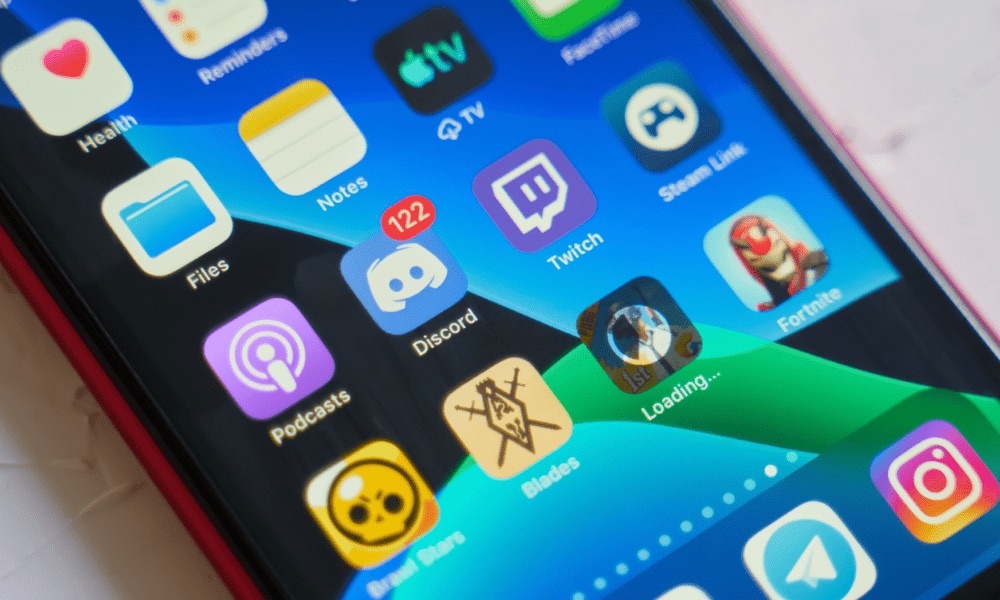
Discord, a popular communication platform, has become a staple for many mobile users. Whether you're coordinating gaming sessions, collaborating on projects, or simply staying connected with friends, Discord's mobile app offers convenience and flexibility. However, managing your friends list on Discord mobile is an essential aspect of maintaining a streamlined and enjoyable experience. In this article, we'll explore the step-by-step process of deleting friends on Discord mobile. From navigating the app's interface to understanding the implications of removing a friend, we'll cover everything you need to know. By the end of this guide, you'll be equipped with the knowledge to manage your Discord friends list with ease, ensuring that your mobile experience remains tailored to your preferences. Let's dive into the intricacies of removing friends on Discord mobile and empower you to curate your social circle within the platform.
Inside This Article
- Accessing Your Friends List
- Removing a Friend
- Blocking a User
- Managing Friend Requests
- Conclusion
- FAQs
Accessing Your Friends List
Discord, a popular communication platform for gamers and communities, offers a seamless mobile experience for managing your friends list. Whether you want to connect with new friends, remove inactive contacts, or simply organize your network, accessing your friends list on Discord mobile is a straightforward process.
To access your friends list on Discord mobile, start by launching the Discord app on your smartphone or tablet. Once you're logged in, navigate to the bottom of the screen, where you'll find the icon resembling a group of people. This icon represents the "Friends" tab and serves as the gateway to your friends list.
Upon tapping the "Friends" icon, you'll be directed to a screen displaying your current friends list. Here, you can effortlessly view the profiles of your friends, including their usernames, avatars, and online status. Discord's intuitive mobile interface ensures that accessing your friends list is a seamless and visually engaging experience.
As you scroll through your friends list, you'll notice that each entry showcases relevant details, such as mutual servers, shared activities, and the option to initiate direct messaging. This comprehensive view empowers you to stay connected with your gaming buddies, community members, and other contacts within the Discord ecosystem.
Furthermore, Discord's mobile platform offers convenient features for sorting and filtering your friends list. By leveraging the search functionality, you can swiftly locate specific friends by entering their usernames or other identifying details. This capability is particularly valuable for users with extensive friends lists, as it streamlines the process of finding and interacting with individual contacts.
In addition to accessing your existing friends list, Discord mobile provides seamless access to friend requests and pending invitations. By navigating to the "Friends" tab, you can effortlessly manage incoming friend requests, accept new connections, and expand your network within the Discord community.
Overall, accessing your friends list on Discord mobile is designed to be user-friendly and efficient, enabling you to stay connected with your gaming and community peers while on the go. With a few taps on your mobile device, you can explore your friends list, engage with contacts, and nurture meaningful connections within the vibrant Discord community.
Removing a Friend
Removing a friend on Discord mobile is a simple yet essential aspect of managing your social circle within the platform. Whether you're streamlining your friends list, addressing inactivity, or addressing personal preferences, the process of removing a friend can be easily accomplished through the Discord mobile app.
To initiate the removal of a friend, begin by accessing your friends list within the Discord mobile app. Once you've navigated to the "Friends" tab and located the friend you wish to remove, tap on their profile to reveal additional options. Within the friend's profile, you'll encounter a series of icons and settings that enable you to interact with and manage your connection.
Upon tapping the friend's profile, you'll be presented with a range of options, including the ability to send direct messages, view mutual servers, and manage the friendship itself. To remove the friend from your list, locate and tap the three-dot icon or the "More" option, typically positioned in the upper-right corner of the friend's profile.
Upon selecting the "More" option, a menu will appear, offering various actions and settings related to your friendship with the selected user. Among these options, you'll find the "Remove Friend" feature, which, when selected, will prompt a confirmation dialog to ensure that you intend to proceed with the removal.
After confirming your decision to remove the friend, Discord mobile will swiftly execute the action, effectively severing the friendship connection between you and the selected user. This process is designed to be straightforward and user-friendly, allowing you to manage your friends list with ease and efficiency.
It's important to note that removing a friend on Discord mobile is a private action, and the user you've removed will not receive a notification or alert regarding the change. This approach respects the privacy and autonomy of users, enabling you to curate your friends list without causing unnecessary discomfort or disruption to others.
By providing a seamless and intuitive process for removing friends, Discord mobile empowers users to maintain a personalized and relevant friends list, fostering a positive and tailored social experience within the platform. Whether you're refining your connections, addressing changing dynamics, or simply organizing your network, the ability to remove friends on Discord mobile offers a valuable tool for managing your social interactions within the vibrant Discord community.
Blocking a User
Blocking a user on Discord mobile is a crucial feature that empowers users to maintain a safe and comfortable social environment within the platform. Whether you encounter disruptive behavior, unwanted communication, or other forms of discomfort, the ability to block a user offers a powerful tool for managing your interactions and protecting your online experience.
To initiate the blocking process, begin by accessing the Discord mobile app and navigating to the profile of the user you wish to block. Once you've located the user's profile, tap on it to reveal a range of options and settings related to your interaction with that user. Within the user's profile, you'll find the three-dot icon or the "More" option, typically positioned in the upper-right corner, which serves as the gateway to additional actions and settings.
Upon selecting the "More" option, a menu will appear, presenting various features and settings associated with your interaction with the selected user. Among these options, you'll find the "Block" feature, which, when chosen, will prompt a confirmation dialog to ensure that you intend to proceed with the blocking action.
After confirming your decision to block the user, Discord mobile will effectively implement the action, preventing the blocked user from initiating direct communication with you, sending friend requests, or engaging in other forms of interaction. This proactive measure is designed to safeguard your online experience and provide a sense of control over your social interactions within the Discord community.
It's important to note that blocking a user on Discord mobile is a private action, and the user you've blocked will not receive a notification or alert regarding the block. This approach respects the privacy and autonomy of users, allowing you to manage your interactions discreetly and without causing unnecessary discomfort or conflict.
By offering a seamless and intuitive process for blocking users, Discord mobile empowers users to curate their social environment and maintain a positive and respectful community experience. Whether you're addressing unwanted communication, managing disruptive behavior, or simply prioritizing your comfort within the platform, the ability to block users on Discord mobile serves as a valuable tool for promoting a safe and enjoyable online environment for all users.
Managing Friend Requests
Managing friend requests on Discord mobile is an essential aspect of nurturing your social connections and expanding your network within the vibrant Discord community. Whether you're seeking to accept new friend requests, review pending invitations, or navigate incoming connection requests, Discord's mobile platform offers intuitive features for efficiently managing and organizing your friend requests.
Upon receiving a friend request on Discord mobile, you'll be promptly notified through the app, ensuring that you're promptly informed of new connection opportunities. The notification system is designed to provide a seamless and engaging user experience, allowing you to stay updated on incoming friend requests and take timely action to manage your social connections.
To review and manage your friend requests, begin by accessing the Discord mobile app and navigating to the "Friends" tab, where you'll encounter a dedicated section for pending friend requests. Within this section, you'll find a comprehensive view of all incoming friend requests, including details such as the usernames and avatars of the users who have expressed interest in connecting with you.
Discord's mobile interface empowers you to interact with each friend request seamlessly, offering options to accept or decline the invitations based on your preferences and social objectives. By tapping on individual friend requests, you can access the user profiles of the individuals seeking to connect with you, enabling you to make informed decisions about expanding your social circle within the Discord community.
Furthermore, Discord mobile provides convenient features for managing friend requests in bulk, allowing you to efficiently process multiple invitations and streamline your social interactions. By leveraging the platform's intuitive interface, you can navigate through your pending friend requests, review the profiles of the users, and take decisive action to accept or decline the invitations, all within a few taps on your mobile device.
In addition to accepting or declining friend requests, Discord mobile offers seamless options for sending friend requests to other users, fostering a dynamic and inclusive social environment. By leveraging the platform's user-friendly interface, you can initiate new connections, expand your network, and engage with like-minded individuals within the Discord community, all while enjoying the convenience of mobile accessibility.
Overall, managing friend requests on Discord mobile is designed to be a user-centric and efficient process, enabling you to curate your social connections, expand your network, and foster meaningful relationships within the diverse and engaging Discord community. Whether you're navigating incoming friend requests, expanding your social circle, or simply staying connected with fellow gamers and community members, the platform's mobile features empower you to manage your friend requests with ease and precision, enhancing your overall Discord experience.
In conclusion, managing your friends list on Discord mobile is a simple process that allows you to maintain a clutter-free and enjoyable social experience. By following the steps outlined in this guide, you can effortlessly remove friends, declutter your list, and ensure that your interactions are with those who matter most. Whether you're streamlining your connections or simply reorganizing your social circle, the ability to delete friends on Discord mobile empowers you to curate a personalized and meaningful network. Embrace the convenience and flexibility offered by this feature, and take control of your Discord experience on the go.
FAQs
-
How do I delete friends on Discord mobile?
To delete a friend on Discord mobile, open the app and navigate to your friend's profile. Tap on the three dots icon in the top-right corner, then select "Remove Friend" from the menu. -
Can I undo a friend deletion on Discord mobile?
Unfortunately, once you delete a friend on Discord mobile, the action is irreversible. You will need to send a new friend request if you wish to re-establish the connection. -
Will the deleted friend be notified on Discord mobile?
No, Discord does not send a notification to the friend when you remove them from your friends list on mobile. The action is discreet and does not alert the other party. -
Is there a limit to the number of friends I can have on Discord mobile?
Discord imposes a limit of 1000 friends per account, including both online and offline friends. If you reach this limit, you will need to remove some friends before adding new ones. -
Why can't I find the option to delete a friend on Discord mobile?
If you are unable to locate the option to delete a friend on Discord mobile, ensure that you are using the latest version of the app. Additionally, check that you have the necessary permissions to manage your friends list.
