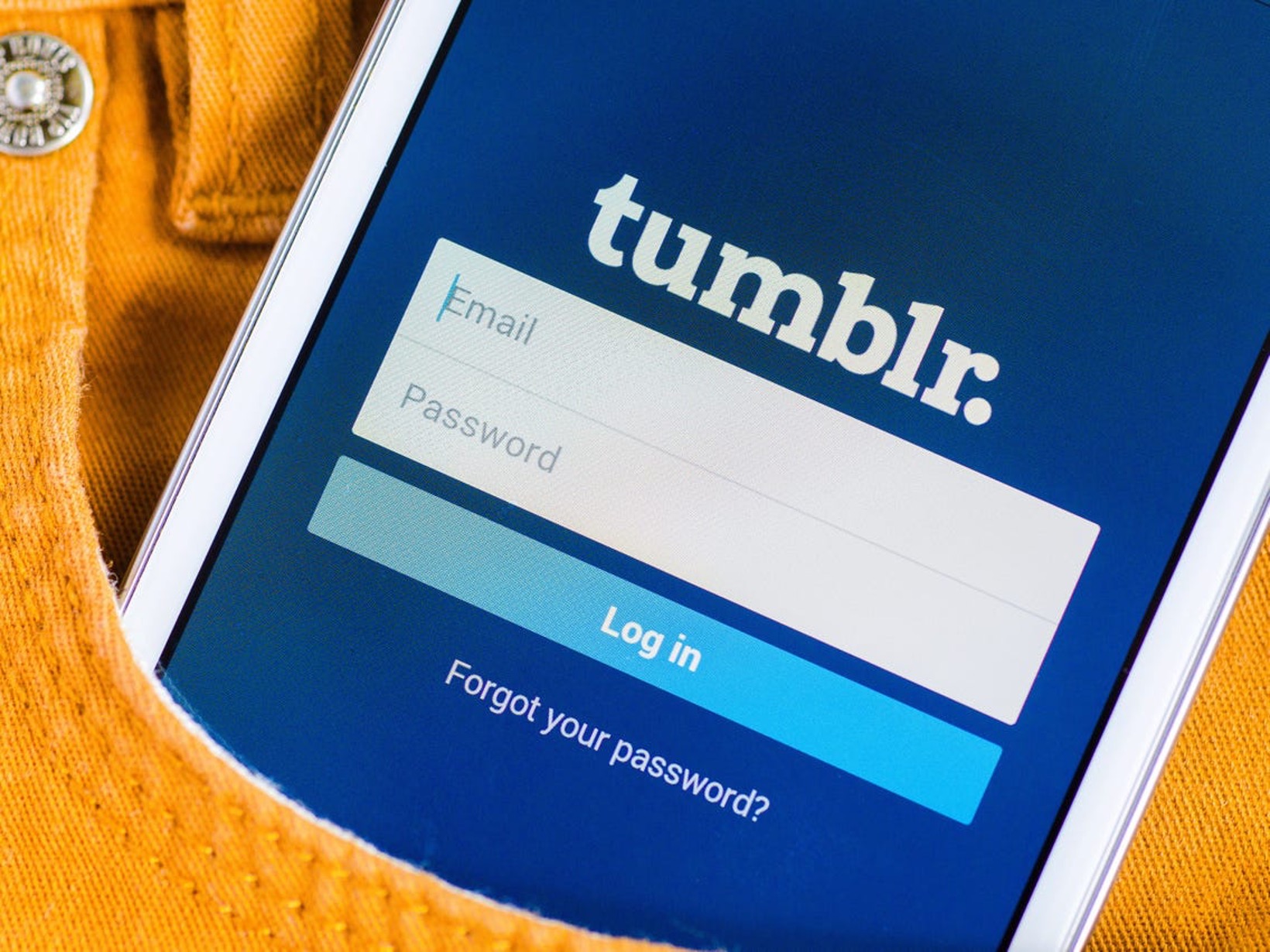
Are you ready to bid farewell to your Tumblr account? Deleting your Tumblr account on mobile is a straightforward process, and I'm here to guide you through it. Whether you're taking a break from social media or simply looking to streamline your online presence, knowing how to delete your Tumblr account on mobile can be empowering. In this comprehensive guide, I'll walk you through the step-by-step process, ensuring that you can navigate the deletion process with ease. From accessing the account settings to confirming the deletion, every crucial detail will be covered. So, if you're ready to take this digital leap, let's dive into the simple yet impactful process of deleting your Tumblr account on mobile.
Inside This Article
- Step 1: Open the Tumblr App
- Step 2: Access Account Settings
- Step 3: Find the Account Deletion Option
- Step 4: Confirm Deletion and Provide Feedback
- Conclusion
- FAQs
Step 1: Open the Tumblr App
Opening the Tumblr app on your mobile device is the initial step towards deleting your Tumblr account. Whether you're using an Android or iOS device, the process is relatively straightforward. Here's a detailed guide to help you navigate through this crucial first step.
Android Devices
If you're using an Android device, start by locating the Tumblr app icon on your home screen or app drawer. The icon typically features the Tumblr logo, which consists of a stylized letter "T." Once you've located the app, tap on the icon to launch the Tumblr application.
iOS Devices
For iOS users, the Tumblr app can be found on the home screen of your device. Look for the familiar Tumblr logo, which is an iconic letter "T" enclosed in a square. Tap on the Tumblr app icon to open the application.
Logging In
Upon opening the Tumblr app, you may be prompted to log in to your account if you aren't already logged in. Enter your credentials, including your username or email address and password, to access your account. If you've previously logged in and enabled the "Stay Logged In" feature, you may be directed straight to your dashboard upon opening the app.
Navigating the App
Once you've successfully logged in, you'll be directed to the Tumblr dashboard, where you can explore posts from blogs you follow, discover new content, and engage with the Tumblr community. From here, you can proceed to the next steps to access your account settings and initiate the account deletion process.
By following these steps, you'll be well on your way to accessing the necessary settings within the Tumblr app to delete your account. With the app open and your account logged in, you're ready to move on to the next stage of the account deletion process.
Remember, taking the time to carefully navigate through each step ensures that you can confidently proceed with deleting your Tumblr account, all from the convenience of your mobile device.
Step 2: Access Account Settings
Accessing your account settings is a crucial step in the process of deleting your Tumblr account on a mobile device. By navigating to the account settings section, you gain access to the necessary tools and options to manage your account, including the option to initiate the account deletion process. Here's a comprehensive guide to help you seamlessly access your account settings within the Tumblr app.
Upon logging into the Tumblr app on your mobile device, locating the account settings is essential. The account settings section is where you can customize various aspects of your Tumblr experience, ranging from profile information to privacy and security settings. To access these settings, follow these steps:
-
Navigate to the Profile Icon: Look for the profile icon, typically located in the bottom menu bar of the app. The profile icon usually resembles a person's silhouette and serves as the gateway to your account settings.
-
Tap on the Profile Icon: Once you've located the profile icon, tap on it to access a dropdown menu or a new screen that displays your account details and additional options.
-
Locate the Settings Option: Within the dropdown menu or the new screen, look for the "Settings" option. This is where you can access a wide range of settings related to your Tumblr account, including privacy, security, and account management.
-
Accessing Account Settings: Upon tapping the "Settings" option, you'll be directed to the account settings page. Here, you'll find a plethora of options to customize your account, manage privacy settings, and make changes to your profile information.
By following these steps, you'll successfully access your account settings within the Tumblr app, paving the way for the subsequent steps in the account deletion process. Navigating to the account settings section empowers you to take control of your account and make informed decisions regarding its management.
Remember, accessing your account settings is a pivotal stage in the process of deleting your Tumblr account on a mobile device. By carefully following these steps, you'll be well-equipped to proceed with confidence as you move closer to initiating the account deletion process.
Step 3: Find the Account Deletion Option
After successfully accessing your account settings within the Tumblr app, the next crucial step in the process of deleting your account is to locate the account deletion option. This pivotal stage empowers you to make an informed decision regarding the permanent removal of your Tumblr account. Here's a detailed exploration of how to find the account deletion option within the app, ensuring a seamless and well-informed experience.
Upon accessing your account settings, you'll navigate through the various options available to manage your Tumblr account. To find the account deletion option, follow these detailed steps:
-
Scroll Through Account Settings: Once you're in the account settings section, take a moment to scroll through the available options. The account deletion option may be located within this section, typically under a distinct heading such as "Account Management" or "Account Removal."
-
Search for Deletion or Removal: Look for keywords such as "deletion," "removal," or "close account" within the account settings. These terms often indicate the presence of the account deletion option, providing a clear pathway to initiate the deletion process.
-
Review Sub-Menus or Additional Options: In some cases, the account deletion option may be nested within sub-menus or additional options within the account settings. Take the time to explore these areas thoroughly to ensure that you don't overlook the crucial deletion feature.
-
Utilize the Search Function: If the account deletion option isn't immediately visible, consider using the search function within the app. By entering keywords such as "delete account" or "account removal," you can swiftly locate the relevant option without extensive manual navigation.
-
Read Help Documentation: If you encounter challenges in finding the account deletion option, refer to the app's help documentation or support resources. These materials often provide clear guidance on account management, including the process of deleting an account.
By diligently following these steps, you'll successfully locate the account deletion option within the Tumblr app, setting the stage for the final steps in the account deletion process. This pivotal stage empowers you to make an informed decision regarding the management of your account, ensuring that you have the necessary tools to proceed confidently.
Remember, taking the time to thoroughly explore the account settings and locate the account deletion option underscores the importance of informed decision-making. By following these steps, you'll navigate through this stage with ease, setting the stage for the subsequent steps in the account deletion process.
Step 4: Confirm Deletion and Provide Feedback
As you approach the final stage of deleting your Tumblr account on a mobile device, confirming the deletion and providing feedback is a crucial step that ensures a seamless and conclusive account removal process. This pivotal stage empowers you to confirm your decision, share valuable feedback with Tumblr, and complete the account deletion journey with confidence. Here's a detailed exploration of how to navigate through this essential step, guiding you towards a successful account deletion experience.
Upon locating the account deletion option within the Tumblr app, you'll be presented with the final steps to confirm the deletion and provide feedback. This stage typically involves a series of prompts and options designed to ensure that you are fully informed and prepared to proceed with the account deletion process. Here's a comprehensive guide to help you navigate through this critical phase:
Confirming Deletion
After selecting the account deletion option, you may be prompted to confirm your decision. This confirmation step serves as a safeguard, ensuring that the account removal process is deliberate and intentional. To confirm the deletion, you may be required to re-enter your password or navigate through a series of confirmation screens. By carefully following the prompts and providing the necessary confirmation, you affirm your decision to proceed with the permanent deletion of your Tumblr account.
Providing Feedback
In addition to confirming the deletion, you may have the opportunity to provide feedback to Tumblr regarding your decision to delete your account. This feedback can encompass a wide range of sentiments, including reasons for leaving the platform, suggestions for improvement, or any other insights you wish to share with the Tumblr team. Your feedback holds valuable insights that can contribute to the ongoing enhancement of the Tumblr platform, ensuring that your voice is heard even as you conclude your account deletion journey.
Finalizing the Process
Once you've confirmed the deletion and potentially provided feedback, the finalization of the account deletion process is imminent. At this stage, you may receive a confirmation message indicating that your account deletion request has been received and is being processed. This serves as a conclusive acknowledgment of your decision, providing assurance that your account removal is underway.
By navigating through these final steps with attentiveness and clarity, you'll successfully confirm the deletion of your Tumblr account and provide valuable feedback to the platform. This ensures that your account deletion journey culminates in a comprehensive and well-informed manner, empowering you to conclude this process with confidence and clarity.
Remember, taking the time to carefully confirm the deletion and share feedback underscores the significance of your decision. By following these steps, you'll navigate through this pivotal stage with assurance, culminating in the successful deletion of your Tumblr account on your mobile device.
In conclusion, deleting a Tumblr account on mobile is a straightforward process that can be completed in just a few steps. By following the outlined instructions, users can effectively remove their accounts and associated data from the platform. It's important to remember that this action is irreversible and will result in the permanent loss of all content and settings. Therefore, it's advisable to consider alternative options, such as deactivating the account temporarily, before making a final decision. Ultimately, understanding the implications of deleting a Tumblr account and taking the necessary precautions are essential for a smooth transition.
FAQs
-
Can I delete my Tumblr account using the mobile app?
Yes, you can delete your Tumblr account using the mobile app. The process is straightforward and can be completed directly from your mobile device. -
Is it possible to reactivate a deleted Tumblr account from a mobile device?
Once you delete your Tumblr account, it cannot be reactivated from a mobile device. However, if you change your mind, you can create a new account using the same email address. -
Will deleting my Tumblr account on mobile remove all my posts and content?
Yes, deleting your Tumblr account on mobile will permanently remove all your posts, reblogs, likes, and other content associated with your account. It's essential to back up any content you wish to keep before proceeding with the deletion. -
Are there any alternatives to permanently deleting my Tumblr account on mobile?
If you're considering taking a break from Tumblr but don't want to lose your account permanently, you can deactivate it instead of deleting it. Deactivating your account will temporarily hide your profile and content from other users. -
Can I delete my Tumblr account on mobile without logging in?
No, to delete your Tumblr account on mobile, you must be logged in to the specific account you wish to delete. This ensures that the deletion process is secure and that only the account owner can initiate the deletion.
