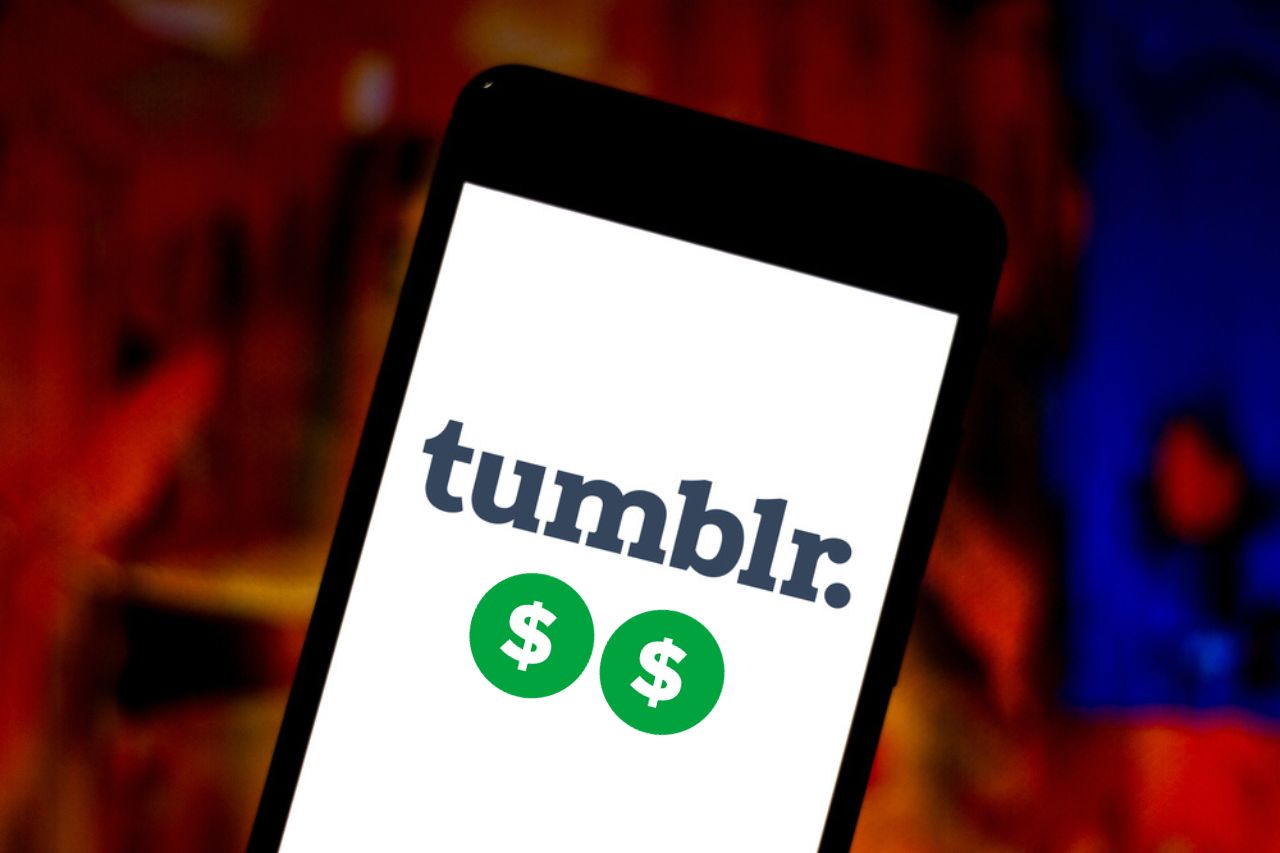
Are you looking to enhance the user experience on your Tumblr blog for mobile users? Adding a "Read More" feature can help streamline the presentation of your content, making it more accessible and engaging for visitors accessing your blog from mobile devices. In this comprehensive guide, we will explore the steps to add the "Read More" function to your Tumblr posts specifically for mobile users. By implementing this feature, you can optimize the display of your content, allowing readers to easily navigate through your posts and access the full content with a simple tap. Let's delve into the process of integrating the "Read More" option on your Tumblr mobile blog, empowering you to create a seamless and enjoyable browsing experience for your audience.
Inside This Article
Enable Mobile Theme
Enabling the mobile theme on Tumblr is a crucial step in optimizing your blog for mobile users. With the increasing number of people accessing the internet through mobile devices, it's essential to ensure that your Tumblr blog is easily accessible and visually appealing on smartphones and tablets. By activating the mobile theme, you can enhance the user experience and make your content more engaging for mobile visitors.
To enable the mobile theme on Tumblr, follow these simple steps:
-
Log in to Your Tumblr Account: Begin by logging in to your Tumblr account using your credentials. Once you're logged in, you'll be directed to your dashboard.
-
Access the Settings: Look for the "Settings" option, which is typically represented by a gear or cog icon. Click on this icon to access the settings for your Tumblr blog.
-
Select Your Blog: If you have multiple blogs associated with your Tumblr account, select the blog for which you want to enable the mobile theme. This ensures that you make the necessary changes to the correct blog.
-
Navigate to the Theme Settings: Within the settings for your chosen blog, locate and click on the "Edit Theme" option. This will take you to the customization panel where you can modify the appearance and functionality of your blog.
-
Enable the Mobile Theme: In the customization panel, you should find an option to enable the mobile theme. This setting is often located under the "Advanced Options" or "Mobile" section. Toggle the switch or checkbox to activate the mobile theme for your blog.
-
Save Your Changes: After enabling the mobile theme, don't forget to save your changes. Look for a "Save" or "Update" button within the customization panel, and click on it to ensure that the mobile theme settings are applied to your blog.
By following these steps, you can effectively enable the mobile theme for your Tumblr blog, making it more accessible and visually appealing to users browsing on mobile devices. This simple yet impactful adjustment demonstrates your commitment to providing a seamless and enjoyable experience for all visitors, regardless of the device they use to access your content.
Edit HTML
Editing the HTML of your Tumblr theme is a pivotal step in customizing the appearance and functionality of your blog, especially when it comes to implementing the "Read More" feature for mobile users. By delving into the HTML code, you gain the ability to make precise modifications that can significantly enhance the user experience and engagement on mobile devices.
To begin editing the HTML of your Tumblr theme, follow these steps:
-
Access the Theme Customization Panel: After enabling the mobile theme as outlined in the previous section, navigate back to the customization panel for your Tumblr blog. Look for the "Edit Theme" or "Customize" option, which will allow you to access and modify the HTML code of your theme.
-
Locate the HTML Editor: Once you're in the customization panel, search for the HTML editor, which provides a comprehensive view of the underlying code that powers your Tumblr theme. This is where you can make precise adjustments to the structure and content of your blog.
-
Identify the "Read More" Section: Within the HTML editor, you'll need to locate the section of code that controls the display of your blog posts, particularly the "Read More" functionality. This may involve identifying the markup or template tags that determine how much of a post is displayed before the "Read More" link appears.
-
Implement the "Read More" Tag: To enable the "Read More" feature for mobile users, you'll need to insert the appropriate code snippet at the desired location within your theme's HTML. This typically involves adding a specific tag or markup that signifies where the post content should be truncated, and the "Read More" link should be displayed.
-
Customize the "Read More" Behavior: Depending on your preferences, you may have the option to customize the behavior of the "Read More" feature. This could include specifying the text that appears for the "Read More" link, adjusting the styling of the link, or configuring how the full post content is displayed when the link is clicked.
-
Preview and Save: After making the necessary changes to the HTML code to incorporate the "Read More" feature, it's essential to preview your blog to ensure that the functionality works as intended on mobile devices. Once you're satisfied with the outcome, save your changes to apply the updated HTML code to your Tumblr theme.
By meticulously editing the HTML of your Tumblr theme, you can seamlessly integrate the "Read More" feature, providing mobile users with a convenient way to access full post content while maintaining a visually appealing and user-friendly browsing experience. This level of customization empowers you to tailor your blog to the specific needs and preferences of your audience, ultimately fostering greater engagement and satisfaction among mobile visitors.
Add "Read More" Tag
Integrating the "Read More" tag into your Tumblr posts is a pivotal step in optimizing the presentation of your content for mobile users. This feature allows you to control the excerpt of your posts that appears on the main blog page, providing a concise preview while enabling readers to access the full content with a simple click. Implementing the "Read More" tag enhances the user experience by streamlining navigation and improving the overall readability of your blog on mobile devices.
To add the "Read More" tag to your Tumblr posts, follow these essential steps:
-
Locate the Post Editor: Begin by accessing the post editor within your Tumblr dashboard. Whether you're creating a new post or editing an existing one, the post editor is where you'll implement the "Read More" tag to control the display of your content.
-
Position the Cursor: Once you're in the post editor, position the cursor at the precise location within your post where you want the excerpt to end. This is where the "Read More" link will be inserted, signaling to readers that there is more content to explore.
-
Insert the "Read More" Tag: After determining the ideal cutoff point for the excerpt, locate the "Insert Read-More Tag" option within the post editor. This feature is typically represented by a button or icon that allows you to seamlessly incorporate the "Read More" tag into your post.
-
Customize the Excerpt (Optional): Depending on your preferences, you may have the option to customize the excerpt that appears before the "Read More" link. This could involve refining the content to ensure that it provides a compelling preview of the full post, enticing readers to delve deeper into the article.
-
Preview the Post: Once you've added the "Read More" tag and adjusted the excerpt as needed, it's crucial to preview the post to see how the "Read More" link is displayed. This step allows you to ensure that the excerpt ends at the intended point and that the "Read More" functionality functions seamlessly on mobile devices.
By following these steps, you can seamlessly integrate the "Read More" tag into your Tumblr posts, enhancing the browsing experience for mobile users. This feature empowers you to present your content in a concise yet engaging manner, enticing readers to explore the full post while maintaining a visually appealing and user-friendly layout on mobile devices. Ultimately, the "Read More" tag contributes to improved accessibility and reader engagement, underscoring the significance of optimizing your Tumblr blog for mobile users.
Preview and Save
After making the necessary adjustments to your Tumblr blog, including enabling the mobile theme, editing the HTML, and adding the "Read More" tag to your posts, it's crucial to preview the changes and ensure that they are optimized for mobile users. The preview function allows you to see how your blog appears on various mobile devices, ensuring that the layout, formatting, and functionality align with your expectations.
When previewing your Tumblr blog for mobile, consider the following aspects to ensure a seamless and engaging user experience:
Visual Cohesion
Preview your blog on different mobile devices to assess the visual cohesion of the layout. Verify that the elements, such as images, text, and navigation menus, are appropriately scaled and positioned for optimal viewing on smartphones and tablets. This step is essential for maintaining a consistent and visually appealing presentation across various mobile screen sizes.
Readability and Navigation
Evaluate the readability of your blog posts and the ease of navigation on mobile devices. Pay attention to the formatting of text, the legibility of fonts, and the accessibility of navigation links. Ensure that the "Read More" feature functions as intended, allowing users to seamlessly access the full content of your posts without encountering any display or navigation issues.
Load Time and Performance
Assess the load time and overall performance of your blog on mobile devices. A responsive and well-optimized mobile theme should deliver a swift and smooth browsing experience. Verify that the content loads efficiently, images render correctly, and interactive elements, such as buttons and forms, are easily accessible without any significant delays or glitches.
Once you've thoroughly previewed your Tumblr blog on mobile devices and confirmed that the changes align with your expectations, it's time to save your modifications. Saving your updated theme and post settings ensures that the optimized mobile experience you've crafted is applied to your blog, allowing mobile users to benefit from the enhanced accessibility and functionality.
By previewing and saving your changes, you demonstrate your commitment to providing a user-friendly and visually appealing experience for mobile visitors. This proactive approach to optimization underscores your dedication to accommodating the diverse preferences and browsing habits of your audience, ultimately fostering greater engagement and satisfaction among mobile users.
In conclusion, optimizing your Tumblr blog for mobile devices is crucial for engaging a wider audience. By implementing the "Read More" feature, you can enhance the user experience and encourage visitors to explore your content further. This simple yet effective technique allows you to showcase compelling snippets of your posts, enticing readers to delve deeper into your blog. With mobile traffic on the rise, ensuring a seamless and captivating browsing experience is paramount. By incorporating the "Read More" function, you can captivate mobile users and drive increased engagement with your Tumblr blog. Embracing mobile optimization strategies empowers you to connect with a broader audience and elevate the impact of your content.
FAQs
-
How do I add a "Read More" link on Tumblr mobile?
To add a "Read More" link on Tumblr mobile, you can use the "More" tag. When creating or editing a text post, simply place your cursor where you want the "Read More" link to appear, then click the "More" tag button represented by three dots. This will insert a "Read More" link at that point in your post.
-
Can I customize the appearance of the "Read More" link on Tumblr mobile?
Unfortunately, Tumblr's mobile app doesn't offer extensive customization options for the appearance of the "Read More" link. The link will typically appear as a simple "Read More" text, and its appearance may vary slightly based on the theme you're using.
-
Does adding a "Read More" link affect the visibility of my post on Tumblr mobile?
Adding a "Read More" link can actually improve the visibility of your post on Tumblr mobile. By using the "More" tag, you can make your posts more concise and engaging, which can encourage users to click through to read the full content. This can potentially increase engagement and reach on the platform.
-
Is the "Read More" link feature available on all versions of the Tumblr mobile app?
Yes, the "Read More" link feature, implemented through the "More" tag, is available on all versions of the Tumblr mobile app. Whether you're using the iOS or Android version, you can utilize this feature to control the display of your longer posts and provide a better user experience for your audience.
-
Can I preview how the "Read More" link will appear on Tumblr mobile before publishing my post?
Unfortunately, Tumblr's mobile app doesn't offer a specific preview feature for the "Read More" link. However, you can review the appearance of the link by using the app's preview function for your entire post. This will give you an idea of how the "Read More" link will be presented to your audience on mobile devices.
