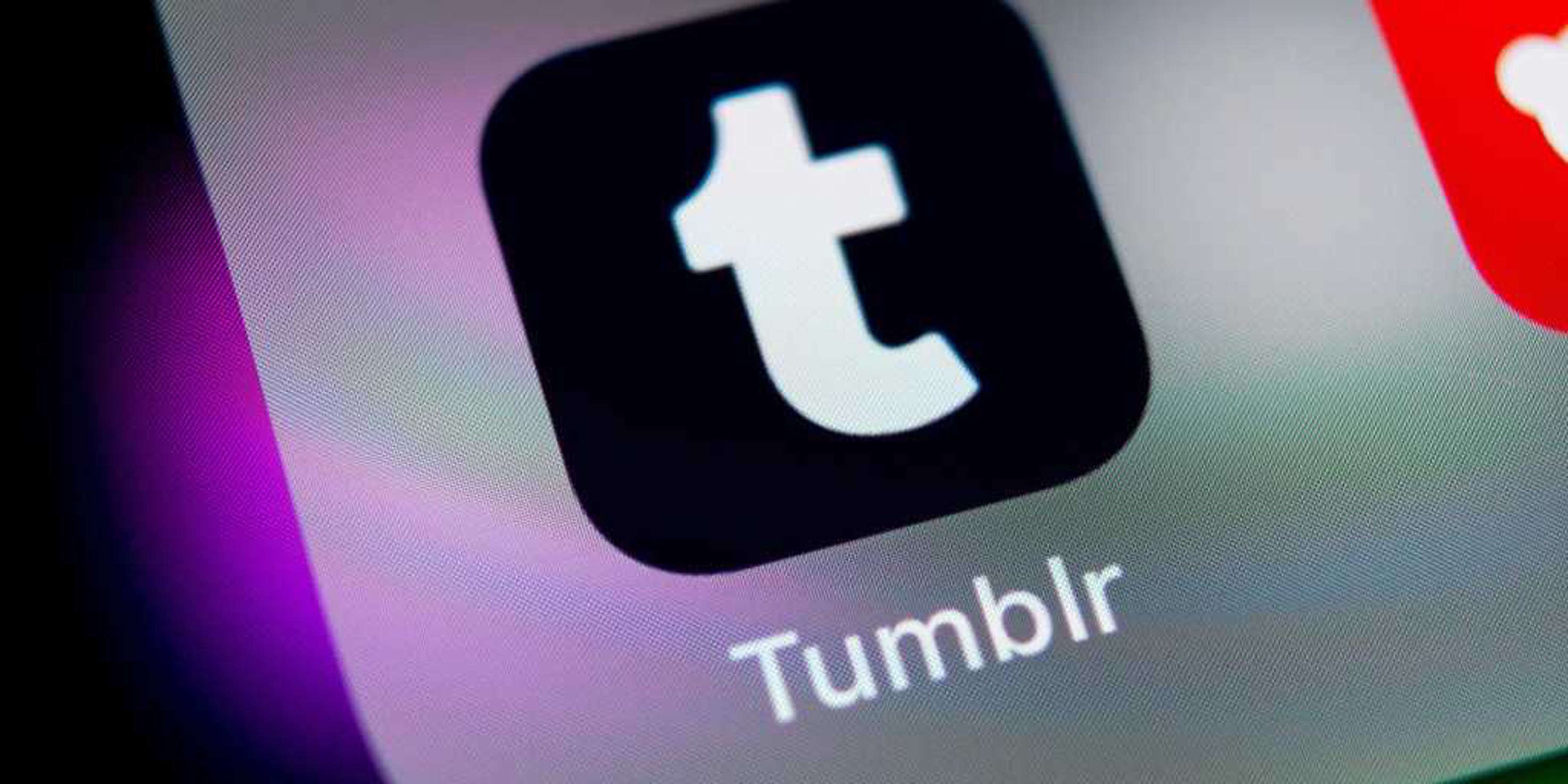
Are you tired of seeing unwanted tags on Tumblr while browsing on your mobile device? Blocking a tag on Tumblr can help you curate your content and create a more personalized browsing experience. Whether you're looking to filter out specific topics or avoid certain content, knowing how to block a tag on Tumblr on your mobile device can greatly enhance your user experience. In this article, we'll explore the steps to effectively block a tag on Tumblr using your mobile device. By following these simple instructions, you can take control of your Tumblr feed and tailor it to your preferences, ensuring that you only see the content that resonates with you. Let's dive into the process of blocking tags on Tumblr and empower yourself to customize your browsing experience on the go.
Inside This Article
- Accessing the Tumblr App
- Navigating to the Tag You Want to Block
- Blocking the Tag
- Managing Blocked Tags
- Conclusion
- FAQs
Accessing the Tumblr App
When it comes to managing your Tumblr account on mobile, the first step is to ensure that you have the Tumblr app installed on your device. The app is available for both iOS and Android platforms, and you can easily download it from the App Store or Google Play Store, respectively.
Once you have the app installed, simply tap on the Tumblr icon to open the app. If you're not already logged in, you'll be prompted to enter your credentials to access your account. If you're a new user, you can sign up for a new account directly from the app by following the simple registration process.
Upon logging in, you'll be greeted by the familiar Tumblr dashboard, where you can explore posts from blogs you follow, create your own posts, and interact with other users' content. The app's user-friendly interface makes it easy to navigate through different sections, such as the dashboard, search, and your own profile.
At the bottom of the screen, you'll find the navigation bar, which provides quick access to key features of the app. From here, you can switch between the dashboard, search for specific content or users, access your own profile, and explore the app's settings.
The search function is particularly useful for finding posts related to specific tags that you may want to block. By tapping on the search icon and entering a tag in the search bar, you can quickly locate posts associated with that tag and take the necessary steps to manage it.
Overall, the Tumblr app offers a seamless and intuitive mobile experience, allowing you to access and manage your account with ease. Whether you're a seasoned Tumblr user or just getting started, the app's accessibility and functionality make it a convenient platform for expressing yourself and engaging with a diverse community of creators and content.
By familiarizing yourself with the app's layout and features, you'll be well-equipped to navigate through the process of blocking specific tags and customizing your Tumblr experience to suit your preferences.
Navigating to the Tag You Want to Block
When it comes to managing the content you see on Tumblr, the ability to block specific tags is a valuable feature that allows you to tailor your browsing experience to your preferences. Whether you want to avoid certain topics, filter out sensitive content, or simply curate your feed to align with your interests, navigating to the tag you want to block is a straightforward process within the Tumblr mobile app.
To begin, tap on the search icon located in the navigation bar at the bottom of the screen. This action will open the search interface, where you can enter the specific tag that you wish to block. Whether it's a hashtag related to a trending topic, a keyword associated with a particular genre of content, or a term that you find personally triggering, the search function enables you to pinpoint the tag with ease.
Once you've entered the tag into the search bar and initiated the search, Tumblr will populate the results with posts and content related to the tag you've specified. This allows you to preview the type of content associated with the tag, giving you a clear understanding of its relevance to your browsing preferences.
Upon locating the tag within the search results, you can proceed to tap on the tag itself. This action will direct you to a dedicated page displaying posts that are tagged with the specific term. By exploring this tag page, you can gain further insight into the nature of the content associated with the tag, helping you make an informed decision about whether to proceed with blocking it.
As you navigate through the tag page, you may encounter a variety of posts, including text, images, videos, and other forms of multimedia content. This comprehensive view allows you to assess the tag's content diversity and relevance to your interests, empowering you to make personalized choices about the tags you wish to include or exclude from your Tumblr experience.
By following these steps, you can effectively navigate to the tag you want to block, enabling you to gain a comprehensive understanding of the content associated with the tag before making a decision. This approach empowers you to curate your Tumblr feed according to your preferences, ensuring that you can engage with content that resonates with you while minimizing exposure to topics or themes that you prefer to avoid.
Blocking the Tag
Blocking a tag on the Tumblr mobile app is a powerful tool for customizing your browsing experience and ensuring that the content you encounter aligns with your preferences. Whether you want to filter out specific topics, avoid triggering content, or maintain a curated feed that reflects your interests, the process of blocking a tag empowers you to take control of your Tumblr experience.
After navigating to the tag you wish to block, the next step involves initiating the blocking action. To accomplish this, tap on the ellipsis icon (three dots) located on the tag page. This action will reveal a menu of options, including the "Block tag" feature. By selecting this option, you can effectively prevent posts tagged with the specified term from appearing in your feed, ensuring that you can browse Tumblr without encountering content associated with the blocked tag.
Upon selecting the "Block tag" option, Tumblr will prompt you to confirm the blocking action. This serves as a safeguard to prevent accidental tag blocking and allows you to review your decision before finalizing the process. Once you confirm the block, Tumblr will immediately implement the tag restriction, ensuring that posts tagged with the specified term are effectively filtered from your feed.
It's important to note that blocking a tag on Tumblr is a personalized action that only affects your individual account. This means that the tag blocking feature enables you to tailor your browsing experience without impacting the content visibility for other users. Additionally, the blocked tag remains private, and other users are not notified of your tag preferences, preserving the confidentiality of your content management choices.
By blocking specific tags, you can maintain a tailored and enjoyable browsing experience on Tumblr, allowing you to engage with content that resonates with your interests while minimizing exposure to topics or themes that you prefer to avoid. This level of customization empowers you to curate your feed according to your preferences, ensuring that your Tumblr experience reflects your unique tastes and values.
In essence, the process of blocking a tag on the Tumblr mobile app is a user-friendly and effective way to exercise control over the content you encounter, enabling you to create a personalized and enjoyable browsing environment that aligns with your individual preferences and sensitivities.
Managing Blocked Tags
Managing blocked tags on the Tumblr mobile app provides users with the flexibility to review and adjust their tag preferences, ensuring that their browsing experience remains tailored to their individual interests and sensitivities. By offering intuitive tools for tag management, Tumblr empowers users to curate their content feed with precision, allowing them to engage with posts that align with their preferences while minimizing exposure to specific topics or themes.
Upon blocking a tag, users have the option to review and modify their list of blocked tags at any time. To access the list of blocked tags, navigate to the app's settings menu, which can be found by tapping on the profile icon and selecting the "Settings" option. Within the settings interface, look for the "Privacy" or "Content Preferences" section, where you'll find the "Blocked Tags" feature.
Once you've accessed the list of blocked tags, you'll be presented with a comprehensive view of the tags you've chosen to block. This overview allows you to review the tags currently on your blocked list, providing transparency and control over the tags that are restricted from appearing in your feed. From this interface, users can easily manage their blocked tags by adding new tags to the list, removing previously blocked tags, or adjusting their tag preferences as needed.
In addition to managing individual blocked tags, Tumblr's mobile app offers the flexibility to refine tag blocking settings based on specific content types. For example, users can choose to block a tag only from appearing in their search results, ensuring that posts associated with the blocked tag are excluded when conducting searches within the app. This nuanced approach to tag management enables users to fine-tune their content visibility, allowing for a more personalized and tailored browsing experience.
Furthermore, Tumblr's platform respects the privacy of users' tag blocking preferences, ensuring that the list of blocked tags remains private and accessible only to the individual user. This means that other users are not notified of the tags that have been blocked, preserving the confidentiality of each user's content management choices.
By providing robust tools for managing blocked tags, Tumblr empowers users to curate their browsing experience with precision, allowing them to engage with content that resonates with their interests while maintaining control over the topics and themes they prefer to avoid. This level of customization fosters a welcoming and inclusive environment, where users can explore diverse content while maintaining a personalized and enjoyable browsing experience.
In essence, the process of managing blocked tags on the Tumblr mobile app reflects the platform's commitment to user empowerment and content customization, ensuring that each user can tailor their feed to reflect their unique preferences and sensitivities.
In conclusion, effectively blocking a tag on Tumblr using a mobile device is a valuable skill for maintaining a personalized and enjoyable browsing experience. By following the steps outlined in this guide, users can seamlessly manage their content preferences and curate their feed to align with their interests. This process empowers individuals to tailor their Tumblr experience, ensuring that they engage with content that resonates with them while avoiding unwanted material. With these insights, users can confidently navigate Tumblr on their mobile devices, harnessing the platform's full potential while maintaining control over their content consumption.
FAQs
-
How do I block a tag on Tumblr using the mobile app?
To block a tag on Tumblr using the mobile app, navigate to the tag you want to block, tap on the tag, and then select "Block Tag" from the options that appear. This will prevent posts with the blocked tag from appearing on your dashboard. -
Can I unblock a tag on Tumblr after blocking it on mobile?
Yes, you can unblock a tag on Tumblr after blocking it on mobile. To do this, go to your account settings, select "Filters," and then tap on "Blocked Tags." From there, you can manage your blocked tags and choose to unblock any previously blocked tags. -
Will blocking a tag on mobile also block it on the desktop version of Tumblr?
Yes, blocking a tag on mobile will also block it on the desktop version of Tumblr. The tag blocking feature is synced across all devices, ensuring a consistent experience regardless of the platform you use to access Tumblr. -
Are there any limitations to the number of tags I can block on Tumblr mobile?
Currently, there are no specific limitations on the number of tags you can block on Tumblr mobile. You can block multiple tags to customize your dashboard and ensure that you see content that aligns with your interests. -
Can I temporarily hide posts with a specific tag on Tumblr mobile?
While Tumblr's mobile app doesn't offer a temporary hiding feature for specific tags, you can achieve a similar effect by blocking the tag and then unblocking it when you're ready to see posts related to that tag again. This allows you to control the visibility of content based on your preferences.
