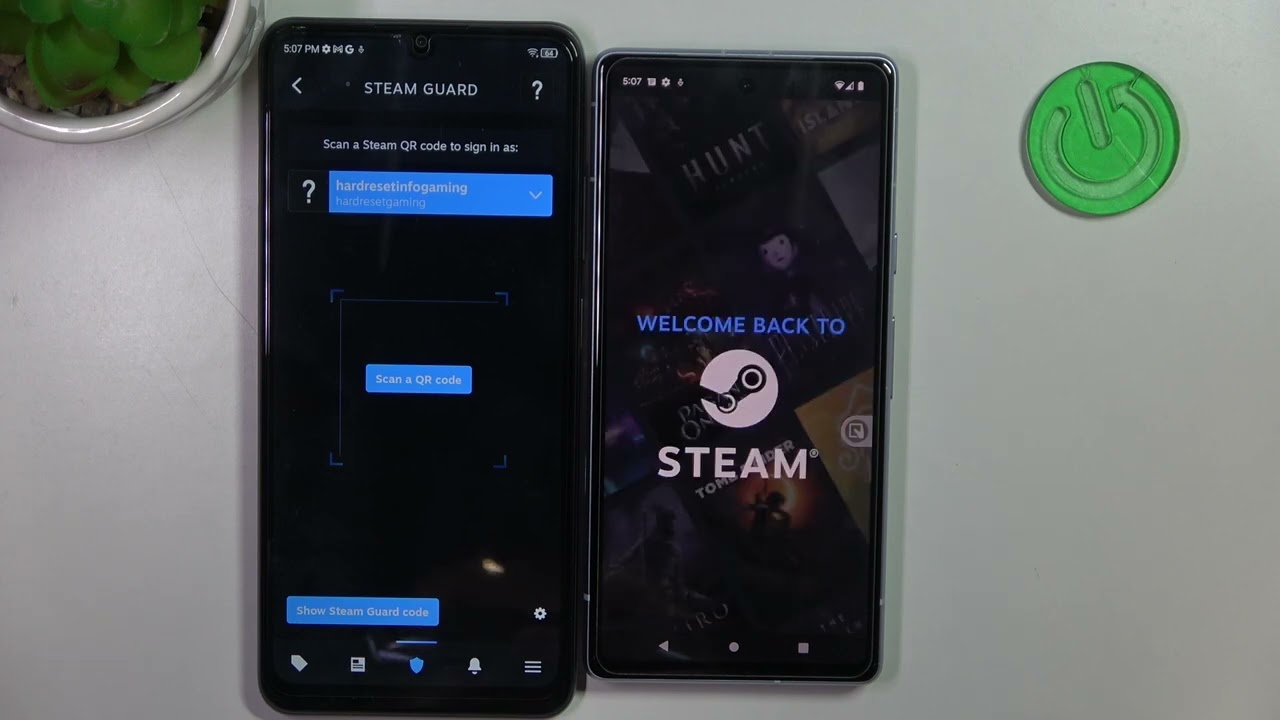
The Steam Mobile Authenticator is a crucial tool for securing your Steam account and ensuring that only authorized users can access it. By enabling the Steam Mobile Authenticator, you add an extra layer of protection to your account, making it significantly more secure. This feature provides an additional level of security beyond your password, helping to safeguard your valuable game library, personal information, and in-game items. In this article, we will guide you through the process of enabling the Steam Mobile Authenticator, ensuring that you can enjoy peace of mind while using the Steam platform. Let's dive into the steps required to set up this essential security feature and explore the benefits it offers.
Inside This Article
- Step 1: Download and Install the Steam Mobile App
- Step 2: Enable Steam Guard Security
- Step 3: Set Up the Steam Mobile Authenticator
- Step 4: Confirm and Finalize the Setup
- Conclusion
- FAQs
Step 1: Download and Install the Steam Mobile App
To begin the process of enabling the Steam Mobile Authenticator, the first step is to download and install the official Steam Mobile app on your smartphone. This app is available for both iOS and Android devices, making it accessible to a wide range of users.
Why Use the Steam Mobile App?
The Steam Mobile app serves as a crucial tool for enhancing the security of your Steam account. By enabling the Steam Mobile Authenticator through this app, you add an extra layer of protection to prevent unauthorized access and potential security breaches. Additionally, the app provides convenient access to various Steam features, including chat functionality, game notifications, and community updates.
Downloading the App
-
iOS Devices: If you are using an iPhone or iPad, you can download the Steam Mobile app directly from the App Store. Simply open the App Store, search for "Steam," and select the official Steam app from the search results. Then, proceed to download and install the app on your device.
-
Android Devices: For users of Android smartphones and tablets, the Steam Mobile app is available for download from the Google Play Store. Navigate to the Play Store, search for "Steam," and locate the official app in the search results. Afterward, initiate the download and installation process to get the app on your device.
Installing the App
Once you have located the official Steam Mobile app in the respective app store, tap the "Install" button to commence the installation process. Depending on your device's settings, you may need to enter your Apple ID password (for iOS devices) or authenticate the installation using your Google account credentials (for Android devices).
Account Sign-In
After successfully installing the Steam Mobile app, launch the application and proceed to sign in using your Steam account credentials. If you do not have a Steam account, you will need to create one before proceeding with the app installation.
By following these steps, you can seamlessly download and install the Steam Mobile app, setting the stage for the subsequent actions required to enable the Steam Mobile Authenticator. This initial step lays the foundation for bolstering the security of your Steam account while also providing access to a host of additional features through the mobile app.
Step 2: Enable Steam Guard Security
Enabling Steam Guard Security is a pivotal aspect of fortifying the protection of your Steam account. Steam Guard serves as a shield against unauthorized access and potential security threats, providing an added layer of defense to safeguard your valuable account information and digital assets.
Understanding Steam Guard
Steam Guard is designed to enhance the security of your Steam account by requiring authentication of any login attempts from unrecognized devices. This means that even if someone obtains your login credentials, they would still need to pass through an additional security checkpoint to gain access to your account. By enabling Steam Guard, you significantly reduce the risk of unauthorized access and potential account compromise.
Enabling Steam Guard
To enable Steam Guard Security, follow these steps:
-
Access Steam Settings: Begin by opening the Steam application on your computer and navigating to the "Steam" menu located at the top-left corner of the interface. From the dropdown menu, select "Settings" to access the Steam Settings panel.
-
Navigate to Account Security: Within the Settings panel, locate and click on the "Account" tab. This will direct you to the Account Settings page, where you can manage various security features associated with your Steam account.
-
Enable Steam Guard: On the Account Settings page, you will find the option to enable Steam Guard. Click on the "Manage Steam Guard" button to initiate the setup process.
-
Choose Authentication Method: Steam offers two primary authentication methods for Steam Guard: via email or through the Steam Mobile Authenticator. For enhanced security, it is highly recommended to opt for the Steam Mobile Authenticator, which provides a more robust and convenient authentication process.
-
Follow On-Screen Instructions: Depending on your chosen authentication method, you will be prompted to follow specific on-screen instructions to complete the setup. If you opt for the Steam Mobile Authenticator, you will need to ensure that the Steam Mobile app is installed on your smartphone and linked to your Steam account.
-
Confirmation and Verification: Once the setup process is complete, you may be required to verify your email address or confirm the activation of Steam Guard. Follow the provided instructions to finalize the activation and ensure that Steam Guard Security is successfully enabled for your account.
By following these steps, you can effectively enable Steam Guard Security, bolstering the defenses of your Steam account and mitigating the risk of unauthorized access. This proactive approach to account security aligns with best practices for safeguarding digital assets and personal information in the online realm.
Step 3: Set Up the Steam Mobile Authenticator
Setting up the Steam Mobile Authenticator is a pivotal step in fortifying the security of your Steam account. This multifaceted security feature adds an additional layer of protection by requiring a unique authentication code generated through the Steam Mobile app for any login attempts or trades. By implementing the Steam Mobile Authenticator, you significantly reduce the risk of unauthorized access and potential account compromise, thereby safeguarding your valuable digital assets and personal information.
Why Use the Steam Mobile Authenticator?
The Steam Mobile Authenticator offers a robust and convenient method of authentication, enhancing the overall security posture of your Steam account. By utilizing the authenticator, you introduce a dynamic element to the login and trading processes, making it significantly more challenging for unauthorized individuals to gain access to your account or execute unauthorized transactions. Additionally, the authenticator provides seamless integration with the Steam Mobile app, allowing for swift and secure authentication directly from your mobile device.
Setting Up the Steam Mobile Authenticator
To set up the Steam Mobile Authenticator, follow these essential steps:
-
Access Steam Settings: Begin by opening the Steam Mobile app on your smartphone and signing in using your Steam account credentials. Once logged in, navigate to the app's settings or security options to locate the section dedicated to the Steam Mobile Authenticator setup.
-
Initiate Setup Process: Within the app settings, look for the option to enable the Steam Mobile Authenticator. This may involve linking the authenticator to your Steam account and verifying your identity to ensure a seamless and secure setup process.
-
Scan QR Code or Enter Code Manually: During the setup process, you will be prompted to scan a QR code displayed on your computer screen or enter a unique code provided within the Steam application on your computer. This step establishes the connection between the Steam Mobile app and your Steam account, enabling the generation of authentication codes.
-
Verify Setup: After scanning the QR code or entering the provided code, the Steam Mobile app will confirm the successful setup of the authenticator. This verification step ensures that the authenticator is correctly linked to your account and ready for use.
-
Backup Recovery Codes: As a precautionary measure, it is advisable to generate and securely store backup recovery codes provided by the Steam Mobile app. These codes serve as a fallback option for accessing your account in the event of unforeseen circumstances, such as a lost or inaccessible mobile device.
By diligently following these steps, you can effectively set up the Steam Mobile Authenticator, reinforcing the security framework of your Steam account and bolstering its resilience against unauthorized access and potential security threats. This proactive approach aligns with industry best practices for safeguarding digital assets and maintaining a secure online presence.
Incorporating the Steam Mobile Authenticator into your account security strategy not only enhances the protection of your Steam account but also reflects a proactive stance in safeguarding your digital identity and assets. By leveraging this advanced security feature, you contribute to a safer and more secure digital ecosystem while enjoying the peace of mind that comes with robust account protection.
Step 4: Confirm and Finalize the Setup
After successfully setting up the Steam Mobile Authenticator, it is crucial to confirm and finalize the setup to ensure that the enhanced security measures are fully operational and seamlessly integrated with your Steam account. This pivotal step serves as the conclusive phase of the setup process, validating the proper implementation of the Steam Mobile Authenticator and solidifying its role in fortifying the security of your account.
Verification and Testing
Upon completing the initial setup of the Steam Mobile Authenticator, it is prudent to conduct a verification and testing phase to validate its functionality. This involves generating and utilizing authentication codes through the Steam Mobile app to authenticate login attempts and trades. By actively testing the authenticator, you can ascertain its responsiveness and reliability in providing secure access to your account.
Backup and Recovery
In addition to confirming the setup, it is imperative to address backup and recovery measures to safeguard against unforeseen circumstances. The Steam Mobile app provides users with backup recovery codes, which serve as a crucial lifeline in the event of a lost or inaccessible mobile device. It is essential to generate and securely store these codes, ensuring that you have a contingency plan in place to regain access to your account if the need arises.
Account Security Review
As a proactive measure, take the opportunity to review and reinforce the overall security of your Steam account. This entails assessing the strength of your account password, enabling additional security features offered by Steam, and staying informed about best practices for maintaining a secure online presence. By conducting a comprehensive account security review, you can further fortify the defenses of your Steam account and minimize vulnerabilities.
Seamless Integration
Confirming and finalizing the setup of the Steam Mobile Authenticator involves ensuring its seamless integration with your account. This encompasses verifying that the authenticator functions cohesively with the Steam platform, providing a streamlined and secure authentication process for all relevant account activities. By confirming the seamless integration, you can confidently rely on the authenticator to bolster the security of your Steam account.
Ongoing Vigilance
Upon finalizing the setup of the Steam Mobile Authenticator, it is essential to maintain ongoing vigilance regarding the security of your account. This entails staying informed about emerging security threats, promptly addressing any account-related concerns, and proactively adapting to evolving security practices. By remaining vigilant, you can sustain the robust security posture of your Steam account and mitigate potential risks effectively.
By meticulously confirming and finalizing the setup of the Steam Mobile Authenticator, you reinforce the security of your Steam account and demonstrate a proactive commitment to safeguarding your digital assets and personal information. This comprehensive approach aligns with industry best practices for account security and empowers you to navigate the digital landscape with confidence and resilience.
In conclusion, enabling the Steam Mobile Authenticator is a crucial step in securing your Steam account and protecting your valuable digital assets. By following the simple steps outlined in this guide, you can add an extra layer of security to your account, safeguarding it against unauthorized access and potential threats. With the Mobile Authenticator in place, you can enjoy peace of mind knowing that your account is well-protected, allowing you to fully immerse yourself in the world of gaming without worrying about security risks. Take the proactive step today to enable the Steam Mobile Authenticator and enjoy a safer and more secure gaming experience.
FAQs
-
What is the Steam Mobile Authenticator?
The Steam Mobile Authenticator is a security feature that provides an additional layer of protection for your Steam account. It helps prevent unauthorized access by requiring a unique verification code generated on your mobile device to log in. -
How do I enable the Steam Mobile Authenticator?
To enable the Steam Mobile Authenticator, you need to download the Steam Mobile app on your smartphone, go to the Steam Guard section in the app, and follow the prompts to set up the authenticator. Once enabled, you'll receive a unique code on your mobile device whenever you log in to your Steam account. -
Why should I use the Steam Mobile Authenticator?
Using the Steam Mobile Authenticator adds an extra layer of security to your account, helping to protect your valuable game library, personal information, and in-game items from unauthorized access and potential theft. It also enables you to trade items and access the Steam Community Market more securely. -
Can I trade and sell items on Steam without the Mobile Authenticator?
While it's possible to trade and sell items on Steam without the Mobile Authenticator, enabling the authenticator provides added security and unlocks certain features, such as reducing trade holds and enabling instant item exchanges, making the trading process more efficient and secure. -
What if I lose access to my mobile device with the Steam Mobile Authenticator?
If you lose access to your mobile device with the Steam Mobile Authenticator enabled, you can use backup codes provided during the setup process to regain access to your account. It's important to store these backup codes in a safe place, such as a secure digital file or a printed copy, to ensure you can still access your account if your mobile device is lost or unavailable.
