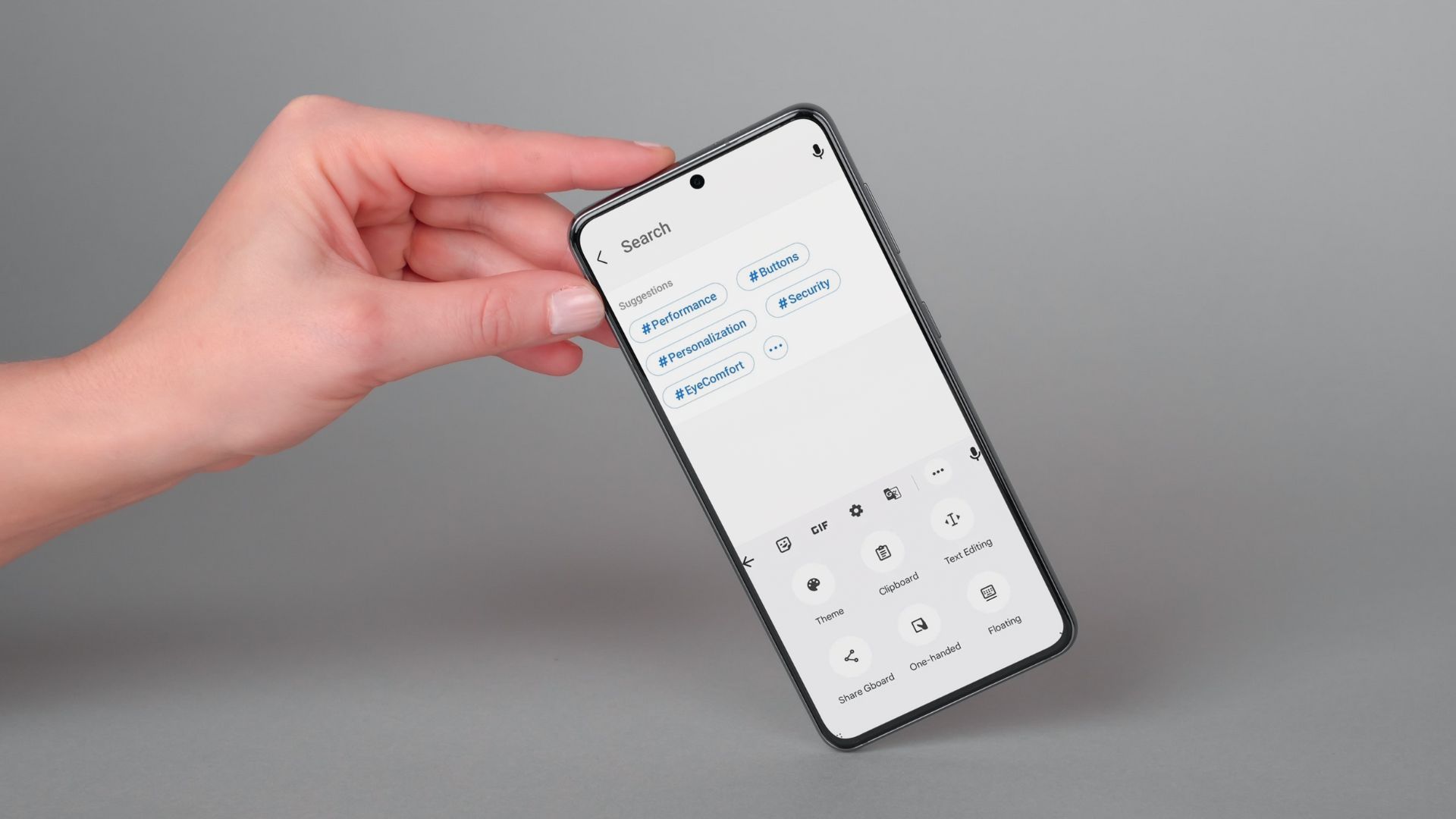
Are you tired of dealing with the T-Mobile app selector that seems to pop up every time you try to access a website on your mobile device? You're not alone. Many users find this feature intrusive and frustrating, but the good news is that there are ways to get rid of it. In this article, we'll explore some effective methods to eliminate the T-Mobile app selector and improve your browsing experience. Whether you're an avid mobile user or simply looking for a solution to this pesky issue, you'll find valuable insights and actionable tips to reclaim control over your mobile browsing. Let's dive in and discover how to bid farewell to the T-Mobile app selector once and for all.
Inside This Article
- Understanding T-Mobile App Selector
- Steps to Remove T-Mobile App Selector
- Alternative Solutions
- Conclusion
- FAQs
Understanding T-Mobile App Selector
The T-Mobile App Selector is a pre-installed application that comes bundled with T-Mobile smartphones. Its primary function is to recommend and promote various apps to users based on their interests, preferences, and usage patterns. This feature aims to enhance the user experience by suggesting relevant and popular applications that align with the user's needs and activities.
The T-Mobile App Selector utilizes advanced algorithms and data analysis to curate a personalized selection of apps, aiming to provide users with a convenient way to discover new and useful applications. By leveraging user data such as app usage history, search queries, and demographic information, the App Selector strives to offer tailored recommendations that cater to individual preferences and interests.
Moreover, the T-Mobile App Selector serves as a platform for promoting featured apps, special offers, and exclusive deals, creating a channel for app developers and partners to showcase their products to a targeted audience. This not only benefits users by introducing them to potentially valuable apps but also supports app developers in reaching a wider user base.
While the T-Mobile App Selector aims to enrich the user experience by offering personalized app recommendations and promotional offers, some users may find it intrusive or unnecessary. The presence of the App Selector on the device's home screen or app drawer may lead to concerns about privacy, data usage, and unwanted promotional content.
Understanding the functionality and purpose of the T-Mobile App Selector is crucial for users who wish to manage their device's app recommendations and promotional content effectively. By gaining insights into how the App Selector operates and influences the user experience, individuals can make informed decisions about whether to retain, modify, or remove this feature from their T-Mobile device.
In the following sections, we will explore the steps to remove the T-Mobile App Selector, as well as alternative solutions for managing app recommendations and promotional content on T-Mobile smartphones.
Steps to Remove T-Mobile App Selector
Removing the T-Mobile App Selector from your smartphone can be a straightforward process, allowing you to customize your device's user experience according to your preferences. While the App Selector serves the purpose of recommending apps and promoting exclusive offers, some users may prefer to disable or uninstall this feature. Here are the steps to remove the T-Mobile App Selector from your device:
1. Accessing App Settings
Begin by navigating to the "Settings" app on your T-Mobile smartphone. This can usually be found on the home screen or in the app drawer. Once in the "Settings" menu, locate and select the "Apps" or "Applications" option. This will provide you with a list of all installed applications on your device.
2. Locating T-Mobile App Selector
Scroll through the list of installed apps to find the T-Mobile App Selector. You can typically identify it by its name or the T-Mobile branding. Once you have located the App Selector, tap on it to access its specific settings and options.
3. Disabling or Uninstalling
Depending on your device and its software version, you may have the option to either disable or uninstall the T-Mobile App Selector. If the "Disable" option is available, selecting it will effectively deactivate the App Selector, removing it from the home screen and preventing it from running in the background. If you prefer to completely remove the App Selector from your device, the "Uninstall" option may be available, allowing you to permanently delete the feature from your smartphone.
4. Confirming the Action
After choosing to disable or uninstall the T-Mobile App Selector, you may be prompted to confirm your decision. This serves as a precautionary measure to ensure that you intend to proceed with the selected action. Confirm the disablement or uninstallation to finalize the process.
5. Restarting the Device
Once the T-Mobile App Selector has been disabled or uninstalled, it is advisable to restart your device. This can help ensure that the changes take effect and that the App Selector is no longer active on your smartphone.
By following these steps, you can effectively remove the T-Mobile App Selector from your device, allowing you to tailor your app recommendations and promotional content according to your preferences and usage patterns. Additionally, this process enables you to customize your device's user interface to align with your individual needs and desired user experience.
Alternative Solutions
In addition to removing the T-Mobile App Selector from your device, there are alternative solutions that can help you manage app recommendations and promotional content effectively. These approaches provide flexibility and control over the app discovery and promotional aspects of your T-Mobile smartphone, allowing you to customize your user experience according to your preferences. Here are some alternative solutions to consider:
1. App Selector Settings
Instead of completely removing the T-Mobile App Selector, you can explore the settings and customization options available within the feature. Many smartphones offer the ability to fine-tune the app recommendations and promotional content displayed by the App Selector. By accessing the App Selector settings, you may have the option to adjust the types of apps recommended, frequency of promotions, and notification preferences. This approach allows you to retain the benefits of app discovery while tailoring the content to better suit your interests and usage habits.
2. Third-Party App Discovery Platforms
Explore third-party app discovery platforms and app recommendation services available on the Google Play Store. These platforms offer a wide range of app discovery tools and services that can help you explore new and popular apps based on your preferences. By leveraging third-party app discovery platforms, you can discover apps outside of the T-Mobile App Selector's recommendations, expanding your app exploration and potentially uncovering hidden gems that align with your interests.
3. Custom Launchers and Home Screen Widgets
Consider using custom launchers and home screen widgets to personalize your app discovery and promotional content experience. Custom launchers offer extensive customization options, allowing you to modify the appearance and functionality of your device's home screen, app drawer, and app recommendations. Additionally, home screen widgets can provide alternative methods for accessing app recommendations and promotional offers, giving you the flexibility to curate your own app discovery experience according to your preferences.
4. User Feedback and Preferences
Provide feedback to T-Mobile regarding your app recommendations and promotional content preferences. T-Mobile values user input and may consider user feedback when refining the App Selector's recommendations and promotional strategies. By sharing your preferences and suggestions, you can contribute to the ongoing improvement of the app recommendation experience, potentially influencing the types of apps and promotions featured in the App Selector.
5. App Permissions and Data Privacy
Review the app permissions and data privacy settings on your device to ensure that your personal data is handled in accordance with your preferences. By managing app permissions and data privacy settings, you can control the information accessed by the T-Mobile App Selector and other apps, safeguarding your privacy while using your smartphone.
By exploring these alternative solutions, you can effectively manage app recommendations and promotional content on your T-Mobile smartphone, tailoring your app discovery experience to align with your preferences and usage habits. These approaches provide flexibility and control, empowering you to customize your device's user experience according to your individual needs and preferences.
In conclusion, dealing with the T-Mobile app selector can be frustrating, but there are effective ways to address this issue. By following the steps outlined in this article, you can regain control of your mobile experience and eliminate the app selector's interference. Whether you opt for manual adjustments or seek assistance from T-Mobile customer support, taking action is key. Remember, staying informed about mobile device settings and updates can also prevent similar disruptions in the future. With these strategies, you can navigate the T-Mobile app selector challenge with confidence and ensure a smoother mobile usage experience.
FAQs
-
What is the T-Mobile App Selector, and why is it appearing on my device?
The T-Mobile App Selector is a feature that allows T-Mobile users to conveniently manage their apps and services. It may appear on your device if you are using a T-Mobile phone or have T-Mobile services installed.
-
Can I remove the T-Mobile App Selector from my device?
Yes, you can remove the T-Mobile App Selector from your device by following a few simple steps. However, it's important to consider the implications of removing this feature, as it may impact your access to certain T-Mobile services and functionalities.
-
Will removing the T-Mobile App Selector affect my T-Mobile services?
Removing the T-Mobile App Selector may impact your access to specific T-Mobile services and features that rely on this functionality. It's advisable to review the potential consequences before proceeding with the removal.
-
Are there alternative methods to manage T-Mobile apps and services without the T-Mobile App Selector?
Yes, T-Mobile offers alternative methods to manage apps and services, such as through the T-Mobile website or dedicated customer support channels. Exploring these options can provide insights into managing your T-Mobile experience effectively.
-
How can I seek assistance if I encounter challenges related to the T-Mobile App Selector?
If you encounter challenges or have questions regarding the T-Mobile App Selector, reaching out to T-Mobile customer support or visiting a T-Mobile store can provide valuable assistance and guidance tailored to your specific needs.
