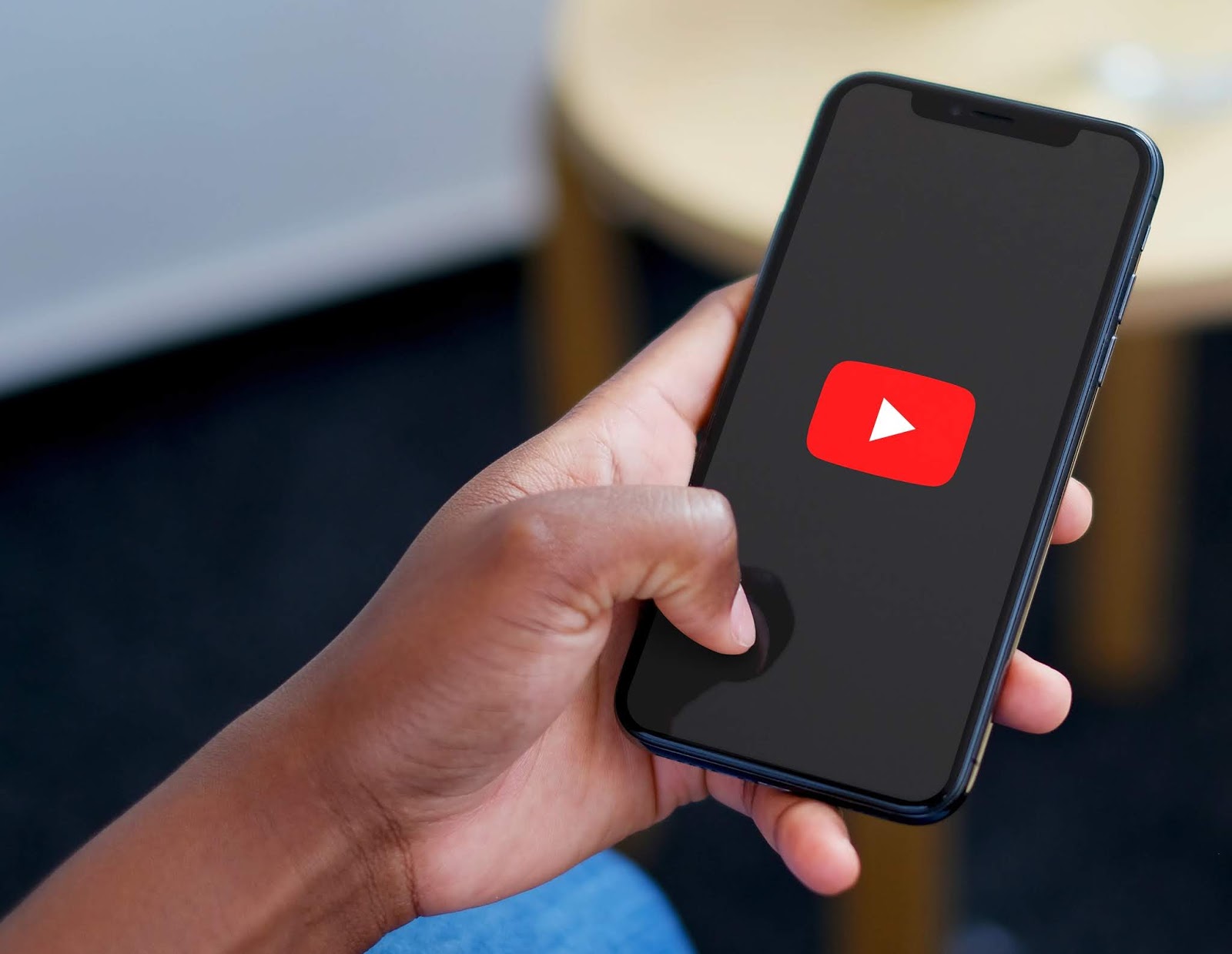
Are you looking to share a specific moment from a YouTube video with your friends or followers? Linking to a particular time in a YouTube video on mobile devices is a handy skill that allows you to direct others to the exact segment you want them to see. Whether it's a hilarious moment, a crucial tutorial step, or a memorable scene, providing a direct link to the precise time in the video can enhance the viewing experience for your audience.
In this comprehensive guide, we'll explore the step-by-step process of linking to a specific time in a YouTube video on mobile devices. You'll discover the simple yet effective methods for achieving this on both iOS and Android platforms. By the end of this article, you'll be equipped with the knowledge and confidence to effortlessly share your favorite video moments with pinpoint accuracy. Let's dive in and unlock the potential of mobile YouTube video linking!
Inside This Article
- Using the Share Feature
- Manually Adding Time Parameters to the URL
- Using a Third-Party Website
- Conclusion
- FAQs
Using the Share Feature
When it comes to sharing a specific moment from a YouTube video on your mobile device, the "Share" feature is a convenient and straightforward option. This method allows you to generate a link that directs viewers to the precise time you want to highlight within the video. Here's a step-by-step guide on how to utilize the "Share" feature to link to a specific time in a YouTube video on mobile:
-
Navigate to the Video: Open the YouTube app on your mobile device and locate the video you want to share.
-
Select the Video: Tap on the video to start playing it.
-
Pause at the Desired Time: Pause the video at the exact moment you wish to share with others.
-
Tap the Share Button: Look for the "Share" button, which is typically represented by an arrow pointing to the right. It's usually located below the video player on the screen.
-
Choose the Sharing Method: After tapping the "Share" button, a list of sharing options will appear. Select the platform or app through which you want to share the video. This could include messaging apps, social media platforms, or email.
-
Copy the Link: Once you've selected the sharing method, the app will generate a link that directs viewers to the specific time in the video. Look for the "Copy Link" option and tap on it to copy the link to your device's clipboard.
-
Share the Link: You can now paste the copied link into a message, email, or any platform of your choice to share the video with others. When recipients click on the link, the video will start playing from the exact moment you selected.
By using the "Share" feature on the YouTube mobile app, you can effortlessly create and distribute links that direct viewers to specific timestamps within videos. This method is user-friendly and eliminates the need for manual timecode adjustments in the video URL, making it a convenient option for sharing engaging and relevant content with others.
Manually Adding Time Parameters to the URL
Manually adding time parameters to a YouTube video URL is an effective method for linking to a specific moment within a video on a mobile device. This approach allows you to customize the URL to ensure that the video starts playing from the exact timestamp you want to highlight. Here's a detailed guide on how to manually add time parameters to a YouTube video URL on your mobile device:
-
Navigate to the Video: Open the YouTube app on your mobile device and locate the video you want to share. Once you've found the video, tap on it to start playing.
-
Pause at the Desired Time: Pause the video at the precise moment you wish to share with others. This could be a key scene, an important piece of information, or any segment within the video that you want to highlight.
-
Access the Share Options: Look for the "Share" button, typically represented by an arrow pointing to the right, located below the video player on the screen. Tap on the "Share" button to reveal the sharing options.
-
Copy the Video URL: Instead of directly sharing the video, tap on the "Copy URL" option. This action will copy the standard video URL to your device's clipboard.
-
Modify the URL with Time Parameters: Once the URL is copied, open a web browser on your mobile device and paste the URL into the address bar. The standard YouTube video URL typically looks like this: "https://www.youtube.com/watch?v=VIDEO_ID". To link to a specific time, you need to add a time parameter to the end of the URL. The time parameter follows this format: "#t=1m30s" (which represents 1 minute and 30 seconds). You can adjust the time values to match the exact moment you want to highlight within the video.
-
Share the Modified URL: After adding the time parameter to the URL, press "Enter" to load the modified URL in the browser. Once the video starts playing from the specified time, you can copy the modified URL from the address bar and share it with others via messaging apps, email, or any platform of your choice.
Manually adding time parameters to the YouTube video URL on your mobile device provides a tailored approach to sharing specific moments within videos. This method grants you full control over the starting point of the video, ensuring that viewers are directed to the exact timestamp you intend to highlight. Whether it's for educational, entertainment, or informational purposes, manually modifying the video URL with time parameters offers a personalized and precise way to share engaging content with others.
By following these steps, you can effectively create and distribute modified YouTube video URLs that seamlessly direct viewers to specific timestamps within the videos, enhancing the overall viewing experience and engagement.
Using a Third-Party Website
Utilizing a third-party website to link to a specific time in a YouTube video on a mobile device offers an alternative approach that can simplify the process and provide additional customization options. These platforms are designed to streamline the task of generating timestamped video links, making it easier for users to share precise moments within YouTube videos. Here's an in-depth exploration of how to leverage a third-party website to achieve this:
-
Select a Reputable Third-Party Service: Begin by identifying a reputable third-party website that specializes in creating timestamped links for YouTube videos. There are several platforms available that offer this functionality, each with its own set of features and user interface. It's essential to choose a reliable and user-friendly service that aligns with your specific requirements.
-
Navigate to the Third-Party Website: Using your mobile device's web browser, access the chosen third-party website. Once on the platform, familiarize yourself with its interface and the tools available for generating timestamped links.
-
Enter the YouTube Video URL: Locate the designated field or input area on the third-party website where you can enter the URL of the YouTube video you wish to share. Copy the video's URL from the YouTube app or website, then paste it into the provided space on the third-party platform.
-
Specify the Timestamp: After entering the video URL, the third-party website should offer options for specifying the exact timestamp you want to highlight. This could be in the form of input fields for minutes and seconds or a user-friendly interface that allows you to navigate to the desired moment within the video.
-
Generate the Timestamped Link: Once you've input the specific timestamp, utilize the tools provided by the third-party website to generate the timestamped link. This action typically involves clicking a button or selecting an option that creates a customized URL directing viewers to the precise moment within the YouTube video.
-
Copy and Share the Link: After the timestamped link is generated, the third-party website should offer a straightforward method for copying the customized URL. Once copied, you can share the link with others via messaging apps, social media, email, or any preferred communication platform.
By leveraging a reputable third-party website, users can simplify the process of creating timestamped links for YouTube videos on their mobile devices. These platforms often offer intuitive interfaces, additional features, and customization options that enhance the overall experience of sharing specific moments within videos.
Whether it's for educational purposes, sharing entertaining content, or providing targeted information, utilizing a third-party website to generate timestamped links for YouTube videos can streamline the sharing process and ensure that viewers are directed to the exact timestamps intended by the sharer.
In conclusion, linking to a specific time in a YouTube video on mobile devices is a valuable skill for content creators and marketers. By leveraging this feature, users can conveniently direct viewers to the most relevant and engaging segments of a video, enhancing user experience and maximizing the impact of their content. With the step-by-step guide provided in this article, mobile users can effortlessly incorporate this technique into their video sharing and promotional strategies. Embracing the power of timestamped links on mobile devices opens up new possibilities for engaging audiences and driving traffic to targeted sections of YouTube videos. As mobile usage continues to dominate online activities, mastering this method is a valuable asset for anyone seeking to optimize their video content for mobile viewership.
FAQs
-
Can I link to a specific time in a YouTube video on my mobile device?
Yes, you can! YouTube allows you to create a link that starts the video at a specific time on both desktop and mobile devices.
-
How do I share a YouTube video with a specific start time on my mobile phone?
To share a YouTube video with a specific start time on your mobile phone, you can use the "Share" button below the video, select "Copy link," and then manually add the time parameter to the URL.
-
Do all mobile devices support linking to a specific time in a YouTube video?
Most modern mobile devices support linking to a specific time in a YouTube video. However, it's always a good idea to ensure that your device's operating system and YouTube app are up to date for the best experience.
-
Will the recipient of the shared YouTube link on mobile be directed to the specific time in the video?
Yes, when you share a YouTube link with a specific start time on mobile, the recipient should be directed to the exact time you specified in the URL.
-
Can I link to a specific time in a YouTube video without using the YouTube app on my mobile device?
Yes, you can manually add the time parameter to the YouTube video URL even without using the YouTube app on your mobile device.
