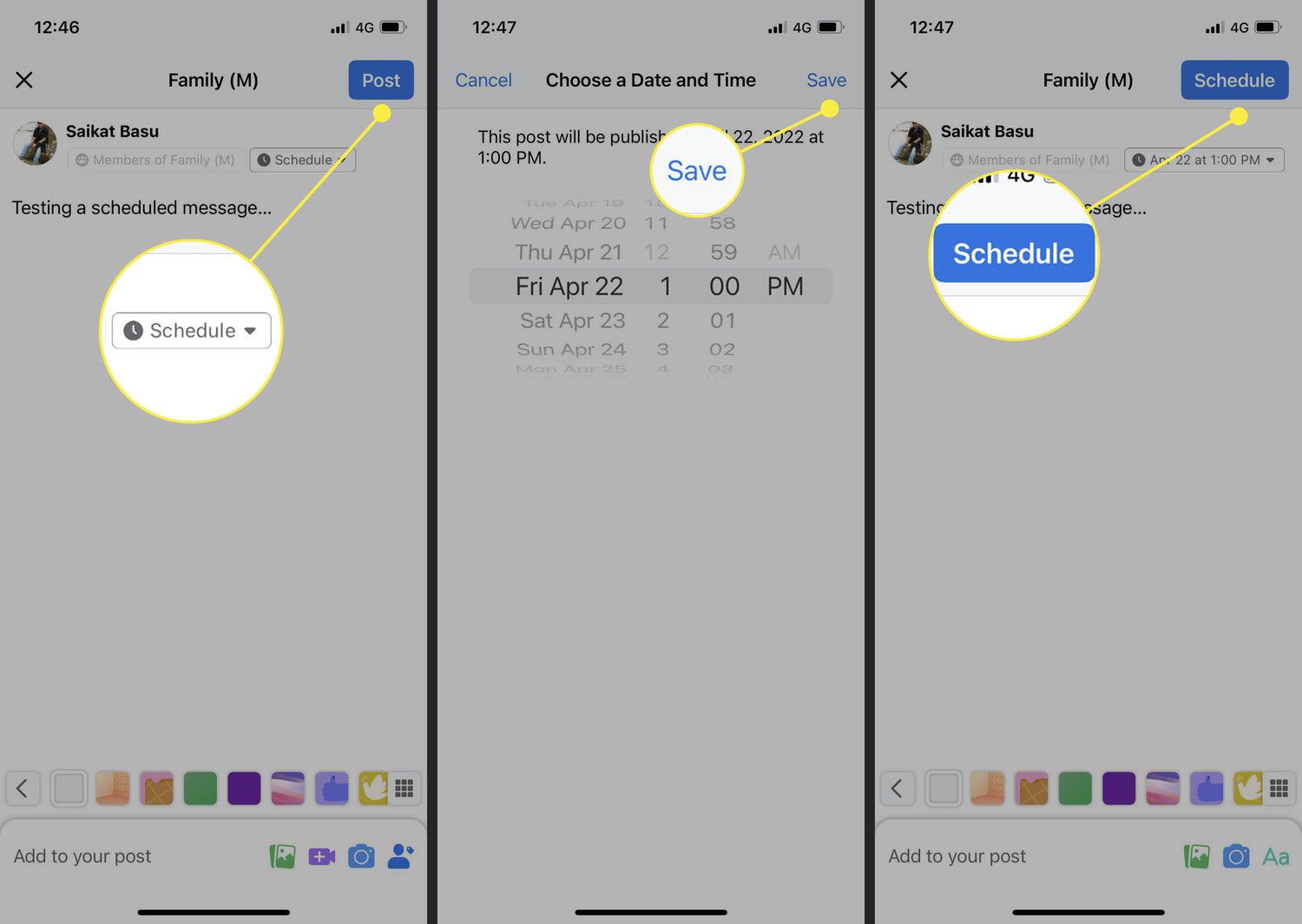
Are you looking to streamline your social media marketing efforts by scheduling Facebook posts directly from your mobile device? In today's fast-paced digital landscape, the ability to plan and schedule posts on the go is a game-changer for businesses and individuals alike. Whether you're a social media manager, a small business owner, or an influencer, the convenience of mobile scheduling can significantly boost your productivity and engagement.
In this comprehensive guide, we'll walk you through the step-by-step process of scheduling Facebook posts on your mobile device. From leveraging the native Facebook app to exploring third-party scheduling tools, we'll cover everything you need to know to effectively plan and automate your content strategy. By the end of this article, you'll be equipped with the knowledge and tools to seamlessly schedule your Facebook posts while on the move, allowing you to focus on creating compelling content and engaging with your audience. Let's dive in and unlock the power of mobile scheduling for Facebook!
Inside This Article
- Download and Install Facebook Pages Manager App
- Log in to Your Facebook Page
- Create a New Post
- Schedule the Post for a Future Date and Time
- Conclusion
- FAQs
Download and Install Facebook Pages Manager App
In today's fast-paced digital world, social media has become an integral part of our daily lives. For businesses and individuals looking to effectively manage their Facebook presence, the Facebook Pages Manager app offers a convenient and user-friendly solution. Whether you're a small business owner, a social media manager, or an aspiring influencer, this app provides a seamless way to schedule and publish posts, engage with your audience, and track performance metrics, all from the palm of your hand.
To get started, the first step is to download and install the Facebook Pages Manager app on your mobile device. Here's a detailed guide on how to do just that:
Step 1: Open Your App Store
Begin by unlocking your mobile device and navigating to the app store. Whether you're using an iOS device with the App Store or an Android device with Google Play, the process remains consistent. Once you've accessed the app store, proceed to the search bar and enter "Facebook Pages Manager."
Step 2: Locate the App
After entering the app name into the search bar, the app store will display the Facebook Pages Manager app as a top result. Look for the official app icon, which typically features the Facebook logo alongside the word "Pages Manager." This distinction ensures that you're downloading the correct app for managing your Facebook page.
Step 3: Download and Install
Once you've located the Facebook Pages Manager app, tap the "Download" or "Install" button, depending on your device's interface. The app will begin to download and install onto your device, a process that typically takes only a few moments, depending on your internet connection speed.
Step 4: Open the App
After the installation is complete, tap the "Open" button to launch the Facebook Pages Manager app. Upon opening the app for the first time, you'll be prompted to log in to your Facebook account and grant the necessary permissions for managing your pages.
By following these simple steps, you can swiftly download and install the Facebook Pages Manager app, gaining immediate access to a powerful suite of tools for managing your Facebook page. With the app now at your fingertips, you're ready to embark on a journey of seamless social media management, enabling you to connect with your audience and elevate your online presence with ease.
In the next section, we'll delve into the process of logging in to your Facebook page within the app, setting the stage for efficient post scheduling and engagement. Stay tuned for the next steps in this comprehensive guide to scheduling a Facebook post on mobile!
Log in to Your Facebook Page
Once you have successfully downloaded and installed the Facebook Pages Manager app, the next crucial step is to log in to your Facebook page within the app. This process is essential for gaining access to your page's content, insights, and audience engagement tools, empowering you to effectively manage and schedule posts on the go.
Step 1: Open the Facebook Pages Manager App
Upon launching the Facebook Pages Manager app on your mobile device, you will be greeted by the login screen. If you are already logged in to your personal Facebook account on the device, the app may automatically detect and link to your account, streamlining the login process. If not, you will be prompted to enter your Facebook login credentials to proceed.
Step 2: Select Your Facebook Page
Once you have successfully logged in, the app will display a list of Facebook pages associated with your account. If you manage multiple pages, you can easily switch between them by selecting the desired page from the list. This feature is particularly beneficial for individuals and businesses with diverse page portfolios, allowing for seamless navigation and management within a single app.
Step 3: Navigate the Page Dashboard
After selecting your Facebook page, you will be directed to the page dashboard within the app. Here, you can explore a range of features, including post creation, insights, messaging, and page settings. The intuitive layout and navigation options enable you to efficiently oversee your page's performance and engage with your audience in real time.
Step 4: Access Post Scheduling Tools
With your Facebook page now accessible through the app, you can leverage the built-in post scheduling tools to plan and publish content at optimal times. This functionality empowers you to maintain a consistent posting schedule, even when you're away from your computer, ensuring that your audience stays engaged with fresh and relevant content.
By following these steps, you can seamlessly log in to your Facebook page within the Facebook Pages Manager app, unlocking a wealth of capabilities for managing and scheduling posts on the go. With this foundational process complete, you are now poised to create and schedule compelling posts that resonate with your audience, further enhancing your social media presence and impact.
In the subsequent sections, we will delve into the intricacies of creating and scheduling posts, equipping you with the knowledge and tools to maximize your Facebook page's potential. Stay tuned for the next steps in this comprehensive guide to scheduling a Facebook post on mobile!
Create a New Post
Embarking on the journey of creating a new post within the Facebook Pages Manager app opens a world of possibilities for engaging your audience and sharing compelling content. Whether you're aiming to promote a product, share a captivating story, or spark meaningful conversations, the process of crafting a new post is a pivotal step in nurturing your online community. Here's a detailed exploration of how to create a new post within the app, empowering you to captivate your audience with impactful content.
Step 1: Access the Post Creation Interface
Upon logging in to your Facebook page within the Facebook Pages Manager app, navigate to the page dashboard and locate the option to create a new post. This may be represented by a prominent "+" or "Create" button, inviting you to initiate the post creation process. Tapping this button will seamlessly transition you to the post composition interface, where you can unleash your creativity and share your message with the world.
Step 2: Craft Compelling Content
With the post creation interface at your fingertips, it's time to craft compelling content that resonates with your audience. Whether you're sharing a captivating image, a thought-provoking article, or an engaging video, the app provides a user-friendly platform for assembling your post elements. Leverage the text input field to convey your message, and explore additional media options such as photos, videos, and links to enrich your post and maximize its impact.
Step 3: Utilize Multimedia and Interactive Features
Incorporating multimedia elements into your post can elevate its visual appeal and engagement potential. The Facebook Pages Manager app empowers you to seamlessly add photos, videos, and links, enabling you to create dynamic and immersive posts that capture the attention of your audience. Additionally, interactive features such as polls and event creation further enrich your posts, fostering meaningful interactions and community involvement.
Step 4: Leverage Post Scheduling Capabilities
As you craft your post, consider leveraging the app's post scheduling capabilities to strategically plan its publication. By scheduling your post for a future date and time, you can optimize its visibility and reach, ensuring that it aligns with your audience's online activity patterns. This proactive approach to post scheduling enables you to maintain a consistent and impactful presence on your Facebook page, even when you're occupied with other responsibilities.
Step 5: Review and Refine
Before finalizing your post, take a moment to review and refine its content, ensuring that it aligns with your messaging goals and resonates with your audience. Pay attention to details such as spelling, grammar, and visual presentation, as these elements contribute to the overall professionalism and impact of your post. Once you're satisfied with the post's composition, it's time to proceed to the next pivotal step: scheduling the post for a future date and time.
By following these steps, you can seamlessly create a new post within the Facebook Pages Manager app, harnessing its intuitive interface and robust features to share compelling content with your audience. As you embark on this creative journey, remember that each post presents an opportunity to connect, inspire, and engage, fostering a vibrant and thriving online community around your Facebook page. With the post creation process mastered, you are now ready to explore the final step: scheduling the post for a future date and time, unlocking the potential for strategic and impactful content publication.
Schedule the Post for a Future Date and Time
As you embark on the final phase of the post scheduling process within the Facebook Pages Manager app, you are presented with a powerful opportunity to strategically plan the publication of your content. Scheduling a post for a future date and time empowers you to optimize its visibility, engagement potential, and alignment with your audience's online behavior. This proactive approach ensures that your posts are consistently delivered at optimal times, even when you're occupied with other responsibilities. Here's a detailed exploration of how to schedule a post for a future date and time, leveraging the intuitive capabilities of the app to maximize your content's impact.
Step 1: Select the Scheduling Option
Upon finalizing the composition of your post, the Facebook Pages Manager app provides a seamless pathway to schedule its publication. Within the post creation interface, locate the scheduling option, typically represented by a "Schedule" or "Publishing Options" button. Tapping this button unveils a set of intuitive controls that enable you to specify the date and time for your post's release, setting the stage for strategic content delivery.
Step 2: Choose the Date and Time
With the scheduling interface at your disposal, you can meticulously select the date and time for your post's publication. The app offers a user-friendly calendar and clock interface, allowing you to navigate through dates and set precise times for your content to go live. This level of control empowers you to align your post with specific events, promotions, or audience activity patterns, maximizing its relevance and impact.
Step 3: Confirm and Schedule
After specifying the desired date and time for your post, the app prompts you to review and confirm your scheduling choices. Take this opportunity to double-check the scheduled publication details, ensuring that they align with your strategic objectives and audience engagement goals. Once you are satisfied with the scheduling parameters, proceed to confirm and schedule your post, initiating the process of queuing it for future publication.
Step 4: Monitor Scheduled Posts
Following the successful scheduling of your post, the Facebook Pages Manager app provides a dedicated section for monitoring and managing scheduled posts. Within this section, you can view a comprehensive list of all posts queued for future publication, empowering you to track their status, make adjustments if necessary, and maintain a clear overview of your content calendar. This feature streamlines the process of post management, enabling you to stay organized and proactive in your content delivery strategy.
By following these steps, you can seamlessly schedule a post for a future date and time within the Facebook Pages Manager app, harnessing its robust scheduling capabilities to optimize your content's impact and relevance. This proactive approach to post management empowers you to maintain a consistent and engaging presence on your Facebook page, fostering meaningful interactions and audience connections. With your post successfully scheduled, you can confidently navigate the dynamic landscape of social media, knowing that your content will be delivered strategically and seamlessly, even when you're away from your device.
In conclusion, mastering the art of scheduling Facebook posts on mobile can significantly streamline your social media management. By leveraging the platform's built-in scheduling feature or utilizing third-party apps, you can strategically plan and publish content to engage your audience at optimal times. This approach empowers you to maintain a consistent online presence, even when you're on the go. With the ability to plan ahead and maintain a cohesive content strategy, you can effectively maximize your reach and impact on Facebook. Embracing mobile scheduling not only saves time and effort, but also allows you to focus on creating compelling content that resonates with your audience. So, take charge of your social media presence and make the most of mobile scheduling to elevate your Facebook marketing efforts.
FAQs
-
Can I schedule a Facebook post using the Facebook mobile app?
Yes, you can schedule a Facebook post using the Facebook mobile app. The scheduling feature allows you to plan and publish posts at a later time, making it convenient for managing your social media content. -
Is it possible to schedule a post on Facebook from my smartphone?
Absolutely! You can easily schedule a post on Facebook from your smartphone using the Facebook mobile app. This feature enables you to maintain a consistent posting schedule without being tied to a computer. -
What are the benefits of scheduling Facebook posts on mobile?
Scheduling Facebook posts on mobile offers the advantage of flexibility and convenience. It allows you to plan and organize your content strategy from anywhere, ensuring that your posts are published at optimal times for your audience. -
Can I edit scheduled Facebook posts from my mobile device?
Yes, you can edit scheduled Facebook posts from your mobile device. This flexibility enables you to make any necessary adjustments to your content before it goes live, providing greater control over your social media presence. -
Are there any limitations to scheduling Facebook posts on mobile?
While scheduling Facebook posts on mobile is a convenient feature, it's important to note that certain advanced post settings may only be accessible through the desktop version of Facebook. However, basic scheduling and editing functionalities are readily available on the mobile app.
