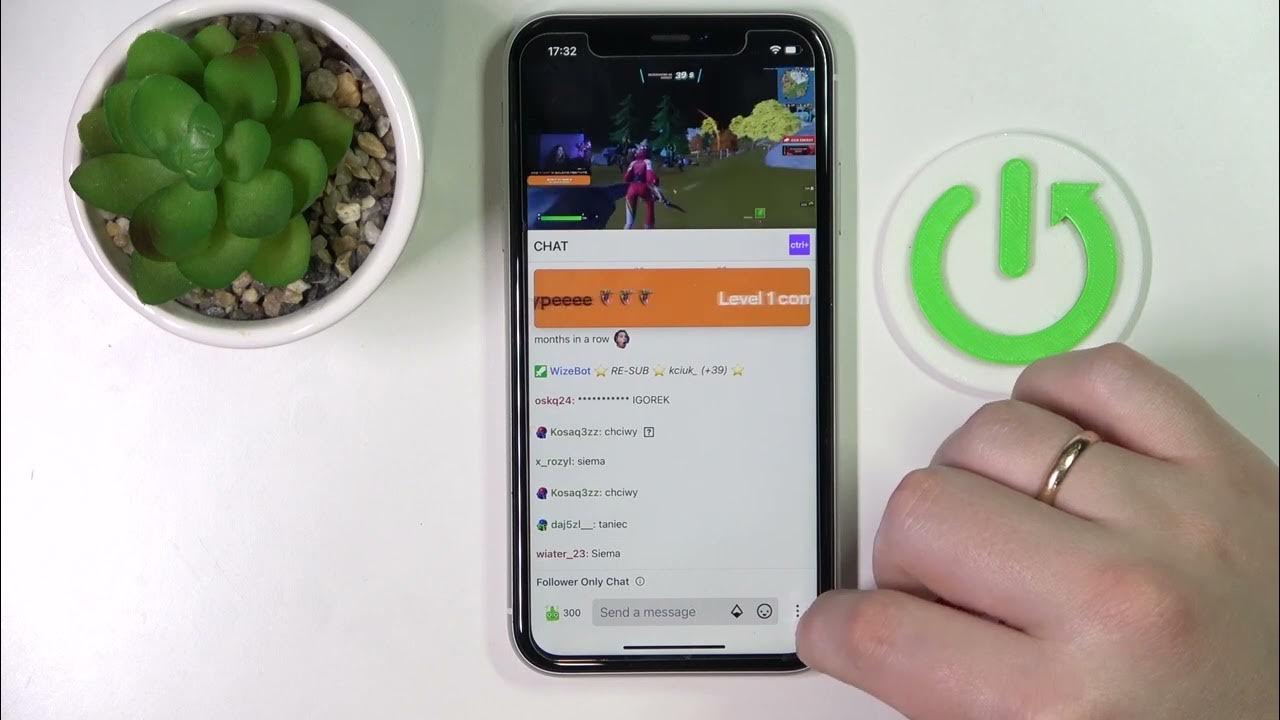
How to Turn Off Chat Filter on Twitch Mobile
Twitch, the popular live streaming platform, provides a vibrant space for users to engage with content creators and fellow viewers. The chat feature is a fundamental aspect of the Twitch experience, allowing real-time interaction and communication. However, Twitch implements a chat filter to maintain a positive and inclusive environment by automatically censoring certain words and phrases.
For mobile users who wish to customize their chat experience, the process of turning off the chat filter may initially seem elusive. Whether you're a streamer or a viewer, having the ability to adjust the chat filter settings can significantly enhance your Twitch experience. In this guide, we will explore the step-by-step process to disable the chat filter on Twitch mobile, empowering you to curate your chat environment according to your preferences.
Let's delve into the intricacies of Twitch's mobile interface and uncover the methods to effectively turn off the chat filter, granting you greater control over your interaction within the Twitch community.
Inside This Article
- Accessing Chat Filter Settings on Twitch Mobile
- Turning Off Chat Filter on Twitch Mobile
- Conclusion
- FAQs
Accessing Chat Filter Settings on Twitch Mobile
When it comes to enjoying the full Twitch experience on mobile, it's essential to have control over the chat filter settings. Whether you're a streamer or a viewer, being able to access and adjust these settings ensures that your interactions align with your preferences. Here's how you can access the chat filter settings on Twitch mobile to tailor your experience to your liking.
Navigating to the Chat Settings
To access the chat filter settings on Twitch mobile, start by opening the Twitch app on your mobile device. Once the app is launched, navigate to the specific channel where you want to adjust the chat filter settings. This can be the channel you're currently viewing or your own channel if you're a streamer.
Accessing the Chat Settings Menu
Once you're on the desired channel, look for the chat interface. Typically, this is located below the video player, allowing viewers to engage in real-time conversations. Next, tap on the chat interface to reveal the chat settings menu. This menu provides various options for customizing the chat experience, including the chat filter settings.
Locating the Chat Filter Settings
Within the chat settings menu, locate the option for chat filters. This may be represented by an icon or text that indicates filtering or moderation settings. Once you've found the chat filter settings, tap on it to access the specific options available for customization.
Exploring Filter Options
Upon entering the chat filter settings, take a moment to explore the available options. Twitch mobile offers a range of filter settings that allow you to manage the content displayed in the chat. This may include filtering out specific words, phrases, or even emotes based on your preferences.
Familiarizing Yourself with Moderation Tools
In addition to the chat filter settings, Twitch mobile also provides access to moderation tools within the chat settings menu. These tools empower streamers and moderators to maintain a positive and inclusive chat environment by managing user interactions and content.
By following these steps, you can easily access the chat filter settings on Twitch mobile, enabling you to tailor your chat experience to align with your preferences and create a welcoming environment for your community.
This section provides a comprehensive guide for users to access the chat filter settings on Twitch mobile, empowering them to customize their chat experience according to their preferences.
Turning Off Chat Filter on Twitch Mobile
Turning off the chat filter on Twitch mobile is a straightforward process that allows users to customize their chat experience based on their preferences. Whether you're a viewer looking to engage in open conversations or a streamer aiming to foster a more relaxed chat environment, disabling the chat filter can enhance your overall Twitch experience. Here's a detailed guide on how to turn off the chat filter on Twitch mobile.
Accessing the Chat Filter Settings
Before proceeding with turning off the chat filter, it's essential to access the chat filter settings within the Twitch mobile app. As mentioned earlier, navigate to the specific channel where you want to make adjustments to the chat filter settings. Once you're on the desired channel, locate the chat interface, typically positioned below the video player, and tap on it to reveal the chat settings menu.
Disabling the Chat Filter
Within the chat settings menu, look for the option that allows you to manage the chat filter settings. This may be represented by an icon or text indicating filtering or moderation settings. Once you've located the chat filter settings, tap on it to access the specific options available for customization.
Turning Off the Filter
Upon entering the chat filter settings, you'll find the option to disable the chat filter. This may be presented as a toggle switch or a checkbox, allowing you to turn off the filter with a simple tap or swipe. By disabling the chat filter, you can open up the chat to display all messages without any filtering based on language, content, or emotes.
Confirming the Changes
After turning off the chat filter, it's important to confirm the changes to ensure that the filter is successfully disabled. Take a moment to observe the chat interface and engage in conversations to verify that all messages, including those that were previously filtered, are now visible in the chat.
Enjoying an Unfiltered Chat Experience
Once the chat filter is turned off, you can fully immerse yourself in the unfiltered chat experience on Twitch mobile. As a viewer, you can engage in open discussions without any restrictions, while streamers can create a more relaxed and inclusive environment for their community.
By following these steps, users can effectively turn off the chat filter on Twitch mobile, allowing them to tailor their chat experience to their liking and foster a more open and engaging environment for interactions.
This section provides a comprehensive and user-friendly guide for turning off the chat filter on Twitch mobile, empowering users to customize their chat experience according to their preferences.
In conclusion, understanding how to turn off the chat filter on Twitch mobile can significantly enhance the user experience for both streamers and viewers. By following the simple steps outlined in this guide, users can gain more control over their chat interactions, allowing for a more personalized and engaging communication environment. This customization can foster a stronger sense of community and inclusivity within the Twitch platform. As mobile usage continues to grow, ensuring that users are empowered to tailor their chat experience to their preferences is essential for Twitch's ongoing success. With the chat filter disabled, users can engage more freely and authentically, contributing to a more vibrant and dynamic streaming ecosystem.
FAQs
-
How do I disable the chat filter on Twitch mobile?
- To turn off the chat filter on Twitch mobile, navigate to the Twitch app settings, select "Privacy and Security," and then disable the "Chat Filter" option.
-
Can I customize the chat filter settings on Twitch mobile?
- Yes, Twitch allows users to customize the chat filter settings on mobile. You can adjust the filter's sensitivity and choose specific words to be filtered out.
-
Will disabling the chat filter affect my Twitch account's security?
- Disabling the chat filter does not compromise your Twitch account's security. It simply adjusts the visibility of certain content in the chat.
-
Are there any community guidelines to consider when modifying chat filter settings?
- While you have the option to adjust the chat filter, it's important to adhere to Twitch's community guidelines and ensure that your chat interactions align with the platform's standards.
-
Does turning off the chat filter impact the viewing experience for other users?
- Disabling the chat filter only affects your personal viewing experience. Other users' chat filters remain unaffected, allowing them to view content based on their own filter settings.
