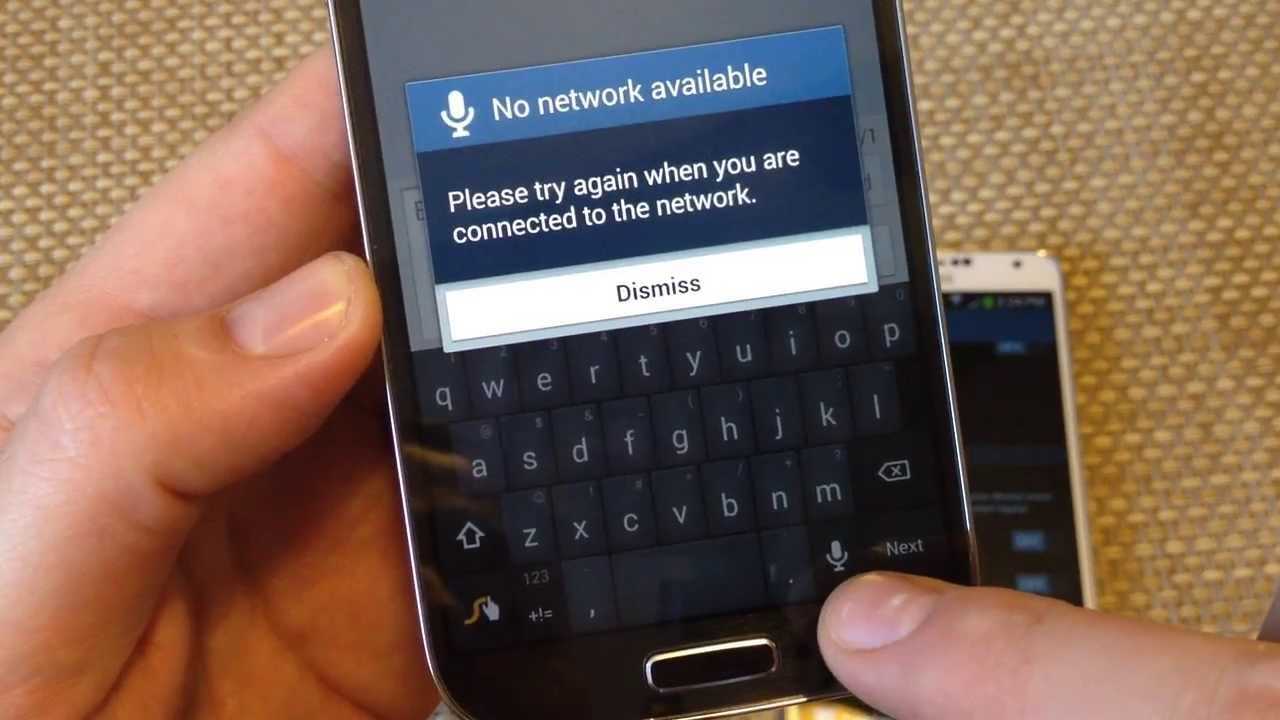
Are you tired of encountering the frustrating "Mobile Network Not Available" message on your smartphone? This issue can be a major inconvenience, especially when you rely on your mobile device for communication, work, or entertainment. Understanding the reasons behind this problem is crucial for finding effective solutions. In this article, we will delve into the common causes of the "Mobile Network Not Available" error and explore practical tips to resolve it. Whether you're a tech enthusiast or someone seeking a quick fix, this comprehensive guide will equip you with the knowledge to tackle this vexing issue head-on. Let's unravel the mysteries behind this perplexing error and empower you to regain seamless connectivity on your mobile device.
Inside This Article
- Reasons for Mobile Network Not Available
- Troubleshooting Steps
- Contacting Your Service Provider
- Conclusion
- FAQs
Reasons for Mobile Network Not Available
Experiencing the frustrating message "Mobile Network Not Available" on your smartphone can be a perplexing and inconvenient situation. This issue can stem from various factors, ranging from technical glitches to external interferences. Understanding the underlying reasons for this problem is crucial in effectively troubleshooting and resolving it. Let's delve into the common causes behind the "Mobile Network Not Available" error:
-
Poor Signal Strength: In areas with weak network coverage or when surrounded by obstructions such as tall buildings or dense foliage, your device may struggle to establish a stable connection with the mobile network. This can result in the "Mobile Network Not Available" message appearing on your screen.
-
Network Congestion: During peak hours or in densely populated areas, the mobile network may become congested, leading to connectivity issues. When the network is overloaded with traffic, your device may struggle to access the network, causing the "Mobile Network Not Available" error to surface.
-
SIM Card Issues: A faulty or improperly inserted SIM card can disrupt the connection between your device and the mobile network. Issues such as a damaged SIM card, improper insertion, or a loose connection can trigger the "Mobile Network Not Available" message.
-
Software Updates and Glitches: Software updates or glitches within the device's operating system can occasionally interfere with the network connectivity, resulting in the "Mobile Network Not Available" error. These issues may arise from incomplete updates, software conflicts, or corrupted system files.
-
Network Outages: Periodic maintenance, technical issues, or unforeseen outages by your service provider can lead to temporary disruptions in the mobile network. During such instances, the "Mobile Network Not Available" message may appear until the network is restored.
-
IMEI Blacklisting: In rare cases, if your device's International Mobile Equipment Identity (IMEI) number is blacklisted due to reasons such as theft or fraudulent activities, it can lead to the "Mobile Network Not Available" error, preventing your device from connecting to the network.
Understanding these potential reasons for the "Mobile Network Not Available" error empowers you to effectively troubleshoot the issue and explore appropriate solutions. By identifying the specific cause behind the error, you can take targeted steps to restore seamless connectivity and regain access to the mobile network.
Troubleshooting Steps
Encountering the "Mobile Network Not Available" error can be exasperating, but fret not, as there are several troubleshooting steps that can help resolve this issue. By systematically addressing potential causes and implementing the following measures, you can work towards restoring seamless connectivity to the mobile network.
1. Check Signal Strength and Airplane Mode
Begin by verifying the signal strength indicator on your device. If the signal is weak or fluctuating, consider moving to an open area with better network coverage. Additionally, ensure that the Airplane Mode is turned off, as this setting disables all wireless connections, including the mobile network.
2. Restart Your Device
A simple yet effective troubleshooting step involves restarting your smartphone. This action can help refresh the device's network settings and clear any temporary glitches that may be hindering the connection to the mobile network.
3. Verify SIM Card and Network Settings
Carefully remove the SIM card from your device and inspect it for any signs of damage or wear. Reinsert the SIM card securely and ensure that it is compatible with your device and network carrier. Additionally, review the network settings on your device to confirm that the correct network mode (e.g., 4G/3G/2G) is selected.
4. Update Device Software
Check for available software updates for your device and ensure that the operating system is up to date. Installing the latest software updates can address potential compatibility issues and system glitches that may be impeding the device's connection to the mobile network.
5. Reset Network Settings
Consider resetting the network settings on your device to default. This action can help eliminate any misconfigured network parameters and restore the device's ability to connect to the mobile network seamlessly.
6. Perform a Network Reset
If the issue persists, you can perform a network reset, which clears all network-related settings and connections on your device. After performing a network reset, reconfigure the network settings and test the connection to the mobile network.
7. Contact Your Service Provider
If the troubleshooting steps above do not resolve the issue, it is advisable to reach out to your service provider for further assistance. They can provide insights into network outages, SIM card issues, or account-related concerns that may be contributing to the "Mobile Network Not Available" error.
By diligently following these troubleshooting steps, you can systematically address potential causes of the "Mobile Network Not Available" error and work towards restoring seamless connectivity to the mobile network. If the issue persists despite these efforts, seeking professional assistance from your service provider or a qualified technician may be necessary to diagnose and resolve the underlying problem.
Contacting Your Service Provider
When all else fails and the "Mobile Network Not Available" issue persists despite your best efforts, reaching out to your service provider can be a pivotal step towards resolving the underlying connectivity problem. Your service provider, equipped with the technical expertise and insights into network operations, can offer valuable assistance in diagnosing and addressing the issue.
Direct Support Channels
Most service providers offer multiple channels through which customers can seek support. These may include customer service hotlines, online chat support, dedicated mobile applications, and physical retail outlets. When contacting your service provider, it's beneficial to have your account details and device information readily available to expedite the troubleshooting process.
Network Status Updates
Before reaching out to your service provider, it's prudent to check for any official network status updates provided by the company. Service providers often maintain online portals or mobile apps that offer real-time information regarding network outages, maintenance schedules, and service disruptions. By consulting these resources, you can gain insights into any ongoing network issues that may be contributing to the "Mobile Network Not Available" error.
Detailed Problem Reporting
When communicating with your service provider, provide a detailed account of the troubleshooting steps you've undertaken and the specific error messages or symptoms you've encountered. This information can aid the support personnel in understanding the nature of the issue and devising targeted solutions. Additionally, if the problem is localized to a specific geographic area, such as your home or workplace, conveying this information can assist in pinpointing potential network coverage issues.
Account and SIM Card Verification
In some cases, network connectivity issues may be linked to account-related matters or SIM card discrepancies. Your service provider can verify the status of your account, ensuring that there are no outstanding payment issues or account suspensions that could impede network access. Furthermore, they can remotely assess the status of your SIM card, checking for any irregularities or potential network restrictions associated with the SIM card's registration.
Escalation to Technical Support
If the initial troubleshooting steps and support interactions do not yield a resolution, request to escalate the matter to the technical support team. Technical support specialists possess advanced diagnostic tools and resources to delve deeper into network connectivity issues, potentially uncovering underlying technical anomalies that require specialized intervention.
Seeking Alternative Solutions
In scenarios where the "Mobile Network Not Available" error persists despite exhaustive troubleshooting, your service provider may offer alternative solutions. These could include SIM card replacements, network configuration adjustments, or device-specific recommendations to address compatibility issues.
By proactively engaging with your service provider and leveraging their expertise, you can navigate the complexities of network connectivity issues and work towards a swift resolution. Remember to maintain a courteous and collaborative approach during interactions with support personnel, fostering a constructive dialogue aimed at restoring seamless access to the mobile network.
In conclusion, encountering the "Mobile Network Not Available" message can be frustrating, but understanding the potential causes and troubleshooting steps can help resolve the issue. Whether it's a temporary network glitch, SIM card problem, or software issue, there are various solutions to explore. By checking the basics, such as network coverage, SIM card insertion, and software updates, users can often restore their mobile network connection. Additionally, seeking assistance from the mobile service provider or device manufacturer can provide further guidance. Overall, staying informed about common network issues and being proactive in addressing them can lead to a smoother mobile experience.
FAQs
- Why does my phone display "Mobile Network Not Available"?
- What should I do if my mobile network is not available?
- Can a SIM card issue cause the "Mobile Network Not Available" message?
- How can I troubleshoot the "Mobile Network Not Available" error on my smartphone?
- Are there specific settings that could lead to the "Mobile Network Not Available" problem?
