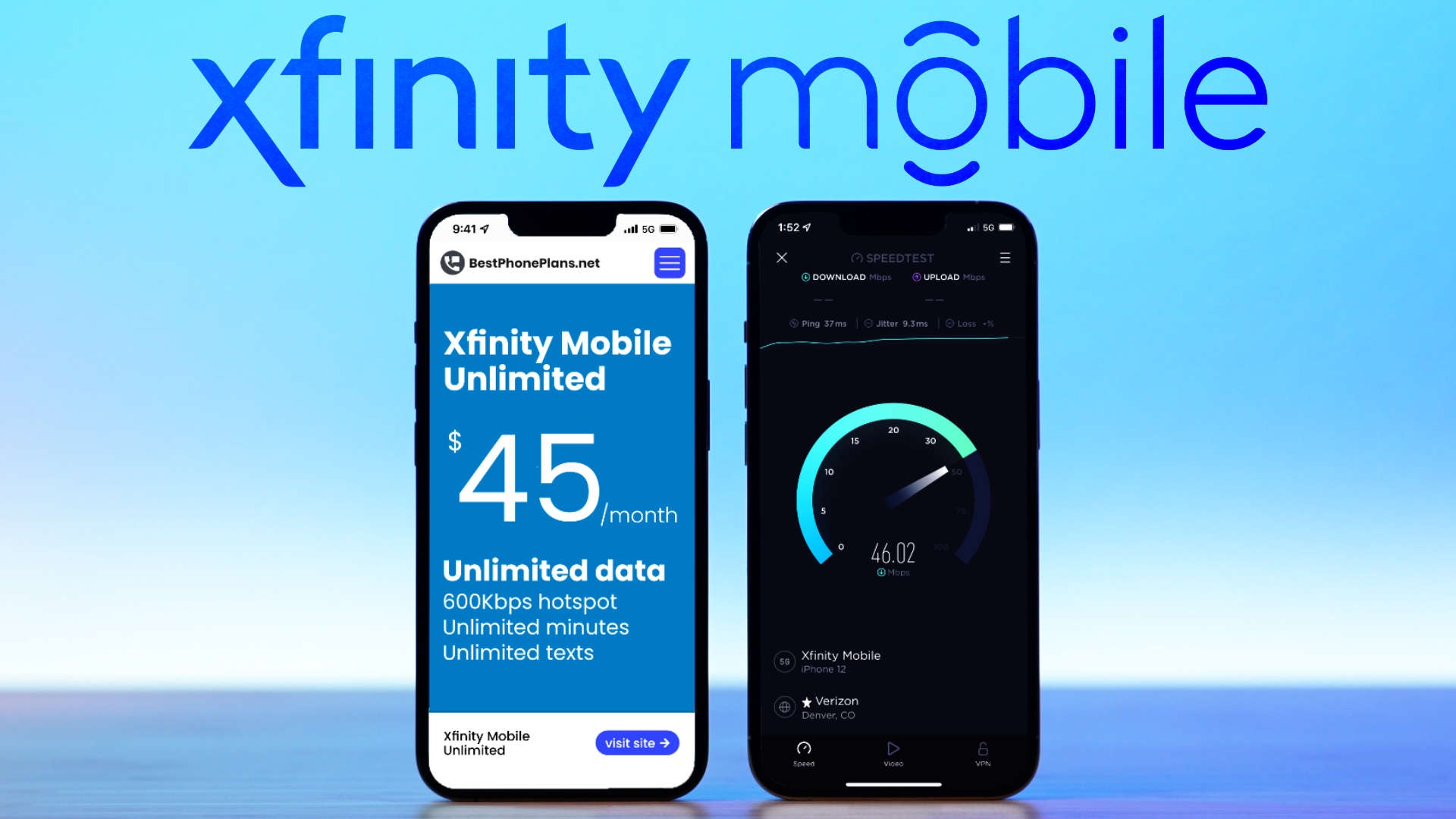
If you're experiencing issues with your Xfinity Mobile service, you're not alone. It can be frustrating when your mobile service isn't working as expected, especially when you rely on it for communication, entertainment, and staying connected. In this article, we'll explore common reasons why your Xfinity Mobile service may not be working and provide practical solutions to help you get back on track.
From signal problems to technical glitches, there are various factors that can disrupt your mobile service. Understanding these issues and knowing how to troubleshoot them can make a significant difference in restoring the functionality of your Xfinity Mobile service. Whether you're encountering call drops, slow data speeds, or connectivity issues, we'll delve into the possible causes and offer actionable tips to address them effectively.
So, if you're wondering why your Xfinity Mobile service isn't working as it should, keep reading to uncover insights that can help you resolve the issues and optimize your mobile experience.
Inside This Article
- Check for Network Outages
- Ensure Proper Signal Strength
- Verify Account Status and Payment
- Contact Xfinity Mobile Customer Support
- Conclusion
- FAQs
Check for Network Outages
Experiencing issues with your Xfinity Mobile service can be frustrating, especially when you rely on it for staying connected. If you find yourself in a situation where your Xfinity Mobile service isn't working as expected, the first step is to check for network outages. Here's how you can go about it:
-
Visit the Xfinity Status Center: The Xfinity Status Center is a valuable resource for checking the current status of the Xfinity Mobile network. By visiting the Xfinity website or using the Xfinity My Account app, you can access real-time information about any reported outages in your area. If there is a known outage, Xfinity will provide updates on the estimated time for resolution, keeping you informed about the progress.
-
Utilize the Xfinity Mobile App: The Xfinity Mobile app is designed to empower users with the ability to monitor their network status. Upon opening the app, navigate to the "Support" or "Service Status" section to view any reported network issues. This feature allows you to stay informed about any ongoing outages that may be impacting your service.
-
Check Social Media and Community Forums: Social media platforms and community forums can serve as valuable sources of information regarding network outages. Xfinity often utilizes these channels to communicate with customers and provide updates on service disruptions. By following Xfinity's official social media accounts or participating in community forums, you can gain insights into any widespread network issues affecting your area.
-
Contact Xfinity Support: If you're unable to find information about network outages through the aforementioned channels, reaching out to Xfinity Mobile customer support can provide you with real-time assistance. The support team can verify if there are any reported outages in your area and offer personalized guidance to help resolve the issue.
By proactively checking for network outages, you can stay informed about any potential disruptions to your Xfinity Mobile service. This empowers you to take appropriate steps and stay connected with confidence, knowing that you are aware of the current network status.
Ensure Proper Signal Strength
Ensuring proper signal strength is paramount when troubleshooting issues with your Xfinity Mobile service. A strong and stable signal is essential for seamless connectivity and a reliable mobile experience. Here's a comprehensive guide to help you assess and optimize the signal strength of your Xfinity Mobile service.
Assess Signal Strength
The first step in ensuring proper signal strength is to assess the current signal reception in your location. Your device's signal indicator provides a visual representation of the signal strength, typically displayed in the form of signal bars. However, it's important to note that the number of bars alone may not always accurately reflect the true signal quality. To gain deeper insights, consider using the following methods:
-
Field Test Mode: Many mobile devices offer a field test mode that provides detailed numerical data about the signal strength and quality. By accessing this mode, you can view precise signal metrics such as signal strength in dBm (decibels per milliwatt) and SINR (Signal-to-Interference-plus-Noise Ratio), offering a more nuanced understanding of the signal performance.
-
Signal Testing Apps: There are various signal testing apps available for download, which can provide comprehensive signal analysis and mapping. These apps can display signal strength overlays on a map, helping you identify areas with weaker signal reception and potential sources of interference.
Signal Optimization Tips
Once you've assessed the signal strength, consider implementing the following tips to optimize and enhance your Xfinity Mobile service's signal reception:
-
Positioning: Experiment with different locations and orientations for your device to find the optimal signal reception. Factors such as physical obstructions, building materials, and proximity to cellular towers can significantly impact signal strength. By adjusting your position, you may discover areas with stronger signal coverage.
-
Wi-Fi Calling: If available, utilize Wi-Fi calling as an alternative to cellular network connectivity. Wi-Fi calling allows your device to make and receive calls and messages over a Wi-Fi network, bypassing potential cellular signal issues.
-
Signal Boosters: Consider using signal boosters or femtocells to amplify the cellular signal within your home or office. These devices work by capturing an existing outdoor signal and rebroadcasting it within the building, effectively enhancing indoor signal coverage.
-
Network Settings: Explore your device's network settings to ensure that it is configured to prioritize the Xfinity Mobile network. By selecting the appropriate network mode and bands, you can optimize the device's connection to the Xfinity Mobile network.
Contact Xfinity Support
If despite your efforts, you continue to experience suboptimal signal strength and connectivity issues, reaching out to Xfinity Mobile customer support can provide valuable assistance. The support team can offer personalized guidance, perform remote diagnostics, and escalate the matter if necessary to ensure that you receive the best possible signal reception.
By actively assessing and optimizing signal strength, you can enhance the performance of your Xfinity Mobile service, ensuring that you stay connected with clarity and reliability. Whether at home, work, or on the go, a strong signal is the foundation of a seamless mobile experience.
Verify Account Status and Payment
Ensuring that your Xfinity Mobile account is in good standing and that payments are up to date is crucial for maintaining uninterrupted service. It's essential to verify your account status and payment information to address any potential issues that may be impacting your Xfinity Mobile service. Here's a detailed exploration of the steps involved in verifying your account status and payment:
Check Account Status
The first step in the process is to review the status of your Xfinity Mobile account. This can be done through the Xfinity My Account app or by logging into your account on the Xfinity website. By accessing your account dashboard, you can quickly ascertain the current status of your Xfinity Mobile service. Look for any notifications or alerts regarding your account status, such as outstanding balances, billing issues, or account suspensions.
Verify Payment Information
Next, it's essential to verify the accuracy of your payment information. Ensure that the payment method linked to your Xfinity Mobile account is valid and up to date. This includes credit or debit card details, bank account information for automatic payments, or any alternative payment arrangements you may have set up. By confirming the correctness of your payment information, you can prevent potential service disruptions due to payment processing issues.
Review Billing History
Take the time to review your billing history within your Xfinity Mobile account. This allows you to track past payments, view billing statements, and identify any irregularities or discrepancies that may require attention. By examining your billing history, you can gain insights into your account's financial activity and address any billing-related concerns proactively.
Addressing Payment Issues
If you encounter any payment-related issues during the verification process, such as declined payments, expired payment methods, or billing errors, it's crucial to take prompt action. Update your payment information as needed, resolve any outstanding payment obligations, and ensure that your account is in good standing. This proactive approach can prevent service interruptions and maintain the continuity of your Xfinity Mobile connectivity.
Contact Xfinity Mobile Support
In the event that you encounter challenges while verifying your account status and payment information, reaching out to Xfinity Mobile customer support is a valuable resource. The dedicated support team can assist you in resolving payment issues, clarifying account status, and providing guidance on navigating the billing and payment processes. Whether through live chat, phone support, or in-person assistance at Xfinity stores, the support team is committed to ensuring that your account remains in good standing.
By diligently verifying your account status and payment information, you can safeguard the seamless operation of your Xfinity Mobile service. This proactive approach empowers you to address potential issues proactively, maintain uninterrupted connectivity, and enjoy the full benefits of your Xfinity Mobile experience.
Contact Xfinity Mobile Customer Support
When all other troubleshooting steps have been exhausted and you find yourself still grappling with issues related to your Xfinity Mobile service, reaching out to Xfinity Mobile customer support can be the pivotal step in resolving the situation. The dedicated support team at Xfinity Mobile is committed to providing personalized assistance, technical expertise, and empathetic guidance to address a wide range of service-related concerns.
Live Chat and Phone Support
Xfinity Mobile offers multiple channels through which customers can connect with the support team. Live chat support provides a convenient and efficient way to engage with a support representative in real time. By accessing the Xfinity Mobile website or app, you can initiate a live chat session, allowing you to articulate your concerns, seek guidance, and receive immediate assistance. The live chat feature is designed to streamline the support process, enabling prompt resolution of issues while offering a seamless customer experience.
Additionally, phone support remains a cornerstone of Xfinity Mobile's customer service framework. By dialing the dedicated support hotline, customers can directly communicate with knowledgeable support agents who are equipped to address a diverse array of service-related inquiries. Whether troubleshooting technical issues, seeking billing assistance, or navigating account management, the phone support channel provides a direct line of communication to the expertise and resources of the Xfinity Mobile support team.
In-Person Support at Xfinity Stores
For customers who prefer a more hands-on approach to issue resolution, Xfinity Mobile offers in-person support at Xfinity stores located across various regions. These physical locations serve as hubs for personalized customer assistance, device troubleshooting, and account-related inquiries. By visiting an Xfinity store, customers can engage with support professionals face-to-face, leveraging their expertise to address complex issues, explore device options, and receive comprehensive guidance tailored to their specific needs.
Technical Diagnostics and Remote Assistance
The Xfinity Mobile support team possesses the technical acumen to perform remote diagnostics on devices and network connectivity, allowing them to identify and address underlying issues that may be impacting the performance of your Xfinity Mobile service. Through remote assistance, support agents can guide customers through troubleshooting steps, perform diagnostic tests, and remotely optimize device settings to enhance overall service functionality.
Empathetic and Solution-Focused Approach
One of the defining characteristics of Xfinity Mobile customer support is its commitment to delivering empathetic and solution-focused assistance. The support team recognizes the impact that service disruptions can have on customers and is dedicated to providing understanding, patience, and proactive solutions. By prioritizing customer satisfaction and service excellence, the support team endeavors to ensure that every interaction results in a positive and meaningful resolution for the customer.
In conclusion, troubleshooting Xfinity Mobile service issues can be a straightforward process when approached systematically. By following the steps outlined in this article, users can effectively address common problems and restore their mobile service to optimal functionality. Whether it involves checking for network coverage, ensuring device compatibility, or troubleshooting specific features, a proactive approach can often lead to swift resolutions. Additionally, leveraging the support resources provided by Xfinity Mobile, such as customer support and online troubleshooting guides, can further aid in resolving any persistent issues. Ultimately, by staying informed and taking proactive steps, users can maximize the reliability and performance of their Xfinity Mobile service.
FAQs
-
Why is my Xfinity Mobile service not working?
If you're experiencing issues with your Xfinity Mobile service, it could be due to various reasons such as network outages, account-related issues, or device-specific problems. It's recommended to check for any service alerts on the Xfinity Mobile website or app and ensure that your account is in good standing. -
What should I do if I can't make calls or send texts with Xfinity Mobile?
If you're unable to make calls or send texts using your Xfinity Mobile service, start by checking your device's network settings and ensuring that it's connected to the Xfinity Mobile network. Additionally, verify that your account has an active service plan and that there are no outstanding payment issues. -
How can I troubleshoot data connectivity problems with Xfinity Mobile?
If you're facing issues with data connectivity on your Xfinity Mobile device, try restarting your device, checking for any available software updates, and ensuring that mobile data is enabled in your device settings. It's also helpful to verify that your device is within the coverage area and that there are no network outages in your location. -
What should I do if my Xfinity Mobile device is not receiving incoming calls?
If your Xfinity Mobile device is not receiving incoming calls, first check if call forwarding or do not disturb settings are enabled on your device. Additionally, ensure that your device has strong network signal and that there are no call-blocking features activated. If the issue persists, consider restarting your device or contacting Xfinity Mobile customer support for further assistance. -
How can I address voicemail issues with Xfinity Mobile?
If you're encountering problems with your Xfinity Mobile voicemail, ensure that your voicemail settings are properly configured on your device. Check for any voicemail notifications and verify that your voicemail inbox is not full. If the issue continues, consider resetting your voicemail settings or reaching out to Xfinity Mobile support for guidance.
