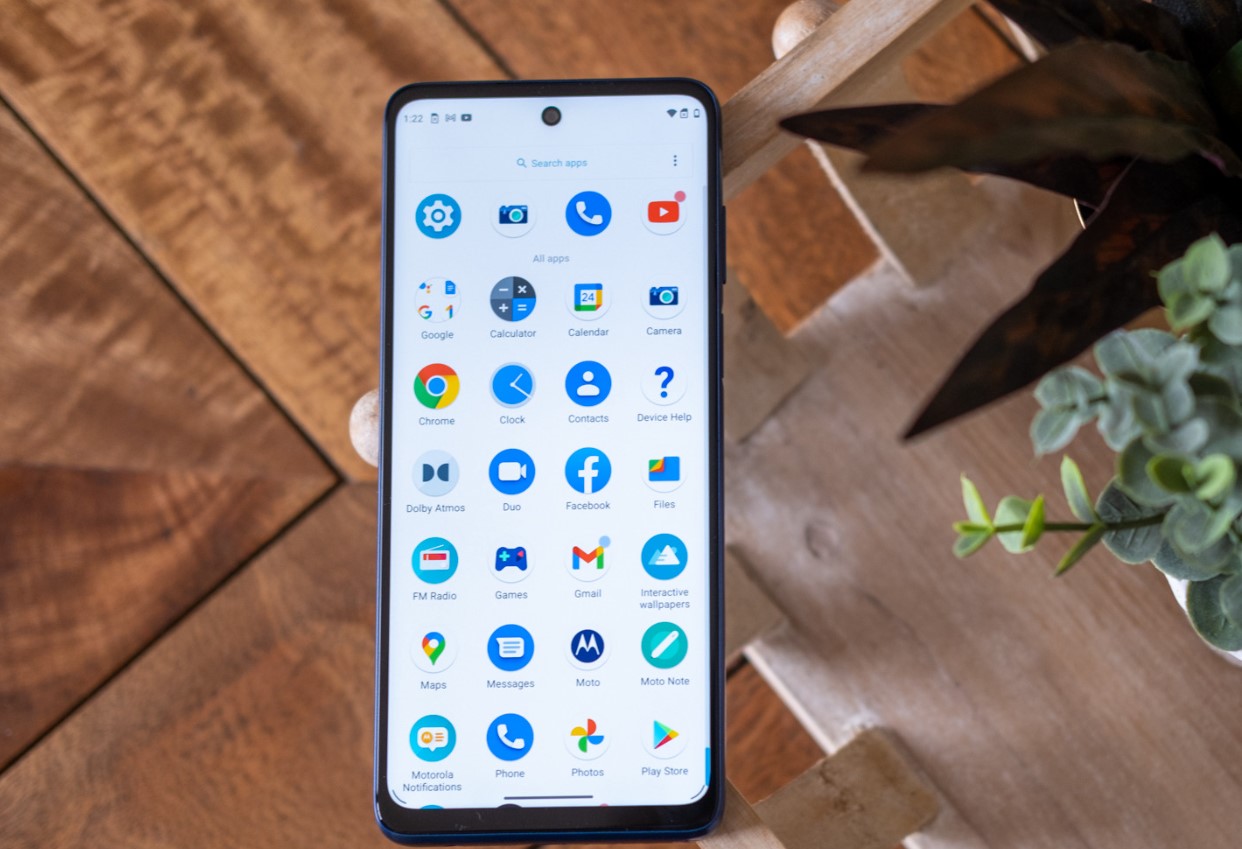
Are you struggling to navigate the audio settings on your Moto G Play? Whether you're looking to enhance the sound quality of your phone calls, customize your ringtone, or adjust the volume levels for different apps, understanding how to access the audio settings is crucial. In this article, we'll delve into the step-by-step process of accessing the audio settings on your Moto G Play, ensuring that you can optimize your phone's audio features to suit your preferences and needs. By the end of this guide, you'll be equipped with the knowledge to effortlessly navigate the audio settings on your device, empowering you to make the most of its audio capabilities.
Inside This Article
- Checking the Current Audio Settings
- Adjusting the Media Volume
- Configuring Sound Preferences
- Conclusion
- FAQs
Checking the Current Audio Settings
Before making any adjustments to your Moto G Play’s audio settings, it’s essential to understand the current configuration. This allows you to identify the existing volume levels, sound profiles, and any active enhancements or equalizer settings that may be affecting the audio output.
To check the current audio settings on your Moto G Play, start by unlocking your device and navigating to the home screen. From there, locate and tap on the “Settings” app, which is typically represented by a gear icon. Once in the Settings menu, scroll or swipe to find the “Sound” or “Sound & Vibration” option, and tap on it to access the audio settings.
Within the Sound settings, you can review various parameters such as the media volume, ringtone volume, alarm volume, and any additional audio-related configurations. Take note of the current levels and configurations to better understand the starting point before making any adjustments to your Moto G Play’s audio settings.
Adjusting the Media Volume
Adjusting the media volume on your Moto G Play is a straightforward process that allows you to customize the audio output to suit your preferences. Whether you’re watching videos, listening to music, or engaging in a gaming session, having control over the media volume ensures an immersive and enjoyable experience.
To adjust the media volume on your Moto G Play, simply press the volume button located on the side of the device. Upon pressing the button, a volume slider will appear on the screen, allowing you to increase or decrease the media volume with ease. This intuitive method enables quick and convenient adjustments, ensuring that you can fine-tune the audio output to your liking.
Alternatively, you can access the media volume settings by navigating to the “Settings” app on your Moto G Play. Within the settings menu, select “Sound,” followed by “Volumes.” Here, you can fine-tune the media volume to achieve the perfect audio level for your multimedia activities, providing a tailored audio experience that enhances your overall enjoyment.
**
Configuring Sound Preferences
**
Configuring sound preferences on your Moto G Play allows you to personalize your audio experience to suit your preferences. Whether you want to fine-tune the ringtone, notification sounds, or adjust the vibration settings, the Moto G Play offers a range of options to cater to your needs.
Access the sound preferences by navigating to the “Settings” app on your Moto G Play. From there, select the “Sound” or “Sound & vibration” option to delve into the various audio settings available.
Once inside the sound preferences menu, you can customize the ringtone and notification sound for different types of notifications. This allows you to distinguish between incoming calls, messages, and app notifications based on the sound they produce.
Furthermore, the Moto G Play provides the option to adjust the vibration settings for incoming calls and notifications. You can choose from various vibration patterns or even disable vibration altogether for specific types of notifications.
For those who prefer a more discreet audio experience, the Moto G Play also allows you to configure the “Do Not Disturb” mode. This feature enables you to silence calls, notifications, and alarms during specific periods or events, ensuring uninterrupted focus or rest.
Moreover, the sound preferences menu on the Moto G Play offers the ability to customize other audio settings, such as touch sounds and screen locking sounds. This level of customization allows you to tailor the device’s audio feedback to your liking.
By configuring sound preferences on your Moto G Play, you can create a personalized audio environment that aligns with your preferences and enhances your overall user experience.
Conclusion
Accessing phone audio settings on the Moto G Play is a simple yet crucial aspect of optimizing your smartphone experience. By customizing these settings, you can enhance the audio quality, adjust volume levels, and personalize various sound preferences according to your needs and preferences. Whether it’s fine-tuning the ringtone, adjusting notification sounds, or optimizing the audio output for multimedia consumption, the ability to access and modify the phone audio settings empowers you to tailor your Moto G Play to suit your unique requirements.
FAQs
**Q: How do I access the audio settings on my Moto G Play?**
A: To access the audio settings on your Moto G Play, simply navigate to the “Settings” app on your phone, then tap on “Sound” or “Sound & vibration” to customize your audio preferences.
Q: Can I adjust the volume levels for different audio outputs on my Moto G Play?
A: Yes, you can adjust the volume levels for various audio outputs such as media, calls, and notifications in the audio settings of your Moto G Play.
Q: Is it possible to customize the sound profile on my Moto G Play?
A: Absolutely! You can customize the sound profile by accessing the audio settings and selecting a sound mode that suits your preferences, whether it's silent, vibrate, or ring.
Q: How can I enhance the audio quality on my Moto G Play?
A: You can enhance the audio quality by adjusting the equalizer settings in the audio settings menu, allowing you to fine-tune the sound to your liking.
Q: What options are available in the audio settings of the Moto G Play?
A: The audio settings of the Moto G Play offer a range of options including volume controls, sound modes, ringtone selection, vibration settings, and more, allowing you to personalize your audio experience.
