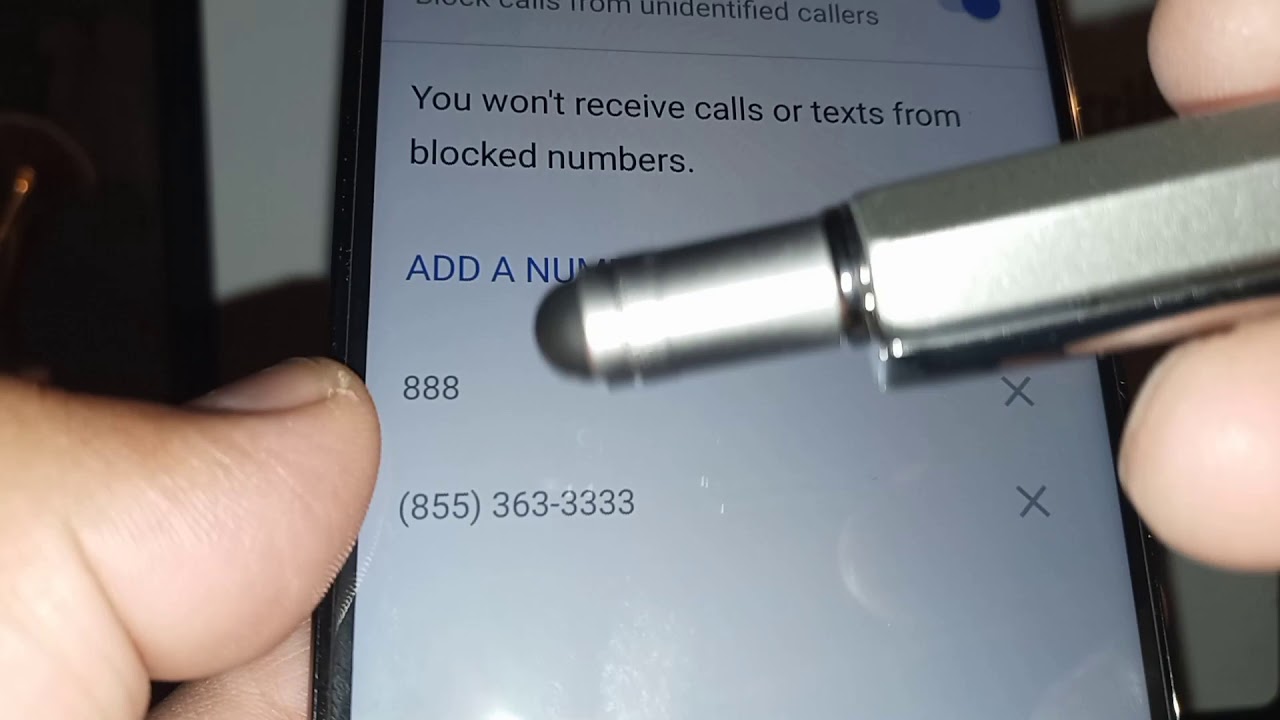
In today’s digital age, our smartphones have become an essential tool for communication. With the Moto G Power, a powerful and feature-packed device, you can stay connected with your loved ones and colleagues throughout the day. However, along with the convenience, comes the nuisance of unwanted calls and messages from telemarketers or even certain individuals. That’s where the ability to block numbers on your Moto G Power comes in handy. In this article, we will explore how to effectively block numbers on your Moto G Power, ensuring a hassle-free and uninterrupted smartphone experience. Whether you want to block spam calls, avoid persistent telemarketers, or simply prevent a bothersome person from reaching you, we’ve got you covered. So let’s dive into the step-by-step process of blocking numbers on the Moto G Power.
Inside This Article
- How To Block a Number on Moto G Power
- Overview
- Method 1: Using the Phone App
- Method 2: Using the Contacts App
- Method 3: Blocking Unknown Numbers
- Conclusion
- FAQs
How To Block a Number on Moto G Power
Blocking unwanted calls has become an essential feature for smartphones, including the popular Moto G Power. Whether you’re receiving pesky telemarketing calls or facing persistent harassment from a specific number, the Moto G Power provides various options to block them and regain control over your phone. In this article, we will guide you through the process of blocking a number on your Moto G Power to help you enjoy a more peaceful and uninterrupted smartphone experience.
Call Blocking Option
The Moto G Power offers a built-in call blocking feature that allows you to block specific numbers directly from your phone’s call settings. Here’s how you can do it:
- Open the “Phone” app on your Moto G Power.
- Tap on the three-dot menu icon in the top-right corner.
- Select “Settings” from the drop-down menu.
- Choose “Call blocking.”
- Tap on “Blocked numbers.”
- Select the “+” icon to add a number to the blocked list.
- Enter the number you want to block, either manually or by selecting it from your contacts.
- Once the number is added, calls and messages from that number will be blocked.
Contacts Blocking Option
Another way to block a number on your Moto G Power is by blocking it directly from your contacts. This method is useful if you want to block a specific contact without accessing the call settings. Follow these steps:
- Open the “Contacts” app on your Moto G Power.
- Find the contact you want to block.
- Tap on the contact to view their details.
- Tap on the three-dot menu icon in the top-right corner.
- Select “Block number” or “Add to blocklist” (the specific wording may vary).
- Confirm your action to block the contact.
Third-Party Call Blocking Apps
If you’re looking for more advanced call blocking features or if the built-in options don’t meet your requirements, you can consider using third-party call blocking apps from the Google Play Store. These apps offer additional functionalities, such as blocking spam calls, managing call logs, and providing customizable blocking settings. Popular call blocking apps for Moto G Power include Truecaller, Mr. Number, and Hiya.
Carrier Call Blocking Services
In addition to the phone’s built-in options and third-party apps, some mobile carriers offer call blocking services. These services can help block unwanted calls at the network level before they even reach your phone. Contact your mobile carrier’s customer support to inquire about their call blocking services and how to activate them on your Moto G Power.
By following these methods, you can successfully block unwanted calls and numbers on your Moto G Power. Whether you prefer using the built-in options or relying on third-party apps, you can regain control over your phone and enjoy a more peaceful calling experience.
Overview
The Moto G Power is a fantastic smartphone with a wealth of features and capabilities. However, there may be times when you need to block a specific phone number from contacting you. Whether you’re dealing with persistent telemarketers or unwanted calls from a particular individual, blocking their number can provide peace of mind and alleviate unnecessary interruptions.
Blocking a number on the Moto G Power is a straightforward process that can be accomplished through multiple methods. In this article, we’ll explore the different options available to effectively block numbers on your Moto G Power.
There are three main approaches to blocking numbers on the Moto G Power:
- Using the call blocking option
- Utilizing the contacts blocking option
- Installing third-party call blocking apps
Additionally, some mobile carriers offer call blocking services that you can access. Let’s take a closer look at each method to help you determine the best approach for your needs.
Method 1: Using the Phone App
If you’re tired of receiving unwanted calls or messages from a specific number on your Moto G Power, you can easily block it using the built-in phone app. Follow these steps to block a number:
1. Open the Phone app on your Moto G Power.
2. Locate and tap on the “Recent calls” or “Call history” option. This will display a list of all the recent incoming and outgoing calls.
3. Scroll through the list and find the number you want to block.
4. Tap on the number to open the call details.
5. In the call details screen, you should see an option to block the number. It might be labeled as “Block number,” “Block contact,” or something similar. Tap on this option.
6. A confirmation message will appear asking if you want to block the number. Confirm your decision by tapping on “Block” or a similar option.
7. The number is now blocked on your Moto G Power, and you won’t receive any calls or messages from that number.
Blocking a number using the phone app is a straightforward method and is great for blocking individual numbers. However, if you want to block multiple numbers or have more advanced blocking options, you may need to explore other methods, such as contacts blocking or third-party call blocking apps.
Method 2: Using the Contacts App
If you’re specifically looking to block a specific contact on your Moto G Power, you can easily do so by utilizing the Contacts app on your device. Here’s how you can block a number using this method:
-
Open the Contacts app on your Moto G Power by tapping on the “Phone” icon.
-
Scroll through your contacts to find the specific contact you want to block.
-
Tap on the contact’s name to open their profile.
-
In the contact details, look for the three-dot menu icon located at the top-right corner of the screen and tap on it.
-
From the dropdown menu that appears, select “Block contact” or a similar option.
-
A confirmation message will pop up on the screen, asking if you want to block the contact. Tap on “Block” to proceed.
By following these steps, you’ll successfully block the specific contact from reaching you via calls or messages on your Moto G Power. Please note that the exact steps and options may vary slightly depending on the version of the Contacts app installed on your device.
Method 3: Blocking Unknown Numbers
If you’re tired of receiving calls from unknown numbers on your Moto G Power, you’re not alone. Fortunately, the device comes with a built-in feature that allows you to block calls from unknown numbers. By enabling this feature, you can effectively filter out any unwanted calls from numbers that are not saved in your contacts.
To block unknown numbers on your Moto G Power, follow these simple steps:
- Open the Phone app on your device.
- Tap on the three-dot menu icon located in the top-right corner of the screen.
- Select “Settings” from the dropdown menu.
- Scroll down and tap on “Call blocking.”
- Toggle the switch next to “Block unknown callers” to enable the feature.
Once you’ve activated the feature, any calls from unknown numbers will be blocked automatically. The caller will either be sent to voicemail or receive a message stating that you’re currently unavailable.
While this method is effective in blocking unknown callers, keep in mind that it may also block legitimate calls from businesses or organizations that don’t have their numbers listed in your contacts. Therefore, it’s important to review your call logs regularly and ensure that you haven’t missed any important calls.
Note that the process of blocking unknown numbers may vary slightly depending on the version of Android on your Moto G Power. If you can’t find the “Call blocking” option in your settings, refer to your device’s user manual or visit the manufacturer’s website for more information.
In addition to blocking unknown numbers directly on your device, you may also consider using third-party call blocking apps or utilizing call blocking services provided by your carrier. These options can provide additional features and customization settings to further enhance your call blocking experience.
By utilizing the call blocking features available on your Moto G Power, you can regain control over your incoming calls and enjoy a more peaceful and hassle-free smartphone experience.
Conclusion
In conclusion, knowing how to block a number on your Moto G Power can be a valuable tool to enhance your smartphone experience. Whether you want to avoid unwanted calls, prevent spam messages, or protect your privacy, the built-in Call Blocking feature provides a simple and effective solution.
By following the step-by-step instructions detailed in this guide, you can easily block numbers on your Moto G Power and have peace of mind knowing that unwanted contacts will no longer bother you. Remember to periodically review and manage your blocked numbers list to keep it up to date.
The ability to block numbers empowers you to take control of your communication and optimize your smartphone usage. Enjoy a hassle-free experience with your Moto G Power by utilizing this handy feature and say goodbye to unwanted interruptions.
FAQs
1. How do I block a phone number on Moto G Power?
To block a phone number on Moto G Power, follow these steps:
- Open the Phone app on your Moto G Power.
- Tap on the three-dot menu icon in the top-right corner.
- Select “Settings” from the dropdown menu.
- Scroll down and tap on “Blocked Numbers.”
- Tap on the “+” or “Add a number” option.
- Enter the phone number you want to block and tap “Block.”
Once you’ve blocked a number, you won’t receive calls or messages from that specific contact.
2. Can I unblock a phone number on Moto G Power?
Yes, you can unblock a phone number on Moto G Power. To do so, follow these steps:
- Open the Phone app on your Moto G Power.
- Tap on the three-dot menu icon in the top-right corner.
- Select “Settings” from the dropdown menu.
- Scroll down and tap on “Blocked Numbers.”
- You will see a list of blocked numbers. Tap on the number you want to unblock.
- Tap on “Unblock” to remove the number from your blocked contacts list.
Once unblocked, you will be able to receive calls and messages from the previously blocked number.
3. Can I block calls and messages from unknown numbers on Moto G Power?
Yes, you can block calls and messages from unknown numbers on Moto G Power. Follow these steps to enable this feature:
- Open the Phone app on your Moto G Power.
- Tap on the three-dot menu icon in the top-right corner.
- Select “Settings” from the dropdown menu.
- Scroll down and tap on “Blocked Numbers.”
- Toggle on the option that says “Block unknown numbers.”
Once enabled, any calls or messages from numbers that are not saved in your contacts will be blocked automatically.
4. How many phone numbers can I block on Moto G Power?
There is no specific limit to the number of phone numbers you can block on Moto G Power. You can block as many numbers as you need to, depending on your preferences. However, it’s important to note that blocking too many numbers may impact the performance of your device.
5. Will the blocked numbers know that I have blocked them on Moto G Power?
No, the blocked numbers will not receive any notification or indication that they have been blocked on Moto G Power. They will not be able to reach you through calls or messages, and their attempts will simply be blocked without any notification on their end.
