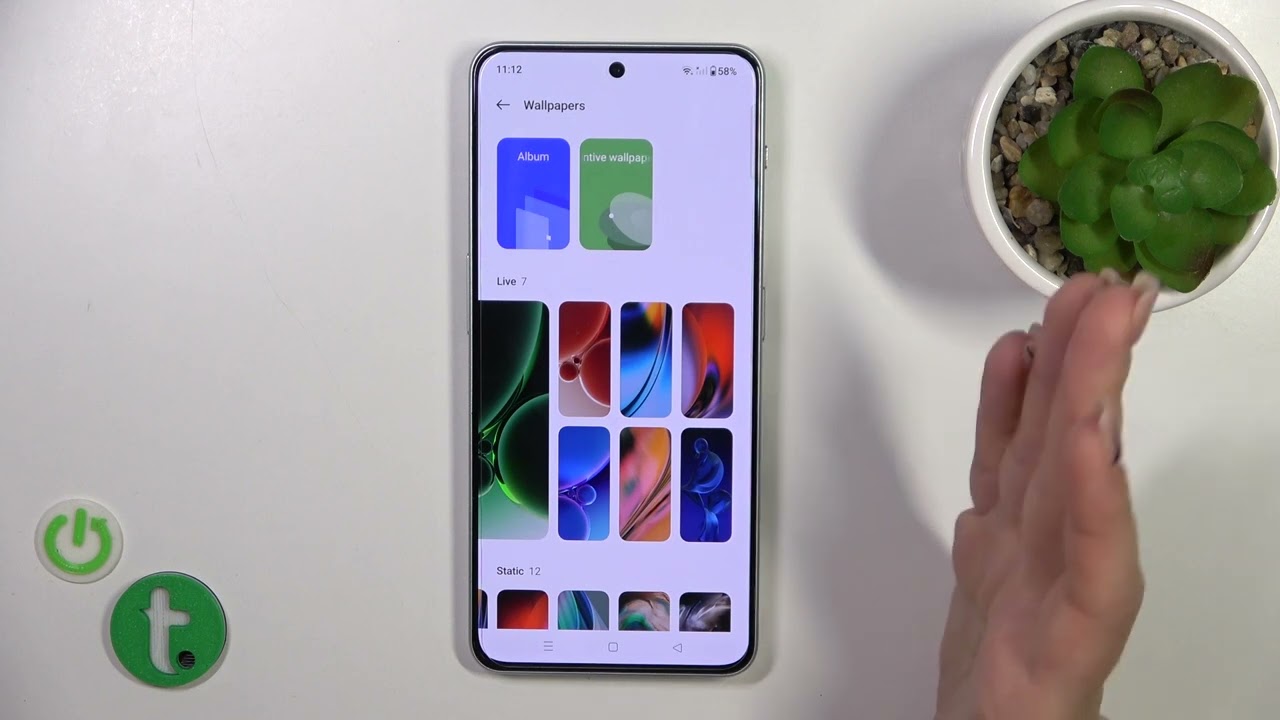
The lock screen wallpaper on your OnePlus Nord is one of the first things you see when you unlock your phone. It’s a great way to personalize your device and make it truly yours. Whether you want to set a beautiful photograph, a favorite quote, or a stunning artwork as your lock screen wallpaper, the process is quick and easy. In this article, we will guide you through the steps to change the lock screen wallpaper on your OnePlus Nord. From selecting the perfect image to applying it as your lock screen background, we’ll cover it all. So, grab your phone and let’s get started on customizing your OnePlus Nord lock screen wallpaper!
Inside This Article
- Method 1: Using the Default Wallpapers
- Method 2: Using the Gallery App
- Method 3: Using a Third-Party Wallpaper App
- Method 4: Using the OnePlus Wallpaper Carousel
- Conclusion
- FAQs
Method 1: Using the Default Wallpapers
If you want to change the lock screen wallpaper on your OnePlus Nord, you have several options to choose from. One of the easiest methods is to use the default wallpapers that come pre-installed on your device. OnePlus is known for providing a wide range of visually stunning wallpapers that cater to different tastes and preferences.
To change the lock screen wallpaper using the default wallpapers, follow these simple steps:
- Go to the Settings app on your OnePlus Nord.
- Scroll down and tap on “Wallpapers.”
- Choose the “Lock Screen” option.
- You will see a collection of default wallpapers provided by OnePlus.
- Browse through the available options and select the wallpaper you want to set as your lock screen background.
- Tap on the selected wallpaper and confirm your choice.
Once you have completed these steps, the lock screen wallpaper on your OnePlus Nord will be changed to the one you selected from the default wallpapers collection.
The default wallpapers offered by OnePlus are often of high quality and display vibrant colors, stunning landscapes, and intriguing abstract designs. Whether you prefer nature-inspired wallpapers or minimalist patterns, you are likely to find a wallpaper that suits your style and personal taste.
Using the default wallpapers to change your lock screen background is not only a convenient option, but it also ensures compatibility and seamless integration with your OnePlus Nord device. Additionally, these wallpapers are specifically designed to enhance the visual experience and make your lock screen more appealing and engaging.
So, if you want a quick and hassle-free way to change your OnePlus Nord’s lock screen wallpaper, look no further than the default wallpapers. With a wide array of stunning options at your fingertips, you can easily customize your lock screen and add a personal touch to your device.
Method 2: Using the Gallery App
Another way to change the lock screen wallpaper on your OnePlus Nord is by using the Gallery app. This method allows you to choose any image from your phone’s gallery and set it as your lock screen wallpaper. Here’s how you can do it:
- Open the Gallery app on your OnePlus Nord.
- Browse through your photo albums and select the image that you want to set as your lock screen wallpaper.
- Once you’ve selected the image, tap on the menu icon or the three dots at the top right corner of the screen.
- From the menu, select “Set as wallpaper” or “Set as lock screen wallpaper,” depending on the options available.
- You will be prompted to adjust the position and size of the image. Use your finger to make any necessary adjustments.
- Once you’re satisfied with the positioning, tap on the “Set wallpaper” or “Apply” button to confirm your selection.
And there you have it! Your selected image will now be set as your lock screen wallpaper on your OnePlus Nord. Enjoy the new look every time you unlock your phone!
Method 3: Using a Third-Party Wallpaper App
If you want to add a personal touch to your OnePlus Nord lock screen by using custom wallpapers, you can rely on a variety of third-party wallpaper apps available on the Play Store. These apps offer an extensive collection of high-quality wallpapers, allowing you to find the perfect image to decorate your lock screen.
Here’s how you can use a third-party wallpaper app to change your lock screen wallpaper on your OnePlus Nord:
- Head over to the Play Store on your OnePlus Nord and search for a wallpaper app of your choice. Some popular options include Zedge, Wallpaper Craft, and Backgrounds HD.
- Once you’ve found a suitable app, download and install it on your device.
- Open the wallpaper app and browse through its vast collection of wallpapers.
- Select a wallpaper that catches your eye and tap on it to view more details.
- Depending on the app, you may have various options to set the wallpaper. Look for the “Set wallpaper” or similar option.
- Choose the lock screen as the destination for the wallpaper.
- Confirm your selection, and the wallpaper will be set as your lock screen background.
Using a third-party wallpaper app gives you access to an endless variety of designs, photographs, artwork, and themes, ensuring that you can find something that suits your style and preferences. Whether you’re a nature lover, a fan of minimalist designs, or someone who enjoys vibrant and colorful visuals, these third-party apps have something for everyone.
Remember, the steps to change the lock screen wallpaper may vary slightly depending on the specific wallpaper app you choose. However, the general process remains the same. Explore different apps, experiment with various wallpapers, and enjoy the freedom to personalize your OnePlus Nord lock screen to your heart’s content.
Method 4: Using the OnePlus Wallpaper Carousel
If you’re looking for a convenient and hassle-free way to change the lock screen wallpaper on your OnePlus Nord, using the built-in OnePlus Wallpaper Carousel is a great option. This feature allows you to easily access a vast collection of stunning wallpapers and select your favorite ones to personalize your lock screen. Here’s how you can use the OnePlus Wallpaper Carousel:
1. Open the Settings app on your OnePlus Nord.
2. Scroll down and tap on the “Customization” option.
3. Tap on the “Wallpaper” option.
4. Select “Lock screen” from the available options.
5. In the “Wallpaper” section, you’ll find the “Choose Wallpaper” button. Tap on it.
6. Here, you can choose between the “Wallpaper Carousel” and “Wallpapers” options. Tap on “Wallpaper Carousel.”
7. You’ll now see a variety of wallpaper options. Swipe through the collection and select the one you like for your lock screen.
8. Once you’ve chosen your desired wallpaper, tap on the “Apply” button.
9. The selected wallpaper will now be applied as your lock screen wallpaper, giving your OnePlus Nord a fresh and personalized look.
Using the OnePlus Wallpaper Carousel is a simple and convenient way to change your lock screen wallpaper whenever you feel like giving your device a new and vibrant appearance. With its extensive collection of wallpapers, you can easily find one that suits your taste and style. So go ahead, unleash your creativity, and make your OnePlus Nord truly yours with the OnePlus Wallpaper Carousel.
Conclusion
Changing the lock screen wallpaper on your OnePlus Nord is a simple yet effective way to customize your smartphone’s look and feel. With the steps outlined in this article, you can easily navigate the settings menu and select a new lock screen wallpaper that suits your style and preferences. Whether you prefer a stunning nature landscape, a captivating artwork, or a cherished personal photo, the process is straightforward and hassle-free.
By personalizing your lock screen wallpaper, you can add a touch of personality to your OnePlus Nord and make it truly yours. So, go ahead and experiment with different wallpapers to find the perfect one that brings a smile to your face every time you unlock your phone. Remember, a small change can make a big difference in enhancing your overall smartphone experience.
FAQs
1. How can I change the lock screen wallpaper on my OnePlus Nord?
To change the lock screen wallpaper on your OnePlus Nord, follow these steps:
1. Go to the “Settings” menu on your device.
2. Scroll down and tap on the “Wallpaper” option.
3. Select “Lock screen wallpaper.”
4. Choose an image from your gallery or select one of the preloaded wallpapers.
5. Adjust the cropping and positioning of the image if necessary.
6. Tap on “Set wallpaper” to apply it to your lock screen.
That’s it! Your lock screen wallpaper on your OnePlus Nord has been successfully changed.
2. Can I use a different lock screen wallpaper than the home screen wallpaper?
Yes, you can use a different wallpaper for your lock screen than what you have set for your home screen on your OnePlus Nord. The process to change the lock screen wallpaper is separate from changing the home screen wallpaper. Simply follow the steps mentioned in the previous question to set a different lock screen wallpaper.
3. Can I use my own photos as lock screen wallpaper on OnePlus Nord?
Absolutely! OnePlus Nord allows you to use your own photos as lock screen wallpapers. When you select the “Lock screen wallpaper” option, you can choose an image from your gallery and set it as your lock screen background. You can also crop and adjust the positioning of the image to your liking before applying it as your lock screen wallpaper.
4. How do I remove or reset the lock screen wallpaper on OnePlus Nord?
If you wish to remove or reset the lock screen wallpaper on your OnePlus Nord, follow these steps:
1. Go to the “Settings” menu.
2. Scroll down and tap on “Wallpaper”.
3. Select “Lock screen wallpaper”.
4. Choose the “None” option to remove the lock screen wallpaper, or select a new image to reset it.
5. Tap on “Set wallpaper” to apply the changes.
By following these steps, you can remove or change your lock screen wallpaper on your OnePlus Nord.
5. Can I customize the lock screen wallpaper on OnePlus Nord with widgets or shortcuts?
Unfortunately, the OnePlus Nord does not support the placement of widgets or shortcuts directly on the lock screen wallpaper. You can only set an image as the lock screen background without any additional customization options. However, once you unlock your device, you can access various widgets and shortcuts from your home screen for a more personalized experience.
