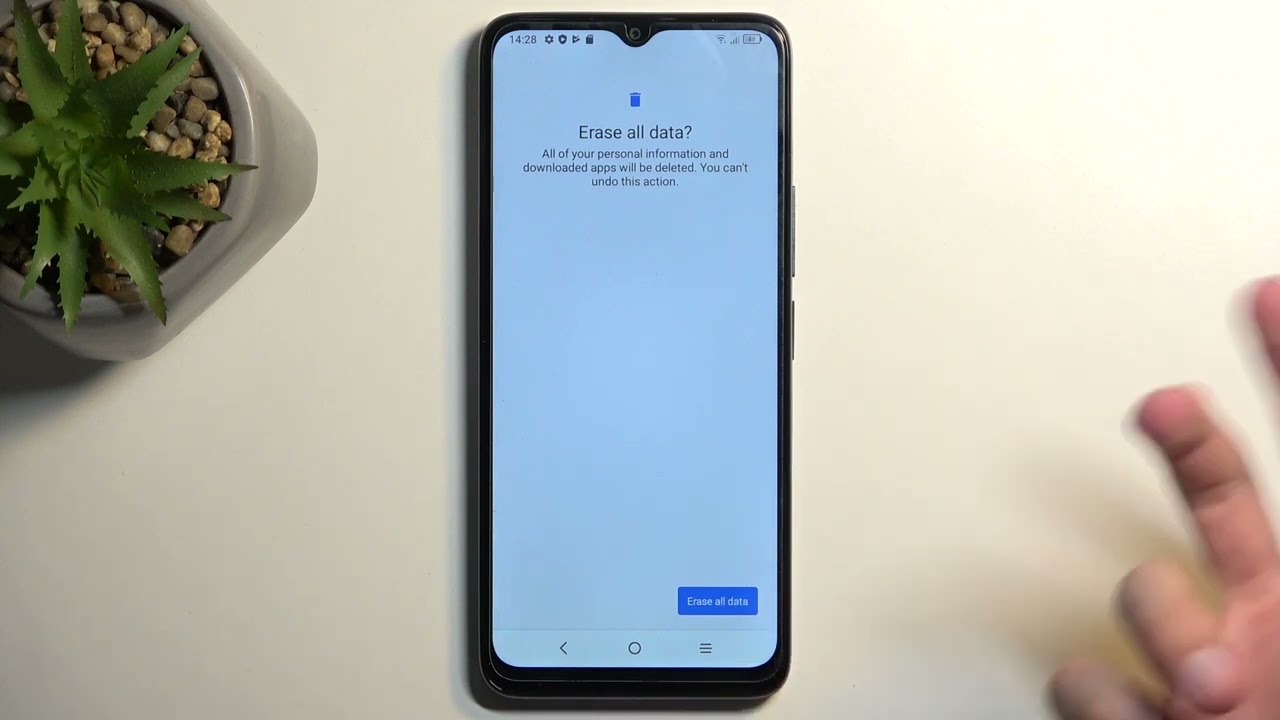
The OnePlus Nord N100 is a fantastic smartphone that offers a range of impressive features. However, there may come a time when you need to factory reset your device. This could be due to various reasons, such as troubleshooting issues, preparing the phone for sale, or simply starting afresh. A factory reset will erase all the data on your OnePlus Nord N100 and restore it to its original factory settings. In this article, we will guide you on how to perform a factory reset on your OnePlus Nord N100. Whether you’re new to smartphones or a tech-savvy individual, the step-by-step instructions provided here will help you reset your device without any hassle. So, let’s dive in and learn how to factory reset the OnePlus Nord N100!
Inside This Article
- Reasons for Factory Resetting
- Preparations before Factory Reset
- Method 1: Factory Reset using the Settings menu
- Method 2: Factory Reset using the Recovery mode
- Troubleshooting common issues during Factory Reset
- Conclusion
- FAQs
Reasons for Factory Resetting
Performing a factory reset on your OnePlus Nord N100 can be a useful solution in a variety of situations. Here are some common reasons why you might consider factory resetting your device:
1. Performance issues: Over time, your smartphone may experience sluggishness or unresponsiveness. This could be caused by accumulated temporary files, excessive app installations, or software conflicts. A factory reset can clear out these issues and restore your device’s performance to its original state.
2. Software glitches: Sometimes, software updates or installations can lead to unexpected issues or conflicts. If you encounter frequent app crashes, freezes, or system errors, a factory reset can help resolve these software glitches and provide a fresh start for your smartphone.
3. Virus or malware infections: If you suspect that your OnePlus Nord N100 has been infected by a virus or malware, a factory reset can effectively eliminate these malicious programs. This will wipe out all the installed apps and associated files, ensuring a clean and safe environment for your device.
4. Selling or giving away your device: Before selling or giving away your OnePlus Nord N100, it is recommended to perform a factory reset. This will erase all personal data, accounts, and settings from your device, ensuring that your personal information remains secure and inaccessible to others.
5. Forgotten screen lock password: If you have forgotten your screen lock password or pattern and cannot access your device, a factory reset can help you regain access. However, please note that a factory reset will erase all data on your device, so make sure you have a backup before proceeding.
6. Troubleshooting unresolved issues: If you have tried various troubleshooting methods to fix persistent issues with your OnePlus Nord N100, but they remain unresolved, a factory reset can be a last resort. This can help identify whether the issue is software-related or a hardware problem that requires further assistance.
7. Starting afresh: Sometimes, you may simply want to start with a clean slate, free from clutter and unnecessary files. A factory reset allows you to start afresh, providing a clean and blank canvas to set up your device according to your preferences.
Remember, before performing a factory reset, it is essential to back up any important data or files you wish to keep, as all data will be erased during the reset process.
Preparations before Factory Reset
Performing a factory reset on your OnePlus Nord N100 can be a helpful solution to resolve various software issues or prepare your device for resale. However, it is crucial to make a few preparations before proceeding with the reset. Taking these steps will ensure that your important data is safely backed up and that the reset process goes smoothly. Here are the essential preparations you should make:
1. Backup Important Data: Before initiating a factory reset, it is vital to back up any important data on your OnePlus Nord N100. This includes documents, photos, videos, contacts, and any other information you want to keep. You can use various methods to perform a backup, such as syncing your data with a cloud storage service, transferring files to your computer, or using a dedicated backup app.
2. Remove External Storage: If your OnePlus Nord N100 has a microSD card inserted, it is recommended to remove it before performing a factory reset. This will prevent any potential data loss or conflicts during the reset process. Make sure to securely eject the microSD card and store it in a safe place until the reset is complete.
3. Remove Google Account: To avoid any complications during the factory reset, it is advisable to remove your Google account from your OnePlus Nord N100. This step helps prevent issues with device protection and ensures a smooth reset process. To remove your Google account, go to Settings, then Accounts, select your Google account, and tap on “Remove Account.”
4. Disable Device Protection: If you have enabled device protection features, such as a PIN or pattern lock, it is essential to disable them before performing a factory reset. This will prevent any authentication issues and ensure that you can access your device after the reset. To disable device protection, navigate to Settings, then Security, and choose the option to remove the screen lock.
5. Charge Your Device: It is recommended to have your OnePlus Nord N100 sufficiently charged before initiating the factory reset. A low battery level during the reset process can cause interruptions or incomplete resets. Aim to have at least 50% battery charge or connect your device to a power source during the reset to ensure a stable power supply.
By following these preparations, you can minimize the risk of data loss and ensure a seamless factory reset experience on your OnePlus Nord N100. Once you have completed these steps, you can proceed to perform a factory reset on your device.
Method 1: Factory Reset using the Settings menu
Performing a factory reset on your OnePlus Nord N100 may be required in certain situations. Whether you are experiencing software issues, want to erase all personal data before selling or giving away the phone, or simply wish to start fresh, a factory reset can help. In this guide, we will walk you through the steps to perform a factory reset using the Settings menu on your OnePlus Nord N100.
Important Note: Before proceeding with a factory reset, it is crucial to back up all important data, such as photos, videos, contacts, and documents. Resetting the phone will erase all data, settings, and installed apps, returning it to the original factory state.
Here is a step-by-step guide to factory reset your OnePlus Nord N100:
- Open the Settings app on your OnePlus Nord N100. You can access the Settings app from the app drawer or by swiping down on the notification panel and tapping the gear icon.
- Scroll down until you find the System section and tap on it.
- In the System menu, scroll down and select Reset options.
- Tap on the Erase all data (factory reset) option.
- You will be prompted to enter your screen lock pattern, PIN, or password for security purposes. Enter the required information to proceed.
- On the next screen, you will see a warning message about the consequences of a factory reset. Read it carefully and make sure you have backed up all important data.
- If you are ready to proceed, tap on the Reset phone button.
- Confirm your choice by tapping on Erase everything.
Once the factory reset process begins, your OnePlus Nord N100 will restart and erase all data on the device. This process may take a few minutes to complete. After the reset is finished, your device will boot up as if it were new, and you will need to set it up again, just like when you first got the phone.
Final Words: Factory resetting your OnePlus Nord N100 can help resolve software issues and clear personal data. However, it is essential to backup your important files before proceeding. By following the steps outlined above, you can easily perform a factory reset using the Settings menu on your OnePlus Nord N100. If you have any further questions or concerns, please refer to the FAQs section below.
Method 2: Factory Reset using the Recovery mode
In some cases, when your OnePlus Nord N100 is unresponsive or experiencing software issues, a factory reset through the recovery mode can help resolve the problem. This method allows you to perform a deeper reset by accessing the device’s recovery menu.
Before proceeding with this method, it’s important to note that performing a factory reset using the recovery mode will erase all data on your phone. Make sure to backup any important files or documents before proceeding.
To initiate a factory reset using the recovery mode on your OnePlus Nord N100, follow these steps:
- First, power off your OnePlus Nord N100 by pressing and holding the Power button.
- Once the device is completely powered off, press and hold the Volume Down button and the Power button simultaneously until the OnePlus logo appears on the screen.
- Release both buttons and the device will boot into the recovery mode.
- Use the Volume Down button to navigate through the options and select “Wipe data/factory reset” using the Power button.
- On the next screen, select “Yes” to confirm the factory reset.
- Wait for the process to complete, and once finished, select “Reboot system now” to restart your OnePlus Nord N100.
Please note that the reboot may take a few minutes as the device resets and restores its factory settings. Once it’s done, your OnePlus Nord N100 will be back to its original state, as if it were brand new out of the box.
Remember to set up your device again and restore any necessary data from your backup. It’s also a good idea to update all the system apps and software to ensure optimal performance.
Using the recovery mode to perform a factory reset is a useful option when you’re facing persistent software issues on your OnePlus Nord N100. However, it’s always advisable to address minor problems through regular troubleshooting methods before resorting to a factory reset.
Troubleshooting common issues during Factory Reset
Factory resetting your OnePlus Nord N100 can be a straightforward process, but sometimes you may encounter a few issues along the way. Don’t worry, though – we’re here to help! In this section, we’ll address some common problems that you may encounter during a factory reset and provide solutions to overcome them.
1. Device not responding: If your OnePlus Nord N100 is not responding during the factory reset process, the first step is to perform a force restart. Press and hold the power button and the volume down button together for about 10 seconds until the device restarts. Once it boots up, try initiating the factory reset process again.
2. Stuck on the boot screen: In some instances, you may find that your OnePlus Nord N100 gets stuck on the boot screen after a factory reset. To resolve this, try performing a cache partition wipe. Power off your device, then press and hold the volume up button and the power button until the OnePlus logo appears. From there, use the volume buttons to navigate to the ‘Wipe cache partition’ option and select it using the power button. Once the process is complete, restart your device and check if it boots up properly.
3. Wi-Fi or network connection issues: After a factory reset, your OnePlus Nord N100 might have trouble connecting to Wi-Fi or mobile networks. Start by restarting your router or modem to ensure it’s functioning correctly. If the problem persists, go to the ‘Settings’ menu and select ‘Network & Internet.’ From there, tap on ‘Reset Wi-Fi, mobile & Bluetooth‘ and confirm the action. This will reset all network settings on your device and should resolve any connection issues.
4. Google account verification: If you’ve performed a factory reset on your OnePlus Nord N100 and are presented with the Google account verification screen, it means that the device is still linked to a Google account. To proceed, enter the Google account credentials associated with the device. If you don’t remember the account details, reach out to the previous owner or contact Google’s support for further assistance.
5. Lost data: It’s important to note that a factory reset will erase all data on your OnePlus Nord N100. If you haven’t backed up your important files and information, they will be permanently lost. To prevent data loss in the future, regularly back up your device using cloud storage services or by transferring files to a computer.
Remember, if you’re experiencing any other issues or need further assistance during the factory reset process, don’t hesitate to reach out to OnePlus customer support or consult the OnePlus community forums. They are valuable resources that can provide specific guidance tailored to your situation.
Conclusion
In conclusion, the process of factory resetting your OnePlus Nord N100 is a simple yet effective way to troubleshoot issues, optimize performance, and ensure a fresh start for your device. By following the step-by-step instructions provided in this article, you can easily carry out a factory reset without any hassle.
Remember to back up your important data before initiating the reset process, as it will erase all data and settings on your device. After the reset, you’ll be greeted with a clean slate, free from any glitches or performance issues.
Whether you’re facing software problems or simply looking to refresh your device, factory resetting your OnePlus Nord N100 can greatly improve its functionality and overall user experience. So, don’t hesitate to give it a try if you’re encountering any difficulties or if you’re looking to start afresh with your device.
Now that you’re equipped with the knowledge of factory resetting your OnePlus Nord N100, you can optimize its performance and get the most out of your smartphone experience.
FAQs
Q: Why should I factory reset my OnePlus Nord N100?
A: Factory resetting your OnePlus Nord N100 can be beneficial in several situations. It can help resolve software issues, such as app crashes, freezing, or sluggish performance. It can also be useful when you are selling or giving away your device, as it ensures that your personal data is completely wiped from the device.
Q: Will a factory reset erase all my data?
A: Yes, a factory reset will erase all the data on your OnePlus Nord N100. This includes your contacts, messages, media files, apps, and any other personal information stored on the device. Before performing a factory reset, it is crucial to back up your important data to avoid any loss.
Q: How do I factory reset my OnePlus Nord N100?
A: To factory reset your OnePlus Nord N100, follow these steps:
- Go to the “Settings” menu on your device.
- Scroll down and tap on “System”.
- Tap on “Reset options”.
- Select “Erase all data (factory reset)”.
- Enter your device PIN, pattern, or password, if prompted.
- Tap on “Reset phone” and then confirm the action.
Q: Will a factory reset solve software issues on my OnePlus Nord N100?
A: In many cases, a factory reset can help to resolve software issues on your OnePlus Nord N100. It essentially restores your device to its original state, eliminating any system or app glitches that may be causing problems. However, it is important to note that a factory reset should be considered as a last resort after trying other troubleshooting methods.
Q: Can I undo a factory reset on my OnePlus Nord N100?
A: Unfortunately, a factory reset is irreversible, and the data that has been erased cannot be recovered. Therefore, it is crucial to create backups of your important files before initiating a factory reset on your OnePlus Nord N100.
