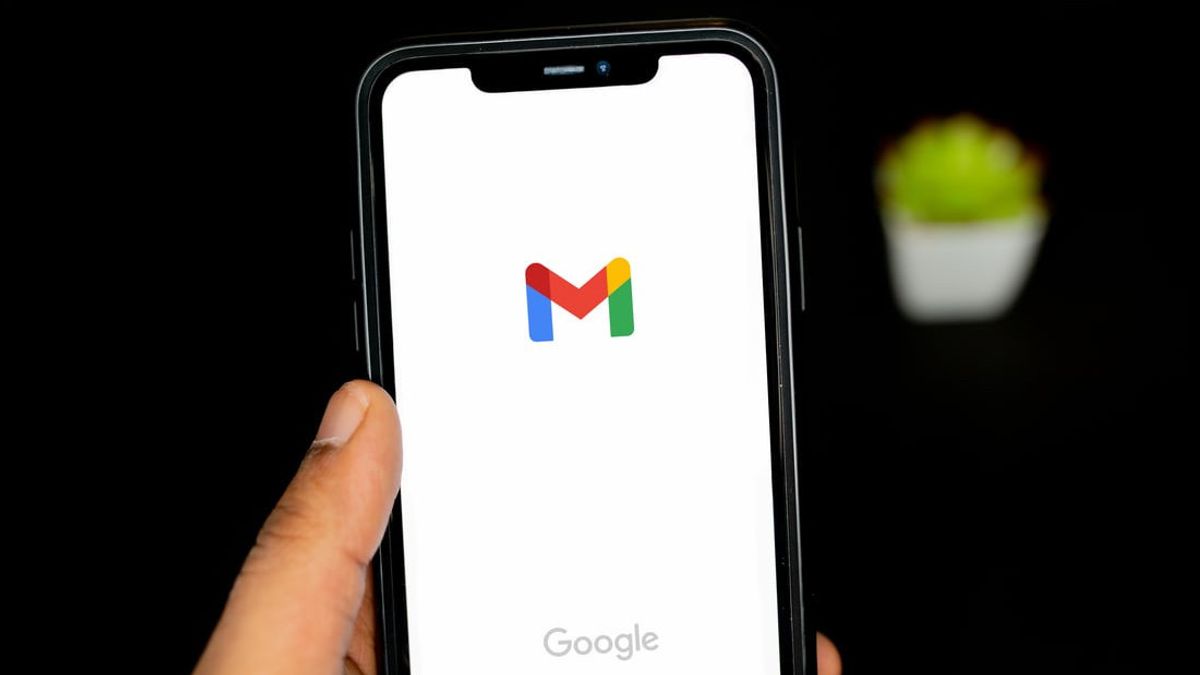
Sending text messages from email is a convenient and efficient way to stay connected, especially when using T-Mobile phones. Whether you're looking to send a quick message without typing on your phone's keyboard or need to reach someone in an area with limited cellular reception, sending texts from email can be a lifesaver. In this article, we'll explore the simple steps to send text messages from email using T-Mobile phones. You'll discover how easy it is to leverage this feature for seamless communication, ensuring that you can stay in touch with friends, family, and colleagues with ease. So, let's dive into the world of sending T-Mobile phone texts from email and unlock a new level of connectivity.
Inside This Article
- Setting Up Email to Text on T-Mobile Phones
- Sending Texts from Email to T-Mobile Phones
- Troubleshooting Email to Text on T-Mobile Phones
- Conclusion
- FAQs
Setting Up Email to Text on T-Mobile Phones
Setting up email to text on T-Mobile phones is a convenient way to send and receive text messages from your email account. This feature allows you to send a text message to a T-Mobile phone number directly from your email, making it an efficient method for staying connected with friends, family, or colleagues.
To set up email to text on your T-Mobile phone, you’ll need to know the recipient’s T-Mobile phone number and the domain used by T-Mobile for email to text messaging. T-Mobile uses the recipient’s 10-digit phone number followed by “@tmomail.net” as the email address to receive text messages. For example, if the recipient’s T-Mobile phone number is 123-456-7890, the corresponding email address would be “1234567890@tmomail.net”.
Once you have the recipient’s T-Mobile phone number and the corresponding email address format, you can begin sending text messages from your email account to their T-Mobile phone. However, before you can start sending text messages, you need to ensure that your email account is set up to send messages to T-Mobile phones. This typically involves adding the recipient’s T-Mobile phone number as a contact in your email account and using the correct email address format.
Sending Texts from Email to T-Mobile Phones
Sending texts from email to T-Mobile phones is a convenient way to communicate, especially when you’re not able to access your phone or if you prefer using a keyboard for typing. With T-Mobile’s email to text feature, you can easily send a text message to any T-Mobile phone from your email account. Whether you’re at work, at home, or on the go, this method allows for seamless communication with T-Mobile users.
To send a text from email to a T-Mobile phone, you’ll need to know the recipient’s phone number and their T-Mobile email address. T-Mobile assigns a unique email address to each phone number, allowing you to send an email to this address, which will be delivered as a text message to the recipient’s phone. This feature provides a versatile way to stay in touch with friends, family, or colleagues who use T-Mobile services.
When composing the email to send as a text message, you can simply enter the recipient’s T-Mobile phone number followed by “@tmomail.net” in the email’s “To” field. This format ensures that the email is routed to the recipient’s T-Mobile phone as a text message. Once you’ve entered the recipient’s T-Mobile email address in the correct format, you can proceed to write your message in the email’s body, just as you would with a regular text message.
Troubleshooting Email to Text on T-Mobile Phones
If you encounter issues while attempting to send text messages from email to T-Mobile phones, there are a few troubleshooting steps you can take to resolve the issue. Here are some common problems and their potential solutions:
1. Incorrect Email Address Format: Ensure that you are using the correct email address format when sending a text to a T-Mobile phone. The email address should be in the format phonenumber@tmomail.net, where “phonenumber” is the recipient’s 10-digit T-Mobile phone number.
2. Check for Typos: Double-check the recipient’s phone number and the email content for any typos or errors. Even a small mistake in the phone number or email address can prevent the message from being delivered successfully.
3. Verify Email Service Provider Compatibility: Some email service providers may have restrictions or limitations when sending emails to SMS gateways. Ensure that your email service provider supports sending emails to T-Mobile’s SMS gateway.
4. Network Connectivity: If you are unable to send text messages from email to T-Mobile phones, check your internet connection and ensure that you have a stable network connection. Poor network connectivity can hinder the delivery of email-to-text messages.
5. Message Size Limitations: Some email-to-text services have limitations on the size of the email message that can be converted to a text message. Ensure that the content of your email message does not exceed the allowable size for conversion to a text message.
6. Contact T-Mobile Support: If you have followed the above steps and are still unable to send text messages from email to T-Mobile phones, consider reaching out to T-Mobile’s customer support for further assistance and troubleshooting.
By addressing these potential issues, you can troubleshoot and resolve common obstacles that may arise when attempting to send text messages from email to T-Mobile phones.
Conclusion
Being able to send text messages from email can be a convenient and efficient way to communicate, especially when you don’t have access to your phone. T-Mobile’s email to SMS gateway provides a simple and effective method for sending text messages to T-Mobile phones from an email account. By following the steps outlined in this guide, T-Mobile customers can leverage this feature to stay connected with friends, family, and colleagues seamlessly. Whether it’s sending quick updates, important reminders, or just staying in touch, the ability to send text messages from email adds flexibility to your communication options. With the right knowledge and understanding of the process, you can make the most of this convenient communication tool offered by T-Mobile.
FAQs
1. Can I send a text message to a T-Mobile phone from my email?
Yes, you can send a text message to a T-Mobile phone from your email by using the T-Mobile email-to-SMS gateway. You simply need to know the recipient’s phone number and the domain for T-Mobile’s email-to-SMS gateway.
2. What is the format for sending an email to a T-Mobile phone as a text message?
The format for sending an email to a T-Mobile phone as a text message is [10-digit phone number]@tmomail.net. For example, if the recipient’s phone number is 123-456-7890, you would send the email to 1234567890@tmomail.net.
3. Are there any limitations to sending text messages to T-Mobile phones from email?
While sending text messages to T-Mobile phones from email is a convenient option, there may be limitations on the length of the message and the types of content that can be sent. It’s best to check with T-Mobile or the recipient’s service provider for specific guidelines.
4. Is there a cost associated with sending text messages to T-Mobile phones from email?
The cost of sending text messages to T-Mobile phones from email may vary depending on your email service provider and your wireless plan. Some email service providers may charge for sending text messages, while others may offer this service for free. It’s advisable to verify any potential charges with your email service provider and wireless carrier.
5. Can I receive replies to the text messages I send to T-Mobile phones from email?
Yes, you can receive replies to the text messages you send to T-Mobile phones from email. When the recipient responds to the text message sent from your email, their reply will be delivered to your email inbox as a new message.
