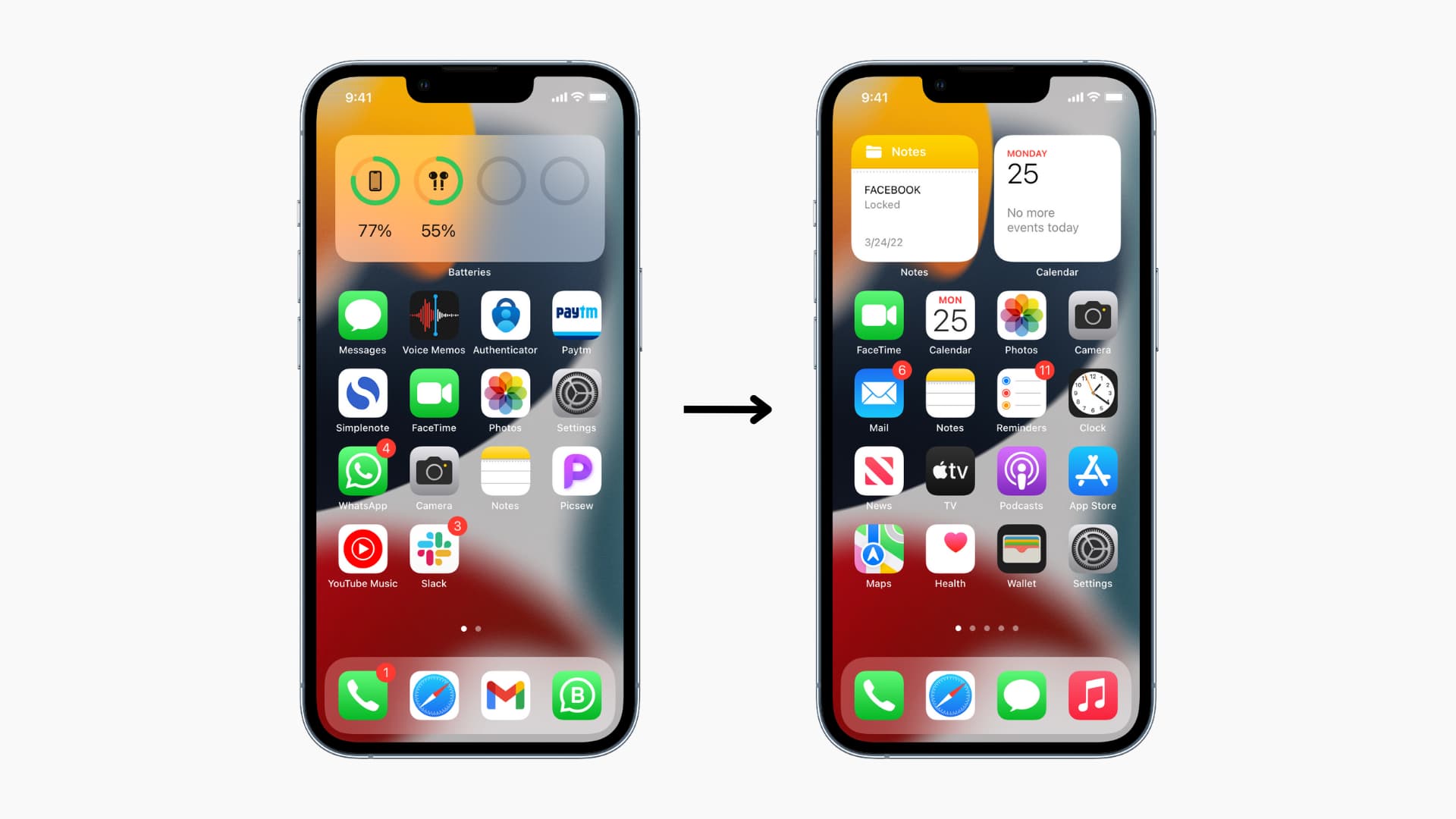
The process of moving the phone icon to the home screen on your cell phone can significantly enhance accessibility and convenience. Whether you want to streamline your calling experience or simply personalize your device, relocating the phone icon to the home screen is a practical customization. In this article, we'll explore the step-by-step guide to achieving this on various phone models, ensuring that you can effortlessly connect with your contacts with just a tap. Let's dive into the exciting world of cell phone customization and discover how to make your phone icon easily accessible right from your home screen. Exciting, isn't it? Now, let's delve into the details.
Inside This Article
- Understanding the Home Screen
- Locating the Phone Icon
- Moving the Phone Icon to the Home Screen
- Customizing the Home Screen
- Conclusion
- FAQs
Understanding the Home Screen
When you unlock your smartphone, the first thing you see is the home screen. It serves as the central hub for accessing your apps, widgets, and other essential features. The home screen is highly customizable, allowing you to arrange icons, add widgets, and personalize the background to reflect your style and preferences. It’s the launching pad for all your interactions with the device, making it crucial to understand its layout and functionality.
Typically, the home screen consists of multiple pages, each capable of accommodating a variety of apps and widgets. You can swipe left or right to navigate between these pages, providing ample space to organize your frequently used apps for quick access. Additionally, the bottom portion of the home screen often features a dock where you can place your most-used apps for convenient access from any page.
Understanding the home screen’s layout and capabilities empowers you to make the most of your smartphone’s functionality. Whether you’re a casual user or a tech enthusiast, knowing how to navigate and customize the home screen enhances your overall smartphone experience.
**
Locating the Phone Icon
**
Locating the phone icon on your smartphone can be a breeze if you know where to look. In most cases, the phone icon is prominently displayed on the home screen, making it easily accessible for users. On Android devices, you can typically find the phone icon at the bottom of the screen, alongside other commonly used apps. Meanwhile, on iOS devices, the phone icon is usually situated at the bottom of the home screen, next to other essential apps like Messages and Mail.
If you can’t find the phone icon on your home screen, don’t fret. Sometimes, it may be located within a folder or on a different screen. Swipe left or right on your home screen to navigate through the various screens and check if the phone icon is housed in a different location. Additionally, you can use the search feature on your device by swiping down on the home screen and typing “phone” to locate the icon swiftly.
Sure, here's the content for "3. Moving the Phone Icon to the Home Screen":
html
Moving the Phone Icon to the Home Screen
Once you’ve located the Phone icon, the next step is to move it to your home screen for easy access. To do this, press and hold the Phone icon until all the app icons start to jiggle. You’ll notice that small “x” buttons appear on the top left corner of the icons.
Next, drag the Phone icon to the desired location on the home screen. You can position it anywhere you like, depending on your preference and the layout of your home screen. Once you’re satisfied with its placement, release your finger to drop the icon in its new spot.
After moving the Phone icon to the home screen, press the Home button to lock the icons in place. This action will stop the icons from jiggling and finalize the new arrangement. Now, the Phone icon will be easily accessible from your home screen, allowing you to make calls with just a tap.
**
Customizing the Home Screen
**
Customizing the home screen allows you to personalize your phone and make it more convenient to use. You can rearrange icons, add widgets, change wallpapers, and create a layout that suits your preferences. This level of customization enhances the overall user experience and reflects your individual style.
One popular way to customize the home screen is by changing the wallpaper. You can select a photo from your gallery or choose from a variety of preloaded wallpapers. The wallpaper sets the tone for the home screen and can be a reflection of your personality, whether it’s a scenic landscape, a favorite quote, or a beloved pet.
Adding widgets to the home screen is another way to customize it. Widgets provide quick access to information and app functions without having to open the app itself. For example, you can add a weather widget to display the current conditions, a calendar widget to view upcoming events, or a music player widget for easy access to your favorite tunes.
Rearranging icons is a fundamental aspect of customizing the home screen. You can move app icons to different pages, organize them into folders, or place them in specific locations for easy access. This allows you to prioritize frequently used apps and declutter the home screen for a more streamlined appearance.
Furthermore, some phones offer additional customization options such as themes, icon packs, and special effects. Themes can completely change the look and feel of the home screen, while icon packs provide alternative icon designs to suit your aesthetic preferences. Special effects, such as animated wallpapers or transition effects, add an extra layer of personalization to the home screen.
Conclusion
Customizing your phone’s home screen can greatly enhance your user experience, allowing you to access your most-used apps and functions with ease. Moving the phone icon to the home screen is a simple yet effective way to streamline your device’s layout and optimize your daily interactions. By following the steps outlined in this guide, you can personalize your phone to suit your preferences and improve your overall productivity. Embracing customization not only empowers you to tailor your device to your unique needs but also enables you to make the most of its capabilities. With the phone icon readily accessible on your home screen, you’ll enjoy a more efficient and personalized smartphone experience.
FAQs
Q: Can I customize the home screen on my phone?
A: Yes, you can customize the home screen on your phone to reflect your preferences and needs.
Q: Is it possible to move the phone icon to the home screen on all phone models?
A: The process of moving the phone icon to the home screen may vary slightly depending on the phone model and operating system. However, it is generally possible to achieve this customization on most smartphones.
Q: Will moving the phone icon affect the functionality of my phone?
A: Moving the phone icon to the home screen should not affect the functionality of your phone. It simply provides convenient access to the phone app from the home screen.
Q: Can I customize other icons on the home screen as well?
A: Yes, you can customize various icons on the home screen to create a personalized and efficient user experience.
Q: Are there any risks associated with customizing the home screen on my phone?
A: Customizing the home screen typically does not pose any risks to the functionality of your phone. However, it's important to follow instructions carefully to avoid unintended changes to the device settings.
