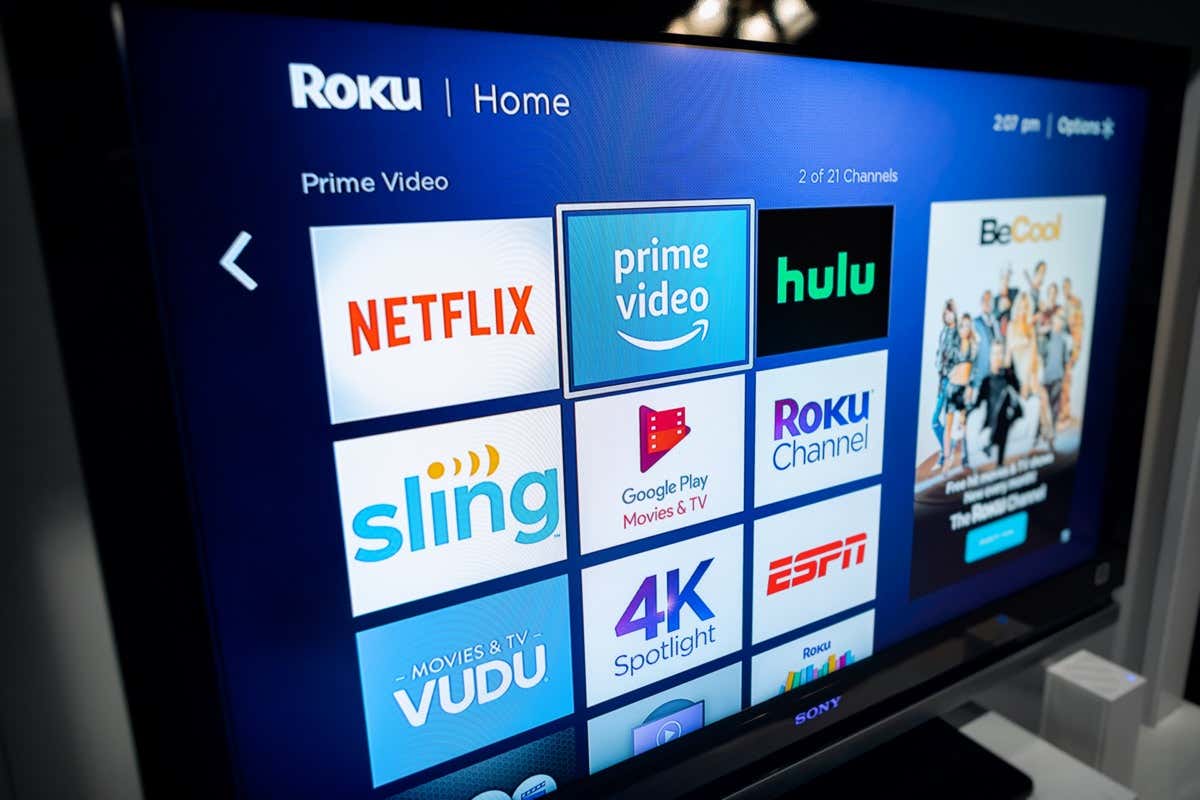
If you’re a Roku user looking to connect your device to an Xfinity hotspot, you’ve come to the right place! Connecting Roku to an Xfinity hotspot may seem like a daunting task, but with a few simple steps, you’ll be streaming your favorite content in no time. In this article, we’ll guide you through the process of connecting your Roku device to an Xfinity hotspot, ensuring a seamless streaming experience. Whether you’re at home, visiting a friend, or on the go, connecting your Roku to an Xfinity hotspot will allow you to access a wide range of entertainment options. So, let’s get started and unlock the full potential of your Roku device!
Inside This Article
- What is Roku?
- What is Xfinity hotspot?
- Steps to connect Roku to Xfinity hotspot
- Troubleshooting Tips for Connecting Roku to Xfinity Hotspot
- Conclusion
- FAQs
What is Roku?
Roku is a popular streaming device that allows you to access a wide range of entertainment options directly on your television. It essentially transforms your TV into a smart TV, enabling you to stream movies, TV shows, music, and more from various online platforms. Whether you’re looking to binge-watch your favorite shows or discover new content, Roku provides a seamless streaming experience.
With Roku, you have access to numerous streaming channels, including popular ones like Netflix, Hulu, Amazon Prime Video, Disney+, and many more. It offers a vast library of content, catering to different interests and preferences. From blockbuster movies and TV series to live sports and news, there is something for everyone on Roku.
Roku devices come in different models, ranging from affordable options like the Roku Express to more advanced models like the Roku Ultra. They all offer easy setup and navigation, ensuring that even those who are not tech-savvy can enjoy the benefits of streaming. Roku devices connect to your TV via an HDMI port and require an internet connection to access the streaming content.
One of the standout features of Roku is its user-friendly interface. The intuitive menu system allows you to quickly navigate through channels, browse content, and customize your streaming experience. You can create personalized channel lists, add favorite channels, and even use voice commands to control your Roku device through compatible remotes or voice-enabled devices like Amazon Alexa or Google Assistant.
Roku is not only limited to streaming movies and TV shows but also extends its capabilities to mobile devices. The Roku mobile app allows you to control your Roku device from your smartphone, browse content, and even stream media directly to your phone or tablet. This added flexibility makes it even more convenient to enjoy your favorite entertainment on the go.
Overall, Roku is a versatile streaming device that offers a multitude of entertainment options, combining a user-friendly interface, a wide range of streaming channels, and the convenience of mobile integration. Whether you are a movie buff, a TV show enthusiast, or someone who enjoys streaming music and other media, Roku is a fantastic device to enhance your entertainment experience.
What is Xfinity hotspot?
Xfinity hotspot is a network of Wi-Fi access points provided by Xfinity, a subsidiary of Comcast. These hotspots are available to Xfinity internet customers and allow them to connect to the internet on the go. Xfinity hotspots are strategically placed in various public locations such as parks, shopping malls, restaurants, and cafes, providing users with convenient access to the internet without using their cellular data.
With Xfinity hotspot, users can enjoy high-speed internet connectivity on their mobile devices, tablets, laptops, and other Wi-Fi enabled devices. This not only allows them to stay connected but also enables them to stream videos, check emails, browse the web, and access various online services while they are out and about.
One of the key advantages of Xfinity hotspot is that users can save their cellular data usage by connecting to these secure and reliable Wi-Fi networks. This can be particularly beneficial for individuals with limited data plans or for those who frequently travel and are outside their home Wi-Fi network range.
Moreover, Xfinity hotspot is a convenient solution for those who need internet access in public spaces. Instead of relying on potentially unsecured, public Wi-Fi networks, Xfinity hotspot offers a secure connection using WPA2 encryption, ensuring the privacy and security of user data.
To connect to Xfinity hotspot, users need to have an active Xfinity internet subscription. Once they are in range of an Xfinity hotspot, they can simply select the network from their device’s Wi-Fi settings, enter their Xfinity account credentials, and connect to the network. After successful authentication, they will be able to access the internet through the hotspot.
Overall, Xfinity hotspot offers Xfinity internet customers a convenient and cost-effective way to stay connected to the internet while on the go. With its wide coverage and secure connection, Xfinity hotspot provides a reliable Wi-Fi option that allows users to access the internet without eating into their cellular data limits.
Steps to connect Roku to Xfinity hotspot
Connecting your Roku device to an Xfinity hotspot can provide you with a seamless streaming experience on your TV. Here are the steps to set up and connect Roku to an Xfinity hotspot:
1. Set up your Roku device:
Start by setting up your Roku device as per the manufacturer’s instructions. This generally involves connecting it to your TV and completing the initial setup process.
2. Locate the Xfinity hotspot:
On your Roku home screen, navigate to “Settings” and select “Network”. From the list of options, choose “Set up connection” and then select “Wireless”. Roku will scan for available networks in your area.
3. Connect to the Xfinity hotspot:
Look for the Xfinity hotspot network in the list of available networks on your Roku device. The name of the hotspot will typically start with “XFINITY” followed by a series of letters and numbers.
4. Enter your Xfinity credentials:
Once you select the Xfinity hotspot network, you will be prompted to enter your Xfinity credentials, including your username and password. Make sure to enter them correctly.
5. Complete the connection setup:
After entering your Xfinity credentials, your Roku device will attempt to establish a connection with the Xfinity hotspot network. This may take a moment, so be patient.
6. Confirm the connection:
Once the connection is established, you will see a confirmation message on your Roku device indicating that it is connected to the Xfinity hotspot network.
7. Enjoy streaming on your Roku:
With your Roku device successfully connected to the Xfinity hotspot, you can now enjoy streaming your favorite movies, TV shows, and more on your TV.
8. Keep your Xfinity hotspot credentials handy:
It’s a good idea to keep your Xfinity hotspot credentials handy in case you need to reconnect your Roku device or connect other devices to the Xfinity hotspot network in the future.
Following these steps will help you connect your Roku device to an Xfinity hotspot effortlessly. Enjoy uninterrupted streaming on your TV with the convenience of an Xfinity hotspot!
Troubleshooting Tips for Connecting Roku to Xfinity Hotspot
Connecting Roku to an Xfinity hotspot can sometimes be a bit challenging, but don’t worry – we’ve got you covered. If you’re experiencing any issues in establishing a connection between your Roku device and the Xfinity hotspot, here are some troubleshooting tips to help you get connected:
- Ensure you have a compatible Roku device: Before troubleshooting, make sure you have a Roku device that supports wireless internet connectivity. Older models may not feature built-in Wi-Fi capabilities, so be sure to check your device’s specifications.
- Reset your Roku device: Sometimes, a simple device reset can fix connectivity issues. Go to the Roku settings and choose the “System” option. From there, select “System restart” to initiate the reset process. Wait for the device to reboot and try connecting to the Xfinity hotspot again.
- Check your network settings: Ensure that your Roku’s network settings are correctly configured. Go to the Roku settings menu and select “Network.” From there, choose “Set up connection” and then select the Xfinity hotspot from the available options. Input any required credentials, such as a username and password.
- Ensure proper signal strength: Check the signal strength of the Xfinity hotspot. If the signal is weak or unstable, you may experience frequent disconnections or slow internet speeds. Move your Roku device closer to the hotspot to improve the connection quality.
- Restart your Xfinity hotspot: Sometimes, the issue may lie with the Xfinity hotspot itself. Try restarting the hotspot by unplugging it from the power source, waiting for a few seconds, and plugging it back in. This can help resolve any temporary network glitches.
- Update the Roku firmware: Outdated firmware can cause compatibility issues with the Xfinity hotspot. To update your Roku device’s firmware, go to the settings menu and select “System.” From there, choose “System update” and follow the prompts to install any available updates.
- Reset network settings on your Roku: If none of the above steps work, you can try resetting your Roku’s network settings. Go to the Roku settings menu and select “Network.” Choose the “Reset network settings” option and confirm the action. After the reset, go through the network setup process again and try connecting to the Xfinity hotspot.
If you’ve tried all these troubleshooting tips and are still unable to connect your Roku device to the Xfinity hotspot, it may be worth reaching out to Xfinity customer support for further assistance. They can help troubleshoot the issue and offer specific solutions based on your setup.
Remember, troubleshooting connectivity issues can sometimes require patience and persistence. By following these tips, you can maximize your chances of successfully connecting your Roku device to an Xfinity hotspot and enjoying seamless streaming on your television.
Conclusion
In conclusion, connecting your Roku device to an Xfinity hotspot is a simple process that can provide you with endless entertainment options. By following the steps outlined in this article, you can easily connect your Roku to the Xfinity hotspot and start streaming your favorite movies, TV shows, and more.
Remember to ensure that you have a valid Xfinity account and know the login credentials before attempting to connect. If you encounter any issues during the process, don’t hesitate to consult the Roku support team or Xfinity customer support for further assistance.
With your Roku device connected to the Xfinity hotspot, you can enjoy a seamless streaming experience, accessing a wide range of content and entertainment right from the comfort of your home or on-the-go. So, sit back, relax, and start exploring the vast world of entertainment with your Roku and Xfinity hotspot connection.
FAQs
Q: How do I connect Roku to Xfinity hotspot?
A: Connecting your Roku device to an Xfinity hotspot is quick and easy. Simply follow these steps:
- Turn on your Roku device and go to the home screen.
- Using the Roku remote, navigate to the settings menu.
- Select “Network” and then choose “Set up connection.”
- From the available options, select “Wireless (Wi-Fi).”
- Your Roku device will now search for available networks. Choose the Xfinity hotspot you want to connect to.
- Enter the required login credentials for the Xfinity hotspot.
- Once connected, your Roku device is ready to stream your favorite content using the Xfinity hotspot’s internet connection.
Q: Are there any specific requirements for connecting Roku to an Xfinity hotspot?
A: To connect your Roku device to an Xfinity hotspot, you will need a Roku device compatible with Wi-Fi connections. Additionally, you will need the login credentials for the Xfinity hotspot you plan to connect to. Make sure you have a stable and reliable Xfinity hotspot signal to ensure uninterrupted streaming.
Q: Can I connect multiple Roku devices to the same Xfinity hotspot?
A: Yes, you can connect multiple Roku devices to the same Xfinity hotspot, as long as the hotspot has sufficient bandwidth to handle the streaming demands. However, keep in mind that connecting multiple devices to the same hotspot may result in reduced internet speed and performance for each device.
Q: Why is my Roku device not connecting to the Xfinity hotspot?
A: If you are experiencing difficulties connecting your Roku device to an Xfinity hotspot, try the following troubleshooting steps:
- Ensure that your Roku device is within range of the Xfinity hotspot signal.
- Double-check that you have entered the correct login credentials for the Xfinity hotspot.
- Reset your Roku device by unplugging it from the power source and plugging it back in after a few seconds.
- Restart your Xfinity hotspot by turning it off and on again.
- If the problem persists, contact Xfinity support for further assistance.
Q: Can I stream content on my Roku device using an Xfinity hotspot when I’m away from home?
A: Unfortunately, you cannot use an Xfinity hotspot to stream content on your Roku device when you are away from home. Xfinity hotspots are only accessible to Xfinity subscribers, and the streaming services provided are typically limited to within the subscriber’s home network. To access your Roku device and stream content remotely, you may need to set up a virtual private network (VPN) to establish a secure connection to your home network.
