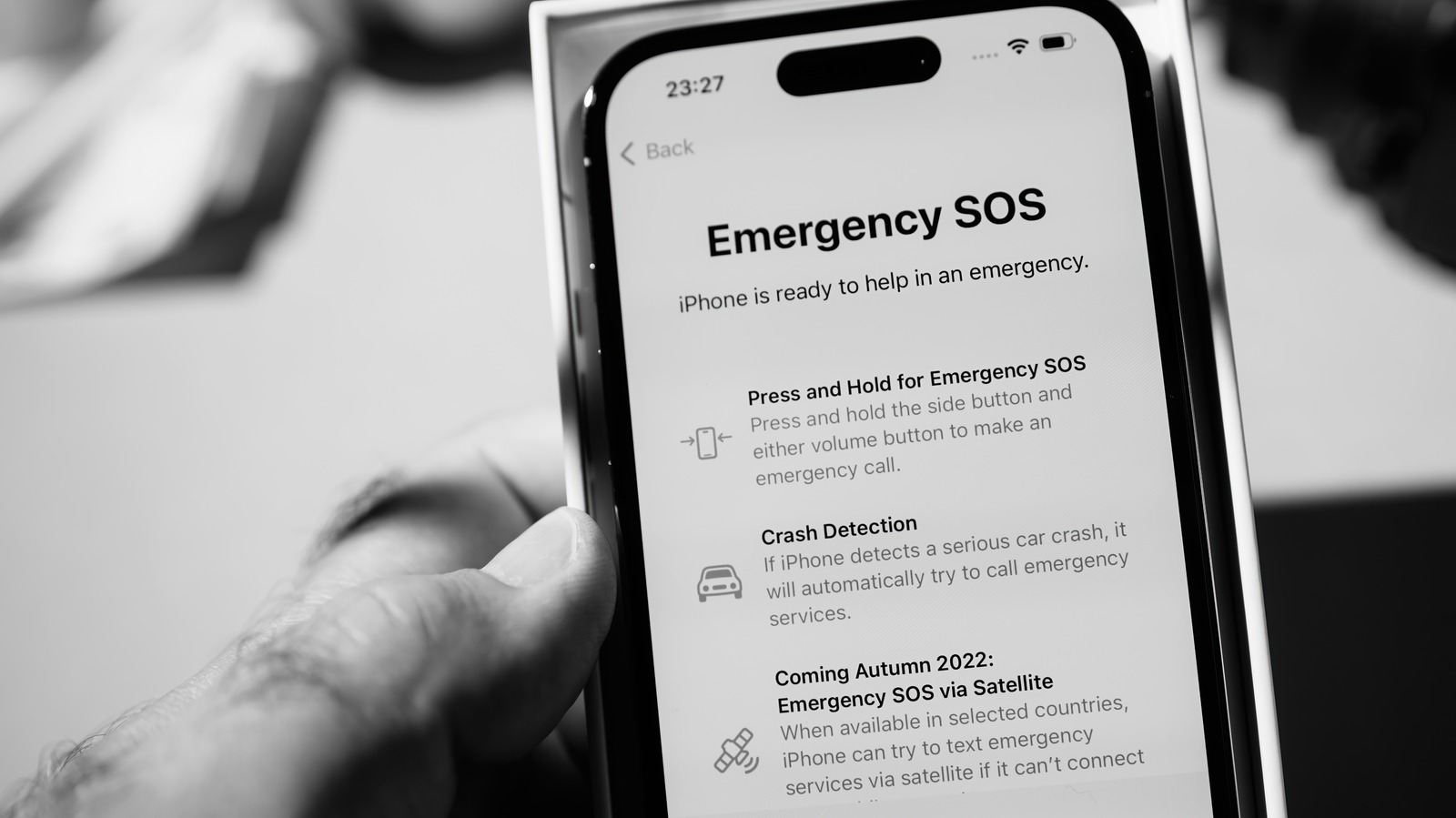
Welcome to our comprehensive guide on how to fix the “SIM Card SOS Only” issue on your cell phone. We understand how frustrating it can be when your phone constantly displays this message, leaving you unable to make or receive calls. But fret not! In this article, we will walk you through the potential causes of this issue and provide you with actionable steps to resolve it. From checking your SIM card for any damages to troubleshooting network settings, we have got you covered. So, whether you are experiencing this problem for the first time or have been dealing with it for a while, read on to find out how to bring your phone back to its full functionality. Let’s dive in and fix that SIM Card SOS Only problem once and for all!
Inside This Article
- Causes of SIM Card SOS Only Issue
- Troubleshooting Steps to Fix SIM Card SOS Only Issue
- Check SIM Card and Network Settings
- Restart Your Phone
- Update Your Phone’s Software
- Reset Network Settings
- Contact Your Mobile Network Provider
- Conclusion
- FAQs
Causes of SIM Card SOS Only Issue
Experiencing the “SIM Card SOS Only” issue can be frustrating, especially when you rely on your cell phone for communication and connectivity. This problem typically occurs when your phone shows “SOS Only” or “Emergency Calls Only” instead of the usual network signal bars. Here are some common causes that may lead to this issue:
1. Network Coverage: Poor network coverage is one of the most common causes of the “SIM Card SOS Only” issue. If you are in an area with weak or no network signal, your phone may display this message as it struggles to establish a connection.
2. SIM Card Issues: A faulty or damaged SIM card can also cause the “SIM Card SOS Only” issue. Physical damage, incorrect insertion, or issues with the SIM card itself can prevent your phone from properly recognizing the SIM card and connecting to the network.
3. Network Lock: If you have recently purchased a new phone or are using a phone from a different carrier, it’s possible that your device is network locked. Network lock restricts your phone to a specific network provider, and if you insert a SIM card from another carrier, your phone may display the “SIM Card SOS Only” message.
4. Outdated Software: Outdated software can sometimes lead to compatibility issues, including the “SIM Card SOS Only” problem. If your phone’s software is not up to date, it may struggle to establish a connection with the network, resulting in this issue.
5. Carrier Network Issues: Occasionally, the problem may not lie with your phone or SIM card but with your carrier’s network. Network disruptions, maintenance, or technical glitches on your carrier’s end can cause your phone to display the “SIM Card SOS Only” message.
6. Other Phone Issues: In some cases, hardware or software issues within your phone can cause the “SIM Card SOS Only” problem. This can include a damaged or malfunctioning antenna, incorrect network settings, or even a software glitch that is preventing your phone from connecting to the network properly.
Understanding the possible causes of the “SIM Card SOS Only” issue can help you identify the problem and find a suitable solution. The next section will provide troubleshooting steps to fix this frustrating problem.
Troubleshooting Steps to Fix SIM Card SOS Only Issue
If you’re experiencing the dreaded “SIM Card SOS Only” issue on your cell phone, don’t panic. This problem can be frustrating, but there are several troubleshooting steps you can take to resolve it. In this article, we will guide you through the process of fixing the SIM Card SOS Only issue and getting your cell phone back to normal.
Before we dive into the troubleshooting steps, let’s understand what causes the SIM Card SOS Only issue. This problem usually occurs when your phone fails to establish a proper connection with your SIM card and the network. It can happen due to various reasons, such as a faulty SIM card, network signal issues, or software glitches.
Here are some practical steps you can take to fix the SIM Card SOS Only issue:
- Check SIM Card and Network Settings: Start by ensuring that your SIM card is properly inserted into your phone. Remove the SIM card, clean it gently with a soft cloth, and reinsert it. Also, make sure that the network settings on your phone are correctly configured. Go to the settings menu, select the “Mobile Network” or “Cellular Network” option, and verify that the network mode is set to “Automatic” or the appropriate carrier option.
- Restart Your Phone: Sometimes, a simple restart can resolve temporary network and software glitches. Power off your phone, remove the SIM card, wait for a few seconds, reinsert the SIM card, and turn your phone back on. This can help refresh the connection and reestablish a stable network connection.
- Update Your Phone’s Software: Outdated software can cause compatibility issues and disrupt the proper functioning of your SIM card and network. Check for any available software updates for your phone and install them if necessary. The latest software updates often come with bug fixes and improvements that can address the SIM Card SOS Only issue.
- Reset Network Settings: Resetting your phone’s network settings can help resolve connectivity issues. Note that this will remove all saved Wi-Fi networks and cellular settings. To reset network settings, go to your phone’s settings menu, select the “System” or “General Management” option, find “Reset,” and choose “Reset Network Settings.”
- Contact Your Mobile Network Provider: If none of the above troubleshooting steps work, it’s time to reach out to your mobile network provider. They can assist you with more specific and customized solutions based on your network configuration and SIM card details. They may provide you with a new SIM card or troubleshoot the network signal in your area.
By following these troubleshooting steps, you should be able to resolve the SIM Card SOS Only issue on your cell phone. Remember, patience is essential throughout the process, as it may take a few tries to find the solution that works for your specific situation. If all else fails, seeking assistance from a professional technician or contacting the phone manufacturer’s support team might be necessary.
Don’t let the SIM Card SOS Only issue hinder your communication. Take control and get your cell phone back to full functionality with these practical troubleshooting steps.
Check SIM Card and Network Settings
When you encounter the “SIM Card SOS Only” issue on your cell phone, the first step you should take is to check the SIM card and network settings. This issue can sometimes occur due to a loose or improperly inserted SIM card, or incorrect network settings on your device.
Start by checking if the SIM card is inserted correctly. Power off your phone, locate the SIM card slot (usually found on the side or back of your phone), and remove the SIM card. Inspect the SIM card for any visible damage or dirt, and make sure it is inserted back into the slot securely.
Next, navigate to the network settings on your phone. Go to the “Settings” menu, and look for the “Network & Internet” or “Connections” section. Within this section, you should find options related to your SIM card and network settings.
Verify that your SIM card is recognized by your phone. In the SIM card settings, you should see the network name or carrier listed. If it says “No Service” or “Unknown,” it could indicate an issue with the SIM card or network compatibility.
Ensure that the network mode is set correctly. Depending on your phone model and network, you may have options such as 2G, 3G, 4G, or LTE. Make sure you have selected the appropriate network mode for your carrier. If in doubt, you can contact your network provider for assistance.
Additionally, check if the roaming settings are disabled, unless you are traveling and need to connect to a different network. Enabling roaming can sometimes cause conflicts and result in the “SIM Card SOS Only” issue.
Lastly, try resetting your network settings. This can often resolve any configuration issues that may be causing the problem. Go to the “Settings” menu, select “System” or “General Management,” and find the option to reset network settings. Keep in mind that resetting network settings will remove any saved Wi-Fi passwords and Bluetooth connections, so you will need to re-enter them.
By thoroughly checking your SIM card and network settings, you can address any potential issues that may be causing the “SIM Card SOS Only” problem on your cell phone.
Restart Your Phone
When you encounter the SIM card SOS only issue on your cell phone, one of the simplest yet effective troubleshooting steps is to restart your phone. This basic action can help resolve minor software glitches or temporary network connectivity issues that may be causing the problem.
To restart your phone, simply press and hold the power button until the power options menu appears. Then, select the “Restart” option and wait for your device to reboot. Once your phone turns back on, check if the SIM card SOS only error has been resolved.
Restarting your phone can refresh its software and clear any temporary issues that may be affecting the SIM card signal. It also gives your device a fresh start, allowing it to establish a new connection with your mobile network provider and resolve any network-related hiccups.
If a simple restart doesn’t solve the problem, don’t worry; there are additional troubleshooting steps you can try to fix the SIM card SOS only issue.
Update Your Phone’s Software
One of the key steps to fix the SIM Card SOS Only issue is to ensure that your phone’s software is up to date. Software updates not only provide new features and improvements but also include bug fixes that can address connectivity issues like the SOS Only problem.
To update your phone’s software, follow these simple steps:
- Go to the “Settings” menu on your phone.
- Scroll down and tap on “System” or “Software Update” (the option may vary depending on your phone’s brand and model).
- If an update is available, you will see a notification. Tap on “Download and Install” to begin the update process.
- Make sure your phone is connected to a stable Wi-Fi network, as software updates can be large in size.
- Follow the on-screen prompts to complete the update.
During the update process, it is important to keep your phone charged or plugged into a power source to prevent any interruption. It may take some time for the update to download and install, so be patient and avoid using your phone excessively during this process.
Updating your phone’s software not only addresses connectivity issues but also ensures that you have the latest security patches and enhanced features. It is a good practice to regularly check for software updates and keep your phone up to date.
Reset Network Settings
If you are experiencing the SIM Card SOS Only issue on your mobile device, resetting the network settings can often help resolve the problem. This process will restore the network settings on your phone to their default configurations, eliminating any potential glitches or misconfigurations that may be causing the issue.
To reset the network settings on your phone, follow these simple steps:
- Go to the “Settings” menu on your phone. This is usually represented by a gear icon on the home screen or in the app drawer.
- Scroll down and tap on “General” or “System” depending on the device you are using.
- Look for “Reset” or “Reset Options” and tap on it.
- Find the “Reset Network Settings” option and select it.
- You may be prompted to enter your device password or PIN for security purposes. Follow the on-screen instructions to proceed.
- Confirm your decision to reset the network settings. Note that this action will remove all saved Wi-Fi networks, Bluetooth pairings, and other network-related settings.
Once the network settings reset is complete, your device will automatically restart. During this process, your phone will reconfigure the network settings and establish a fresh connection with your mobile network. This can often help resolve SIM Card SOS Only issues by clearing out any network-related conflicts or errors.
It’s important to note that resetting the network settings will not erase any personal data on your device, such as photos, contacts, or apps. However, you will need to re-enter your Wi-Fi passwords and set up Bluetooth pairings again after the reset.
If resetting the network settings doesn’t resolve the SIM Card SOS Only issue, it’s advisable to reach out to your mobile network provider for further assistance. They may need to check your account settings or perform troubleshooting on their end to solve the problem.
Contact Your Mobile Network Provider
If you’ve tried all the troubleshooting steps mentioned above and you’re still experiencing the SIM Card SOS Only issue, it’s time to reach out to your mobile network provider for assistance. They have the resources and expertise to help diagnose and resolve any network-related problems you may be facing.
Here are a few reasons why contacting your mobile network provider can be beneficial:
- Network Outage: Sometimes, the SOS Only issue may be due to a temporary network outage in your area. By contacting your mobile network provider, they can check if there are any ongoing network issues and provide you with an estimated time for the service to be restored.
- Account Verification: In some cases, the SIM Card SOS Only issue can be caused by a problem with your account or SIM card activation. By contacting your mobile network provider, they can verify your account details and confirm if everything is set up correctly.
- Signal Booster: If you are frequently experiencing weak signals or coverage issues, your mobile network provider may be able to suggest options for signal boosters or network extenders to improve the signal strength in your area.
- Technical Support: Mobile network providers have dedicated technical support teams that are trained to handle a wide range of issues. They can assist you in troubleshooting the problem and provide step-by-step instructions to resolve the SIM Card SOS Only issue.
To contact your mobile network provider, you can try the following methods:
- Call Customer Support: Look for the customer support number of your mobile network provider and give them a call. Explain the SIM Card SOS Only issue you are facing and follow their instructions for further assistance.
- Visit a Retail Store: If there is a physical store near you, consider visiting them in person. The store representatives can examine your phone and SIM card, and provide you with immediate support and solutions.
- Online Support: Many mobile network providers offer online chat or support portals where you can communicate with their representatives. This method allows you to explain the issue in detail and receive real-time assistance.
Remember to have your account details and any relevant information, such as your phone model and SIM card number, ready when contacting your mobile network provider. This will help expedite the troubleshooting process and ensure accurate assistance.
By reaching out to your mobile network provider, you’ll be taking proactive steps to resolve the SIM Card SOS Only issue and get your phone back to normal functioning. Their support and expertise are invaluable in resolving network-related problems and ensuring a smooth mobile experience.
Conclusion
When your SIM card displays “SOS Only” on your cell phone, it can be frustrating and worrisome. However, there are several potential solutions to fix this issue.
First, make sure that your SIM card is properly inserted into your phone’s SIM card slot. Sometimes, a loose or misaligned SIM card can result in the “SOS Only” message. If the problem persists, try restarting your phone or resetting network settings to see if that resolves the issue.
If these basic troubleshooting steps don’t work, it’s possible that there may be a network or carrier-related problem. Contact your mobile network provider to inquire about any network outages or issues that may be affecting your service. They may be able to offer further assistance or advise you on potential solutions.
Remember, SIM card issues can vary depending on your device and carrier, so it’s always a good idea to check with your provider if you’re experiencing persistent problems. With the right troubleshooting steps and the help of your provider, you’ll hopefully be able to resolve the “SOS Only” issue and regain full functionality on your cell phone.
FAQs
Here are some frequently asked questions about fixing the “SIM card SOS only” issue:
1. What does “SIM card SOS only” mean?
“SIM card SOS only” is a message that appears on your cell phone when it fails to connect to a network. It indicates that your phone is only able to make emergency calls, as it has lost its connection to your service provider’s network.
2. Why am I seeing the “SIM card SOS only” message?
There can be several reasons why your phone is displaying this message. It could be due to a temporary network issue in your area, a deactivated or expired SIM card, a damaged SIM card, or a problem with your phone’s software or settings.
3. How can I fix the “SIM card SOS only” problem?
First, make sure that your SIM card is properly inserted into your phone. Try removing it and reinserting it, ensuring that it is securely placed in the SIM card slot. If that doesn’t work, try restarting your phone. If the issue persists, contact your service provider to check if there are any network problems or if your SIM card needs to be replaced.
4. Can I fix the “SIM card SOS only” issue myself?
While some cases of the “SIM card SOS only” issue can be resolved by performing basic troubleshooting steps, there may be instances where you’ll need assistance from your service provider or a technician. If the problem persists even after following the suggested steps, it’s best to seek professional help to diagnose and fix the issue.
5. How can I prevent the “SIM card SOS only” problem in the future?
To minimize the chances of encountering the “SIM card SOS only” issue, ensure that your SIM card is not damaged or expired. Keep your phone’s software updated and check for any available system updates on a regular basis. Additionally, avoid exposing your phone or SIM card to extreme temperatures or moisture, as these conditions can cause damage.
