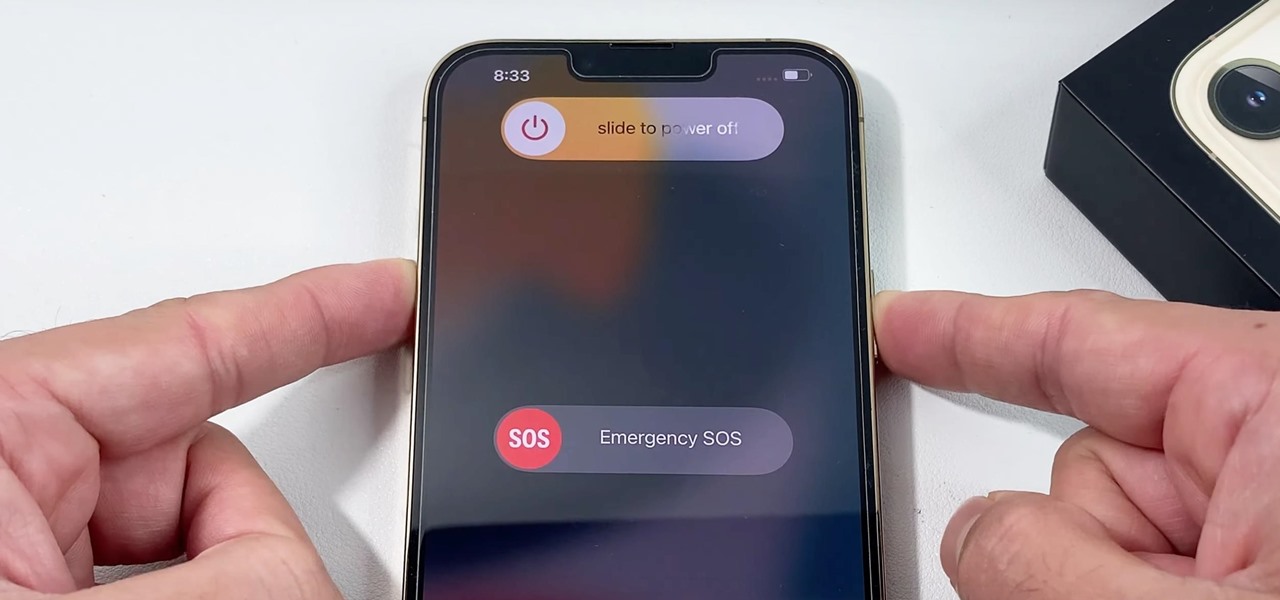
If you've ever experienced the distressing "SOS only" signal on your iPhone 12, you know how frustrating it can be. iPhone 12 users often encounter this issue due to various reasons, such as network problems, SIM card issues, or software glitches. However, there's no need to panic, as there are several effective solutions to resolve this problem. In this article, we'll delve into the common reasons behind the "SOS only" signal on the iPhone 12 and provide actionable steps to fix it. Whether it's troubleshooting the network settings, checking the SIM card, or updating the software, we've got you covered. By the end of this guide, you'll be equipped with the knowledge and techniques to bid farewell to the "SOS only" signal and regain seamless connectivity on your iPhone 12. So, let's dive in and troubleshoot this issue together!
Inside This Article
- Understanding SOS on iPhone 12
- Checking Network Connection
- Updating iOS Software
- Resetting Network Settings
- Contacting Apple Support
- Conclusion
- FAQs
Understanding SOS on iPhone 12
Understanding the SOS feature on your iPhone 12 is crucial for effectively troubleshooting any issues that may arise. The SOS feature is designed to help you quickly and discreetly contact emergency services and your emergency contacts in critical situations. When activated, your iPhone 12 will automatically call emergency services and send a message to your emergency contacts, providing them with your current location. This feature can be a lifesaver in emergencies, but it can also be inadvertently triggered, leading to unnecessary calls to emergency services.
It’s important to familiarize yourself with the SOS feature on your iPhone 12 to ensure that you can use it effectively when needed and prevent accidental activations. Additionally, understanding how the SOS feature works will help you troubleshoot any SOS-related issues that may arise on your device. Whether you’re experiencing accidental SOS activations or encountering difficulties with the feature, having a solid understanding of how SOS functions on your iPhone 12 is essential for resolving these issues.
Checking Network Connection
When encountering the SOS issue on your iPhone 12, the first step is to ensure that your device has a stable network connection. Whether you’re connected to a cellular network or Wi-Fi, a strong and consistent signal is essential for the proper functioning of your iPhone’s communication features.
Start by checking the signal strength indicator on your iPhone 12. If you’re using cellular data, ensure that you have at least two or three bars of signal strength. If connected to Wi-Fi, verify that the signal is strong and stable. Weak or fluctuating signals can lead to communication issues, potentially triggering the SOS feature on your device.
Additionally, you can try switching between Wi-Fi and cellular data to determine if the SOS issue persists on a different network. If the problem only occurs on a specific network, it could indicate a network-related issue that may require troubleshooting or contacting your service provider for assistance.
Updating iOS Software
Keeping your iPhone 12’s iOS software updated is crucial for ensuring the smooth functioning of the device, including its SOS feature. Apple frequently releases updates to address software bugs and improve system stability, which can directly impact the performance of SOS and other essential functions.
To update your iOS software, follow these steps:
- Ensure your iPhone 12 is connected to a stable Wi-Fi network and has sufficient battery life or is connected to a power source.
- Go to Settings on your device and tap General.
- Select Software Update. If an update is available, tap Download and Install.
- Follow the on-screen instructions to complete the update process. Your iPhone may restart during the installation.
By keeping your iPhone 12’s iOS software up to date, you can help resolve potential issues affecting the SOS feature and ensure that it functions reliably when needed.
**
Resetting Network Settings
**
If you’re still encountering the SOS issue on your iPhone 12 after verifying the network connection and updating the iOS software, resetting the network settings could be the next step to resolve the problem. This process will erase all saved Wi-Fi networks, Bluetooth connections, and VPN settings, so you’ll need to reconfigure them after the reset.
To reset the network settings on your iPhone 12, navigate to the “Settings” app and select “General.” Next, scroll down and tap on “Reset,” then choose “Reset Network Settings.” You may be prompted to enter your device passcode before confirming the reset. Once the process is complete, your iPhone 12 will restart, and the network settings will be restored to their default state.
After the reset, you’ll need to reconnect to Wi-Fi networks, pair Bluetooth devices, and set up any VPN configurations again. Ensure that you have the necessary passwords and access details for your networks and devices before initiating the network settings reset.
Contacting Apple Support
If you’ve tried all the troubleshooting steps and are still encountering the SOS issue on your iPhone 12, it’s time to reach out to Apple Support. Apple offers various support options to assist you in resolving technical issues with your device.
One of the most convenient ways to contact Apple Support is through the Apple Support app, available for download from the App Store. This app provides personalized assistance and allows you to schedule a call with an Apple Support representative at a time that suits you.
If you prefer speaking with a support representative directly, you can contact Apple by phone. Simply dial the Apple Support phone number and follow the prompts to connect with a knowledgeable support agent who can guide you through troubleshooting steps or arrange for further assistance, such as a repair or replacement.
Another option is to visit an Apple Store or an authorized service provider. These locations offer in-person support and can assess your device for any hardware-related issues that may be causing the SOS problem. The technicians at these facilities are trained by Apple and can provide expert guidance and solutions.
For those who prefer online communication, Apple’s support website features a wealth of resources, including articles, user forums, and the ability to chat with Apple Support representatives. This avenue allows you to seek assistance and interact with support personnel from the comfort of your own home.
When contacting Apple Support, be prepared to provide details about the SOS issue you’re experiencing, as well as any troubleshooting steps you’ve already attempted. This information will help the support team understand the nature of the problem and provide tailored assistance to help you resolve it.
Fixing the SOS issue on your iPhone 12 is essential for ensuring that you can use your device without any interruptions. By following the troubleshooting steps and potential solutions outlined in this article, you can effectively address the SOS problem and restore your iPhone 12 to its optimal functionality. Whether it’s adjusting your settings, updating your software, or seeking assistance from Apple Support, there are various avenues to explore when resolving this issue. Remember to stay informed about the latest updates and utilize the resources available to you, such as online forums and official support channels. With persistence and the right approach, you can overcome the SOS problem and continue to enjoy the full capabilities of your iPhone 12.
FAQs
Q: What does it mean when my iPhone 12 shows "SOS Only"?
A: When your iPhone 12 displays "SOS Only," it indicates that the device is connected to a network for emergency calls only, typically due to a lack of network coverage or a SIM card issue.
Q: How can I fix the "SOS Only" issue on my iPhone 12?
A: To resolve the "SOS Only" problem on your iPhone 12, you can try troubleshooting steps such as restarting the device, reinserting the SIM card, checking for carrier updates, or resetting network settings.
Q: Will resetting network settings erase my data on the iPhone 12?
A: No, resetting network settings on the iPhone 12 will not delete your personal data or media. However, it will reset Wi-Fi networks and passwords, cellular settings, and VPN settings to their default configurations.
Q: What should I do if the "SOS Only" problem persists after troubleshooting?
A: If the "SOS Only" issue persists on your iPhone 12, you may need to contact your mobile carrier for assistance, as it could be related to network coverage, SIM card activation, or account-related issues.
Q: Can a software update fix the "SOS Only" problem on iPhone 12?
A: Yes, updating the iPhone 12 to the latest iOS version can potentially resolve connectivity issues, including the "SOS Only" problem. It's recommended to check for and install any available software updates through the Settings app.
