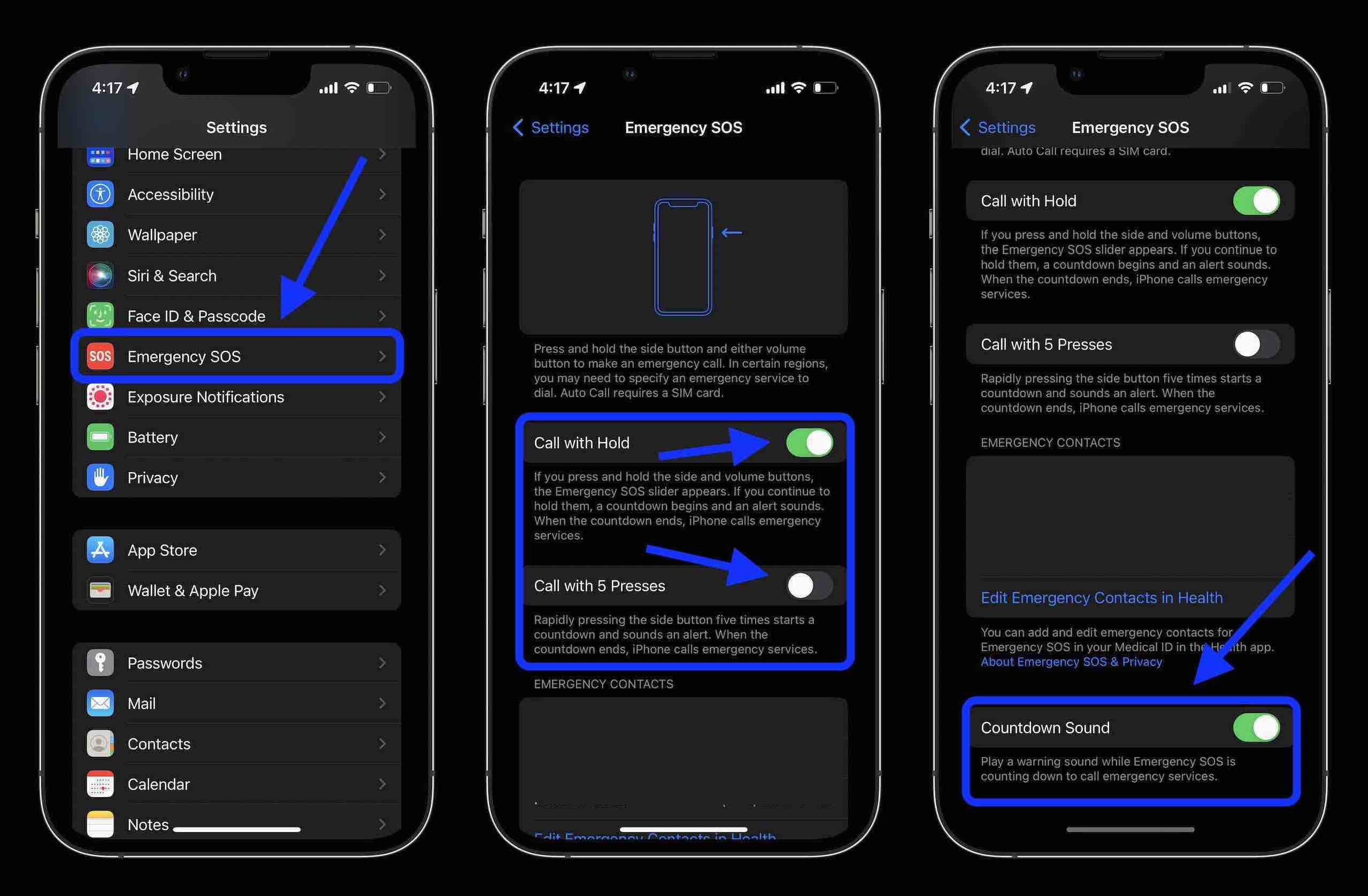
If you’ve recently noticed your iPhone 13 displaying the SOS (Emergency) signal, you might be wondering what could be causing this alarming issue. The SOS symbol, consisting of three horizontal lines, followed by three vertical lines, can appear on the screen unexpectedly, causing confusion and concern among iPhone owners.
In this article, we will explore the possible reasons why your iPhone 13 is showing the SOS signal and provide you with troubleshooting steps to resolve the issue. Whether it’s a technical glitch, a misconfiguration, or a network problem, we’ll help you understand what’s happening and guide you towards a solution.
So, if you’re ready to get to the bottom of this SOS mystery and regain control over your iPhone, read on to discover more.
Inside This Article
- Possible Reasons for iPhone 13 Showing SOS
- Network Connectivity Issues
- Airplane Mode Turned On – Accidentally activating Airplane Mode – Inability to make or receive calls while in Airplane Mode
- Emergency SOS Feature Activated- Accidental Activation of Emergency SOS- Triggering Emergency SOS by Pressing the Side Button Multiple Times
- Conclusion
- FAQs
Possible Reasons for iPhone 13 Showing SOS
Is your iPhone 13 suddenly displaying the distressing SOS signal? Seeing the SOS icon can be alarming, but don’t panic just yet. There could be several reasons why your iPhone 13 is showing the SOS signal. Let’s explore some possible causes:
1. Software Glitch: A common cause of an iPhone 13 displaying SOS is a software glitch. Sometimes, a minor software issue can trigger the SOS signal on your device. In such cases, performing a soft reset or updating your iPhone’s software to the latest version can resolve the problem.
2. Wireless Carrier Issue: It’s possible that your wireless carrier is experiencing technical difficulties or network outages. Check to see if other devices on the same carrier are also showing the SOS signal. If that’s the case, reaching out to your carrier’s customer support for assistance is advisable.
3. Emergency SOS Button Activation: The iPhone 13 is equipped with an Emergency SOS feature that allows users to quickly call for help in emergency situations. Accidental activation of this feature can result in the SOS signal being displayed. Check if the Emergency SOS button was triggered unintentionally, and if so, simply dismiss the emergency call to remove the SOS signal.
4. SIM Card or Network Connectivity Issue: A loose or improperly inserted SIM card, or a network connectivity issue, can also cause an iPhone 13 to show the SOS signal. Try removing and reinserting the SIM card, ensuring it is properly seated in the SIM card slot. Additionally, resetting network settings or switching on and off Airplane Mode may help resolve the issue.
If you’ve tried these troubleshooting steps and your iPhone 13 continues to display the SOS signal, it may be time to contact Apple support or visit an authorized service center. They can assist you further in diagnosing and resolving the issue.
Remember, seeing the SOS signal on your iPhone 13 doesn’t necessarily indicate an emergency situation. It’s important to remain calm and assess the possible causes before taking any action.
Network Connectivity Issues
When your iPhone 13 constantly shows SOS, it could be due to network connectivity issues. Several factors can contribute to this problem, including:
1. Weak or Unstable Network Connection: If you are in an area with poor network coverage or experiencing interference, your iPhone may struggle to establish a stable connection. In such cases, your phone might display the SOS signal to indicate that it can only make emergency calls.
2. SIM Card Issues: A faulty or improperly inserted SIM card can also cause your iPhone 13 to show the SOS label. Make sure that your SIM card is properly seated in the SIM tray and not damaged. Additionally, try inserting the SIM card into another compatible device to check if the problem persists.
3. Network Provider Problems: Sometimes, network outages or technical difficulties on the side of your network provider can lead to your iPhone displaying the SOS signal. In such situations, the issue is beyond your control, and you can only wait for your network provider to resolve the problem.
It is important to note that while network connectivity issues can trigger the SOS signal, they do not necessarily indicate any fault with your iPhone 13 itself. It is worth troubleshooting these connectivity-related problems before assuming there is a hardware issue.
Airplane Mode Turned On – Accidentally activating Airplane Mode – Inability to make or receive calls while in Airplane Mode
One possible reason for your iPhone 13 showing SOS is that Airplane Mode has been accidentally turned on. Airplane Mode is a feature that disables all wireless connections on your device, including cellular data, Wi-Fi, and Bluetooth. When Airplane Mode is active, your iPhone will show the SOS signal, indicating that it is unable to connect to a network.
If your iPhone is in Airplane Mode, you will not be able to make or receive calls, as well as send or receive text messages. Additionally, you won’t have access to the internet or be able to use any apps or features that require a network connection.
To check if Airplane Mode is turned on, you can swipe down from the top-right corner of your iPhone’s screen to open the Control Center. If the Airplane Mode icon is highlighted in orange, it means it is enabled. Simply tap on the Airplane Mode icon to toggle it off, and your iPhone will reconnect to the network, resolving the SOS signal issue.
It’s worth noting that accidentally activating Airplane Mode can happen easily, especially if you’re handling your iPhone and accidentally press the Airplane Mode switch. So, if you notice the SOS signal on your iPhone’s screen, it’s worth checking if Airplane Mode is enabled before exploring other possible causes.
If you frequently find that Airplane Mode is being accidentally activated, you can also disable the Control Center access to Airplane Mode. To do this, you can go to “Settings,” then “Control Center,” and customize the controls. By removing Airplane Mode from the included controls, you can prevent any accidental activation.
Remember, if your iPhone continues to display the SOS signal even after turning off Airplane Mode, there might be another underlying issue causing the problem. In such cases, it’s recommended to explore other possible reasons or contact Apple Support for further assistance.
Emergency SOS Feature Activated- Accidental Activation of Emergency SOS- Triggering Emergency SOS by Pressing the Side Button Multiple Times
One possible reason for your iPhone 13 showing SOS could be the accidental activation of the Emergency SOS feature. This feature allows users to quickly call for help in emergency situations by pressing the side button and volume button simultaneously or the side button multiple times.
If you unintentionally press the side button multiple times, your iPhone may interpret it as an emergency and activate the Emergency SOS feature. This can happen if the side button is pressed too quickly or if there is excessive pressure on the button. As a result, your iPhone may enter SOS mode and display the SOS signal on the screen.
To prevent accidental activation of Emergency SOS, it is important to be mindful of how you handle your iPhone. Avoid applying excessive pressure on the side button or pressing it rapidly. Additionally, you can customize the settings for Emergency SOS in the iPhone’s settings to require confirmation before initiating an emergency call.
If you find that your iPhone frequently enters SOS mode due to accidental activation, it may be helpful to enable the “Countdown Sound” option in the Emergency SOS settings. This will provide an audible countdown before initiating the emergency call, giving you a chance to cancel it if it was triggered accidentally.
If your iPhone has entered SOS mode due to accidental activation, you can dismiss the SOS prompt by sliding the “Emergency SOS” slider to the side and then unlocking your device with your passcode or Touch ID/Face ID. This will exit the emergency call screen and return your iPhone to normal operation.
In summary, accidental activation of the Emergency SOS feature by pressing the side button multiple times can be a possible reason for your iPhone 13 showing SOS. Taking care not to apply excessive pressure or press the button too rapidly, as well as customizing the Emergency SOS settings, can help prevent this from happening.
Conclusion
In conclusion, if you are experiencing the “SOS” message on your iPhone 13, there could be several potential reasons behind it. It is important not to panic and take the necessary steps to troubleshoot the issue. Start by checking your cellular network connection and ensuring that you have an active SIM card inserted properly in your device.
If the problem persists, it may be related to your device settings or software. Consider checking your network settings, resetting your network settings, or updating your iPhone’s software to the latest version. Additionally, make sure there are no physical damages to your iPhone’s SIM card tray or its components.
Remember that if you are unable to resolve the issue on your own, it is always recommended to reach out to Apple Support or visit an authorized service center for assistance. They will be able to provide further guidance and help you get your iPhone 13 back to normal functioning.
FAQs
1. Why is my iPhone 13 showing SOS?
If your iPhone 13 is displaying the SOS (Emergency Call) screen, it usually means that the Emergency SOS feature has been triggered. This can happen if the power button and one of the volume buttons are pressed and held together for a few seconds. The SOS screen allows you to make an emergency call or access your Medical ID information. To exit the SOS screen, simply swipe right or tap on the cancel button.
2. How do I turn off Emergency SOS on my iPhone 13?
To disable the Emergency SOS feature on your iPhone 13, you can follow these steps:
1. Open the Settings app on your iPhone.
2. Scroll down and tap on “Emergency SOS”.
3. Toggle off the “Call with Side Button” option.
This will prevent accidental triggering of the Emergency SOS feature when pressing the power button and volume buttons simultaneously.
3. What should I do if my iPhone 13 keeps showing SOS without any reason?
If your iPhone 13 consistently displays the SOS screen without any apparent reason, there might be an issue with the device’s software or settings. You can try the following troubleshooting steps:
1. Restart your iPhone by pressing and holding the power button until the slider appears, then drag the slider to turn it off. Once it’s off, press and hold the power button again until you see the Apple logo.
2. Update your iPhone to the latest version of iOS. Go to Settings > General > Software Update and follow the on-screen instructions.
3. Reset the network settings on your iPhone by going to Settings > General > Reset > Reset Network Settings. Keep in mind that this will remove your saved Wi-Fi passwords.
If the issue persists, it’s recommended to contact Apple Support or visit an authorized service center for further assistance.
4. Can I customize the Emergency SOS feature on my iPhone 13?
Yes, you can customize the Emergency SOS feature to better suit your needs. Here’s how:
1. Open the Settings app on your iPhone.
2. Scroll down and tap on “Emergency SOS”.
3. From here, you can adjust settings such as “Auto Call” (which automatically makes an emergency call when Emergency SOS is activated), and “Countdown Sound” (which plays a warning sound before the countdown starts).
4. You can also add emergency contacts to your Medical ID, which can be accessed from the Emergency SOS screen.
Customizing these settings can help ensure that the Emergency SOS feature works best for you in case of an emergency.
5. Does activating SOS mode drain the battery of my iPhone 13?
While activating the SOS mode on your iPhone 13 can consume some battery, it is not significant enough to cause a substantial drain. However, it’s important to note that prolonged use of any emergency feature or continuous GPS tracking during an emergency situation may have an impact on battery life. To preserve battery when in an emergency situation, it’s advisable to exit the SOS screen once you have made the necessary emergency call or gathered the required information.
