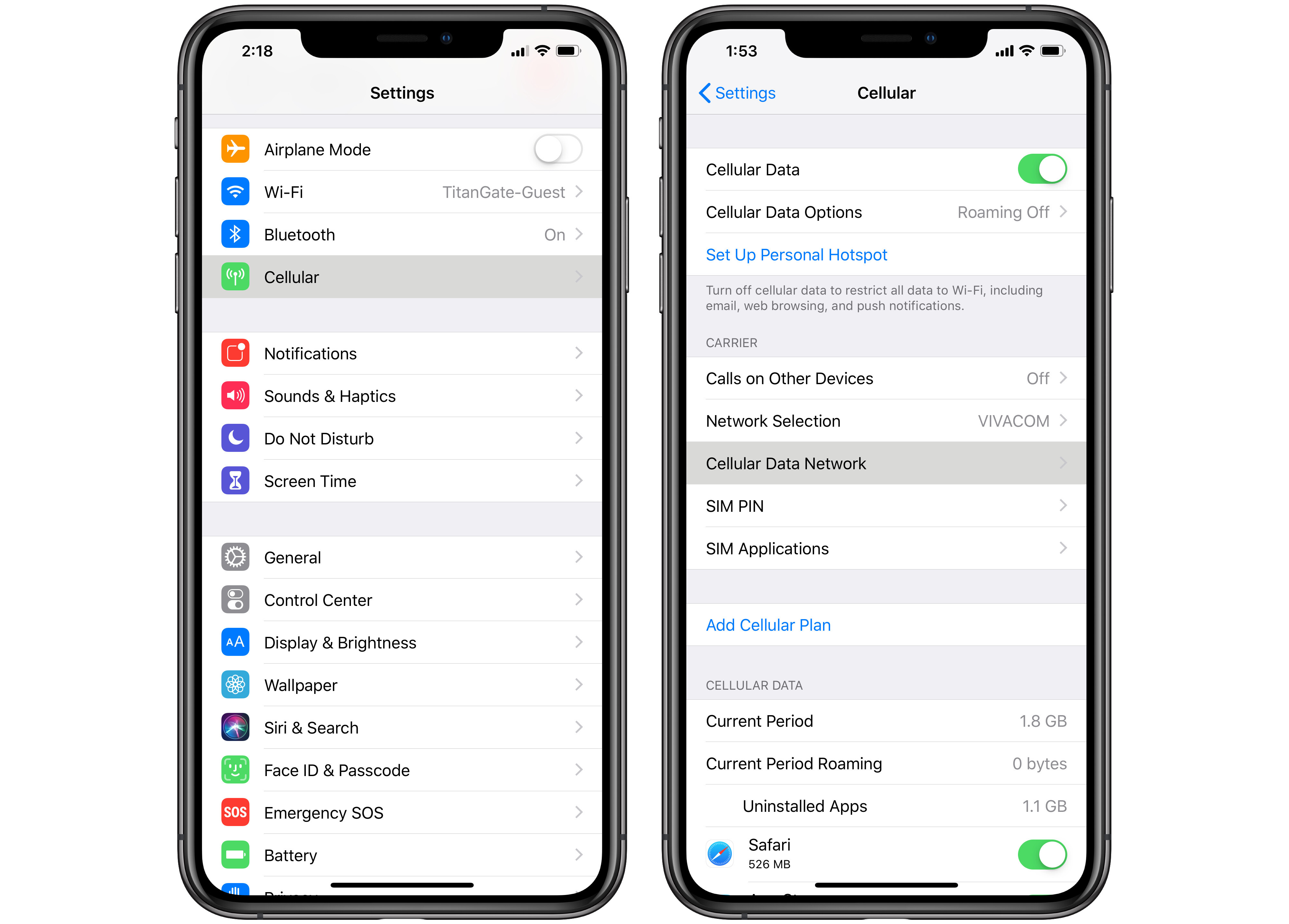
Are you wondering how to get a hotspot for your mobile device? Look no further, as we’re here to guide you through the process. A hotspot is a convenient tool that allows you to access the internet on your mobile device, even when you’re on the go. Whether you’re traveling, at a cafe, or in an area with no Wi-Fi, a hotspot can provide you with a reliable internet connection.
In this article, we will explain what a hotspot is, how to set it up on your mobile device, and the different ways you can acquire a hotspot. We’ll also discuss the advantages of using a hotspot and address some frequently asked questions to ensure that you have all the information you need to get started. So let’s dive in and discover the world of mobile hotspots!
Inside This Article
- Understanding Hotspots
- Checking Device Compatibility
- Choosing a Hotspot Provider
- Setting Up a Hotspot
- Conclusion
- FAQs
Understanding Hotspots
If you find yourself constantly needing internet access on the go, then a mobile hotspot might be the perfect solution for you. A mobile hotspot is a portable device that allows you to connect to the internet wherever you are, using your mobile data plan. It acts as a mini Wi-Fi router, creating a local network that you can connect to with your devices.
Hotspots are especially useful when you’re traveling or in areas where Wi-Fi connections are limited or unavailable. Whether you’re working remotely, streaming videos, or browsing the web, a hotspot ensures that you stay connected and productive.
Hotspots come in various forms, including dedicated devices, smartphones with hotspot functionality, and even some modern cars equipped with built-in connectivity. These devices typically use cellular networks to provide internet access, so you’ll need a data plan with a mobile carrier to use them.
Most modern hotspots support multiple devices, allowing you to share your internet connection with smartphones, tablets, laptops, and other Wi-Fi enabled devices. Some hotspots also offer the option to connect via USB or use an Ethernet cable, giving you more flexibility in how you connect your devices.
Hotspots have evolved over the years, with advancements in technology making them faster and more reliable. The latest hotspots support 4G LTE or even 5G connectivity, providing blazing-fast internet speeds, so you can stream high-definition videos, make video calls, and download files without any interruptions.
Understanding hotspots is crucial before you decide to get one. By knowing their capabilities and uses, you can make an informed decision about which hotspot device or service will best suit your needs. So, let’s move on to the next section and check device compatibility.
Checking Device Compatibility
Before getting a hotspot, it’s crucial to ensure that your device is compatible with the hardware and software requirements. Here are a few steps to help you determine if your device is ready for a hotspot:
1. Check the device specifications: Start by reviewing the specifications of your device, whether it’s a smartphone, tablet, or laptop. Look for features like built-in Wi-Fi capability and support for mobile tethering or hotspot functionality.
2. Operating system compatibility: Confirm that your device’s operating system supports hotspot functionality. Most modern devices, including iOS (iPhone and iPad) and Android devices, provide hotspot features. However, it’s essential to check if your specific device and its operating system version support this capability.
3. Network compatibility: Next, verify that your device is compatible with the network frequencies and technologies used by the hotspot provider. Different providers may operate on various networks, such as 3G, 4G, or 5G. Ensure that your device is capable of connecting to the specific network frequencies and technologies employed by the provider.
4. SIM card compatibility: If you plan to use a mobile hotspot with a SIM card, ensure that your device has a compatible SIM card slot. Some devices only support specific SIM card sizes, such as nano-SIM or micro-SIM. Verify that the SIM card slot on your device aligns with the type of SIM card used by the hotspot provider.
5. Accessibility settings: Additionally, check your device’s accessibility settings to ensure that the hotspot feature is enabled. Some devices may have the option to disable or restrict hotspot functionality, which you’ll need to adjust if necessary.
6. Research compatibility recommendations: If you’re unsure about the compatibility of your device, check the website or documentation provided by the hotspot provider. They may offer specific device recommendations or a compatibility checker tool to assist you in verifying compatibility.
By going through these steps, you can ensure that your device is compatible with the requirements for using a mobile hotspot. This way, you can enjoy uninterrupted access to the internet whenever you need it.
Choosing a Hotspot Provider
When it comes to choosing a hotspot provider, there are several factors to consider to ensure you get the best possible service. Here are some key points to keep in mind:
1. Coverage: One of the most important factors to consider is the coverage offered by the hotspot provider. You want to make sure that the provider you choose has a strong network and covers the areas where you plan to use your hotspot. Check their coverage maps or ask for recommendations from people in your area.
2. Data Plans: Different hotspot providers offer different data plans, so it’s essential to find one that suits your needs. Consider how much data you typically use and whether you need unlimited data or a specific data allowance. Look for providers that offer flexible options to accommodate your usage patterns.
3. Speed and Performance: The speed and performance of your hotspot connection can significantly impact your internet experience. Research the average speeds offered by different providers and read customer reviews to get an idea of their performance. Look for providers that offer high-speed options, especially if you plan to stream videos or play online games.
4. Contract and Pricing: Take a close look at the contract and pricing structure of the hotspot provider. Some providers may require you to sign a contract, while others offer month-to-month plans. Compare the prices and consider any additional fees or charges that may apply, such as activation fees or early termination fees.
5. Customer Support: Good customer support can make a significant difference if you encounter any issues with your hotspot service. Look for providers that offer 24/7 customer support and multiple contact options such as phone, email, or live chat. Read reviews or ask for recommendations to gauge the quality of their customer service.
6. Device Compatibility: Ensure that the hotspot provider you choose is compatible with your device. Check their website or contact their customer support to ensure that your device can connect to their network. Some providers may have specific requirements or limitations regarding the devices they support.
7. Additional Features: Some hotspot providers may offer additional features or perks that could enhance your experience. These could include things like free access to Wi-Fi hotspots in specific locations, data rollover options, or even international roaming capabilities. Consider these extra features as bonuses when comparing different providers.
By considering these factors, you can make an informed decision when choosing a hotspot provider. Take your time to research and compare different options to find the one that offers the best combination of coverage, data plans, speed, pricing, and customer support for your needs.
Setting Up a Hotspot
Setting up a hotspot is a straightforward process that allows you to share your mobile data connection with other devices. Whether you’re on the go or in an area with no Wi-Fi coverage, setting up a hotspot can provide you with internet access on your laptop, tablet, or other compatible devices. Here’s a step-by-step guide on how to set up a hotspot:
1. Check your device compatibility: Before setting up a hotspot, ensure that your cell phone supports this feature. Most smartphones nowadays come with built-in hotspot capabilities, but it’s always a good idea to double-check your device’s specifications or consult the manufacturer’s website for any specific requirements.
2. Enable the hotspot feature: On your smartphone, go to the settings menu and look for the “Hotspot” or “Tethering” option. Tap on it to enable the hotspot feature. You may be prompted to set a network name (SSID) and password for your hotspot. Be sure to choose a strong password to protect your connection from unauthorized access.
3. Configure hotspot settings: Once you’ve enabled the hotspot feature, you can customize your hotspot settings. For example, you can choose the type of connection (Wi-Fi or Bluetooth), adjust the signal strength, or limit the number of devices that can connect to your hotspot. These settings may vary depending on your device’s operating system, so explore the options available to you.
4. Connect your device to the hotspot: On the device you want to connect to the hotspot, navigate to the Wi-Fi settings and search for available networks. Select your hotspot’s network name from the list and enter the password you set earlier. Once connected, you should have internet access on the device through your hotspot.
5. Monitor hotspot usage: It’s essential to keep track of your hotspot usage to avoid any unexpected data overages or slowdowns. You can usually find this information in the hotspot settings on your smartphone. Some carriers also offer mobile apps or online account portals where you can check your hotspot usage in real-time.
6. Turn off the hotspot: When you’re finished using your hotspot, it’s important to turn it off to conserve battery life and prevent unauthorized access to your network. Simply return to the hotspot settings on your smartphone and toggle the hotspot feature off.
Setting up a hotspot on your smartphone is a convenient way to stay connected on the go. Whether you’re traveling or need internet access in a remote location, following these steps will enable you to create a reliable and secure hotspot.
Conclusion
Getting a hotspot for your mobile device is easier than ever. Whether you’re looking to stay connected while traveling, create a separate internet network for your devices, or simply have a backup plan for when your home internet goes out, there are plenty of options available.
From portable hotspots to mobile data plans, you can find a solution that fits your needs and budget. Consider factors such as coverage, data speed, and reliability when choosing a hotspot provider. Remember to compare different plans and providers to find the best fit for you.
Having a hotspot allows you to access the internet on the go, without relying on public Wi-Fi or using up your phone’s data. It provides convenience and peace of mind, ensuring that you’re always connected, no matter where you are.
So, whether you’re a frequent traveler, a remote worker, or simply want to have a reliable backup internet option, investing in a hotspot is a smart move. With the right hotspot, you can stay connected and productive, wherever life takes you.
FAQs
1. How do I get a hotspot?
Getting a hotspot is easy! You can either purchase a hotspot device from a mobile phone or electronics store, or you can get one from your mobile service provider. Most providers offer hotspot devices along with their data plans, allowing you to connect to the internet on the go. Simply visit a store or check their website to choose a hotspot device and data plan that suits your needs. Once you have your device, follow the instructions to set it up and start enjoying the convenience of a portable Wi-Fi hotspot.
2. What is a hotspot device?
A hotspot device, also known as a mobile hotspot or a Wi-Fi hotspot, is a compact electronic device that allows you to create a wireless internet connection. It works by using cellular data to provide internet access to other devices, such as smartphones, tablets, or laptops, in its vicinity. A hotspot device acts as a portable Wi-Fi router, allowing you to connect multiple devices simultaneously to the internet via Wi-Fi. This is especially useful when you are in a location with no available Wi-Fi network or when you need a secure and private internet connection.
3. How does a hotspot device work?
A hotspot device works by connecting to your mobile service provider’s network and using their cellular network to access the internet. The device then creates a Wi-Fi network that other devices can connect to. When you connect your device, such as a smartphone or laptop, to the hotspot device’s Wi-Fi network, it establishes a wireless connection and allows you to access the internet using the cellular data connection. The hotspot device acts as a bridge between the cellular network and the connected devices, providing internet connectivity wherever you are within the coverage area.
4. How do I set up a hotspot device?
Setting up a hotspot device is a straightforward process. First, ensure that the device is fully charged or connected to a power source. Next, insert a SIM card with an active data plan into the device, as per the instructions provided. Once the device is powered on and the SIM card is inserted, it will automatically connect to your mobile service provider’s network. The device will generate a Wi-Fi network name (SSID) and password. On your smartphone, tablet, or laptop, go to the Wi-Fi settings and select the hotspot device’s network from the list of available networks. Enter the password when prompted, and you should be connected to the internet through the hotspot device.
5. Can I use my smartphone as a hotspot?
Yes, most smartphones have a built-in feature that allows them to function as a hotspot. This feature, commonly known as “tethering,” enables your smartphone to share its cellular data connection with other devices. To use your smartphone as a hotspot, go to the settings on your device and look for the “Hotspot” or “Tethering” option. Enable it and set up a hotspot name (SSID) and password. Other devices can then connect to your smartphone’s hotspot network using the provided details. However, keep in mind that using your smartphone as a hotspot may consume more battery power and data, so it’s advisable to have a sufficient data plan and keep your device connected to a power source if possible.
