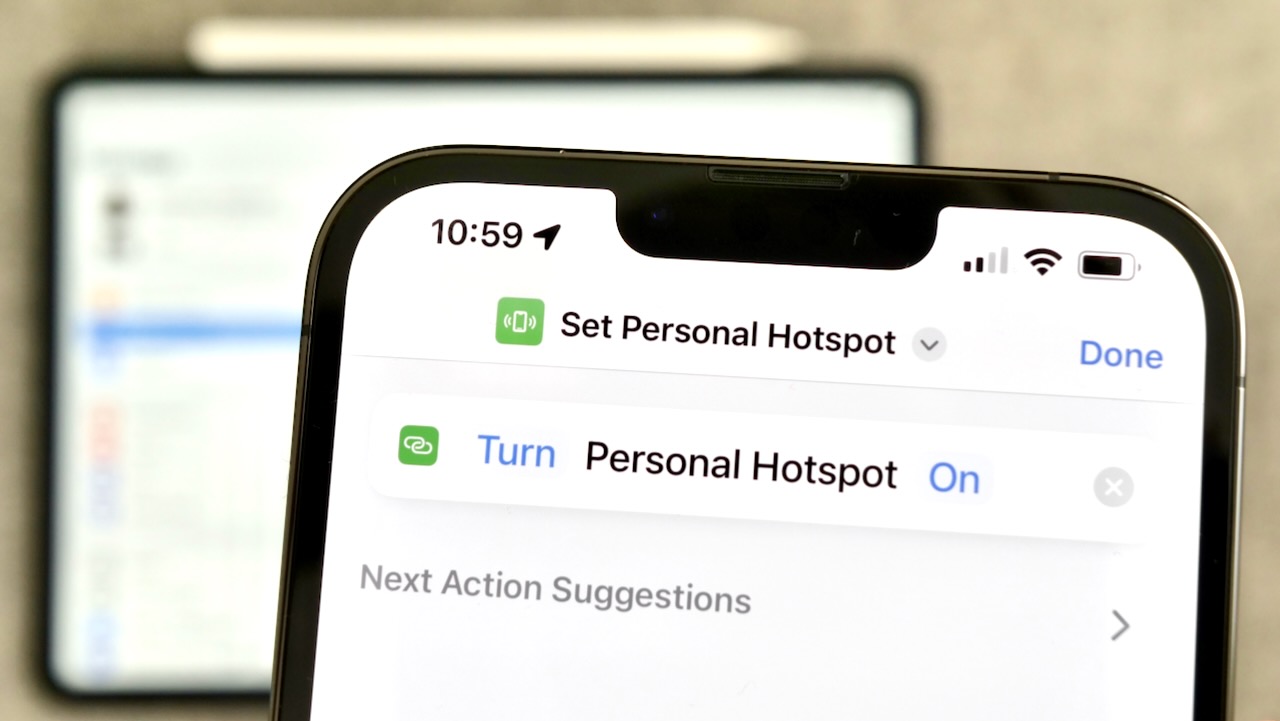
Are you wondering how to use your personal hotspot? In today’s interconnected world, staying connected to the internet is essential, not just on our smartphones, but also on our laptops and tablets. Luckily, most mobile devices offer a feature called a personal hotspot that allows you to turn your phone into a wireless internet hotspot and share your cellular data with other devices.
In this article, we’ll guide you through the process of using your personal hotspot, whether you have an iPhone, Android, or any other mobile device. We’ll cover everything from enabling the hotspot feature to connecting other devices and managing data usage. So, grab your phone and get ready to harness the power of your personal hotspot!
Inside This Article
- How Do I Use My Personal Hotspot
- What is a Personal Hotspot?
- Enabling Personal Hotspot on your device
- Connecting devices to your Personal Hotspot
- Managing and securing your Personal Hotspot
- Conclusion
- FAQs
How Do I Use My Personal Hotspot
A personal hotspot is a convenient feature that allows you to share your cellular data connection with other devices, such as laptops, tablets, or other smartphones. By setting up a personal hotspot, you can create a wireless network and provide internet access to multiple devices simultaneously. This can come in handy when you are on the go and need to get online with your devices.
Enabling the personal hotspot feature on your device is a simple process. First, go to your device’s settings and look for the “Personal Hotspot” option. On most smartphones, you can find it under the “Network & Internet” or “Connections” section. Once you locate the personal hotspot settings, you can toggle the feature on and set a password for your hotspot.
To connect other devices to your personal hotspot, you can use Wi-Fi, Bluetooth, or a USB cable, depending on your device and preferences. The most common method is via Wi-Fi, as it provides the most convenience and flexibility. To connect using Wi-Fi, simply search for available Wi-Fi networks on the device you want to connect and select your personal hotspot from the list. You will be prompted to enter the password you set earlier, and once entered correctly, the device will establish a connection to your personal hotspot.
When it comes to managing and securing your personal hotspot, there are a few things you should keep in mind. Firstly, it is important to monitor the number of connected devices and the amount of data they are consuming. This can help you avoid exceeding your data plan’s limits and incurring additional charges. Additionally, regularly changing the password for your personal hotspot can enhance its security and prevent unauthorized access.
Furthermore, you should be cautious while using public Wi-Fi networks with your personal hotspot. Public Wi-Fi networks may not always be secure, so it is advised to use a strong and unique password for your hotspot and refrain from accessing sensitive information or making financial transactions while connected to public Wi-Fi.
What is a Personal Hotspot?
A Personal Hotspot, also known as a mobile hotspot, is a feature available on most smartphones and tablets that allows you to share your internet connection with other devices. It essentially turns your device into a portable Wi-Fi hotspot, enabling other devices to connect to the internet through your cellular data connection.
With a Personal Hotspot, you can connect devices such as laptops, tablets, and other smartphones to the internet, even when there is no Wi-Fi network available. This can be especially useful when you’re traveling, attending conferences, or in areas with limited internet access.
When you enable the Personal Hotspot feature on your device, it creates a Wi-Fi network that other devices can connect to. These devices can then access the internet using your cellular data connection. The number of devices that can connect to your Personal Hotspot may vary depending on your carrier and device capabilities.
Using a Personal Hotspot is a convenient way to stay connected on multiple devices without the need for separate internet plans or Wi-Fi networks. It provides flexibility and mobility, allowing you to work, browse the internet, or use online services wherever you are.
It’s important to note that using your Personal Hotspot will consume data from your cellular plan. Ensure that you have sufficient data allowance or consider the potential additional charges associated with exceeding your data limit.
Overall, a Personal Hotspot is a valuable feature that allows you to share your cellular data connection with other devices, enabling seamless internet access on the go.
Enabling Personal Hotspot on your device
If you’re looking to share your mobile data connection with other devices, such as your laptop or tablet, using the Personal Hotspot feature can be a great solution. This feature allows your smartphone to act as a portable Wi-Fi hotspot, providing internet access to other devices through your mobile data plan.
Enabling the Personal Hotspot feature on your device is easy and can typically be done in just a few simple steps. Follow the guide below to get started:
- First, go to the settings app on your device. This can usually be found on your home screen or in the app drawer.
- Next, look for the option labeled “Personal Hotspot” or “Mobile Hotspot.” The name may vary slightly depending on your device manufacturer and operating system.
- Once you’ve found the Personal Hotspot option, tap on it to access the settings.
- On the Personal Hotspot settings page, you’ll usually find a toggle switch to enable or disable the feature. Toggle it on to enable Personal Hotspot.
- Some devices may also allow you to set a password for your Personal Hotspot. This adds an extra layer of security and ensures that only authorized devices can connect to your hotspot.
- After enabling Personal Hotspot and setting a password (if available), you’re ready to connect other devices.
That’s it! You’ve successfully enabled Personal Hotspot on your device. Now, let’s move on to the next step of connecting devices to your hotspot.
Connecting devices to your Personal Hotspot
Once you have set up your personal hotspot on your smartphone or cellular-enabled tablet, you can connect other devices to it and enjoy internet access on the go. Here’s how you can do it:
Step 1: On the device you wish to connect, navigate to the Wi-Fi settings. This can usually be found in the device’s settings menu.
Step 2: Look for the list of available Wi-Fi networks and find the name of your personal hotspot. It should be listed with the name you assigned to it during the setup process.
Step 3: Tap on the name of your personal hotspot to initiate the connection. If prompted, enter the password you set for your hotspot.
Step 4: Wait for the device to establish a connection with your personal hotspot. Once connected, you should see the Wi-Fi symbol or indication on the device’s screen.
Step 5: You have successfully connected the device to your personal hotspot! Now you can access the internet and use online services, just like you would with a regular Wi-Fi connection.
It’s important to note that the number of devices you can connect to your personal hotspot may depend on your cellular plan and the capabilities of your device. Some carriers limit the number of devices that can be connected simultaneously.
Additionally, keep in mind that connecting multiple devices to your personal hotspot may affect the performance and speed of your internet connection. The more devices connected, the more bandwidth is utilized, resulting in potentially slower internet speeds.
If you experience any issues connecting to your personal hotspot or if the connection drops frequently, try the following troubleshooting steps:
- Restart your personal hotspot and the device you are trying to connect.
- Make sure you are within range of your smartphone or tablet that is hosting the personal hotspot.
- Double-check that you have entered the correct password for the personal hotspot.
- If none of the above steps resolve the issue, contact your cellular carrier for further assistance.
Now that you know how to connect devices to your personal hotspot, you can enjoy the freedom of internet access wherever you go. It’s a convenient feature that allows you to stay connected and productive even without a traditional Wi-Fi network.
Managing and securing your Personal Hotspot
Once you have enabled and connected your devices to your Personal Hotspot, it is essential to manage and secure it to ensure a smooth and safe browsing experience. Here are some tips to help you effectively manage and secure your Personal Hotspot.
- Choose a strong password: The first step in securing your Personal Hotspot is to set a strong password. Avoid using common combinations or easily guessable passwords. Ideally, your password should be a mix of uppercase and lowercase letters, numbers, and special characters.
- Regularly change your password: It is a good practice to change your Personal Hotspot password periodically. This will help prevent unauthorized access and minimize the risk of anyone using your internet connection without your knowledge.
- Limit the number of connected devices: To ensure optimal performance and prevent any potential security issues, it is recommended to limit the number of devices that can connect to your Personal Hotspot. Review the connected devices list in your device settings and remove any unfamiliar or unused devices.
- Disable your Personal Hotspot when not in use: When you are not using your Personal Hotspot, it is advisable to turn it off. This will prevent any unauthorized access and conserve battery life on your device.
- Monitor data usage: Keep a close eye on your data usage to avoid unexpected charges or depletion of your data plan. Most devices provide an option to track data usage, allowing you to set limits and receive notifications when you approach your data limit.
- Update your device software: Regularly update your device’s software to ensure you have the latest security patches and bug fixes. This will help protect your Personal Hotspot from any potential vulnerabilities and keep your data secure.
- Be cautious of public Wi-Fi networks: While Personal Hotspots provide a secure connection for your devices, it is important to be cautious when connecting to public Wi-Fi networks. These networks can be less secure, making it easier for hackers to access your personal information. Whenever possible, use your Personal Hotspot instead of public Wi-Fi.
- Enable network encryption: To add an extra layer of security, enable network encryption on your Personal Hotspot. This will help ensure that any data transmitted between your devices and the internet is encrypted and protected from potential eavesdropping.
- Regularly review connected devices: Periodically review the list of devices connected to your Personal Hotspot to ensure that only authorized devices have access. If you notice any unauthorized devices, immediately change your password and restrict access.
By following these tips, you can effectively manage and secure your Personal Hotspot, allowing you to enjoy a secure and uninterrupted browsing experience on your connected devices.
Conclusion
Using a personal hotspot can be a game-changer when it comes to staying connected on the go. Whether you’re traveling, working remotely, or simply need a reliable internet connection outside of your home or office, a personal hotspot can provide the solution you need. With the availability of mobile devices and data plans, setting up and using a personal hotspot has become easier than ever before.
By following the simple steps outlined in this article, you can harness the power of your mobile device to create a secure Wi-Fi hotspot and connect your other devices to it. Whether you’re sharing your connection with friends, using it for work purposes, or simply streaming your favorite shows on a larger device, the personal hotspot feature offers a convenient and reliable solution.
Remember to keep an eye on your data usage and ensure you have a sufficient data plan to avoid overages. Additionally, be mindful of your device’s battery life while using the personal hotspot feature, as it may drain your battery more quickly than usual.
With your personal hotspot up and running, you’ll have the freedom and flexibility to stay connected wherever you go. So, go ahead and unlock the full potential of your mobile device by using your personal hotspot!
FAQs
1. What is a personal hotspot and how do I use it?
A personal hotspot, also known as tethering, allows you to share your phone’s internet connection with other devices. To use it, go to your phone’s settings and enable the personal hotspot feature. Set a strong password for secure access by other devices. Once the hotspot is active, other devices can connect to it by searching for available Wi-Fi networks and selecting your phone’s hotspot name. Enter the password when prompted, and you’re ready to go!
2. Can I use my personal hotspot on any device?
Yes, you can use your personal hotspot on a variety of devices, including laptops, tablets, and other smartphones. As long as the device has Wi-Fi capabilities, you can connect to your personal hotspot and enjoy internet access on the go.
3. How much data does using a personal hotspot consume?
The amount of data consumed while using a personal hotspot depends on the activities performed by connected devices. Streaming video, downloading large files, and online gaming can use up significant data. It’s important to keep track of your data usage to avoid exceeding your plan’s limits. Some carriers offer unlimited hotspot data, while others have specific data caps. Check with your carrier to understand the data usage policies for your personal hotspot.
4. Can I use my personal hotspot while traveling abroad?
Yes, you can usually use your personal hotspot while traveling abroad, but there may be additional charges or limitations. It’s best to check with your carrier to understand their international roaming policies and associated costs. Some carriers may offer affordable data plans specifically for international travel, while others may have restrictions or higher fees. It’s important to be aware of these factors to avoid unexpected charges.
5. How secure is using a personal hotspot?
Using a personal hotspot can be considered secure, especially if you set a strong password and enable encryption. However, it’s important to remember that any device connected to your hotspot will have access to your phone’s internet connection. It’s recommended to use a password that is not easily guessable and to regularly update it for added security. Additionally, avoid connecting to unknown or untrusted devices to mitigate the risk of unauthorized access.
