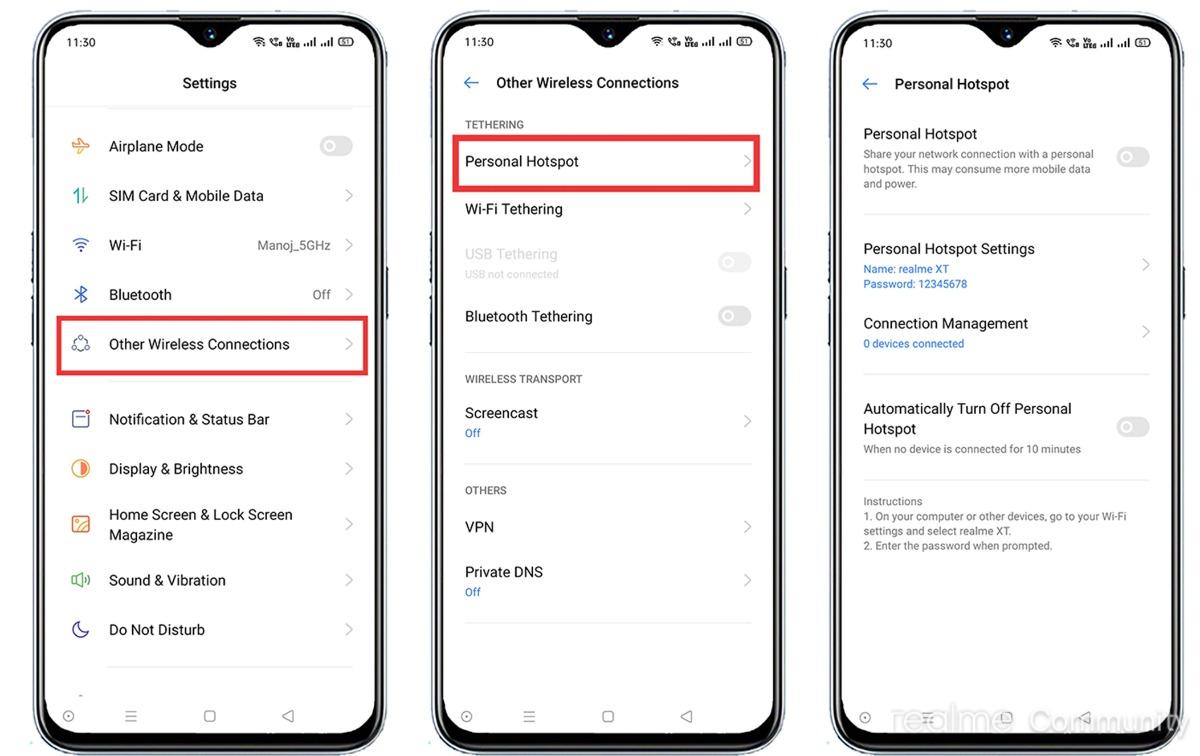
Are you tired of seeing the default name assigned to your mobile hotspot? Well, you’re not alone. Many of us want to personalize our hotspot name to something unique and memorable. Changing the hotspot name is actually a quick and easy process that can be done on most smartphones. In this article, we will guide you through the steps to change your hotspot name, allowing you to add a personal touch to your device and make it easy for others to identify and connect to your hotspot. So, whether you want to change it to your favorite movie quote or something that reflects your personality, let’s dive in and learn how to give your hotspot a catchy new name!
Inside This Article
- Why change your hotspot name?
- Step 1: Accessing your hotspot settings
- Step 2: Locating the hotspot name setting
- Step 3: Changing your hotspot name
- Step 4: Saving the changes and restarting your hotspot
- Conclusion
- FAQs
Why change your hotspot name?
When it comes to using your mobile hotspot, the default name assigned by the provider may not always be the most convenient or appealing for your needs. Changing your hotspot name allows you to personalize it, making it easier for you to identify and connect to your mobile network. Besides the practical aspect, there are a few other reasons why you might want to change your hotspot name:
- Security: By customizing your hotspot name, you can avoid using generic names that could make it easier for unauthorized devices to connect to your network. Creating a unique and personalized name can make it more challenging for others to identify your hotspot.
- Branding: If you are using your mobile hotspot for business purposes, changing the name to reflect your brand or company name can add a professional touch. This can help clients or customers easily recognize and connect to your network.
- Privacy: Changing your hotspot name can also help maintain your privacy. By avoiding including personal information in the name, you can minimize the risk of potential hacking attempts or unwanted attention.
- Fun and creativity: Lastly, changing your hotspot name can simply be a fun way to express your creativity or sense of humor. Whether it’s a witty pun, a reference to your favorite TV show, or a clever play on words, a unique hotspot name can add a touch of personality to your mobile network.
Now that you understand the reasons why changing your hotspot name can be beneficial, let’s dive into the process of actually making the change.
Step 1: Accessing your hotspot settings
Changing the name of your hotspot is a simple process that can be done through the settings of your device. To start, you will need to access your hotspot settings. Here’s how:
1. Open the settings menu on your device. This can usually be done by tapping on the “Settings” app, which is typically represented by a gear icon.
2. Look for the “Network & Internet” or “Connections” option in the settings menu. Depending on the make and model of your device, the exact wording may vary, but it should be along these lines.
3. Once you have located the “Network & Internet” or “Connections” option, tap on it to proceed.
4. Within the “Network & Internet” or “Connections” menu, look for the “Hotspot & Tethering” option. This is where you will find the settings related to your hotspot.
5. Tap on the “Hotspot & Tethering” option to access the specific settings for your hotspot.
By following these steps, you should now be able to access your hotspot settings and proceed to the next step of changing your hotspot name.
Step 2: Locating the hotspot name setting
Once you have accessed the settings of your hotspot, the next step is to locate the hotspot name setting. This is where you can change the name of your hotspot to something more personalized.
To find the hotspot name setting, navigate through the menus or tabs in your hotspot settings. Look for options such as “Network Settings,” “Wireless Settings,” or “Hotspot Settings.” The naming and location of this setting may vary depending on the device and its manufacturer.
If you’re using a smartphone or a tablet as a hotspot, you may find the hotspot name setting under the “Tethering & Portable Hotspot” or “Personal Hotspot” options in your device’s settings menu.
For dedicated mobile hotspot devices, you may need to refer to the device’s user manual or do an online search to find specific instructions for locating the hotspot name setting.
Once you have found the hotspot name setting, it is usually displayed as “SSID” or “Network Name.” SSID stands for “Service Set Identifier” and represents the name that will appear when other devices search for available Wi-Fi networks.
Keep in mind that the hotspot name can be a maximum of 32 characters long. It can include letters, numbers, and certain special characters, but it is advisable to avoid using symbols or characters that may cause compatibility issues with other devices.
By locating the hotspot name setting, you are one step closer to customizing your hotspot and making it your own. Once you have changed the hotspot name, you can move on to the next step in the process.
Step 3: Changing your hotspot name
Once you have accessed your hotspot settings, and located the hotspot name setting, you can proceed to change your hotspot name. Follow the steps below:
1. Click on the hotspot name field to select it, or click on the edit button next to it.
2. Delete the existing hotspot name and enter your desired new name. Make sure to choose a name that is unique and easily recognizable to you.
3. Avoid using personal or sensitive information as your hotspot name, as it can be visible to others in the vicinity.
4. You can add a touch of personalization by incorporating your initials, nickname, or something that represents your personality into the hotspot name. This will make it easier for you to identify your hotspot among other available networks.
5. Ensure that the new name adheres to any specific requirements or limitations set by your device or network provider. Some devices may limit the number of characters or specific characters allowed in the hotspot name.
6. Consider including relevant keywords in your hotspot name to optimize visibility. For example, if you are using your hotspot for business purposes, you can add keywords related to your industry or services.
7. Double-check the spelling and accuracy of the new name before finalizing the changes.
8. Once you are satisfied with the new hotspot name, click on the save or apply button to save the changes.
9. After saving the changes, it is recommended to restart your hotspot for the new name to take effect. You can do this by turning off your hotspot, waiting for a few seconds, and then turning it back on.
By following these steps, you can easily change your hotspot name to something that suits your preferences and helps you identify your network easily.
Step 4: Saving the changes and restarting your hotspot
After making the necessary changes to your hotspot name, it’s important to save the modifications and restart your hotspot to apply the new name. Follow the steps below to complete this final step:
1. Locate the “Save” or “Apply” button on your hotspot settings page. This button is usually placed at the bottom of the page or in a separate menu tab.
2. Click on the “Save” or “Apply” button to confirm and save the changes you made to your hotspot name. The hotspot device will typically display a confirmation message on the screen or through a notification indicator.
3. Once the changes are saved, it’s time to restart your hotspot device. Some hotspots have a dedicated “Restart” button, while others may require you to power off and then power on the device.
4. If your hotspot has a “Restart” button, simply press it to initiate the restart process. The device’s indicator lights may blink or turn off momentarily as it restarts.
5. If your hotspot does not have a dedicated “Restart” button, power off the device by pressing and holding the power button until the device turns off. After a few seconds, press the power button again to turn the device back on.
6. Once your hotspot device has restarted, it will automatically connect to your mobile network with the updated hotspot name. You can verify the changes by checking the hotspot name on the device itself or on any connected devices that display available Wi-Fi networks.
By saving the changes and restarting your hotspot, you ensure that the new name is applied and recognizable to other devices. This step is crucial for proper identification and usage of your mobile hotspot.
Conclusion
Changing the hotspot name on your phone is a simple and straightforward process that can enhance security and personalization. By following the steps outlined in this article, you can easily modify your hotspot name to something memorable and unique. Remember, a strong and personalized hotspot name not only adds a touch of personality but also helps you easily identify and connect to your device in crowded areas.
So, whether you want to make your hotspot name reflect your interests, establish a catchy identifier, or simply update it for security reasons, take advantage of the quick and easy methods mentioned here. Don’t be afraid to get creative and have fun with your hotspot name, as it can add a personal touch to your mobile experience. Enjoy your new hotspot name and stay connected wherever you go!
FAQs
Q: How do I change the name of my hotspot?
A: Changing the name of your hotspot is a simple process. Here’s how you can do it:
- Step 1: Open the settings menu on your mobile device.
- Step 2: Look for the “Mobile Hotspot” or “Personal Hotspot” option.
- Step 3: Tap on it to access hotspot settings.
- Step 4: Locate the option to change the hotspot name.
- Step 5: Enter your desired name for the hotspot.
- Step 6: Save or apply the changes.
Q: Can I change the hotspot name on any device?
A: Yes, you can change the hotspot name on most mobile devices that have the hotspot feature. This includes smartphones, tablets, and some laptops.
Q: Why would I want to change my hotspot name?
A: There can be several reasons why you might want to change your hotspot name. One common reason is for security purposes, as a default or generic hotspot name can make your device more vulnerable to unauthorized access. Additionally, changing the name can help you easily identify your hotspot among other available networks, especially if you are in a crowded area where multiple hotspots are present.
Q: Are there any restrictions on the hotspot name?
A: While there are no specific restrictions on hotspot names, it is always a good idea to avoid using any personal or sensitive information as your hotspot name. Additionally, it’s recommended to use a unique and easily recognizable name to avoid any confusion with other nearby hotspots.
Q: Will changing the hotspot name affect its performance?
A: No, changing the hotspot name will not affect the performance of your hotspot. It is merely a cosmetic change that does not impact the functionality or speed of the hotspot in any way.
