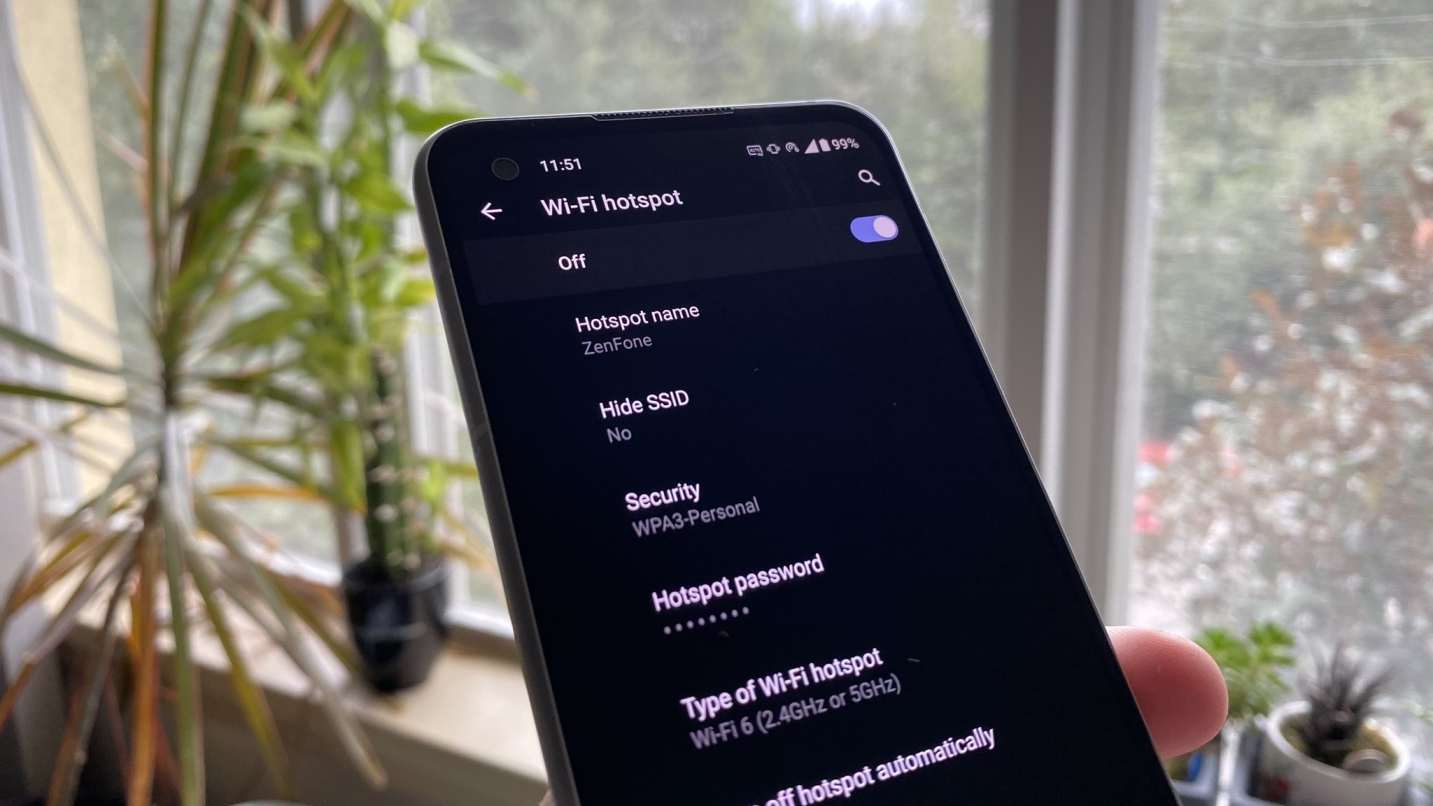
Welcome to our guide on how to change your hotspot password! Hotspots have become an essential tool for staying connected on the go, allowing us to access the internet from our smartphones, tablets, and laptops. One of the crucial aspects of using a hotspot is ensuring the security of your connection, and changing your hotspot password periodically is a simple yet effective way to maintain that security.
In this article, we will walk you through the step-by-step process of changing your hotspot password. Whether you’re using an Android device or an iPhone, we’ll provide you with detailed instructions. So, if you’re ready to enhance the security of your mobile hotspot and take control of who has access to it, let’s get started!
Inside This Article
- Changing Your Hotspot Password
- Accessing Hotspot Settings
- Choosing a New Password
- Saving and Applying the Changes
- Conclusion
- FAQs
Changing Your Hotspot Password
Changing your hotspot password is a simple and important step to safeguard your mobile device and data. Whether you want to update your existing password or create a new one, it can be easily done through the hotspot settings on your device. By following a few quick steps, you can enhance the security of your personal hotspot and prevent unauthorized access.
To begin, you’ll need to access the hotspot settings on your mobile device. This can usually be done by navigating to the settings menu and selecting the “Hotspot” or “Tethering” option. Once you’ve located the hotspot settings, you’ll be able to make changes to your password and other security settings.
Next, you’ll need to choose a new password for your hotspot. It is crucial to select a strong, unique password that is not easily guessable. A strong password typically includes a combination of uppercase and lowercase letters, numbers, and special characters. Avoid using common phrases or personal information that can be easily associated with you.
After choosing a new password, it is important to save and apply the changes. This ensures that your hotspot password is updated and active. Some devices may require you to tap a “Save” or “Apply” button, while others may automatically save the changes. Be sure to follow the instructions specific to your device to ensure the changes are implemented successfully.
Remember, changing your hotspot password periodically is a good practice to ensure the security of your mobile device and information. It is recommended to update your password every few months or if you suspect any unauthorized access.
By following these simple steps, you can change your hotspot password and enhance the security of your mobile device. Keeping your password strong and regularly updating it will provide you with peace of mind knowing that your personal hotspot is protected from potential threats.
Accessing Hotspot Settings
Accessing the settings of your hotspot is the first step towards changing your hotspot password. The process may vary depending on the device you are using, but here are some general steps to guide you:
1. Connect your device to the hotspot: Make sure your device is connected to the Wi-Fi network provided by your hotspot. You can do this by going to the Wi-Fi settings on your device and selecting the name of your hotspot.
2. Open the hotspot settings: Once you are connected to the hotspot, open your device’s web browser and enter the IP address assigned to the hotspot. Often, this IP address is 192.168.1.1 or 192.168.0.1. Press enter and you should be directed to the hotspot settings page.
3. Enter login credentials: On the settings page, you may be prompted to enter login credentials. This will usually be the username and password provided by the manufacturer or your network provider. If you haven’t changed the default credentials before, you can find them in the manual or on the device itself.
4. Navigate to the hotspot settings section: Once you have successfully logged in, look for the hotspot settings section. It is typically located under the wireless or network settings tab. Click on it to access the options related to your hotspot.
5. Locate the hotspot password option: Within the hotspot settings section, you should see an option related to the password. It might be called “Password,” “Network Security Key,” or something similar. Click on it to proceed with changing your hotspot password.
Remember that the steps mentioned above are general guidelines, and the actual process may differ depending on the brand and model of your hotspot. If you are unsure about any specific step, it’s always a good idea to consult the user manual or search online for instructions tailored to your device.
Choosing a New Password
When changing your hotspot password, it’s important to choose a strong and secure password that will help protect your network from unauthorized access. Here are some tips to consider when selecting a new password:
1. Length: Aim for a password length of at least eight characters. The longer the password, the harder it is for potential intruders to guess or crack.
2. Complexity: Create a password that includes a combination of uppercase and lowercase letters, numbers, and special characters. This will increase the complexity of the password and make it more difficult to decipher.
3. Avoid Dictionary Words: Avoid using common dictionary words as they are easily guessable. Hackers often use automated programs that can quickly run through thousands of common words.
4. Avoid Personal Information: Don’t include any personal information in your password, such as your name, date of birth, or address. These details can be easily obtained by someone trying to access your network.
5. Randomness: Generate a random password using a combination of letters, numbers, and special characters. Avoid using easily guessable patterns or sequences. Password managers can also help with creating and storing strong, unique passwords.
6. Regularly Update: It’s a good practice to update your hotspot password regularly. This helps in minimizing the chances of unauthorized access to your network.
By following these tips, you can ensure that your hotspot password is strong, secure, and less vulnerable to hacking attempts. Remember to keep your password private and avoid sharing it with anyone you do not trust.
Saving and Applying the Changes
Once you have chosen a new password for your hotspot, it’s time to save and apply the changes. This step ensures that your new password is registered and activated, allowing you to securely connect to your hotspot using the updated credentials.
To save and apply the changes, look for a “Save” or “Apply” button on the hotspot settings page. This button may be located at the bottom of the page or in a separate section specifically dedicated to saving changes.
Click on the “Save” or “Apply” button, and you will typically see a confirmation message indicating that your changes have been saved successfully. Some devices may also prompt you to reboot the hotspot for the changes to take effect.
It is important to note that when you save and apply the changes, your hotspot will restart and disconnect any devices currently connected to it. Therefore, it is recommended to inform any connected users in advance or reconnect them manually after the changes have been applied.
After saving the changes, you can proceed to reconnect to your hotspot using the new password. Be sure to update the password on all devices that were previously connected to your hotspot to prevent any authentication issues.
By following these steps and properly saving and applying the changes, you can ensure that your hotspot is secured with a new password, providing a safe and encrypted connection for your devices.
Conclusion
Changing your hotspot password can help you enhance the security of your personal internet access and prevent unauthorized users from connecting to your network. By following the steps outlined in this article, you can easily change your hotspot password on various devices and ensure that only trusted individuals have access to your mobile hotspot.
Remember to choose a strong and unique password that is difficult to guess for added security. Regularly updating your hotspot password and reviewing your connected devices will help you maintain control over your network and protect your personal information while using your mobile hotspot.
With these simple instructions and a few clicks, you can confidently change your hotspot password and enjoy a secure and reliable mobile internet connection wherever you go.
FAQs
1. Can I change my hotspot password?
Absolutely! Changing your hotspot password is a simple and straightforward process. With just a few steps, you can customize your password to something more secure and memorable. Keep reading to find out how.
2. Why should I change my hotspot password?
Changing your hotspot password periodically is a recommended security measure. By doing so, you can help protect your personal information and prevent unauthorized access to your mobile hotspot. It’s always better to be safe than sorry!
3. How do I change my hotspot password on an iPhone?
On an iPhone, you can change your hotspot password by going to Settings and tapping on Personal Hotspot. From there, select Wi-Fi Password and enter your new desired password. Don’t forget to save the changes!
4. How do I change my hotspot password on an Android device?
If you’re using an Android device, changing your hotspot password is also a breeze. Simply go to your device’s Settings, tap on Network & Internet or Connections, then select Mobile Hotspot and Tethering. Finally, choose a new password and save the settings.
5. What should I consider when creating a new hotspot password?
When creating a new hotspot password, it’s important to keep a few things in mind. Make sure the password is strong and contains a combination of uppercase and lowercase letters, numbers, and special characters. It’s also advisable to avoid using common passwords or personal information that can be easily guessed.
