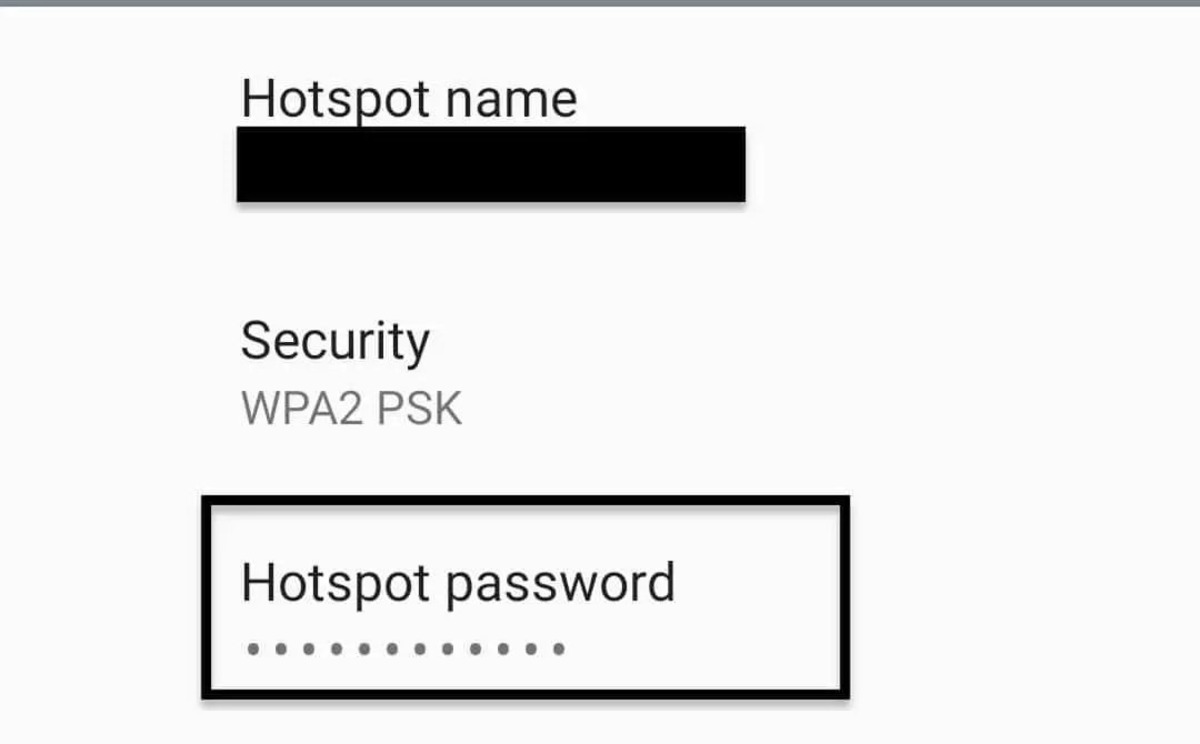
Welcome to the world of portable internet connectivity! In today’s digital age, having a reliable and secure Wi-Fi hotspot is crucial for staying connected on the go. Whether you’re traveling, working remotely, or just need an additional internet source, hotspot devices have become a popular necessity. However, to ensure the safety of your connection, you need to have a strong hotspot security key. In this article, we will guide you through the process of finding and setting up a hotspot security key, so you can enjoy a secure and private internet experience. So, let’s dive in and discover how to find that hotspot security key that will keep your internet connection protected!
Inside This Article
Understanding Hotspot Security
When it comes to using a cellular hotspot to connect your devices to the internet, it’s crucial to prioritize security. Hotspots provide convenience and flexibility, allowing you to access the internet on the go. However, if not properly secured, they can also leave your personal information vulnerable to potential threats.
Hotspot security refers to the measures taken to safeguard the connection between your device and the hotspot network. It ensures that your data transmission remains confidential and protected from unauthorized access.
There are different types of hotspot security protocols available today, such as WEP (Wired Equivalent Privacy), WPA (Wi-Fi Protected Access), and WPA2 (Wi-Fi Protected Access 2). These protocols use encryption methods to secure your connection and prevent unauthorized users from intercepting your data.
When connecting to a hotspot, it’s important to verify its security level. Most smartphones and computers will display the security type next to the hotspot name. It may show “WEP,” “WPA,” or “WPA2,” indicating the level of security provided by the hotspot network.
The most secure option is WPA2, as it utilizes advanced encryption algorithms and has strong security mechanisms. It is highly recommended to connect to hotspots that utilize WPA2 security to protect your data.
Another aspect of hotspot security is the security key or password required to connect to the network. This key acts as a barrier, allowing only authorized users to join the hotspot. It is essential to keep your security key private and avoid sharing it with unauthorized individuals.
When creating a hotspot on your device, make sure to set a strong, unique security key that is not easy to guess. Avoid using common passwords like “123456” or “password” as they are easily compromised.
Remember, while hotspot security is crucial, it is also essential to be cautious when connecting to public hotspots. Public networks are more susceptible to security breaches, as they are accessible to a larger number of users. Consider using a VPN (Virtual Private Network) when connecting to public hotspots to add an extra layer of security and protect your data.
Methods for Finding Hotspot Security Key
Connecting to a public Wi-Fi hotspot is convenient, especially in places where mobile data is limited or expensive. However, one thing that can deter us from using these hotspots is the requirement of a security key. Forgetting or not knowing the hotspot security key can be frustrating. But fear not! In this article, we will explore different methods for finding the hotspot security key on various devices.
Using Command Prompt in Windows
If you are using a Windows device, you can easily find the hotspot security key by using the Command Prompt. Follow these steps:
- Open the Command Prompt by pressing “Windows + R” and typing “cmd”.
- In the Command Prompt window, enter the following command:
netsh wlan show profile name="Hotspot Name" key=clear, replacing “Hotspot Name” with the name of the network you are trying to connect to. - Look for the “Key Content” field; the value next to it is the hotspot security key.
By following these steps, you will be able to retrieve the hotspot security key effortlessly on your Windows device.
Using Keychain Access in macOS
Mac users can find the hotspot security key using the Keychain Access feature. Here’s how:
- Open Spotlight by pressing “Command + Space” and type “Keychain Access”.
- In the Keychain Access window, locate and double-click on the network name.
- Check the “Show Password” box and enter your administrator password when prompted.
- The hotspot security key will be displayed next to the “Password” field.
With the help of the Keychain Access feature, Mac users can easily retrieve the hotspot security key and stay connected to their desired network.
Using Wi-Fi settings in Android
For Android users, finding the hotspot security key is a simple process through the Wi-Fi settings. Follow these steps:
- Go to the “Settings” on your Android device and tap on “Wi-Fi”.
- Find the network you want to connect to and tap on it.
- A window will pop up displaying the network details, including the hotspot security key under the “Password” field.
By navigating through the Wi-Fi settings, Android users can quickly retrieve the hotspot security key, ensuring uninterrupted access to the network.
Using Keychain access in iOS
iOS users can find the hotspot security key by using the Keychain access feature. Here’s how:
- Open the “Settings” app on your iOS device and tap on “Passwords & Accounts”.
- Tap on “Website & App Passwords” and authenticate using Face ID, Touch ID, or your device passcode.
- Search for the network name and tap on it.
- The hotspot security key will be displayed under the “Password” field.
With the help of the Keychain access feature, iOS users can easily retrieve the hotspot security key and connect to the desired network hassle-free.
Now that you know different methods for finding the hotspot security key on various devices, you can stay connected without any inconvenience. Remember to always protect your personal information while using public Wi-Fi hotspots by using a VPN and being cautious of unsecured networks.
Conclusion
Securing your hotspot and keeping your connection safe is crucial in today’s digital age. By following the steps outlined in this article, you can ensure that your hotspot security key is strong, unique, and protected from unauthorized access.
Remember to regularly update your hotspot security key to prevent any potential breaches. Additionally, be cautious when connecting to public hotspots, as they may not always offer the same level of security as your personal network. Utilize virtual private networks (VPNs) when accessing sensitive information to add an extra layer of protection.
Investing in quality mobile accessories, such as VPN subscriptions and antivirus software, can also help safeguard your device and data. It is always better to be proactive in protecting your personal information, rather than dealing with the consequences of a security breach.
By implementing these measures, you can confidently enjoy the convenience and connectivity of your hotspot while keeping your information safe.
FAQs
- What is a hotspot security key?
- Where can I find the hotspot security key?
- What if I forgot the hotspot security key?
- Can the hotspot security key be changed?
- How can I ensure the security of my hotspot?
A hotspot security key is a password or a security code that is required to authenticate and connect to a Wi-Fi hotspot. It ensures that only authorized users can access the hotspot and helps protect the network from unauthorized access.
The hotspot security key can usually be found on the device that is providing the hotspot. If you are using a mobile phone as a hotspot, you can typically find the security key in the settings under the hotspot or tethering options. If you are using a standalone hotspot device, the security key is usually printed on the device or provided in the user manual.
If you have forgotten the hotspot security key, you can often retrieve it from the device that is providing the hotspot. For mobile phones, you can check the hotspot settings or contact your service provider for assistance. For standalone hotspot devices, you may need to perform a factory reset or consult the user manual for instructions on retrieving or resetting the security key.
Yes, the hotspot security key can be changed. It is recommended to change the security key regularly to enhance the security of your hotspot. To change the security key, you will need to access the hotspot settings on your device and navigate to the security or password section. Follow the provided instructions to update the security key to a new, secure password.
To ensure the security of your hotspot, there are several steps you can take:
– Choose a strong and unique security key that is not easily guessable.
– Enable encryption on your hotspot to protect the data transmitted between devices.
– Regularly update the security key to prevent unauthorized access.
– Monitor the devices connected to your hotspot and prioritize trusted devices.
– Disable the hotspot when not in use to minimize the risk of unauthorized access.
