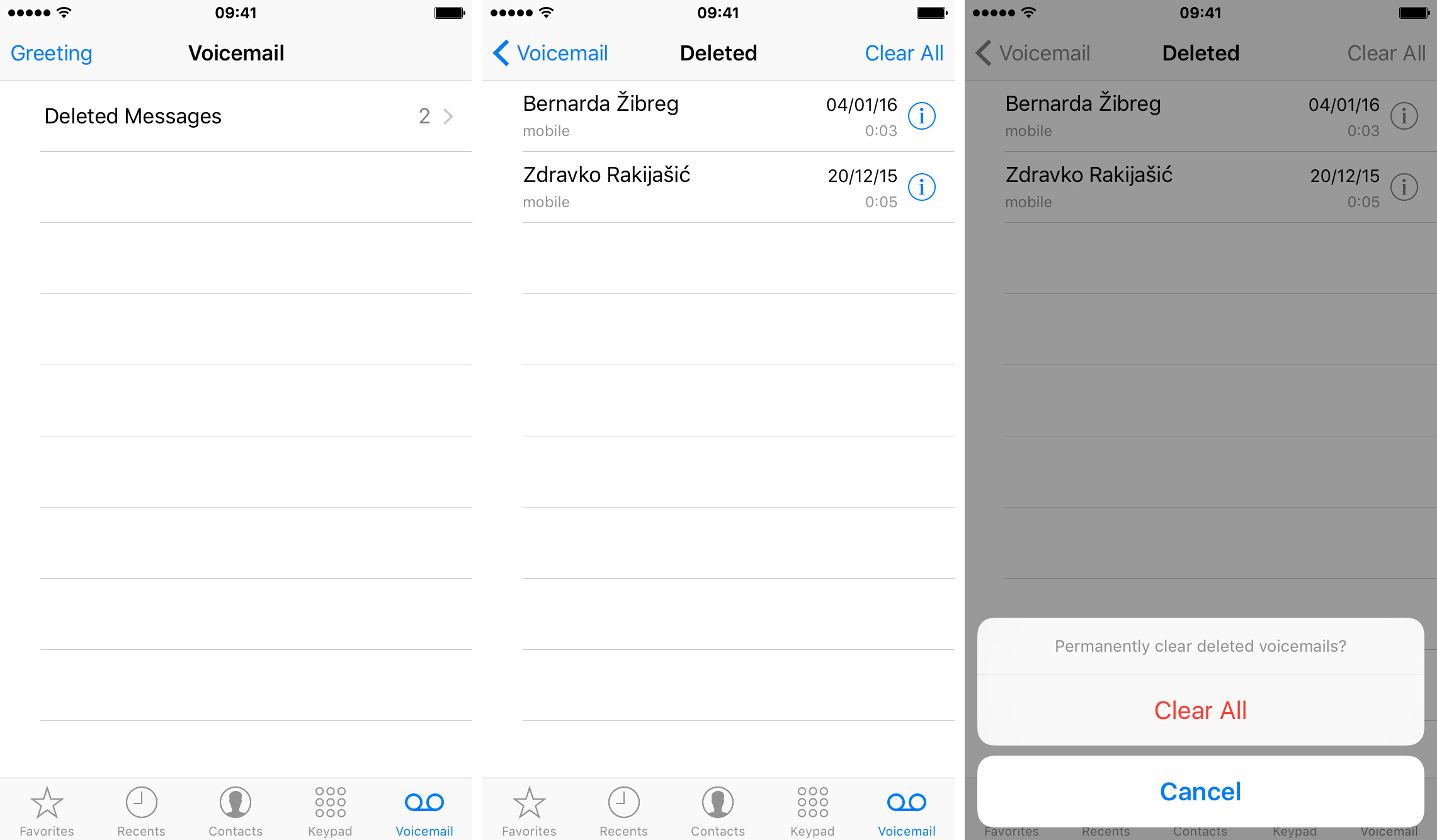
Voicemail is a crucial feature on our iPhones that allows callers to leave us messages when we’re unable to answer their calls. However, over time, our voicemail can fill up with old, unnecessary messages, occupying precious storage space on our devices. If you’re wondering how to clear voicemail on your iPhone and make room for important messages, you’re in the right place!
In this article, we will guide you through the step-by-step process of clearing your voicemail on an iPhone, ensuring that it is hassle-free and efficient. Whether you’re using the latest iPhone model or have an older version, we’ve got you covered. By the end of this article, you’ll be able to manage your voicemail effectively and reclaim valuable storage space on your device.
Inside This Article
- Introduction
- Methods to Clear Voicemail on iPhone
- Introduction
- Methods to Clear Voicemail on iPhone
- Conclusion
- Conclusion
- FAQs
Introduction
Clearing voicemail on your iPhone is an essential task to keep your device organized and ensure you don’t miss any important messages. When your voicemail inbox gets filled up, it can become overwhelming and lead to missed calls or difficulty in retrieving new voicemail messages. In this article, we will guide you on how to clear voicemail on iPhone using different methods.
Voicemail is a convenient feature that allows callers to leave you messages when you are unavailable or unable to answer the phone. Over time, your voicemail inbox can accumulate a large number of messages, taking up valuable storage space on your device. By regularly clearing your voicemail, you can free up storage, declutter your inbox, and make sure you’re able to receive new messages.
Whether you prefer to manually delete voicemail messages or use the Visual Voicemail feature, we have outlined multiple methods to help you clear your voicemail efficiently. Additionally, we will cover some troubleshooting steps to resolve any issues or notifications related to voicemail on your iPhone.
Clearing your voicemail is a simple process that can be done in a matter of minutes. So, let’s dive into the various methods available to clear voicemail on your iPhone and keep your inbox neat and organized.
Methods to Clear Voicemail on iPhone
Having a full voicemail inbox can be frustrating, and it’s important to know how to clear your voicemail on your iPhone. Fortunately, there are several methods you can use to get rid of those unwanted voice messages. In this article, we’ll explore four different options to help you clear voicemail on your iPhone.
Method 1: Deleting voicemail messages from the Phone app
The first method to clear voicemail on your iPhone is by deleting voicemail messages directly from the Phone app. Follow these steps:
- Open the Phone app on your iPhone by tapping on the green phone icon.
- Go to the Voicemail tab located at the bottom right corner of your screen.
- You will see a list of your voicemail messages. Swipe left on the voicemail message you want to delete.
- A red Delete button will appear. Tap on it to delete the selected voicemail message.
- Repeat this process for all the voicemail messages you want to clear.
Method 2: Clearing voicemail using the Visual Voicemail feature
If your iPhone supports Visual Voicemail, you can use this feature to easily clear your voicemail. Here’s how:
- Open the Phone app on your iPhone.
- Go to the Voicemail tab as mentioned in Method 1.
- Instead of swiping left to delete, tap on the voicemail message you want to clear.
- This will open the voicemail message and display options at the bottom of the screen.
- Tap on the trash can icon to delete the voicemail message.
Method 3: Resetting network settings to remove voicemail notifications
If you have cleared your voicemail but still see notifications or the visual indicator on your iPhone, you can try resetting your network settings. Here’s how:
- Go to the Settings app on your iPhone.
- Scroll down and tap on the General option.
- Scroll down again and tap on the Reset option.
- Choose the option to Reset Network Settings.
- Enter your passcode if prompted, and confirm your decision to reset the network settings.
- Your iPhone will restart, and the network settings will be reset. This should remove any lingering voicemail notifications.
Method 4: Contacting your cellular service provider for assistance
If none of the previous methods work for you, or if you encounter any issues, it’s a good idea to reach out to your cellular service provider for assistance. They can provide guidance and troubleshoot any network or voicemail-related problems.
These four methods offer different options to help you clear voicemail on your iPhone. Whether you prefer deleting voicemail messages from the Phone app, using the Visual Voicemail feature, resetting network settings, or seeking assistance from your cellular service provider, you’ll be able to reclaim control over your voicemail inbox in no time.
Introduction
Voicemail is a useful feature on iPhones that allows you to receive and store voice messages from your contacts. However, over time, your voicemail inbox can become cluttered with old and unused messages. Clearing your voicemail not only frees up space on your device but also ensures that you don’t miss any important messages. In this article, we will explore several methods you can use to clear voicemail on your iPhone. So, let’s dive in!
Methods to Clear Voicemail on iPhone
Here are four methods you can use to clear voicemail on your iPhone:
Method 1: Deleting voicemail messages from the Phone app
The simplest way to clear voicemail on your iPhone is by deleting individual messages directly from the Phone app. To do this, follow these steps:
- Open the Phone app on your iPhone.
- Tap on the “Voicemail” tab at the bottom of the screen.
- Scroll through your voicemail messages and locate the one you want to delete.
- Swipe left on the message and tap the “Delete” button.
- Confirm the deletion by tapping “Delete Voicemail.”
Method 2: Clearing voicemail using the Visual Voicemail feature
If your iPhone supports Visual Voicemail, you can use this feature to clear voicemail messages more efficiently. Follow these steps:
- Open the Phone app and tap on the “Voicemail” tab.
- Scroll through your voicemail list and find the message you want to delete.
- Tap on the message and then tap the “Delete” button. Alternatively, you can swipe left on the message and tap “Delete.”
- Confirm the deletion by tapping “Delete Voicemail.”
Method 3: Resetting network settings to remove voicemail notifications
If you’re experiencing persistent voicemail notifications on your iPhone, resetting the network settings can help resolve the issue. Keep in mind that this method will also remove any saved Wi-Fi passwords. To reset the network settings, follow these steps:
- Go to the “Settings” app on your iPhone.
- Tap “General” and then scroll down and tap “Reset.”
- Select “Reset Network Settings.”
- Enter your passcode if prompted, and confirm the reset by tapping “Reset Network Settings.”
- Your iPhone will restart, and the network settings will be reset.
Method 4: Contacting your cellular service provider for assistance
If you’re unable to clear your voicemail using the methods mentioned above or if you’re facing any issues related to voicemail on your iPhone, it’s recommended to contact your cellular service provider for assistance. They will be able to guide you through the process or help resolve any technical difficulties you may be experiencing.
Conclusion
Clearing voicemail on your iPhone is essential to keep your inbox organized and ensure that you have space for new messages. Whether you choose to delete voicemail messages individually or use the Visual Voicemail feature, make sure to regularly clear your voicemail to maintain optimal device performance. In case of persistent issues or difficulties, don’t hesitate to reach out to your cellular service provider for assistance. Now that you’re aware of the different methods to clear voicemail on your iPhone, you can easily manage your voicemail inbox and stay connected with your contacts hassle-free.
Conclusion
In conclusion, clearing voicemail on your iPhone is a straightforward process that can help you manage your messages effectively. Whether you need to free up storage space or simply want to keep your voicemail box organized, following the steps outlined in this guide will enable you to clear voicemail on your iPhone with ease.
Remember, periodically deleting old voicemail messages will not only keep your device running smoothly but also ensure that you never miss out on any important communications. Additionally, taking advantage of visual voicemail options and third-party voicemail apps can further enhance your voicemail management experience.
By implementing these tips and tricks, you can maintain a clutter-free voicemail box and stay on top of your messages. So go ahead and clear those voicemails, making room for new ones and simplifying your digital life. Enjoy the convenience and efficiency that a tidy voicemail brings to your iPhone experience!
FAQs
1. How do I clear voicemail on my iPhone?
To clear voicemail on your iPhone, follow these steps:
- Open the Phone app on your iPhone.
- Go to the “Voicemail” tab at the bottom of the screen.
- Swipe left on the voicemail message you want to delete.
- A “Delete” option should appear. Tap on it to remove the voicemail.
- Repeat the process for any other voicemail messages you want to clear.
2. Can I clear multiple voicemail messages at once on my iPhone?
Unfortunately, there is no built-in feature on the iPhone that allows you to clear multiple voicemail messages at once. You will need to delete each voicemail message individually by following the steps mentioned in the previous answer.
3. Are deleted voicemail messages recoverable?
Once you have deleted a voicemail message on your iPhone, it typically cannot be recovered. Therefore, it is crucial to double-check before deleting any important voicemail messages to avoid accidentally losing important information.
4. Why does my voicemail keep filling up?
If your voicemail keeps filling up, it may be because you have a limited storage capacity for voicemail messages on your iPhone. In such cases, you will need to regularly clear out old voicemail messages to make space for new ones. Alternatively, you can contact your cellular service provider to inquire about increasing your voicemail storage capacity.
5. How can I save important voicemail messages on my iPhone?
To save important voicemail messages on your iPhone, follow these steps:
- Open the Phone app on your iPhone.
- Go to the “Voicemail” tab at the bottom of the screen.
- Tap on the voicemail message you want to save.
- Tap the “Share” button.
- Choose a method to save the voicemail message, such as sending it to yourself via email or saving it to a note-taking app.
By following these steps, you can ensure that your important voicemail messages are safely stored on your device.
