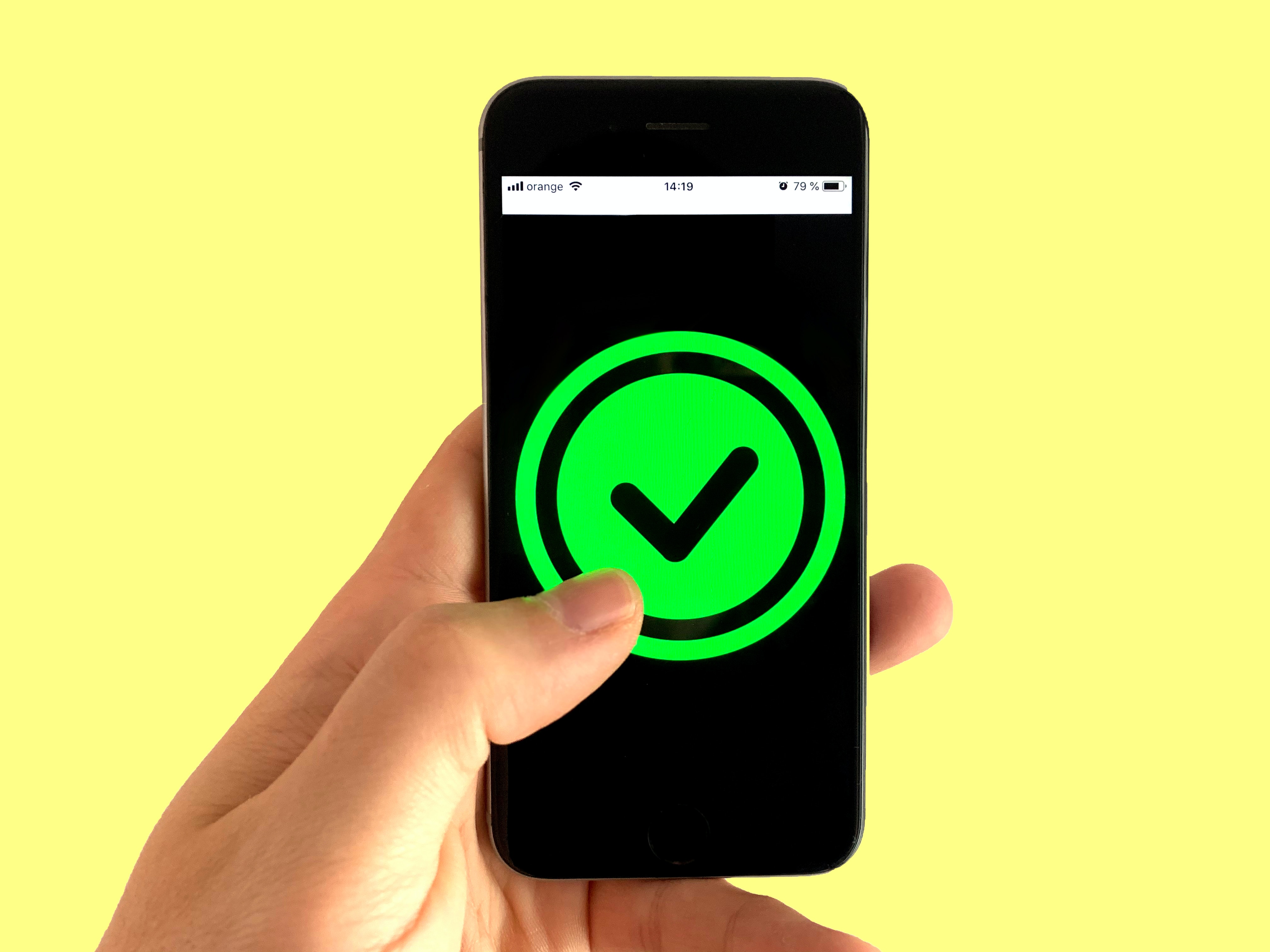
Having a reliable internet connection is crucial in today’s fast-paced world. Whether you’re on the go or in an area with limited connectivity, connecting to a mobile hotspot can provide the solution you need. A mobile hotspot allows you to wirelessly connect your devices to the internet using your cell phone’s data connection. It’s a convenient and practical way to access the internet from your laptop, tablet, or other devices.
In this article, we will guide you through the step-by-step process of connecting to a mobile hotspot. Whether you have an Android or iOS device, we’ve got you covered. You’ll learn the essential settings, troubleshooting tips, and best practices to ensure a seamless connection. Say goodbye to frustrating internet outages or public Wi-Fi that’s too slow – by connecting to your mobile hotspot, you’ll have a reliable and secure internet connection wherever you go.
Inside This Article
- Understanding Mobile Hotspots
- Checking Device Compatibility
- Enabling Mobile Hotspot on Your Smartphone
- Understanding Mobile Hotspots
- Checking Device Compatibility
- Enabling Mobile Hotspot on Your Smartphone
- Connecting to a Mobile Hotspot
- Conclusion
- FAQs
Understanding Mobile Hotspots
In today’s digital age, staying connected is essential, whether it’s for work or leisure. However, relying solely on Wi-Fi networks may not always be feasible, especially when you’re on the go. This is where mobile hotspots come in handy. A mobile hotspot allows you to create a personal Wi-Fi network using your smartphone’s cellular data, enabling you to connect your other devices, such as laptops, tablets, or gaming consoles, to the internet.
Mobile hotspots work by utilizing the cellular connectivity of your smartphone. Your phone acts as a modem, converting the cellular signal into a Wi-Fi signal that your other devices can connect to. This means that you can have internet access wherever you have cellular coverage, whether you’re on a road trip, attending a conference, or even lounging at a cafe.
Using a mobile hotspot offers several advantages. Firstly, it provides you with a secure and private internet connection. Unlike public Wi-Fi networks that can be unsecured and prone to hacking, connecting to your mobile hotspot ensures that your data is encrypted and protected. Secondly, a mobile hotspot allows you to bypass any restrictions or limitations that might be imposed on public Wi-Fi networks. This is particularly useful if you need to access certain websites or online services that might be blocked or restricted. Thirdly, having a mobile hotspot means that you can share your internet connection with others, making it ideal for group settings or when traveling with family or friends.
It’s important to note that using a mobile hotspot will consume your cellular data, so it’s crucial to monitor and manage your data usage. Streaming videos or downloading large files can quickly eat into your data allowance, so it’s advisable to use Wi-Fi networks whenever possible for bandwidth-intensive activities. Additionally, using a mobile hotspot for extended periods can drain your smartphone’s battery, so having a backup power source or a portable charger is recommended.
Before setting up a mobile hotspot, it’s also crucial to check your device’s compatibility and data plan. Some older smartphones or prepaid plans may not support the mobile hotspot feature, or there may be additional fees involved. Contact your mobile service provider to ensure that your device is capable of creating a hotspot and to understand any associated costs.
With the ever-increasing need for connectivity on the go, mobile hotspots have become indispensable tools. Whether you’re a digital nomad, a frequent traveler, or simply need a reliable internet connection outside of your home or office, a mobile hotspot can provide the convenience and flexibility you require. In the sections that follow, we’ll explore how to check your device’s compatibility, enable the hotspot feature on your smartphone, and connect your devices to a mobile hotspot.
Checking Device Compatibility
Before you can connect to a mobile hotspot, it’s important to ensure that your device is compatible. Here are some steps to help you check device compatibility:
- Check your device specifications: Review the technical specifications of your device to see if it supports mobile hotspot functionality. Look for terms like “tethering” or “mobile hotspot” in the device’s user manual, or search online for your specific device model and its capabilities.
- Contact your service provider: Reach out to your mobile service provider and inquire about your device’s compatibility with their mobile hotspot feature. They can provide you with specific information regarding your device and guide you on how to enable the feature, if available. They may also offer additional services or data plans for mobile hotspot usage.
- Consider device age: Older devices may not have built-in mobile hotspot functionality, or they may have limited capabilities. If your device is several years old, it’s worth checking with your service provider or considering upgrading to a more recent device that supports mobile hotspot.
- Check for carrier restrictions: Some mobile service providers may restrict or charge extra for mobile hotspot usage. Make sure to read your service plan’s terms and conditions or contact your provider to understand any limitations or fees associated with using the mobile hotspot feature.
- Verify software updates: Ensure that your device’s software is up to date. Software updates often include bug fixes and enhancements that improve overall device performance, including mobile hotspot functionality. Check for any available updates through your device’s settings menu.
By following these steps, you can determine if your device is compatible with mobile hotspot functionality. In case your device does not support it, you may need to explore alternative options such as using a dedicated mobile hotspot device or upgrading your device to one that offers this feature.
Enabling Mobile Hotspot on Your Smartphone
Connecting to a mobile hotspot on your smartphone can be a convenient way to access the internet while on the go. By enabling the mobile hotspot feature, you can share your phone’s cellular data connection with other devices such as tablets, laptops, or even other smartphones. Here’s how to enable mobile hotspot on popular smartphones:
iPhone
If you are an iPhone user, follow these steps to enable mobile hotspot:
- Open the Settings app on your iPhone.
- Tap on “Personal Hotspot.
- Toggle on the “Personal Hotspot” switch.
- You can also customize your hotspot settings by tapping on “Wi-Fi Password” to change your hotspot name and secure it with a password.
Android
For Android users, the steps may vary depending on your device and the version of Android you are running. However, the general process is as follows:
- Go to the Settings app on your Android device.
- Look for the “Network & Internet” option and tap on it.
- Scroll down and find the “Hotspot & Tethering” option.
- Tap on “Wi-Fi Hotspot” or “Mobile Hotspot” to enable it.
- You may need to customize your hotspot settings, such as setting a name and password for your hotspot.
Windows Phone
If you are using a Windows Phone, the process of enabling mobile hotspot is slightly different:
- Open the Settings app on your Windows Phone.
- Tap on “Internet sharing.”
- Toggle on the “Sharing” switch.
- You can also customize your hotspot settings by tapping on “Setup” to change your hotspot name and secure it with a password.
Other Smartphone Operating Systems
If you are using a smartphone with a different operating system, such as BlackBerry OS or Firefox OS, the process may vary. However, most modern smartphones have a built-in mobile hotspot feature that can be accessed through the settings or network options.
Once you have enabled the mobile hotspot on your smartphone, you will be able to connect other devices to it using Wi-Fi. Remember to keep your hotspot password-protected to ensure the security of your connection.
Understanding Mobile Hotspots
Mobile hotspots are portable devices or features on smartphones that allow you to create your own Wi-Fi network and share your cellular data connection with other devices. They essentially function as a wireless router, enabling you to connect laptops, tablets, and other Wi-Fi-enabled devices to the internet, even when you’re on the go.
One of the primary advantages of using a mobile hotspot is that it provides internet access in areas where there is no Wi-Fi network available. You can use it while traveling, during outdoor activities, or in situations where the existing internet connection is unreliable or limited.
To use a mobile hotspot, you’ll need a compatible device and an active cellular data plan with hotspot capabilities. Let’s explore how to check for device compatibility.
Checking Device Compatibility
Before using the mobile hotspot feature, ensure that your device supports it. Most modern smartphones, including both Android and iOS devices, come with built-in mobile hotspot functionality.
To check if your device supports mobile hotspot, go to the settings menu and search for the “Hotspot” or “Tethering” option. If you find it, that means your device supports creating a mobile hotspot. However, if the option is not available, it’s likely that your device lacks this feature.
It’s important to note that the availability and functionality of mobile hotspot features can vary depending on your mobile carrier and your specific device model. Some carriers may require you to subscribe to a specific hotspot plan or have certain limitations on data usage.
Enabling Mobile Hotspot on Your Smartphone
If your device supports mobile hotspot, follow these steps to enable it:
- Go to the settings menu on your smartphone.
- Look for the “Hotspot” or “Tethering” option.
- Select “Mobile Hotspot” or “Personal Hotspot.”
- Toggle the switch to enable the hotspot feature.
- You can customize the hotspot settings, such as the network name (SSID) and password, to secure your connection.
- Once enabled, other devices can connect to your mobile hotspot by searching for available Wi-Fi networks and selecting your hotspot network.
Remember to keep track of your data usage while using the mobile hotspot feature, especially if you have limited data on your cellular plan. Streaming videos or downloading large files can quickly consume your data allowance.
Connecting to a Mobile Hotspot
To connect to a mobile hotspot, follow these simple steps:
- On your device, navigate to the Wi-Fi settings.
- Look for available Wi-Fi networks.
- Select the network name (SSID) of the mobile hotspot you want to connect to.
- If the network is secured, enter the password provided by the hotspot owner.
- Once connected, you can enjoy internet access through the mobile hotspot on your device.
It’s important to note that the quality and speed of the mobile hotspot connection may depend on factors such as the strength of your cellular signal and the number of devices connected to the hotspot. If you experience slow or unstable internet speeds, try moving closer to the hotspot device and minimizing the number of connected devices.
By understanding mobile hotspots and following these guidelines, you can easily create and connect to your own Wi-Fi network, providing convenient internet access wherever you are.
Conclusion
Connecting to a mobile hotspot is a convenient way to stay connected and enjoy the benefits of internet access wherever you are. Whether you’re on a road trip, at a café, or in a remote location, having a mobile hotspot at your fingertips can make all the difference.
In this article, we explored the various ways to connect to a mobile hotspot. We discussed the steps for connecting using a smartphone, a tablet, or a laptop. Additionally, we highlighted the importance of securing your mobile hotspot to protect your data and privacy.
Remember, before connecting to a mobile hotspot, make sure you have a suitable data plan and sufficient signal strength. It’s also crucial to verify that the hotspot you are connecting to is reliable and trustworthy.
By following the steps outlined in this article, you can effortlessly connect to a mobile hotspot and enjoy seamless internet access. So, whether you need to work remotely, stream movies, or stay connected with friends and family while on the go, a mobile hotspot is your solution.
So, go ahead and explore the world of mobile hotspots. Stay connected, stay productive, and enjoy the freedom of internet access wherever you are!
FAQs
1. Can I connect to a mobile hotspot with any device?
Yes, you can connect to a mobile hotspot with any Wi-Fi enabled device, such as smartphones, tablets, laptops, and even some smart TVs. As long as your device has Wi-Fi capabilities, you should be able to establish a connection to the mobile hotspot.
2. How do I connect to a mobile hotspot?
To connect to a mobile hotspot, follow these steps:
- Enable the Wi-Fi option on your device.
- Scan for available Wi-Fi networks and select the one corresponding to your mobile hotspot.
- Enter the password (if required) to establish the connection.
Once connected, you can enjoy internet access through the mobile hotspot.
3. Can I connect multiple devices to a mobile hotspot?
Yes, a mobile hotspot typically allows multiple devices to connect simultaneously, depending on its specifications. However, it’s important to note that connecting multiple devices may affect the speed and performance of the mobile hotspot. If you experience slow internet speeds, you may need to disconnect some devices or consider upgrading to a more capable mobile hotspot.
4. How secure is a mobile hotspot?
A mobile hotspot provides a secure connection by encrypting the data transmitted between your device and the hotspot. However, it is essential to use a strong password and enable password protection on your mobile hotspot to prevent unauthorized access. Additionally, avoid connecting to open or unsecured Wi-Fi networks while using a mobile hotspot to ensure the security of your data.
5. Can I use my mobile phone as a mobile hotspot?
Yes, most smartphones have a built-in hotspot feature that allows you to share your mobile data with other devices. To use your mobile phone as a mobile hotspot, go to the settings menu, find the tethering or hotspot option, and enable it. You can then connect other devices to your phone’s hotspot following the steps mentioned earlier.
