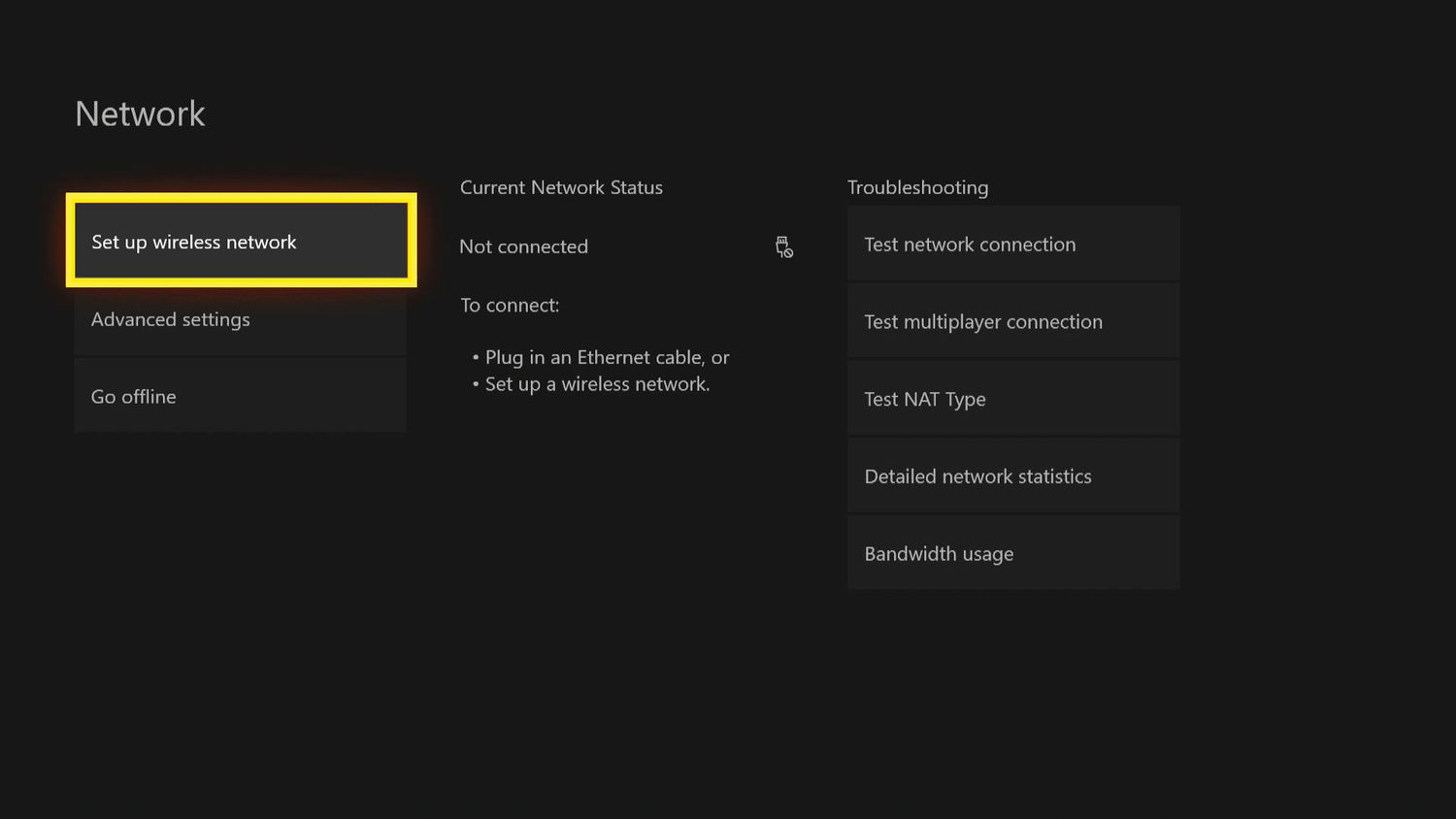
Welcome to our guide on how to connect your Xbox Series X to an Xfinity Wi-Fi hotspot! The Xbox Series X is a powerful gaming console that brings immersive gaming experiences right into your living room. However, to fully access its online capabilities and multiplayer features, you’ll need to connect it to a stable internet connection. Xfinity Wi-Fi hotspots are a convenient solution for gamers who want to play online without running cables throughout their home. In this article, we’ll walk you through the steps to connect your Xbox Series X to an Xfinity Wi-Fi hotspot, ensuring you can enjoy seamless gaming sessions and access all the online features the console has to offer. So, let’s get started and get your Xbox Series X connected to an Xfinity Wi-Fi hotspot!
Inside This Article
- How to Connect Xbox Series X to Xfinity Wi-Fi Hotspot
- Connect your Xbox Series X to a power source- Plug the power cable into the back of your Xbox Series X.- Connect the other end of the cable to a power outlet.
- Turn on your Xbox Series X
- Access the network settings on your Xbox Series X
- Connect to the Xfinity Wi-Fi Hotspot
- Test the connection
- Conclusion
- FAQs
How to Connect Xbox Series X to Xfinity Wi-Fi Hotspot
Connecting your Xbox Series X to an Xfinity Wi-Fi hotspot allows you to enjoy online gaming and access a variety of Xbox features. Follow these simple steps to get your console connected and ready to go.
1. Connect your Xbox Series X to a power source: Start by plugging the power cable into the back of your console. Then, connect the other end of the cable to a power outlet.
2. Turn on your Xbox Series X: Press the power button on the front of your console to turn it on. Wait a moment for the console to boot up and display the home screen.
3. Access the network settings: Navigate to the “Settings” option on the home screen of your Xbox Series X. From there, select “Network” to access the network settings.
4. Connect to the Xfinity Wi-Fi Hotspot: In the network settings, look for the option that says “Set up wireless network” or “Wi-Fi settings.” Choose the Xfinity Wi-Fi hotspot network from the available list. If prompted, enter your Xfinity Wi-Fi login credentials. Follow any additional on-screen instructions to complete the connection process.
5. Test the connection: Once you are connected to the Xfinity Wi-Fi hotspot, select “Test network connection” in the network settings to ensure a stable internet connection. If the test is successful, you are all set to enjoy online gaming and use various Xbox Series X features using the Xfinity Wi-Fi hotspot.
Note that the steps provided here are general guidelines and may vary slightly depending on your specific Xbox Series X model and Xfinity Wi-Fi hotspot settings. Ensure that you have a stable and secure connection for the best gaming experience.
Connect your Xbox Series X to a power source- Plug the power cable into the back of your Xbox Series X.- Connect the other end of the cable to a power outlet.
To start your gaming journey with the Xbox Series X, the first step is to connect it to a power source. This ensures that your console has the necessary power to operate smoothly and enjoy your gaming experience. Here’s how:
1. Locate the power port on the back of your Xbox Series X. It is usually located towards the bottom of the console.
2. Take the power cable that came with your Xbox Series X. It has a specific connector designed to fit into the power port of the console.
3. Insert one end of the power cable into the power port on the back of your Xbox Series X. Make sure it is securely connected.
4. Find a power outlet near your gaming setup. It’s important to choose a reliable power source that is easily accessible.
5. Plug the other end of the power cable into the power outlet. Push it in until you feel it click into place.
6. Once you have connected your Xbox Series X to a power source, you are ready to turn it on and start your gaming adventure!
Note: It is important to use the power cable provided with your Xbox Series X to ensure proper functionality and safety. Using a different power cable may result in compatibility issues or damage to your console.
Turn on your Xbox Series X
Pressing the power button on the front of your Xbox Series X is the first step in getting your gaming session started. This button is usually located near the disc tray or on the console’s faceplate. Once you locate it, simply give it a quick press to turn on the console.
After pressing the power button, you’ll need to be patient and allow the console a few moments to boot up. The Xbox Series X is equipped with powerful hardware, so the startup process may take a little longer compared to previous console generations.
As the console boots up, you’ll see the Xbox logo appearing on your screen. This is an exciting moment, as it signifies that your Xbox Series X is powering on and preparing to deliver immersive gaming experiences.
Once the boot-up process is complete, your Xbox Series X will display the home screen. This screen is your gateway to all the features and functionalities of the console, including games, apps, settings, and more.
At this point, you’re now ready to dive into the world of gaming and explore all the entertainment options that your Xbox Series X has to offer. Get ready to embark on epic adventures, compete in online multiplayer battles, and enjoy stunning visuals and immersive gameplay.
Access the network settings on your Xbox Series X
Once you have powered on your Xbox Series X, it’s time to access the network settings. Follow these simple steps to get connected to your desired network:
- Navigate to the “Settings” option on the home screen.
- Select “Network” from the settings menu.
To begin, locate the “Settings” option on the home screen of your Xbox Series X. This can typically be found at the top right corner of the screen or in a dedicated settings tab. Once you’ve found it, select it to proceed to the settings menu.
Once in the settings menu, you’ll see a variety of options. Look for and select the “Network” option. This will take you to the network settings page where you can customize and configure your Xbox Series X’s network connections.
By accessing the network settings, you gain control over important network-related features such as Wi-Fi connections, Ethernet connections, and other network preferences. This allows you to easily connect your Xbox Series X to a network, ensuring a stable and reliable online gaming experience.
Connect to the Xfinity Wi-Fi Hotspot
In order to connect your Xbox Series X to the Xfinity Wi-Fi hotspot, you will need to follow these simple steps:
-
In the network settings on your Xbox Series X, select either “Set up wireless network” or “Wi-Fi settings”.
-
From the list of available networks, choose the Xfinity Wi-Fi hotspot network.
-
If prompted, enter your Xfinity Wi-Fi login credentials. This may require your Xfinity username and password.
-
Follow any additional on-screen instructions that may appear to complete the connection process.
By following these steps, you will be able to establish a connection between your Xbox Series X and the Xfinity Wi-Fi hotspot. This will grant you access to online gaming, multiplayer modes, and various Xbox Series X features that rely on an internet connection.
Test the connection
Once you have successfully connected your Xbox Series X to the Xfinity Wi-Fi hotspot, it is important to test the network connection to ensure a stable internet connection. This step is crucial to ensure smooth online gaming and access to various Xbox Series X features.
To test the connection, navigate back to the network settings on your Xbox Series X. You can do this by going to the home screen and selecting the “Settings” option. From there, choose the “Network” option.
Once you are in the network settings, look for the “Test network connection” option. Select it to initiate the network connection test. The console will then perform a series of tests to evaluate the speed and stability of your internet connection.
During the network connection test, the Xbox Series X will check for parameters such as latency, upload and download speeds, and overall network performance. This information is essential in determining whether your internet connection is sufficient for online gaming.
If the test is successful, you will see a confirmation message indicating that your network connection is stable and ready for use. This means that you can now enjoy online gaming and make use of various Xbox Series X features using the Xfinity Wi-Fi hotspot.
However, if the test reveals any issues or failures, it may indicate that your internet connection is not optimal for gaming. In such cases, you may need to troubleshoot your network or consider upgrading your internet plan to ensure a better gaming experience.
It is important to note that the steps provided are general guidelines and may vary slightly depending on your specific Xbox Series X model and the settings of the Xfinity Wi-Fi hotspot. If you encounter any difficulties during the network connection test, refer to the Xbox Series X user manual or contact Xfinity support for further assistance.
Connecting your Xbox Series X to an Xfinity Wi-Fi hotspot is a simple process that allows you to enjoy online gaming and content streaming without the need for a separate internet connection. By following the steps outlined in this article, you can easily connect your console to the Xfinity Wi-Fi hotspot and start gaming in no time.
Remember to ensure that you are within range of the Xfinity Wi-Fi hotspot and have the necessary credentials to access the network. Additionally, make sure that your Xbox Series X is set up for Wi-Fi connectivity and updated with the latest system software for optimal performance.
Now that you know how to connect your Xbox Series X to an Xfinity Wi-Fi hotspot, you can dive into an immersive gaming experience, compete with players online, and explore the vast world of entertainment available on your console. Enjoy seamless online gaming and streaming with the convenience and reliability of Xfinity Wi-Fi!
FAQs
1. Can I connect my Xbox Series X to a Xfinity Wi-Fi hotspot?
Yes, you can connect your Xbox Series X to a Xfinity Wi-Fi hotspot. The Xbox Series X has built-in Wi-Fi capabilities that allow you to connect to any Wi-Fi network, including Xfinity hotspots.
2. How do I connect my Xbox Series X to a Xfinity Wi-Fi hotspot?
To connect your Xbox Series X to a Xfinity Wi-Fi hotspot, follow these steps:
- Turn on your Xbox Series X and navigate to the Home screen.
- Go to the Settings menu by pressing the Xbox button on your controller.
- Select the “Network” tab and choose the “Network settings” option.
- Under the “Network settings” menu, select “Set up wireless network.”
- Choose the Xfinity Wi-Fi network you want to connect to from the list of available networks.
- Enter the Wi-Fi password if prompted.
- Once connected, your Xbox Series X will have access to the Xfinity Wi-Fi hotspot and you can start playing games or streaming content.
3. Are there any limitations to connecting my Xbox Series X to a Xfinity Wi-Fi hotspot?
While you can connect your Xbox Series X to a Xfinity Wi-Fi hotspot, there are a few limitations to be aware of. Xfinity hotspots are public networks, which means they may have slower speeds or potentially higher latency compared to a dedicated home network. Additionally, if multiple devices are connected to the hotspot, it could impact your gaming experience or streaming quality. For optimal performance, it’s recommended to connect your Xbox Series X to a dedicated home Wi-Fi network if possible.
4. Can I use a wired connection instead of Wi-Fi to connect my Xbox Series X to a Xfinity hotspot?
Yes, you have the option to connect your Xbox Series X to a Xfinity hotspot using a wired connection. The Xbox Series X has an Ethernet port located on the back of the console, allowing you to connect it directly to the Xfinity hotspot using an Ethernet cable. This can provide a more stable and reliable connection compared to Wi-Fi, especially if you’re experiencing issues with the Wi-Fi signal or if you prefer a wired connection for gaming.
5. Do I need to have a subscription with Xfinity to connect my Xbox Series X to a Xfinity Wi-Fi hotspot?
Yes, you need to have an active Xfinity subscription in order to connect your Xbox Series X to a Xfinity Wi-Fi hotspot. Xfinity hotspots are available exclusively to Xfinity subscribers and require valid account credentials to access. If you’re not an Xfinity subscriber, you won’t be able to connect your Xbox Series X to a Xfinity Wi-Fi hotspot. However, there may be other public Wi-Fi hotspots available for you to connect to if you don’t have an Xfinity subscription.
