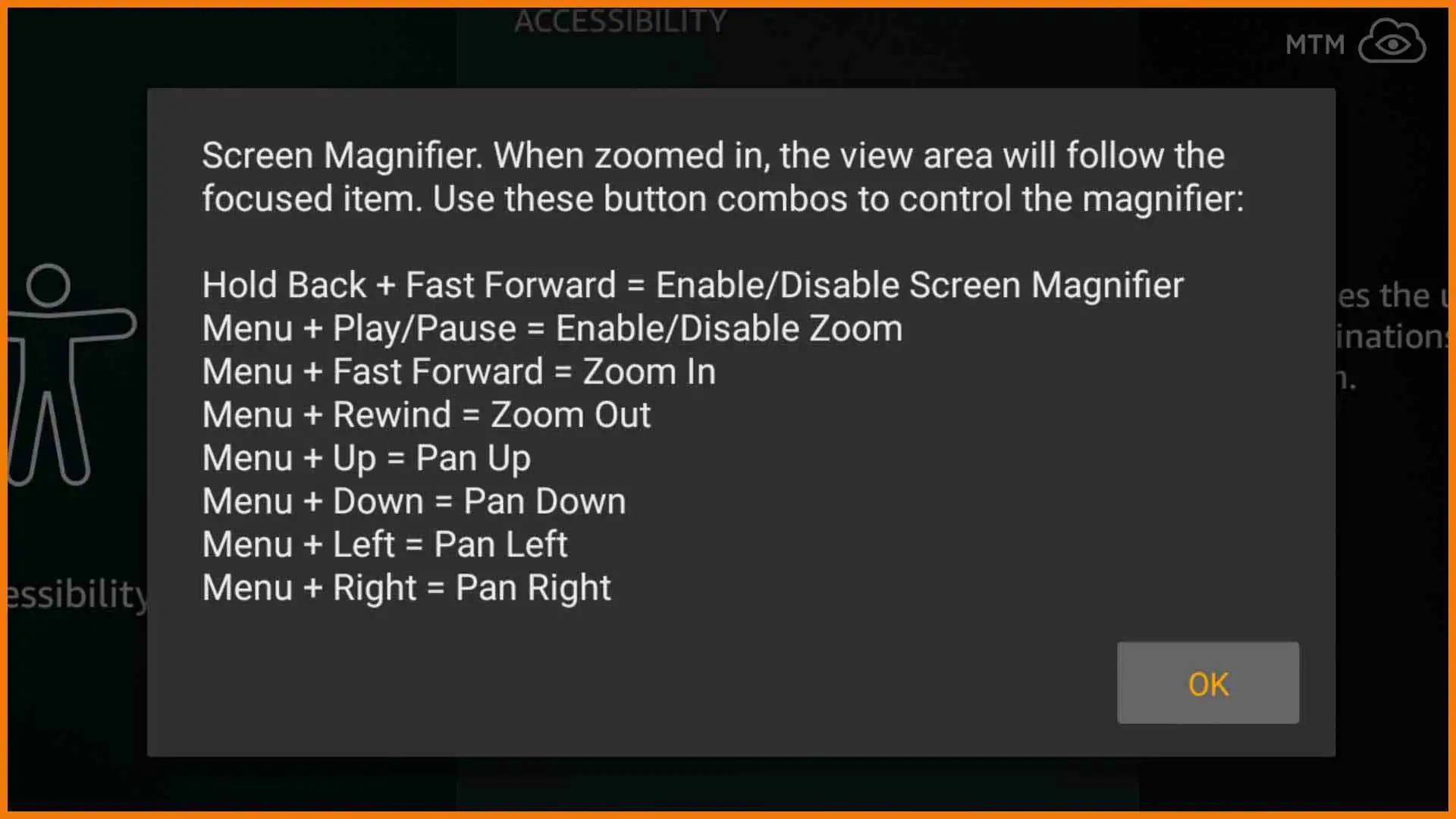
Welcome to our comprehensive guide on how to disable the screen magnifier feature on your Fire Stick. The Fire Stick is a popular streaming device that provides access to a wide range of entertainment options. While the screen magnifier can be a useful tool for those with visual impairments, it may not be necessary or desired for all users. If you find that the screen magnifier is enabled on your Fire Stick and you want to disable it, you’ve come to the right place. In this article, we will walk you through the step-by-step process of disabling the screen magnifier on your Fire Stick, ensuring that you can enjoy your streaming experience without any unnecessary magnification. So, let’s dive in and get started with the process of disabling the screen magnifier feature on your Fire Stick.
Inside This Article
- Method 1: Using the Fire Stick Settings
- Method 2: Using the Fire TV Remote
- Method 3: Resetting the Fire Stick to Factory Settings
- Conclusion
- FAQs
Method 1: Using the Fire Stick Settings
If you are experiencing screen magnification on your Fire Stick and want to disable it, you can do so by using the Fire Stick settings. Follow these simple steps:
1. Start by navigating to the “Settings” option on the Fire Stick home screen. It is located at the top of the menu bar.
2. Once you have entered the settings menu, scroll to the right and select “Accessibility.”
3. Under the Accessibility menu, you will find various options. Look for the “Screen Magnifier” option and click on it.
4. In the Screen Magnifier settings, you will see the option to turn this feature “On” or “Off.” Simply select “Off” to disable the screen magnifier.
5. Once you have turned off the screen magnifier, you can exit the settings menu and resume using your Fire Stick without the magnification effect.
Disabling the screen magnifier using the Fire Stick settings is a straightforward process. However, if you encounter any difficulties or the issue persists, you can try alternative methods to resolve the problem.
In the next section, we will explore Method 2, which involves using the Fire TV remote to disable the screen magnifier feature.
Method 2: Using the Fire TV Remote
If you want to disable the screen magnifier on your Fire Stick, you can do so using the Fire TV remote. This method is quick and straightforward, requiring just a few simple steps.
1. Start by pressing and holding the Menu button and the Fast Forward button at the same time on your Fire TV remote. Hold them for about 8 seconds until the Quick Access menu appears on the screen.
2. Once the Quick Access menu appears, use the navigation buttons on the remote to highlight the “Accessibility” option. Press the Select button in the center of the directional pad to enter the Accessibility settings.
3. In the Accessibility menu, navigate to the “Magnification” option. This is where you can control the screen magnifier settings for your Fire Stick.
4. To disable the screen magnifier, simply toggle the switch to the “Off” position. This will turn off the magnification feature and return your screen to its normal size and appearance.
5. Finally, press the Home button on the remote to exit the Accessibility settings and return to the main Fire Stick interface. You should now see that the screen magnifier has been successfully disabled.
By following these steps, you can easily disable the screen magnifier on your Fire Stick using the Fire TV remote. This method is convenient and does not require any additional equipment or technical knowledge.
Method 3: Resetting the Fire Stick to Factory Settings
If you’ve tried the previous methods and the screen magnifier issue on your Fire Stick still persists, you may need to consider resetting the device to its factory settings. Resetting the Fire Stick to factory settings will remove all your settings, preferences, and installed apps, so make sure to back up any important data before proceeding.
To perform a factory reset on your Fire Stick, follow these steps:
- Go to the home screen of your Fire Stick and navigate to “Settings” using your remote control.
- Scroll to the right and select “My Fire TV” or “Device.”
- Select “Reset to Factory Defaults” or “Reset.”
- A warning message will appear on the screen. Confirm the reset by selecting “Reset” again.
- The reset process will begin, and your Fire Stick will restart. This may take a few minutes.
Once the reset process is complete, your Fire Stick will be restored to its original factory settings. You will need to set it up again, including signing in to your Amazon account and reinstalling your preferred apps.
It’s essential to note that performing a factory reset should be a last resort and used when other troubleshooting methods have failed. This method erases all data on your Fire Stick, so it’s crucial to back up any valuable content or settings beforehand.
If the screen magnifier issue persists even after a factory reset, it’s recommended to contact Amazon support for further assistance. They may be able to provide additional troubleshooting steps or recommend a solution to resolve the problem.
Conclusion
In conclusion, disabling the screen magnifier on your Fire Stick can greatly enhance your viewing experience. Whether you accidentally enabled it or find it unnecessary, the steps outlined in this guide provide a straightforward method to disable the screen magnifier feature. By accessing the Accessibility settings and turning off the screen magnifier option, you can easily revert your Fire Stick back to its normal display settings.
Remember, if you encounter any difficulties during the process, don’t hesitate to consult the Fire Stick’s user manual or reach out to Amazon’s customer support for assistance. Enjoy uninterrupted, distraction-free streaming on your Fire Stick by disabling the screen magnifier and optimizing your viewing experience. Sit back, relax, and enjoy your favorite movies and shows without any visual interruptions!
FAQs
Q: How do I disable the screen magnifier on my Fire Stick?
A: To disable the screen magnifier on your Fire Stick, you can follow these steps:
- Go to the “Settings” menu of your Fire Stick.
- Scroll down and select “Accessibility”.
- Choose “Screen Magnifier” from the list of options.
- Toggle the switch to turn off the screen magnifier.
Q: What is the screen magnifier on the Fire Stick?
A: The screen magnifier on the Fire Stick is an accessibility feature that enlarges the content on your TV screen. It is designed to assist users with visual impairments by zooming in on text, images, and icons.
Q: Why would I want to disable the screen magnifier on my Fire Stick?
A: While the screen magnifier can be helpful for users with visual impairments, some users may find it unnecessary or prefer the default screen size. Disabling the screen magnifier can restore the original display settings and enhance the viewing experience for those who don’t require magnification.
Q: Can I adjust the magnification level of the screen magnifier on the Fire Stick?
A: Yes, you can adjust the magnification level of the screen magnifier on the Fire Stick. Within the “Screen Magnifier” settings, you can control the zoom level and customize it to your preference. This allows you to find the right balance between enlarging the content and maintaining visual clarity.
Q: Is there a keyboard shortcut to disable the screen magnifier on the Fire Stick?
A: Yes, there is a keyboard shortcut to disable the screen magnifier on the Fire Stick. Simply press and hold the MENU (the three horizontal lines) and PLAY/PAUSE buttons simultaneously for about five seconds. This shortcut will toggle the screen magnifier on or off, providing a quick and convenient way to enable or disable this feature.
