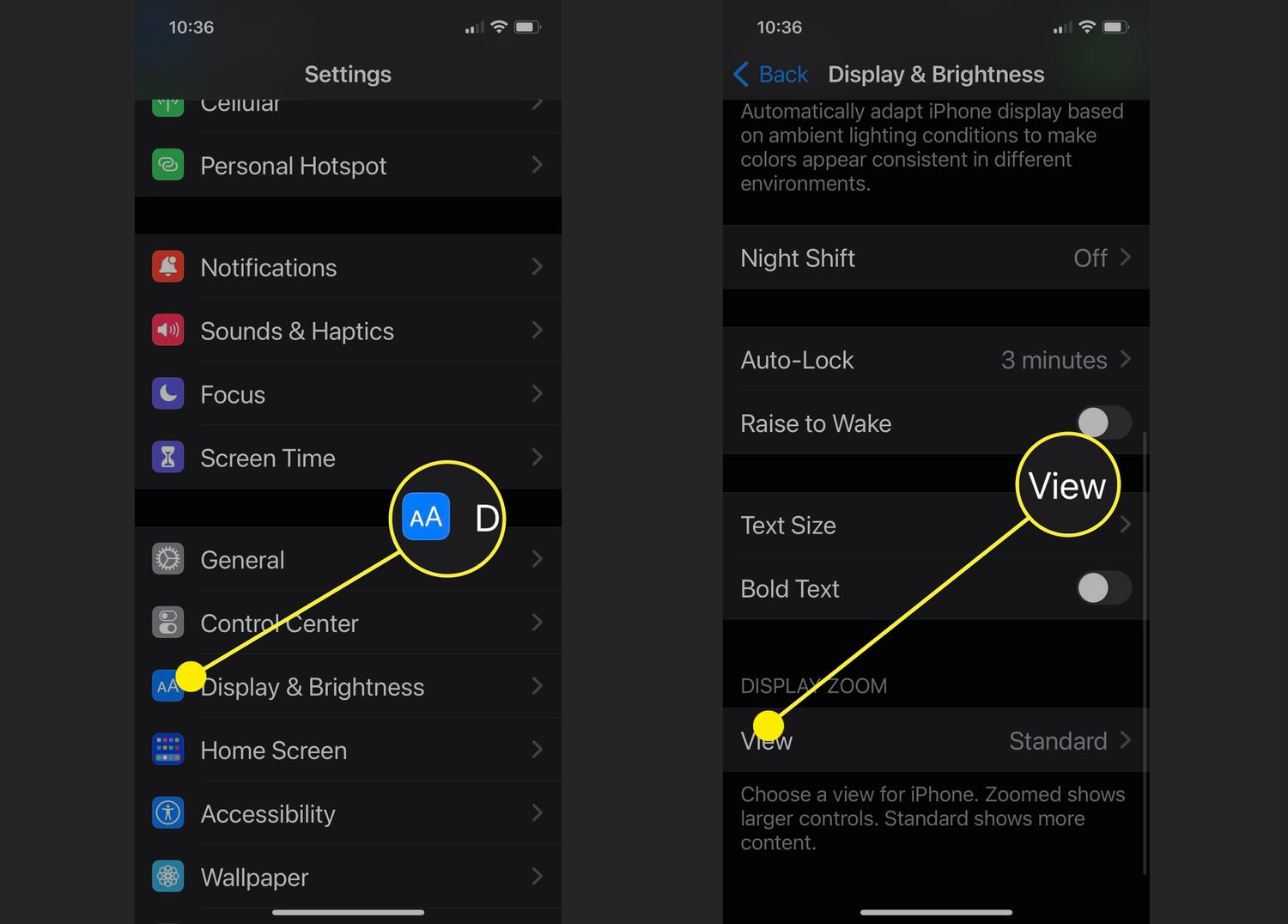
Are you struggling with the Magnifier feature on your Android phone and want to learn how to turn it off? Whether you accidentally enabled it or find it intrusive, we’ve got you covered. Magnifier is a helpful accessibility tool that allows users to zoom in on the screen for improved visibility. However, it can be disruptive if triggered unintentionally or if you no longer need it. Fortunately, turning off Magnifier on your Android device is a straightforward process. In this article, we will guide you step-by-step on how to disable the Magnifier feature and provide troubleshooting tips to ensure a smooth experience. So, let’s dive in and learn how to easily turn off Magnifier on your Android phone.
Inside This Article
- Overview
- Method 1: Using the Accessibility Shortcut
- Method 2: Using the Settings Menu
- Method 3: Using the Magnification Gesture Shortcut
- Method 4: Using the Magnification Triple-Tap Shortcut
- Conclusion
- FAQs
Overview
Have you ever accidentally activated the magnifier on your Android device and struggled to turn it off? The magnifier feature on Android can be incredibly useful for zooming in on small text or images, but it can also be a nuisance when it is accidentally triggered. In this article, we will explore different methods to turn off the magnifier on your Android device, so you can regain control over your screen.
Whether you have a smartphone or a tablet running on the Android operating system, you’ll be able to follow these simple steps to disable the magnifier. From using the accessibility shortcut to tweaking the settings menu, we will cover multiple methods to help you turn off the magnifier quickly and easily.
By the end of this article, you will have the know-how to deactivate the magnifier on your Android device, allowing you to use your phone or tablet without any unwanted zooming in. So let’s dive in and explore the different methods to disable the magnifier feature on Android!
Method 1: Using the Accessibility Shortcut
Turning off the magnifier on your Android device is quick and easy using the accessibility shortcut. This method is especially useful if you need to disable the magnifier temporarily without navigating through multiple settings menus.
To activate the accessibility shortcut, you typically need to press and hold the power button and the volume up or down button simultaneously. However, the exact steps may vary depending on your device model and Android version. Refer to your device’s user manual or search online for specific instructions tailored to your phone.
Once the accessibility shortcut is enabled, a menu will appear on your screen. This menu provides quick access to various accessibility features, including the magnifier.
To turn off the magnifier, locate the magnifier option within the accessibility shortcut menu. It is usually represented by an icon resembling a magnifying glass. Select the option by tapping on it.
If the magnifier is currently active on your device, it will immediately turn off. You can confirm this by checking if the magnifying glass icon disappears from your screen. The magnifier zoom functionality will no longer be active, and you can resume regular use of your Android device.
If you often use the magnifier feature on your Android device, it’s a good idea to familiarize yourself with the accessibility shortcut method. It provides a quick and convenient way to disable the magnifier whenever you no longer need it, saving you time and effort navigating through settings menus.
Method 2: Using the Settings Menu
If you prefer a more straightforward approach, you can turn off the magnifier on your Android device by accessing the settings menu. Here’s a step-by-step guide on how to do it:
- Unlock your Android device and navigate to the home screen.
- Swipe down from the top of the screen to open the notification panel.
- Tap on the gear icon to open the Settings menu.
- Scroll down and locate the “Accessibility” option. It is usually represented by a little figure or an icon of a hand.
- Tap on “Accessibility” to open the settings related to accessibility features.
- Look for the “Magnification” option and tap on it.
- Toggle off the switch next to “Magnification” to disable the magnifier feature on your Android device.
By following these simple steps, you can easily turn off the magnifier on your Android device. Remember, the exact location of the “Accessibility” and “Magnification” settings may vary slightly depending on your device’s manufacturer and operating system version, but the general steps should be similar.
Method 3: Using the Magnification Gesture Shortcut
If you’re looking for a quick and easy way to turn off the magnifier on your Android device, you’ll be pleased to know that there’s a handy shortcut gesture available. This method allows you to disable the magnification feature with just a few swipes on your screen. Here’s how you can do it:
1. Start by locating the area of your screen where the magnifier is activated. This is typically near the edges of the screen, but it can vary depending on your device. Look for a small magnifying glass icon or a border that indicates the magnifier is active.
2. Once you’ve found the magnification area, perform a swipe gesture in the opposite direction of the magnifier activation. For example, if the magnification is activated by swiping from the right side of the screen, swipe from left to right to disable it.
3. Keep in mind that the swipe gesture may vary depending on your device’s settings or customization. Some devices may require a swipe with two fingers, while others may only need a single finger swipe. Experiment with different swipe gestures until you find the one that works for your device.
4. After successfully performing the swipe gesture, the magnifier should now be turned off, and you can resume using your device as usual. You won’t have to go through any menus or settings to disable the magnification feature.
This method is particularly useful if you frequently enable the magnifier accidentally and just want a quick way to turn it off without navigating through menus. By mastering the magnification gesture shortcut, you can save time and frustration by disabling the feature with a simple swipe of your finger.
Method 4: Using the Magnification Triple-Tap Shortcut
If you’re looking for a quick and convenient way to turn off the magnifier on your Android device, the magnification triple-tap shortcut is the perfect solution. This handy feature allows you to easily toggle the magnifier on and off with just a few taps of your finger.
To activate the magnification triple-tap shortcut, follow these simple steps:
- First, go to the “Settings” menu on your Android device. You can usually find it by swiping down from the top of the screen and tapping the gear icon.
- Next, scroll down and select the “Accessibility” option. This will open a new menu with various accessibility features.
- In the accessibility menu, tap on the “Magnification” option. This is where you can enable and configure the magnifier settings.
- Once you’re in the magnification settings, look for the “Triple-tap to magnify” option and toggle it on.
- That’s it! Now, whenever you want to turn off the magnifier, simply triple-tap anywhere on the screen.
The magnification triple-tap shortcut is a great option for those who frequently use the magnifier feature on their Android device. It eliminates the need to navigate through menus or access the settings to disable the magnifier, allowing for a more efficient and seamless user experience.
By using this handy shortcut, you can quickly switch between magnified and regular view without any hassle. Whether you’re reading small text, examining detailed images, or just need a closer look at something on your device, the magnification triple-tap shortcut puts control right at your fingertips.
So, the next time you find yourself needing to turn off the magnifier on your Android device, remember to tap, tap, tap, and you’ll be back to your regular screen in no time!
Conclusion
Turning off the magnifier on your Android device is a simple and straightforward process that can greatly improve your user experience. Whether you accidentally triggered the magnifier or simply want to disable it, you can follow the steps outlined in this article to easily turn it off.
By accessing the accessibility settings on your Android device, you can disable the magnifier feature. Remember that the exact steps may vary slightly depending on your device model and Android version. However, by navigating through the settings menu, you should be able to locate the magnifier option and turn it off.
Mobile accessories are essential for enhancing the functionality and convenience of your cell phone. From protective cases to wireless chargers, these accessories offer various benefits and cater to different user needs.
By investing in the right mobile accessories, you can not only protect your device but also enjoy additional features and functionalities. Whether you want to enhance your phone’s camera capabilities, extend its battery life, or simply personalize its appearance, there is a wide range of mobile accessories available to suit your preferences.
Remember to choose high-quality accessories from reputable brands to ensure durability and compatibility with your device. With the vast selection of accessories available in the market, you can easily find the perfect add-ons to optimize and personalize your cell phone experience.
FAQs
1. What is the Magnifier feature on Android?
The Magnifier feature on Android is a built-in accessibility tool that allows users to zoom in on the screen for better visibility. It is particularly helpful for individuals with visual impairments or those who need to magnify small details on their screen.
2. How do I turn off the Magnifier on my Android device?
To turn off the Magnifier on your Android device, simply follow these steps:
- Swipe down from the top of your screen to open the notification panel.
- Tap the gear icon to open the Settings app.
- Scroll down and select “Accessibility”.
- Choose “Magnification” or “Magnifier”.
- Toggle off the switch to disable the Magnifier feature.
3. Can I customize the Magnifier settings?
Yes, you can customize the Magnifier settings on your Android device to suit your preferences. Once you open the Magnification settings, you can adjust options such as zoom level, magnification gestures, and animation. This allows you to personalize the Magnifier feature based on your specific needs and usage habits.
4. Is the Magnifier feature available on all Android devices?
The Magnifier feature is available on most Android devices; however, the steps to access and disable it may vary slightly depending on the device’s manufacturer and Android version. If you cannot find the Magnifier option in the Accessibility settings, you can try searching for “Magnification” or “Magnifier” in the device’s settings search bar for easier accessibility.
5. Can I re-enable the Magnifier feature if I change my mind?
Certainly! If you change your mind and wish to re-enable the Magnifier feature on your Android device, you can simply follow the steps mentioned earlier to access the Accessibility settings. Then, toggle the switch for the Magnifier option to turn it back on. This gives you the flexibility to enable or disable the Magnifier feature as per your needs and preferences.
