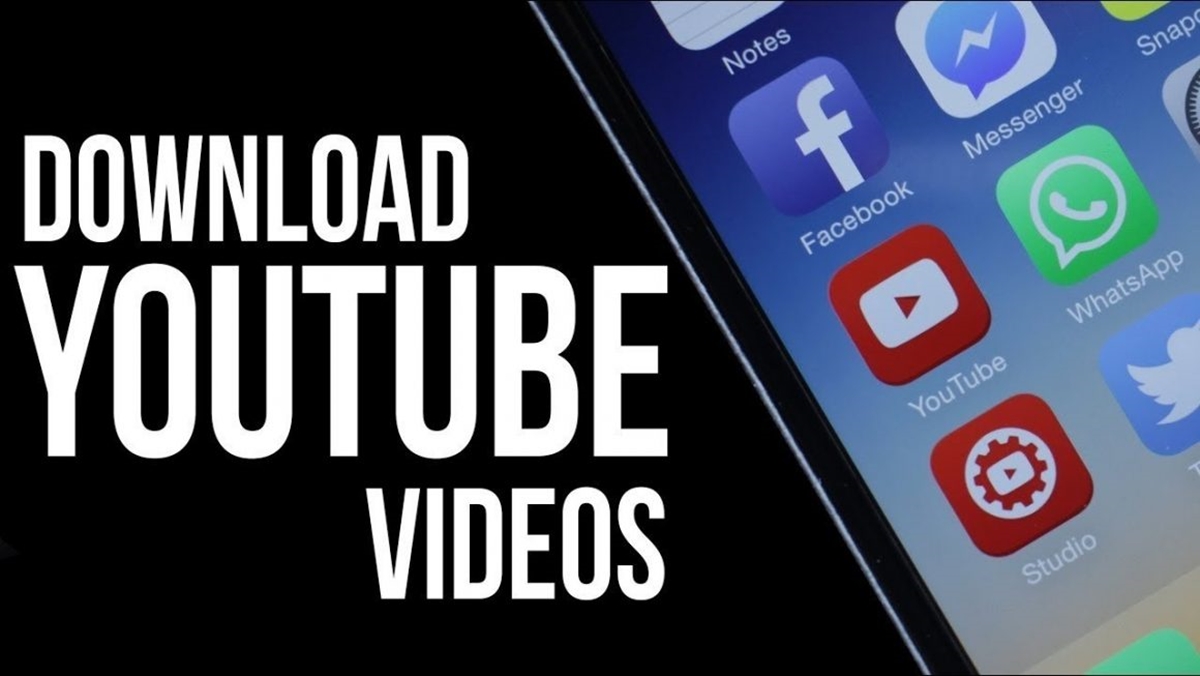
Your phone is not just a communication device anymore; it’s a multimedia powerhouse that allows you to access and enjoy a wide range of content, including videos from popular platforms like YouTube. However, streaming videos online can be data-intensive, and sometimes you may want to have a video saved directly onto your phone’s memory for offline viewing. In this article, we will explore the process of downloading videos from YouTube to your phone’s memory, so you can watch them anytime, anywhere, even without a stable internet connection. Whether you want to save tutorial videos for future reference or have your favorite music videos at your fingertips, we’ve got you covered. Let’s delve into the world of video downloading and empower your phone with the ability to store and play your favorite YouTube content.
Inside This Article
- Method 1: Using a Third-Party App
- Method 2: Using YouTube Premium
- Method 3: Using Online Video Downloader
- Method 4: Using a Browser Extension
- Conclusion
- FAQs
Method 1: Using a Third-Party App
Downloading videos from YouTube to your phone memory is easier than you might think, thanks to various third-party apps available in the market. These apps provide a convenient and user-friendly way to download your favorite videos and save them directly to your phone for offline viewing.
One popular third-party app for downloading YouTube videos is “TubeMate”. This app allows you to browse and search for videos directly within the app, making it simple to find the content you want to download. Once you’ve found the video, simply tap on the download button, and TubeMate will save the video to your phone’s memory.
Another option is “VidMate”, which not only allows you to download YouTube videos but also gives you the option to choose the video quality and format. This app also supports downloading videos from other popular websites, making it a versatile choice for all your video downloading needs.
Before downloading any third-party app, it’s important to note that these apps may not be available on official app stores. To install them, you will need to enable installation from unknown sources in your phone’s settings. Additionally, exercise caution while downloading and installing apps from unknown sources to ensure the security of your device.
Using a third-party app is a great option if you prefer to have a dedicated tool for downloading YouTube videos. These apps offer additional features like video conversion, batch downloading, and download speed control. However, keep in mind that the availability and features of third-party apps may vary, so it’s recommended to do some research and read user reviews before choosing the one that suits your needs.
Method 2: Using YouTube Premium
If you’re looking for a convenient and official way to download videos from YouTube to your phone’s memory, using YouTube Premium is a great option. YouTube Premium is a subscription-based service offered by YouTube itself, and it comes with a range of benefits, including ad-free viewing, background playback, and, most importantly, the ability to download videos for offline viewing.
Here’s how you can download videos from YouTube to your phone’s memory using YouTube Premium:
- Open the YouTube app on your phone.
- Sign in to your YouTube Premium account or start a free trial if you haven’t already.
- Search for the video you want to download.
- Once you’ve found the video, tap on it to open it.
- Below the video, you’ll see a Download icon with an arrow pointing downwards. Tap on it.
- You’ll then be prompted to select the video quality. Choose your desired quality.
- The video will now start downloading, and you can monitor the progress in the Downloads section of the YouTube app.
- Once the video is downloaded, you can access it from the Library section of the YouTube app, even when you’re offline.
Using YouTube Premium not only allows you to download videos from YouTube but also gives you the convenience of offline viewing, which is perfect for situations where you may not have access to a reliable internet connection.
It’s important to note that YouTube Premium is a subscription-based service, so you will need to have an active subscription to access the download feature. However, the benefits of ad-free viewing, background playback, and offline downloads make it a worthwhile investment if you’re a frequent YouTube user.
Now that you know how to use YouTube Premium to download videos from YouTube to your phone’s memory, you can enjoy your favorite videos anytime, anywhere, without worrying about data usage or buffering. So go ahead and give it a try!
Method 3: Using Online Video Downloader
If you prefer a hassle-free and convenient way to download videos from YouTube to your phone memory, using an online video downloader is a great option. Online video downloaders allow you to extract videos from YouTube by simply pasting the video URL into their interface, and they will handle the rest for you. Here’s how you can download videos using an online video downloader:
1. Find the YouTube video you want to download and copy its URL from the address bar of your browser.
2. Open a new tab and search for an online video downloader. There are several popular options available, such as SaveFrom.net, Y2mate, and KeepVid.
3. Once you’ve chosen an online video downloader, visit their website and look for a designated box where you can paste the YouTube video URL.
4. Paste the copied URL into the designated box on the online video downloader’s website.
5. Select the desired video format and resolution for your downloaded video. Most online video downloaders offer multiple options, including MP4, AVI, and 3GP formats, as well as various resolutions ranging from standard definition to high definition.
6. Click on the “Download” or “Start” button to initiate the downloading process.
7. Depending on your internet connection and the size of the video, the download may take a few moments to complete.
8. Once the download is finished, locate the downloaded video file on your phone’s storage. You can generally find it in the “Downloads” folder or in the folder specified by your browser or download manager.
9. Congratulations! You have successfully downloaded a YouTube video to your phone memory using an online video downloader.
Using an online video downloader offers you a quick and straightforward method to save your favorite YouTube videos directly to your phone’s memory. It eliminates the need for additional software installations or any technical know-how. However, keep in mind that downloading copyrighted content may infringe upon the creators’ rights, so it’s important to use this method responsibly and only download videos that you have the proper rights to access.
Method 4: Using a Browser Extension
If you’re looking for a quick and convenient way to download videos from YouTube to your phone’s memory, using a browser extension can be a great option. Browser extensions are add-ons that can be installed on your web browser to enhance its functionality. There are several popular browser extensions available that allow you to download YouTube videos directly from your browser.
One of the most commonly used browser extensions for downloading YouTube videos is called “Video Downloader Professional.” This extension is available for popular browsers like Google Chrome and Firefox. To use this method, follow the steps below:
- Open your web browser and go to the extensions store (Chrome Web Store for Google Chrome, or Add-ons for Firefox).
- Search for “Video Downloader Professional” in the search bar.
- Click on the extension’s name in the search results to open the extension’s page.
- Click on the “Add to Chrome” or “Add to Firefox” button to install the extension.
- Once the extension is installed, you will see its icon appear on the browser’s toolbar.
With the extension installed, you can now start downloading YouTube videos to your phone’s memory. Follow these steps:
- Open YouTube and find the video you want to download.
- Click on the Video Downloader Professional icon on the browser’s toolbar.
- A pop-up window will appear, showing the available video download options.
- Select the desired video quality and format from the options provided.
- Click on the “Download” button next to the chosen option.
The extension will then begin downloading the YouTube video to your phone. Once the download is complete, you can access the video in your phone’s memory and enjoy it offline.
Using a browser extension to download YouTube videos offers a convenient and straightforward method, especially if you frequently download videos. However, it’s important to note that browser extensions may have limitations and compatibility issues with certain browsers or websites. Always ensure you’re using a reliable and trusted extension, and be aware of any potential legal restrictions regarding downloading YouTube content.
Conclusion
In conclusion, being able to download videos from YouTube to your phone’s memory provides a convenient way to access and enjoy your favorite content even without internet connectivity. By following the steps outlined in this guide, you can easily save videos directly to your phone without the need for additional software or tools. Whether you want to watch videos on the go, share them with friends, or create your offline video library, downloading YouTube videos to your phone memory is a valuable skill to have. Just remember to respect copyright laws and only download videos that you have the right to access and save. Happy video downloading!
FAQs
1. Can I download videos from YouTube directly to my phone’s memory?
Yes, you can download videos from YouTube directly to your phone’s memory using certain apps or online services. However, it is important to note that downloading videos from YouTube may violate their terms of service and can be subject to copyright infringement. Make sure you have the necessary permissions or are downloading videos that are allowed to be downloaded.
2. Are there any apps available for downloading YouTube videos to my phone?
Yes, there are several apps available for downloading YouTube videos to your phone. Some popular options include TubeMate, VidMate, and Snaptube. These apps allow you to search for and download videos directly to your phone’s memory for offline viewing.
3. Can I download YouTube videos to my iPhone?
Downloading YouTube videos directly to an iPhone can be a bit more challenging compared to Android devices. Due to Apple’s restrictions, the YouTube app does not allow video downloads. However, there are third-party apps available on the App Store, such as Documents by Readdle, that can be used to download YouTube videos to your iPhone’s memory.
4. How much phone memory do I need to download YouTube videos?
The amount of phone memory you will need to download YouTube videos depends on the size and quality of the videos you want to download. Higher quality videos will require more memory. It is advisable to have enough free space on your phone to accommodate the downloaded videos, or consider transferring them to an external memory device such as an SD card or cloud storage.
5. Can I transfer downloaded YouTube videos to an SD card?
Yes, if your phone supports external storage such as an SD card, you can transfer downloaded YouTube videos from your phone’s memory to the SD card. This can free up space on your phone and allow you to store a larger number of videos. Simply locate the downloaded videos in your phone’s storage and use a file manager app to move them to the SD card.
