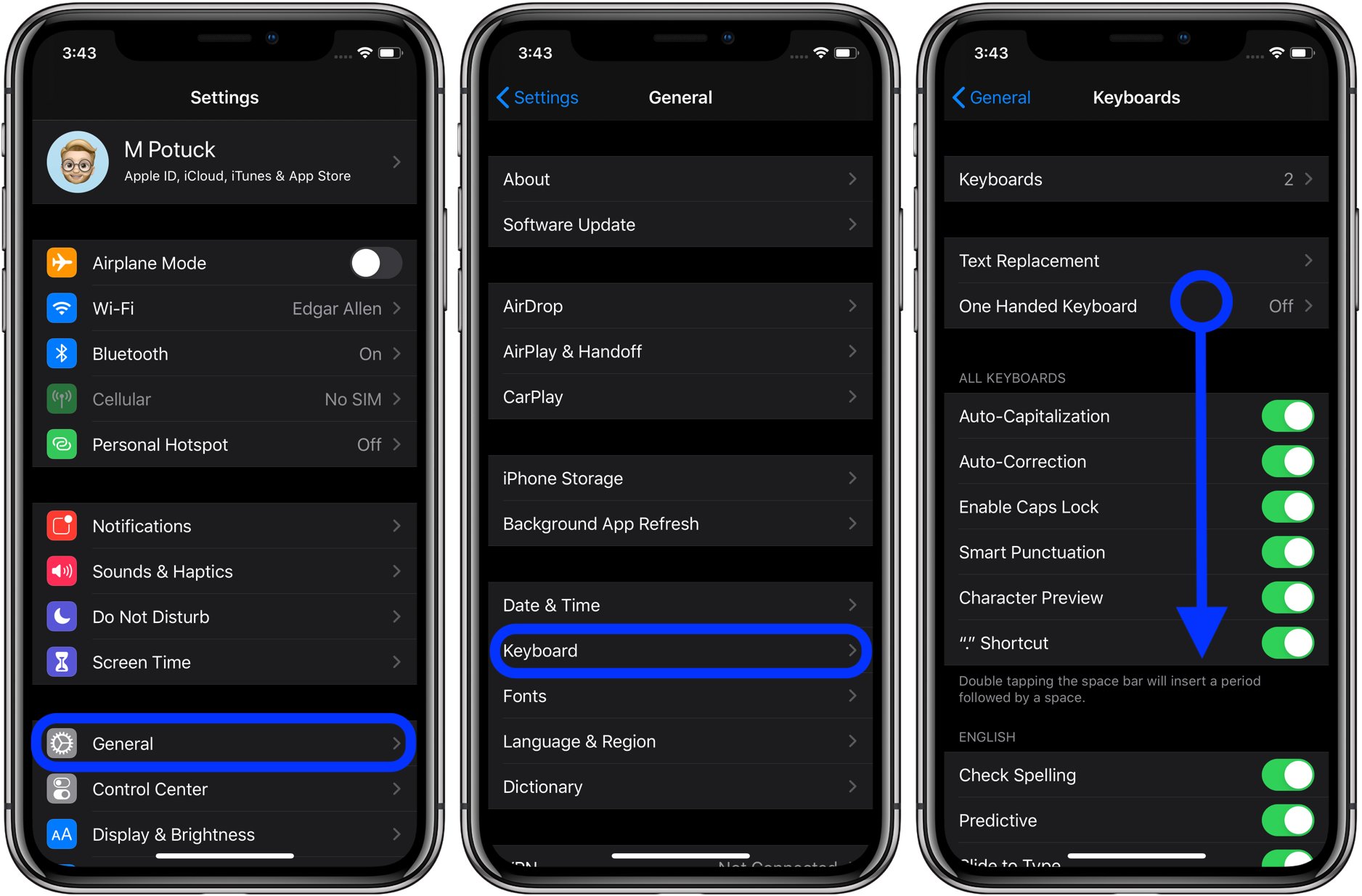
Have you ever found yourself using the Memoji stickers on your iPhone keyboard, only to realize later that they clutter up your messaging experience? If so, you’re not alone. While Memoji stickers can be a fun way to express yourself, they can also become overwhelming and hinder your ability to find other emojis quickly.
Luckily, removing Memoji stickers from your iPhone keyboard is a straightforward process that can restore the simplicity and functionality of your emoji selection. In this article, we will guide you through the steps to remove Memoji stickers from your iPhone’s virtual keyboard, helping you streamline your messaging experience and regain control over your emoji choices.
Inside This Article
- What are Memoji Stickers?
- How to Disable Memoji Stickers on iPhone
- How to Remove Memoji Stickers Completely
- Additional Tips for Customizing iPhone Keyboard
- Conclusion
- FAQs
What are Memoji Stickers?
Memoji Stickers are a fun and personalized way to express yourself on your iPhone. Introduced with iOS 13, Memoji Stickers allow users to create custom digital avatars that mirror their appearance, including facial features, hairstyles, accessories, and more. These stickers can be used in various messaging apps and platforms, adding a touch of creativity and personality to your conversations.
With Memoji Stickers, you can choose from a wide range of expressions, such as happy, sad, angry, or surprised, and even create animated versions of yourself. These stickers are a playful and eye-catching alternative to regular emojis, offering a more personal touch to your messages. Whether you want to show off your excitement or convey a specific emotion, Memoji Stickers provide a fun and interactive way to amplify your digital communication.
Furthermore, Memoji Stickers are designed to be dynamic and customizable. Apple regularly updates the sticker collection, offering new options and accessories to reflect current trends and events. This ensures that users always have fresh and relevant stickers to choose from, enhancing their ability to express themselves in conversations.
So, whether you want to send a silly face, share your enthusiasm, or convey a unique expression, Memoji Stickers allow you to add a personal touch to your messages and engage more creatively with your contacts.
How to Disable Memoji Stickers on iPhone
Memoji stickers are a fun and interactive way to express yourself on your iPhone. However, not everyone may find them appealing or useful. If you find that Memoji stickers are taking up valuable space on your iPhone’s keyboard or simply want to disable them, don’t worry! Here’s a step-by-step guide on how to disable Memoji stickers on your iPhone.
1. Open any app that allows you to access the iPhone keyboard, such as Messages, Notes, or Safari.
2. Tap on the text field to bring up the keyboard.
3. Look for the Emoji button on the bottom left corner of the keyboard. It looks like a smiley face.
4. Long-press the Emoji button until a menu pops up.
5. From the menu that appears, select “Keyboard Settings.”
6. Scroll down and find the “Emoji” section. Tap on it.
7. Look for the option that says “Memoji Stickers” and toggle it off.
8. Exit the keyboard settings menu, and you’re done! Memoji stickers should no longer appear in your iPhone’s keyboard.
Disabling Memoji stickers is a simple way to streamline your iPhone keyboard and remove any distractions. Whether you prefer a more traditional emoji experience or just want to free up some space on your keyboard, this method allows you to customize your iPhone to suit your preferences.
Remember, you can always enable Memoji stickers again by following the same steps and toggling the option on if you change your mind.
So go ahead and give it a try! Disable Memoji stickers on your iPhone today to enjoy a clean and clutter-free typing experience.
How to Remove Memoji Stickers Completely
If you find Memoji Stickers to be more of a nuisance than a fun addition to your iPhone keyboard, you’ll be relieved to know that there is a way to completely remove them. Here’s a step-by-step guide on how to get rid of Memoji Stickers:
- Open the Messages app on your iPhone.
- Tap on any conversation to bring up the keyboard.
- Now, tap on the App Store icon located next to the text input field. It looks like an ‘A’ inside a blue circle.
- In the App Store iMessage apps panel, swipe left until you reach the Memoji Stickers section.
- Tap on the “…” (More) button located at the top-right corner of the Memoji Stickers section.
- A pop-up menu will appear with options. Tap on the “Edit” option.
- You will now see a list of Memoji Stickers. Tap on the red minus button (-) next to each Memoji Sticker you want to remove. Then tap on the “Delete” button.
- Once you have deleted all the unwanted Memoji Stickers, tap on the “Done” button at the top-right corner.
Congratulations! You have successfully removed Memoji Stickers from your iPhone keyboard. Now, the Memoji Stickers section will not appear in the App Store iMessage apps panel, giving you a simpler and cleaner keyboard experience.
Keep in mind that this method removes the Memoji Stickers specifically. However, it doesn’t remove the Memoji feature entirely from your iPhone. If you want to disable Memoji altogether, refer to the previous section on how to disable Memoji Stickers on iPhone.
Additional Tips for Customizing iPhone Keyboard
Customizing the iPhone keyboard can greatly enhance your typing experience. Here are some additional tips to help you personalize your keyboard further:
1. Enable QuickPath: QuickPath allows you to type by swiping between letters on the keyboard. To enable this feature, go to Settings > General > Keyboard, and toggle on “Slide to Type.” This will make typing faster and more convenient.
2. Add Text Replacement Shortcuts: Save time by creating customized shortcuts for frequently used phrases. Go to Settings > General > Keyboard > Text Replacement, and tap the “+” button to add a new shortcut. For example, you can set “omw” to expand to “On my way!”.
3. Use Third-Party Keyboards: If you’re looking for additional features, consider installing third-party keyboards from the App Store. These keyboards offer a wide range of customization options, including different themes, swipe typing, and even GIF support.
4. Customize Keyboard Settings: Explore the various settings available in the Keyboard section of your iPhone’s Settings. You can adjust features like auto-correction, auto-capitalization, and predictive text. Tweak these settings to fit your preferences and typing style.
5. Add New Languages: Want to use your iPhone keyboard in a different language? You can easily add new languages by going to Settings > General > Keyboard > Keyboards > Add New Keyboard. Select the desired language and ensure that the corresponding keyboard layout is available.
6. Rearrange Keyboard Layout: If you find yourself frequently mistyping, you can rearrange the keyboard layout to better suit your needs. Simply hold down the globe or emoji button on the keyboard, then select “Dock and Merge” or “Split” to adjust the layout to your liking.
7. Utilize Emoji Suggestions: When typing, the iPhone keyboard offers emoji suggestions based on the words you’re using. If you enjoy using emojis, take advantage of this feature by tapping the highlighted words to replace them with their corresponding emojis.
By utilizing these additional tips, you can customize your iPhone keyboard to better suit your needs, allowing for a more personalized and efficient typing experience.
In conclusion, removing Memoji stickers from the iPhone keyboard is a simple yet effective way to streamline your texting experience. By following the steps outlined above, you can easily disable Memoji stickers and regain control over your keyboard. Whether you find the stickers distracting, prefer a more minimalist keyboard, or simply don’t use Memoji stickers, this guide has provided you with the necessary steps to remove them.
By removing Memoji stickers, you can make the most out of your iPhone keyboard and customize it according to your preferences. This will allow you to stay focused, type faster, and communicate more efficiently. So, go ahead and follow these steps to enjoy a clutter-free and personalized texting experience on your iPhone.
FAQs
Q: Can I remove Memoji stickers from the iPhone Keyboard?
Yes, you can remove Memoji stickers from the iPhone Keyboard. Apple introduced Memoji stickers as a fun way to express yourself in messages. However, if you find them distracting or unnecessary, you have the option to disable them.
Q: How do I remove Memoji stickers from the iPhone Keyboard?
To remove Memoji stickers from the iPhone Keyboard, follow these steps:
1. Open any messaging app that uses the iPhone Keyboard.
2. Tap on the App Store icon next to the text input field.
3. In the app strip at the bottom, swipe left until you find the Memoji stickers icon.
4. Long-press on the Memoji stickers icon until the menu pops up.
5. Tap on the “Remove” option in the menu.
6. The Memoji stickers will be removed from the iPhone Keyboard.
Q: Can I enable Memoji stickers again after removing them?
Yes, you can enable Memoji stickers again after removing them. To do this, follow the same steps mentioned above but instead of tapping on “Remove” in step 5, tap on “Add” or “Enable”.
Q: Will removing Memoji stickers affect other features on my iPhone?
No, removing Memoji stickers will not affect any other features on your iPhone. It only removes the Memoji stickers from the iPhone Keyboard. All other functionalities and features of your iPhone will remain intact.
Q: Is there an alternative to Memoji stickers on the iPhone Keyboard?
Yes, apart from Memoji stickers, you can also use Emoji stickers and Emoji reactions on the iPhone Keyboard to express yourself in messages. These features offer a wide range of emotions and symbols that you can use to spice up your conversations.
