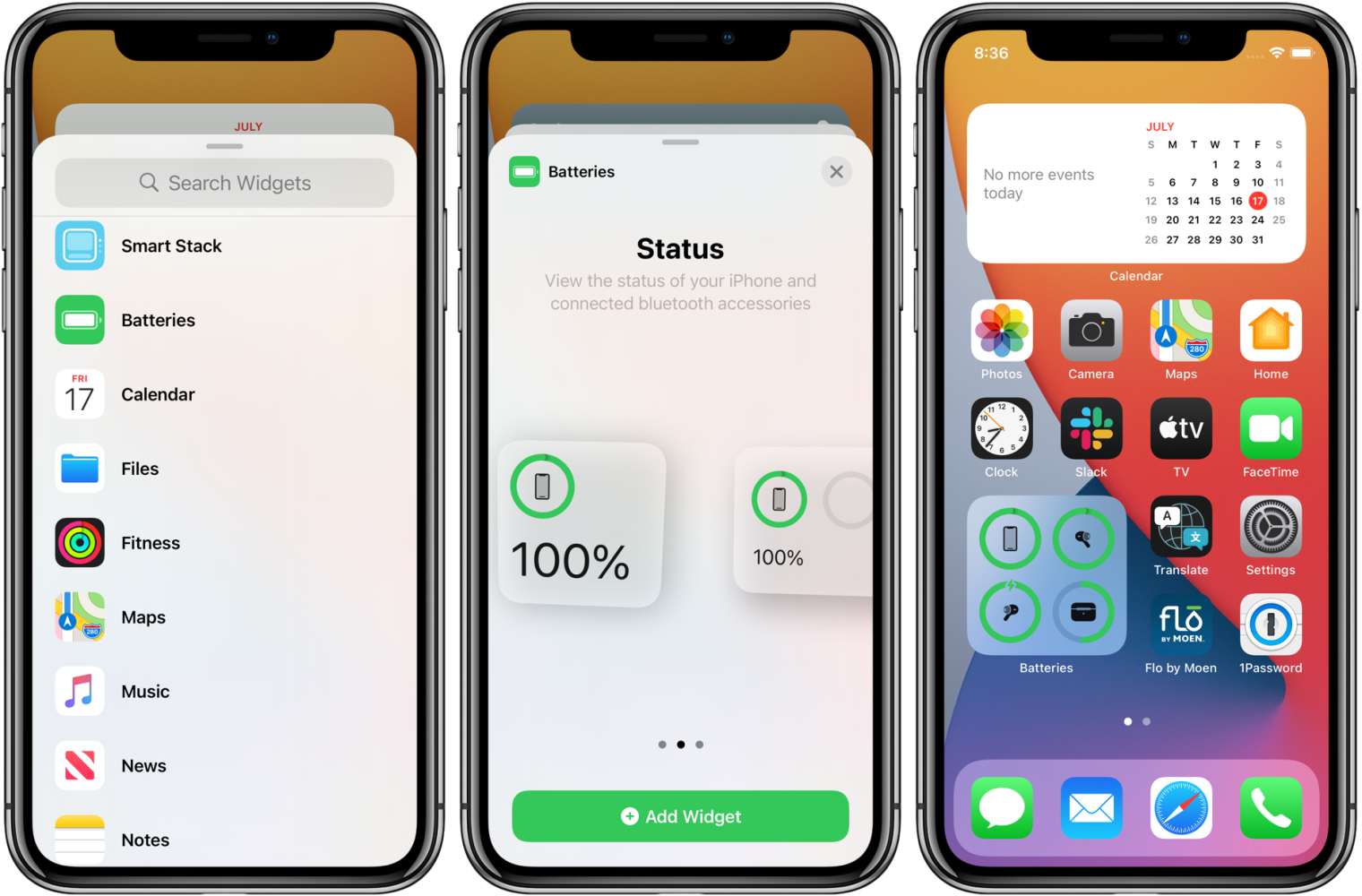
Are you one of the proud owners of the iPhone 12? This flagship device from Apple is packed with impressive features and sleek design. However, if you’re wondering how to view the battery percentage on your iPhone 12, you’ve come to the right place. Knowing the exact battery level of your device can help you manage its usage and ensure you never run out of power when you need it the most.
In this article, we will explore different methods to view the battery percentage on your iPhone 12. Whether you prefer a quick glance or a continuous display, there are options available to suit your preferences. So, let’s dive in and discover how you can easily keep track of your iPhone 12’s battery level.
Inside This Article
- Enabling the Battery Percentage Display on the iPhone 12
- Accessing Battery Percentage through Control Center
- Checking Battery Percentage in the Settings Menu
- Using a Battery Percentage Widget on the iPhone 12
- Conclusion
- FAQs
Enabling the Battery Percentage Display on the iPhone 12
If you own an iPhone 12, you may have noticed that the battery percentage is not displayed by default on the device. However, knowing the battery percentage can be crucial, especially when you’re trying to gauge how much battery life you have left. Fortunately, there are a few simple steps you can take to enable the battery percentage display on your iPhone 12. Let’s explore these options.
1. Control Center:
The quickest way to view the battery percentage on your iPhone 12 is through the Control Center. Simply swipe down from the top-right corner of the screen to access the Control Center. In the top-right corner, you will see the battery icon. If the battery percentage is not visible, tap and hold the battery icon. This will reveal the battery percentage, allowing you to easily see how much juice you have left.
2. Settings Menu:
If you prefer a more permanent solution, you can enable the battery percentage display through the Settings menu on your iPhone 12. Here’s how:
- Open the Settings app on your iPhone 12.
- Scroll down and tap on “Battery”.
- Look for the “Battery Percentage” option and toggle it on.
Once you’ve enabled this option, the battery percentage will be displayed next to the battery icon at all times, giving you a clear indication of how much battery life is remaining.
3. Battery Percentage Widget:
If you want to have the battery percentage display as a widget on your iPhone 12’s home screen, you can utilize the “Battery” widget. Here’s how:
- Long-press on an empty space on your home screen until the apps start jiggling.
- Tap on the “+” icon in the top-left corner of the screen to open the widget gallery.
- Search for “Battery” in the search bar at the top of the gallery.
- Select the “Battery” widget and choose the preferred size.
- Tap “Add Widget” to add it to your home screen.
Now, you will have a battery percentage widget displayed on your home screen, allowing you to view your iPhone 12’s battery percentage at a glance.
Enabling the battery percentage display on your iPhone 12 is a simple and convenient way to keep track of your device’s battery life. Whether you choose to access it through the Control Center, enable it permanently in the Settings menu, or utilize the Battery widget, having this information readily available can help you plan your usage and ensure you never run out of battery unexpectedly. So go ahead and enable the battery percentage display on your iPhone 12 today!
Accessing Battery Percentage through Control Center
On the iPhone 12, you can also view the battery percentage by accessing the Control Center. The Control Center is a convenient and easy-to-access menu that allows you to toggle various settings and access frequently used features.
To access the Control Center on the iPhone 12, simply swipe down from the top right corner of the screen. This gesture will reveal a menu with quick shortcuts and widgets. In the Control Center, you will notice a small battery icon at the top right corner of the screen. While the icon itself does not display the exact battery percentage, you can access the information by long-pressing or force-touching the battery icon.
When you long-press or force-touch the battery icon, a larger battery widget will appear, providing you with additional battery-related information. Within this widget, you will find the battery percentage prominently displayed, allowing you to quickly check the charge level of your iPhone 12.
With the ability to access the battery percentage through Control Center, you can conveniently keep track of your device’s power level without needing to navigate through the Settings menu.
Checking Battery Percentage in the Settings Menu
Another way to check the battery percentage on your iPhone 12 is by accessing the Settings menu. Follow these simple steps:
- Unlock your iPhone 12 and navigate to the Home Screen.
- Locate and tap on the “Settings” app. It is represented by a gear icon.
- Scroll down and select the “Battery” option.
- In the “Battery” menu, you will find detailed information about your battery usage, including the battery percentage.
By default, the battery percentage is not displayed in the settings menu. However, you can enable it to always be visible. Here’s how:
- Within the “Battery” menu, toggle on the “Battery Percentage” option.
- Once enabled, the battery percentage will show up beside the battery icon in the top-right corner of your iPhone 12 screen as well as in the settings menu.
Checking the battery percentage in the settings menu provides you with a quick and straightforward way to monitor the battery level of your iPhone 12. It allows you to keep track of your device’s battery life and take appropriate measures to conserve power when needed.
Now that you know how to check the battery percentage in the settings menu, let’s explore another method that offers even more convenience.
Using a Battery Percentage Widget on the iPhone 12
Another option for quickly checking the battery percentage on your iPhone 12 is by using a battery percentage widget. Widgets provide at-a-glance information on your device’s home screen, eliminating the need to navigate through menus or control center. To use a battery percentage widget, follow these steps:
- Unlock your iPhone 12 and go to the home screen.
- Make sure you are on a page with available space for adding widgets. If needed, swipe left or right to find a blank page.
- Press and hold on any empty space on the home screen until the apps start wiggling.
- Tap on the “+” (plus) button in the top left corner of the screen to open the widget gallery.
- Scroll down or use the search bar to find a battery percentage widget.
- Select the battery percentage widget and tap on the “Add Widget” button.
- Drag and position the widget on your preferred location on the home screen.
- Tap “Done” in the top right corner to exit the widget editing mode.
Once the battery percentage widget is added to your home screen, you can easily view the current battery level without the need for any additional steps. The widget will display the battery percentage in a compact and visible format.
Keep in mind that different widget sizes may be available, offering varying degrees of customization and information display. Experiment with different widget sizes to find the one that suits your preferences best.
With the battery percentage widget conveniently placed on your iPhone 12’s home screen, you can effortlessly keep an eye on the remaining battery life without interrupting your workflow or opening any additional apps.
Using a battery percentage widget is a simple and effective way to stay aware of your iPhone 12’s battery level and ensure that you never run out of power when you need it the most.
So, whether you choose to enable the battery percentage display through the control center, access it in the settings menu, or utilize a battery percentage widget, keeping track of your iPhone 12’s battery life is now easier than ever. Choose the method that suits your preferences and needs, and never be caught unaware by a drained battery again!
Conclusion
Being able to see the battery percentage on your iPhone 12 is a useful feature that can help you manage your device’s power more effectively. While Apple has removed the battery percentage display from the iPhone 12’s status bar by default, you can still easily access this information in just a few simple steps.
By enabling the battery percentage option in the Settings menu or using Control Center, you’ll have a clearer understanding of how much battery life remains on your iPhone 12. This knowledge can be especially valuable when you’re on the go and need to ensure you have enough power to get through the day.
Remember, a well-maintained battery is crucial for optimal device performance, and knowing the battery percentage can help you decide when to charge your iPhone 12 and when to conserve power. So take advantage of these simple steps and stay in control of your iPhone 12’s battery life!
FAQs
1. How do I check the battery percentage on my iPhone 12?
To check the battery percentage on your iPhone 12, you can simply swipe down from the top right corner of the screen to access the Control Center. The battery percentage will be displayed at the top right alongside the battery icon.
2. Can I add the battery percentage to the status bar on my iPhone 12?
Yes, you can add the battery percentage to the status bar on your iPhone 12. Go to Settings, then tap on Battery. From there, toggle on the “Battery Percentage” option. The battery percentage will now be constantly visible in the top right corner of the status bar.
3. Why is the battery percentage not showing on my iPhone 12?
If the battery percentage is not showing on your iPhone 12, make sure you have enabled it in the settings. Go to Settings, then tap on Battery, and toggle on the “Battery Percentage” option. If the issue persists, try restarting your device or performing a software update.
4. Can I see the battery percentage on the lock screen of my iPhone 12?
Yes, you can see the battery percentage on the lock screen of your iPhone 12. When you wake up your device, the battery percentage will be displayed at the top right corner of the lock screen alongside the battery icon.
5. How accurate is the battery percentage on my iPhone 12?
The battery percentage on your iPhone 12 is generally accurate, but keep in mind that it may not always be 100% precise. Factors like battery age, software optimization, and background activity can affect the accuracy. It is advisable to periodically calibrate your battery by fully charging it and then allowing it to drain completely.
