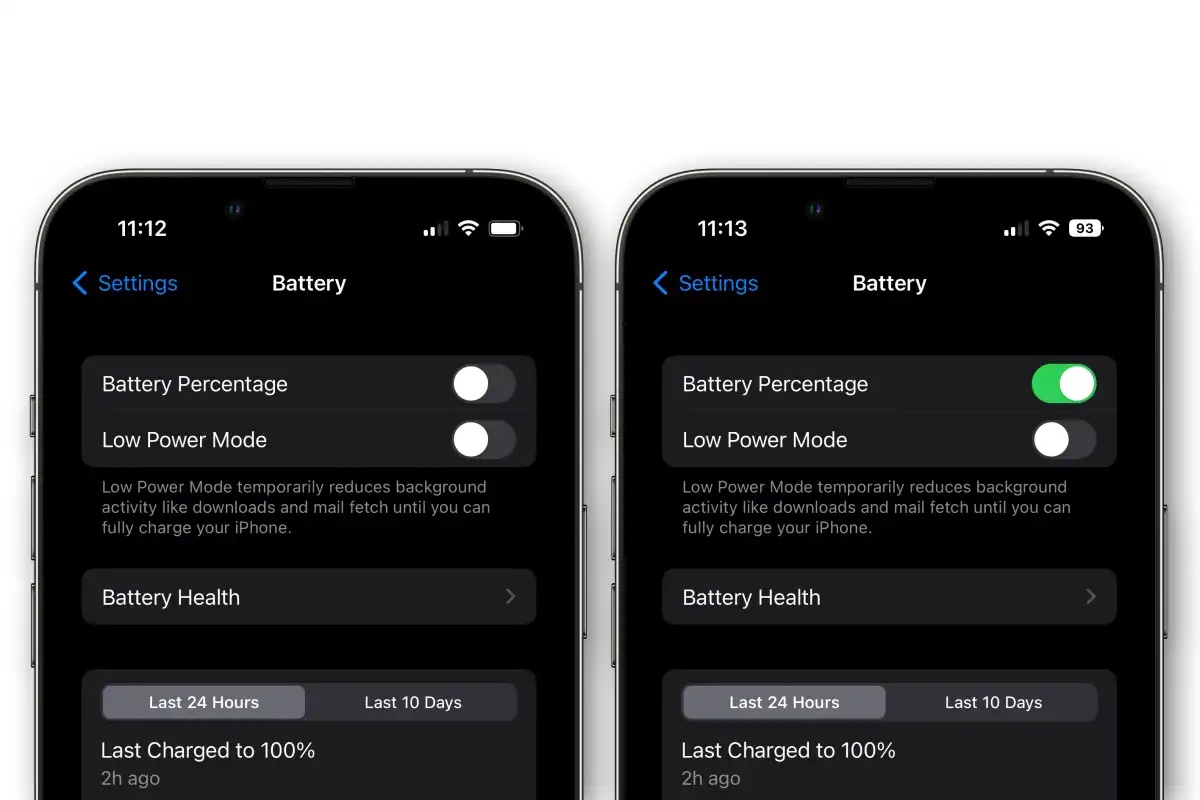
Are you tired of constantly guessing how much battery life you have left on your iPhone? Well, you’re in luck! With the release of iOS 16, Apple has introduced a new feature that allows users to easily display the battery percentage on their device. This update brings a much-needed convenience to iPhone users, eliminating the need to rely solely on the battery icon in the top-right corner of the screen. Whether you’re a heavy user constantly on the go or just someone who likes to stay informed, knowing your exact battery percentage can be a game-changer. In this article, we will guide you on how to enable the battery percentage display on your iOS device, ensuring that you never have to second-guess your battery life again. So, let’s dive in and optimize your iPhone experience!
Inside This Article
- Enabling the Battery Percentage Display on iOS 16
- Checking Battery Percentage through Control Center on iOS 16
- Displaying Battery Percentage in the Status Bar on iOS 16
- Using the Settings Menu to Show Battery Percentage on iOS 16
- Conclusion
- FAQs
Enabling the Battery Percentage Display on iOS 16
One of the essential pieces of information smartphone users always want to have at a glance is their battery percentage. Knowing how much battery life is left can help users plan their usage and ensure they don’t run out of power when they need it most. If you have recently updated to iOS 16 and are wondering how to enable the battery percentage display on your device, you’re in luck! iOS 16 offers a simple and straightforward way to show the battery percentage.
To enable the battery percentage display on iOS 16, follow these easy steps:
1.
Open the Settings app on your iOS 16 device
2.
Scroll down and tap on “Battery” in the list of options
3.
On the Battery screen, toggle on the “Battery Percentage” option
4.
Once enabled, you will see the battery percentage displayed in the top-right corner of your device’s status bar
And that’s it! With just a few taps, you can now easily see the battery percentage on your iOS 16 device.
Checking Battery Percentage through Control Center on iOS 16
One of the easiest ways to check the battery percentage on your iOS 16 device is through the Control Center. With just a quick swipe and a glance, you can see exactly how much battery life you have left. Here’s how you can do it:
1. Begin by opening the Control Center on your iOS 16 device. To do this, swipe down from the top right corner of the screen if you have an iPhone X or newer, or swipe up from the bottom if you have an older iPhone model.
2. Once the Control Center is open, look for the battery icon. The battery percentage will be displayed right next to the icon, giving you an instant view of your remaining battery life.
3. If you don’t see the battery percentage on the Control Center, don’t worry. You can easily add it by customizing the Control Center settings. To do this, go to the Settings app on your iPhone, tap on “Control Center,” and then select “Customize Controls.”
4. In the Customize Controls menu, you’ll see a list of available features that you can add to the Control Center. Look for “Battery Percentage” and tap the green plus button next to it. This will add the battery percentage display to the Control Center.
5. After adding the battery percentage to the Control Center, exit the Settings app and swipe down or up again to open the Control Center. The battery percentage should now be visible next to the battery icon.
By checking the battery percentage through the Control Center on iOS 16, you can easily keep track of your device’s battery life and make sure you’re always prepared. Whether you’re about to head out for the day or just want to monitor your usage, this feature gives you the information you need at a glance.
Displaying Battery Percentage in the Status Bar on iOS 16
One of the key advantages of iOS 16 is the ability to display the battery percentage directly in the status bar, providing users with a quick and convenient way to monitor their device’s battery life. This feature eliminates the need to access the Control Center or Settings menu to check the battery level, making it incredibly convenient for users on the go.
To enable the battery percentage display in the status bar, follow these simple steps:
- Go to your device’s Settings.
- Scroll down and tap on “Battery”.
- Under the “Battery Percentage” section, toggle the switch to the right to enable it.
Once you have enabled the battery percentage display, you will immediately see the percentage next to the battery icon in the status bar. This allows you to keep a close eye on your device’s battery life without any extra effort or navigation.
Having the battery percentage constantly visible in the status bar is especially useful when you are using your device for extended periods or when you are traveling and don’t have easy access to chargers. It provides a clear indication of how much battery power you have remaining, helping you manage your device’s usage effectively.
Furthermore, displaying the battery percentage in the status bar is not only practical but also aesthetically pleasing. It adds a sleek and modern element to the overall look of your iOS device, enhancing its visual appeal.
Overall, enabling the battery percentage display in the status bar on iOS 16 offers users a simple yet valuable feature. It ensures that you are always aware of your device’s battery level, allowing you to make informed decisions about how you use and charge your device.
Using the Settings Menu to Show Battery Percentage on iOS 16
If you want to display the battery percentage on your iOS 16 device, you can easily do so through the Settings menu. This feature allows you to always keep track of how much battery life is remaining on your device, ensuring that you never run out of power unexpectedly.
To enable the battery percentage display, follow these simple steps:
- Open the Settings app on your iOS 16 device.
- Scroll down and tap on Battery.
- In the Battery settings, you will find an option called Battery Percentage. Toggle the switch next to it to enable the display of battery percentage.
- Once you have turned on the Battery Percentage option, exit the Settings menu.
With the battery percentage feature enabled, you can now easily check the exact percentage of battery life remaining on your iOS 16 device. This information can be accessed in various ways, including through the Control Center and the status bar.
It’s important to note that continuously displaying the battery percentage may impact the aesthetics of your device’s status bar. However, if you find it crucial to always have this information visible, the Settings menu method is an excellent option.
By following these steps, you can conveniently show the battery percentage on your iOS 16 device. It ensures that you have a clear understanding of your device’s battery life, allowing you to manage it more efficiently and avoid unexpected power drainage.
As we conclude our exploration of how to show battery percentage on iOS 16, it is evident that Apple has made it easier than ever for users to monitor their device’s battery life. By simply going to the Control Center settings and enabling the battery percentage option, users can have a precise and real-time visual representation of their battery status.
Gone are the days of uncertainty and guesswork when it comes to determining how much battery life is left. With this feature, users can be more proactive in managing their device’s power and ensure they are never caught off guard by sudden battery depletion.
Having the battery percentage visible at all times can also be helpful for identifying any abnormalities or inconsistencies in battery performance. Whether it’s a draining battery, or if the percentage doesn’t align with the expected usage, this feature allows users to quickly identify and troubleshoot any potential issues.
With iOS 16, Apple continues to prioritize user convenience and experience by offering practical features like the battery percentage display. By taking advantage of this simple yet powerful tool, users can stay in control of their device’s power and optimize their mobile experience.
FAQs
1. How can I show the battery percentage on iOS 16?
To display the battery percentage on iOS 16, follow these steps:
- Go to the Settings app on your iPhone or iPad.
- Scroll down and tap on “Battery”.
- Toggle on the “Battery Percentage” switch.
This will enable the battery percentage display at the top right corner of your device’s screen.
2. Why is it important to show the battery percentage on iOS?
Showing the battery percentage on iOS is important because it provides you with a more accurate measure of your device’s battery life. The battery icon alone may not give you an exact idea of how much battery is remaining. By enabling the battery percentage display, you can monitor your battery’s level more precisely and take appropriate actions to conserve or charge it accordingly.
3. Can I customize the battery percentage display on iOS 16?
Unfortunately, the battery percentage display on iOS 16 is not customizable. It appears as a small number on the top right corner of the screen and cannot be resized or moved. However, you can adjust the text size of your device overall, which will indirectly affect the size of the battery percentage display.
4. Does showing the battery percentage impact battery life?
No, showing the battery percentage on iOS does not directly impact your device’s battery life. The battery percentage display itself consumes minimal power and does not significantly drain the battery. However, constantly checking the battery percentage or keeping the display on for extended periods can consume additional battery power.
5. Is it possible to show the battery percentage in the status bar instead of the top right corner?
On iOS 16, the battery percentage display is limited to the top right corner of the screen. It is not currently possible to show the battery percentage directly in the status bar. However, some third-party apps may offer widgets or customization options that allow you to display the battery percentage on the home screen or in the notification center.
