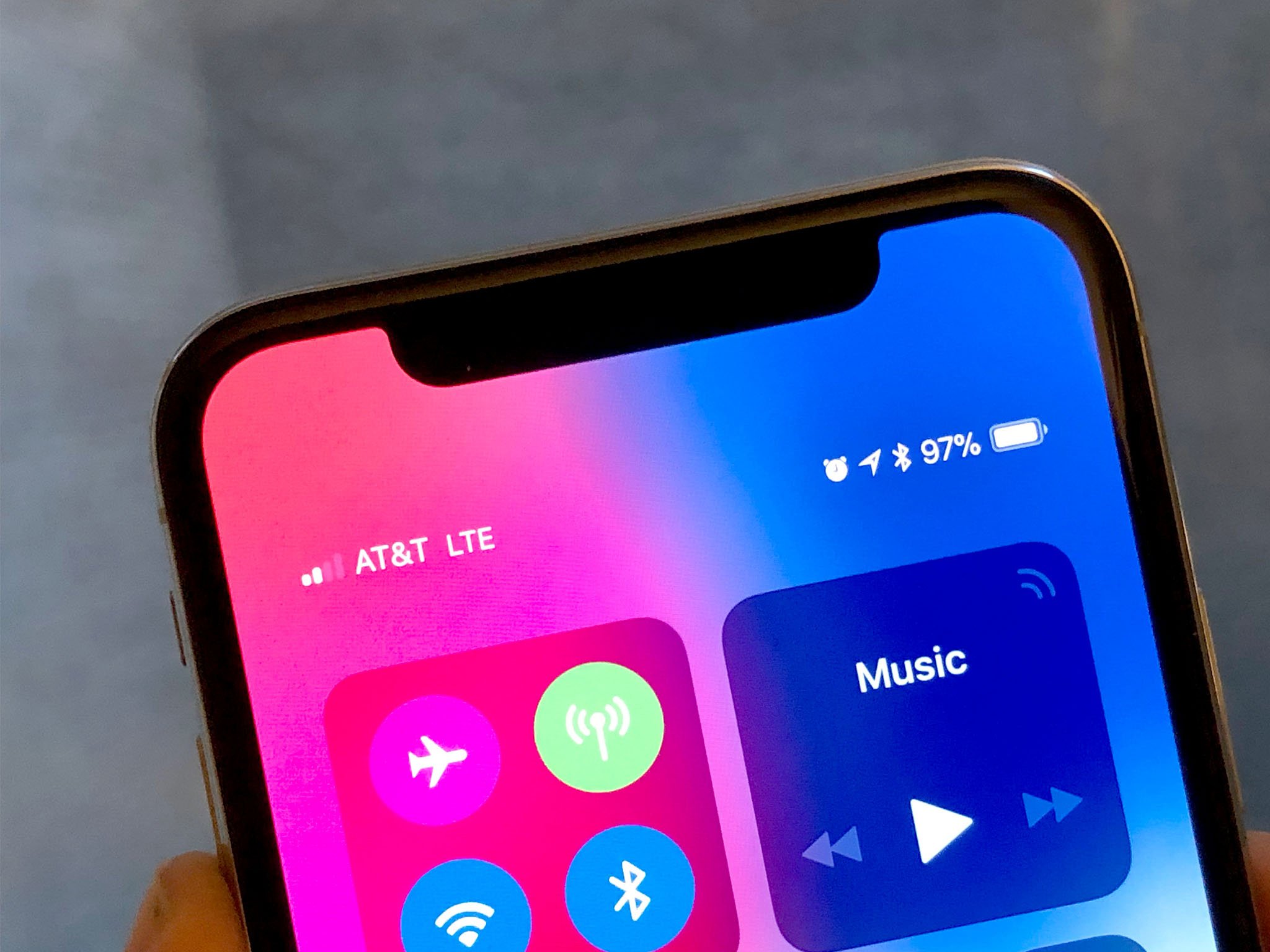
The iPhone 10 is a remarkable device, boasting cutting-edge features and a sleek design. However, one common query among users is how to enable the battery percentage display on this device. Understanding how to activate this feature can greatly enhance the user experience, providing a clear indicator of the remaining battery life. In this article, we will delve into the step-by-step process of enabling the battery percentage on the iPhone 10, ensuring that users can easily access this vital information at a glance. Let's explore how to make this convenient adjustment to your iPhone 10 settings. Whether you're a new iPhone 10 owner or simply seeking to optimize your device, this guide will equip you with the knowledge to effortlessly enable the battery percentage display.
Inside This Article
- Checking Current Battery Percentage
- Enabling Battery Percentage in the Status Bar
- Using Control Center to Check Battery Percentage
- Using Siri to Check Battery Percentage
- Conclusion
- FAQs
Enabling Battery Percentage on iPhone 10
When it comes to managing your iPhone 10’s battery life, having the battery percentage displayed on the status bar can be incredibly useful. It provides a quick and convenient way to keep track of your device’s remaining battery life. In this article, we’ll explore how to enable the battery percentage on your iPhone 10, along with different methods to check the current battery percentage.
Checking Current Battery Percentage
Before enabling the battery percentage display, you might want to check the current battery level on your iPhone 10. To do this, simply navigate to the home screen or unlock your device and glance at the top-right corner of the screen. If the battery percentage is not currently displayed, don’t worry – we’ll show you how to enable it in the next section.
Enabling Battery Percentage in the Status Bar
Enabling the battery percentage on your iPhone 10 is a straightforward process. Start by opening the “Settings” app on your device. From there, tap on “Battery” and then toggle the “Battery Percentage” switch to the “On” position. Once enabled, the battery percentage will appear next to the battery icon in the status bar, allowing you to easily monitor your device’s battery level at a glance.
Using Control Center to Check Battery Percentage
If you prefer a more interactive way to check your battery percentage, you can utilize the Control Center on your iPhone 10. Simply swipe down from the top-right corner of the screen to access the Control Center, where you’ll find the battery percentage prominently displayed at the top-right corner. This method provides a quick and convenient way to monitor your battery level without needing to unlock your device.
Using Siri to Check Battery Percentage
For a hands-free approach to checking your iPhone 10’s battery percentage, you can ask Siri for the information. Simply activate Siri by saying “Hey Siri” or pressing the side button, and then ask, “What’s my battery percentage?” Siri will promptly provide you with the current battery level, offering a convenient alternative to manually checking the status bar or Control Center.
In conclusion, enabling the battery percentage on your iPhone 10 is a simple yet valuable customization that provides you with real-time insight into your device's battery status. By following the steps outlined in this guide, you can effortlessly activate this feature and gain greater control over your iPhone's power management. With the battery percentage prominently displayed, you can stay informed about your device's remaining power, allowing you to make informed decisions about charging and usage. This small adjustment can have a significant impact on your overall iPhone experience, ensuring that you are always aware of your device's battery level at a glance. Take advantage of this convenient functionality to stay one step ahead and make the most of your iPhone 10.
FAQs
Q: How do I enable battery percentage on my iPhone 10?
A: To enable battery percentage on your iPhone 10, simply swipe down from the top-right corner of the screen to access the Control Center. Then, tap on the battery icon to reveal the percentage.
Q: Can I permanently display the battery percentage on my iPhone 10?
A: While there isn't a built-in setting to permanently display the battery percentage on the iPhone 10, you can access it at any time by swiping down from the top-right corner of the screen to view the Control Center.
Q: Why doesn't my iPhone 10 display the battery percentage by default?
A: Apple designed the iPhone 10 with a minimalist approach, opting to prioritize a clean and uncluttered status bar. As a result, the battery percentage is not displayed by default to maintain a streamlined visual aesthetic.
Q: Does enabling the battery percentage on my iPhone 10 impact battery life?
A: Enabling the battery percentage on your iPhone 10 does not impact battery life. It simply provides you with a more precise indicator of your device's remaining battery power.
Q: Can I customize the appearance of the battery percentage on my iPhone 10?
A: The appearance of the battery percentage on the iPhone 10 cannot be customized through native settings. However, you can explore third-party apps or widgets that offer customizable battery displays for your device.
