Call of Duty (COD) is one of the most popular first-person shooter video game series worldwide. It was first launched in 2004 by Activision and was originally created for Windows. Newer versions, however, became available for other platforms, such as PlayStation, Xbox, Nintendo, and smartphones. The game has come a long way over the years. The developers have produced different series and added new features to improve your gaming experience. It has also become one of the top first-person shooter games for mobile. One of its latest updates, for example, is the Call of Duty: Mobile controller support.
In this guide, we will discuss what COD Mobile Controller does and how to use it, based on the platform you have.
Call of Duty: Mobile Controller Support Introduction
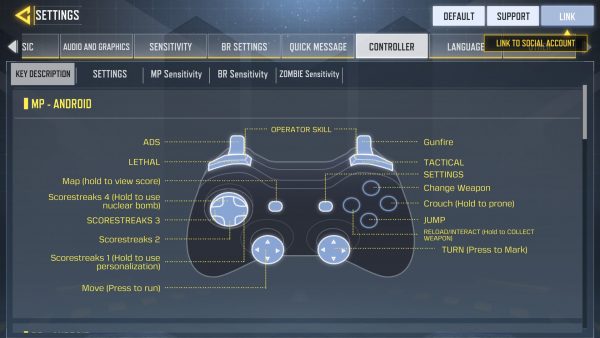
In November 2019, Activision announced through a blog post published on its official website that a Call of Duty: Mobile controller support feature will be added. When it was launched, the company explained COD: Mobile only supports official DUALSHOCK4 PlayStation 4 and official Xbox One controllers. It also supports all PS4 controllers but not the first generation ones.
According to Activision, controllers only function during a match. The controller functionality will work fine whether you are playing multiplayer or Battle Royale game modes. However, you still need to use your phone’s native controls when in the lobby or tinkering with in-game menus. Remember to have your controller connected and switch to it before jumping into a lobby.
To be fair to other players who do not use a controller, you will be paired up with people that use a peripheral. This will also affect your party since if one of you is using a controller, you’ll be paired with people who are using one as well. The same thing applies if you’re using your phone’s native controllers. You will be matched with players using their phone’s native controllers.
COD: Mobile Controllers
You can find different types of smartphone controllers in the market today. But if you want to experience COD Mobile controller support, you need to have DUALSHOCK 4 PlayStation 4 or Xbox One Controllers. As mentioned, these are the only controllers supported by this feature.
If you’re not familiar with these controllers or planning to get one, there are the things you should know to help you decide which one to get. You can check out our smartphone controller buying guide for more options.
DUALSHOCK 4 PlayStation 4
DUALSHOCK 4 is a wireless controller for PlayStation 4 that defines today’s generation of play. The DUALSHOCK 4 showcases precise controls, ergonomic design, and a slew of features. This controller features analog sticks that give precise movement and trigger buttons that add utility. The innovative technologies, meanwhile, allows you to experience your game in exciting ways and share your best moments.
Key Features
- Precision controls
- Refined analog sticks
- New ways to play
- Integration of share button
DUALSHOCK 4 comes in different colors, such as Rose Gold, Midnight Blue, Electric Purple, and Glacier White, among others.
Xbox One Controller
The Xbox One console comes in three versions, the One X, One S, and One S All-Digital Edition. All three allow their users to enjoy the newest games and older gems. They also rely on fast, stable, and exclusive Xbox Live servers for a fun gaming experience. Each of them works with your Xbox One accessories, like your controllers.
Many impressive Xbox One controllers are available today, both wired and wireless. Xbox controllers have a sleek, optimized design, and textured grips for more precision. The company also offers an optimized mobile gaming clip that provides balance and comfort. This allows you to get precise controls while keeping your phone safe from falling or slipping off.
Activision explains that using other controllers may cause problems with functionality. They, however, will add support for more controllers eventually.
How to Play COD Mobile With a Controller
COD: Mobile has generated millions of downloads since it was launched. This makes COD: Mobile one of the best first-person games for mobile devices. Playing COD: Mobile with a controller is a highly requested feature from the fans of the game. Once you have the supported controllers, you can now enjoy playing COD: Mobile using a controller.
You can pair your controller with your phone via Bluetooth. However, some smartphones will allow a direct-wired connection with controllers. Keep in mind that the Bluetooth connection may disconnect if you leave your phone idle. If this happens, you can simply re-connect your controller to your phone.
Here is a short guide on how you can connect your controllers and activate the Call of Duty: Mobile controller support feature.
Connecting Your PS4 Controller With COD

- Turn on your PS4.
- Use a micro USB cable to connect the controller.
- Press the PS button on the controller.
- Remove the cable when the controller is on and use it wirelessly.
Pairing DUALSHOCK 4 Wireless Controller With Android and iOS devices
- Turn on the controller’s pairing mode by pressing and holding the PS and Share buttons on the controller at the same time. When pairing mode is active, the light will start flashing.
- Connect DUALSHOCK 4 wireless controller to your phone. This is possible by using Bluetooth connectivity features. Make sure your smartphone’s Bluetooth is on.
- Scan for new devices and select your wireless controller.
Connecting Xbox Wireless Controller With Android

Before connecting an Xbox controller, make sure to update your controller to improve its performance. Xbox wireless controllers connect to many devices via Bluetooth. The reliability, however, is dependent on the Bluetooth card of the device.
Pairing Xbox Wireless Controller to an Android device
- Press the Xbox button to turn on your controller.
- Press and hold the controller’s Pair button for three seconds.
- Turn on your smartphone’s Bluetooth.
- Scan for new devices and select your Xbox Wireless Controller.
- When “Connected” appears below the Xbox Wireless Controller, it means the pairing is successful.
Pairing Xbox Wireless Controller With an Apple Device
- Turn on the Bluetooth of your Apple device.
- Turn on your controller by using the Xbox button.
- Sync both devices by pressing and holding the Pair button.
- Scan for new devices and select your Xbox Wireless Controller.
- Wait until your Apple device and controller are paired successfully.
Keep in mind that your performance may vary based on the device you’re using and the version of its operating system. If you’re having problems connecting your Xbox controller to your smartphone, check the device’s manufacturer’s support website.
Once you have connected your controller to your device, open COD: Mobile and go to the Controller settings menu. Activate the “Allow to use a controller” feature to continue. You can then tinker and assign buttons for every game mode. After that, you can now start playing using your controller.
Benefits of Using Call of Duty Mobile Controller
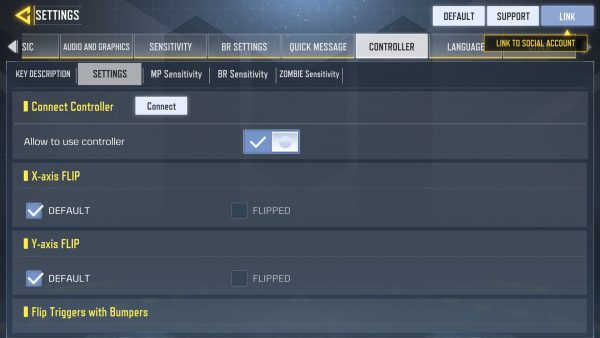
COD: Mobile aims to provide the same experience as the console version of the game. It duplicates many of the multiplayer modes you can find in other franchise entries. One of the downsides of COD: Mobile, however, is its touchscreen controls. They are two types of controller layouts that you can use.
Simple auto-fire mode – allows you to fire when enemies reach a specific distance.
Traditional advanced mode – a fire button and an Aim-Down-Sights button is added for more utility.
When using the simple mode, however, you might find it inaccurate and dull, especially if you have played a Call of Duty game before. The advanced mode, meanwhile, fills up the screen more than usual. It will eat up most of your phone’s screen so there will be not enough room for all the controls. You would not also have enough of the game to enjoy it.
Now, with the new Controller Support, you can enjoy the game like the way you play it using a console. Using a controller minimizes the issues when playing using your phone’s touchscreen controls.
Can I Use Other Controllers?
In case you don’t have an Xbox One controller or DUALSHOCK 4, you may use any PS4 controller. The COD: Mobile Controller Support works with all PS4 controllers but not with the first generation ones. You might experience problems in functionality if you use other controllers.
Activision, however, might add support for more controllers eventually. The company also promises to fix the functionality problems that players face when using a PS4 controller on Android Nine or 10.
Enjoy Call of Duty Mobile With a Controller
Playing COD: Mobile is more accessible and convenient than playing using a console. However, it doesn’t have the excitement you would normally experience when playing on a bigger screen and with a controller. The added controller support would significantly enhance your gaming experience even if you’re playing COD on your smartphone. It will help you operate the controls easier compared to relying on the on-screen counterparts alone.
