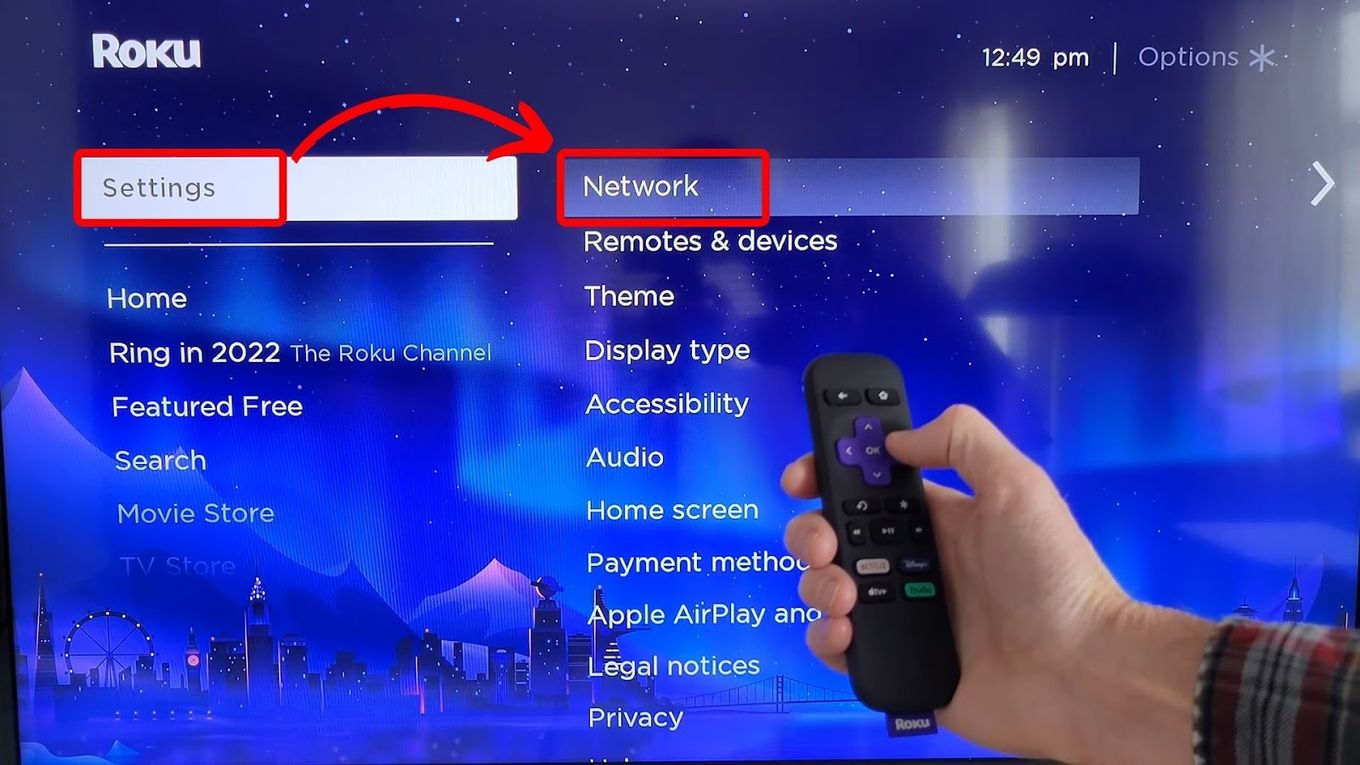
Are you looking to use Xfinity Hotspot on your TV to enjoy seamless internet connectivity? Xfinity Hotspots are a convenient way to access the internet on the go, and by using your TV as a wireless device, you can experience a whole new level of entertainment. Whether you want to stream movies, play online games, or simply browse the web, connecting your TV to Xfinity Hotspot can provide you with endless possibilities. In this article, we will guide you through the process of using Xfinity Hotspot on your TV, ensuring that you can take full advantage of this feature and enjoy a smooth and uninterrupted internet experience. So, let’s dive in and discover how to connect your TV to Xfinity Hotspot!
Inside This Article
- How To Use Xfinity Hotspot On TV
- Checking for Xfinity Hotspot Availability
- Connecting your TV to the Xfinity Hotspot
- Logging in to your Xfinity account
- Streaming content on your TV using the Xfinity Hotspot
- Conclusion
- FAQs
How To Use Xfinity Hotspot On TV
Nowadays, being able to connect our devices to the internet wherever we go is essential. Xfinity Hotspots have become a popular choice for accessing the internet on the go. If you’re an Xfinity customer, you can take advantage of this service to connect your TV to the Xfinity Hotspot and enjoy streaming content. In this article, we’ll guide you through the process of using Xfinity Hotspot on your TV.
1. Checking for Xfinity Hotspot Availability
The first step is to ensure that there is an Xfinity Hotspot available in your area. Xfinity Hotspots can be found in public places like parks, cafes, shopping malls, and many other locations. To check for Xfinity Hotspot availability near you, visit the Xfinity website or use the Xfinity Hotspot Finder app.
2. Connecting your TV to the Xfinity Hotspot
Once you’ve confirmed the availability of an Xfinity Hotspot, you can proceed to connect your TV to it. Most modern TVs are equipped with built-in Wi-Fi capabilities, making it easy to connect to a wireless network. Here are the steps to connect your TV to the Xfinity Hotspot:
- On your TV, go to the settings menu and select the network settings.
- Choose the option to connect to a wireless network.
- Select the Xfinity Hotspot from the list of available networks.
- Enter the password for the Xfinity Hotspot if prompted.
- Wait for the TV to establish a connection with the Xfinity Hotspot.
Once your TV is connected to the Xfinity Hotspot, you can proceed to the next step.
3. Logging in to your Xfinity account
In order to access the internet and stream content on your TV using the Xfinity Hotspot, you need to log in to your Xfinity account. Here’s how to do it:
- On your TV, launch the web browser or the Xfinity app.
- You will be redirected to the Xfinity login page.
- Enter your Xfinity username and password.
- Click on the login button to access your account.
After successfully logging in, you will have access to your Xfinity account and be able to stream content on your TV.
4. Streaming content on your TV using the Xfinity Hotspot
Once connected to the Xfinity Hotspot and logged in to your account, you can start streaming content on your TV. You can access popular streaming platforms like Netflix, Hulu, Amazon Prime Video, and more. Simply launch the desired streaming app or website and start enjoying your favorite shows and movies on the big screen.
It’s important to note that the performance of streaming content on your TV using the Xfinity Hotspot may vary depending on the strength of the signal and the number of users connected to the hotspot. For the best streaming experience, ensure that you are in close proximity to the Xfinity Hotspot and minimize the number of devices connected to it.
With Xfinity Hotspot, you can turn your TV into an entertainment hub wherever you go. Follow the steps outlined in this article to easily connect your TV to the Xfinity Hotspot and enjoy seamless streaming on the big screen.
Checking for Xfinity Hotspot Availability
Before you can connect your TV to an Xfinity Hotspot, you need to ensure that there is an Xfinity Hotspot available in your vicinity. Here are a few steps to check for Xfinity Hotspot availability:
- Open the Wi-Fi settings on your TV: Access the settings menu on your TV and navigate to the Wi-Fi options.
- Look for Xfinity Hotspot networks: Once you are in the Wi-Fi settings, scan for available networks. Look for network names that include “Xfinity,” “CableWiFi,” or “xfinitywifi.” These are the Xfinity Hotspot networks provided by Comcast.
- Check signal strength: Pay attention to the signal strength of the available Xfinity Hotspot networks. Ideally, you want to connect to a network with a strong signal to ensure a stable and fast connection.
- Verify Xfinity Hotspot coverage: If you are unable to find any Xfinity Hotspot networks in your area, you may be out of range. Xfinity Hotspots are typically available in public places such as cafés, restaurants, and parks. You can use the Xfinity Hotspot locator on the Xfinity website or mobile app to find nearby hotspots.
Once you have confirmed the availability of an Xfinity Hotspot, you can proceed with connecting your TV to the hotspot. This will allow you to enjoy seamless streaming of your favorite content on the big screen.
Connecting your TV to the Xfinity Hotspot
Once you have identified an available Xfinity hotspot near your TV, you can proceed to connect your television to it. Follow the steps below to establish a stable and reliable connection:
1. Grab your TV remote and locate the Settings menu. This can typically be found by pressing the “Menu” button.
2. Navigate to the Network or Wi-Fi settings on your TV. The exact path may vary depending on your television model.
3. In the Network or Wi-Fi settings, select the option to “Connect to Wi-Fi” or “Join Network”.
4. A list of available networks should appear on your screen. Look for the desired Xfinity hotspot network and select it.
5. If prompted, enter the network password for the Xfinity hotspot. This password can be obtained from the hotspot provider or from your Xfinity account.
6. Wait for your TV to establish a successful connection with the Xfinity hotspot. This may take a few moments.
7. Once connected, you should see a confirmation message or an indication that your TV is now connected to the Xfinity network.
8. You can now go back to your TV’s home screen or any media streaming app and start enjoying your favorite shows and movies.
It’s important to note that connecting your TV to an Xfinity hotspot may require you to be in close proximity to the hotspot for a reliable connection. Additionally, ensure that your TV’s firmware is up to date to avoid any compatibility issues.
Remember, Xfinity hotspots are public networks, so be cautious when entering any personal or sensitive information while connected to them. It’s always a good practice to use secure websites and enable encryption protocols when accessing sensitive data.
Logging in to your Xfinity account
Once you have connected your TV to the Xfinity Hotspot, the next step is to log in to your Xfinity account. Logging in will grant you access to your personalized settings and streaming options, ensuring a seamless entertainment experience. Here’s how you can log in:
1. On your TV remote, navigate to the Xfinity Hotspot app or go to the Xfinity website through the browser.
2. You will be prompted to enter your Xfinity username and password. Make sure you enter the correct login credentials to avoid any issues accessing your account.
3. If you have forgotten your login details, you can click on the “Forgot username or password” link to recover your account information. Follow the instructions provided to reset your credentials.
4. Once you have entered your login information, click on the “Sign In” or “Log In” button to proceed.
5. If your login details are correct, you will be successfully logged in to your Xfinity account. You will now have access to a wide range of streaming options and personalized features such as your favorite channels, DVR recordings, and recommendations.
It is essential to ensure the security of your Xfinity account by keeping your login credentials confidential. Additionally, remember to log out of your account when you finish using the Xfinity Hotspot on your TV, especially if you are using a shared or public network.
By logging in to your Xfinity account, you can unlock the full potential of the Xfinity Hotspot, gaining access to a plethora of streaming content and personalized features tailored to your preferences.
Streaming content on your TV using the Xfinity Hotspot
Once you have successfully connected your TV to the Xfinity hotspot, you can now start streaming your favorite content. Whether you want to catch up on the latest TV shows, watch a movie, or stream your favorite music, the Xfinity hotspot allows you to do so seamlessly. Here’s how you can get started:
1. Launch the streaming app: Using the remote control of your TV, navigate to the home screen or smart hub. Look for the streaming app you want to use, such as Netflix, Amazon Prime Video, Hulu, or YouTube.
2. Sign in to your account: If you already have an account with the streaming service, select the app and sign in using your username and password. If you don’t have an account, you can create one directly from your TV by following the on-screen instructions.
3. Browse and select content: Once you are signed in, you can start browsing through the available content. Use the remote control to navigate through the app’s interface, search for specific titles, or explore different genres and categories.
4. Select what you want to watch: When you find something interesting, select the title to view more details and options. You can read the synopsis, check the ratings, and even view trailers or previews to help you decide.
5. Start streaming: Once you have made your selection, simply press the play button to start streaming the content. Sit back, relax, and enjoy your favorite shows or movies on the big screen of your TV.
Note: The streaming experience may vary depending on the speed and stability of the Xfinity hotspot connection. It is recommended to have a reliable and high-speed internet connection for seamless streaming.
Now you can freely explore and enjoy a wide range of streaming content on your TV using the Xfinity hotspot. Whether you’re catching up on the latest episodes, watching movies, or discovering new shows, the Xfinity hotspot provides a convenient way to access your favorite streaming services without the need for additional devices or cables.
Conclusion
In conclusion, using Xfinity Hotspot on your TV can provide you with a convenient and reliable way to enjoy a seamless internet experience on a larger screen. By following the steps outlined in this article, you can easily connect your TV to an Xfinity Hotspot and access a wide range of online content, from streaming movies and TV shows to browsing the web and even playing online games.
Remember to always prioritize your security by connecting to a secure and trusted Xfinity Hotspot. Utilize strong passwords, enable encryption methods, and keep your devices and data protected. With Xfinity Hotspot on your TV, you can unlock a whole new level of entertainment and stay connected wherever you go.
FAQs
1. How do I connect my TV to Xfinity hotspot?
Connecting your TV to Xfinity hotspot is a simple process. Follow these steps:
- Access the network settings on your TV.
- Select the option to connect to a wireless network.
- Choose the Xfinity hotspot you want to connect to from the list of available networks.
- If prompted, enter the password for the Xfinity hotspot.
- Wait for your TV to establish a connection with the hotspot.
Once the connection is established, you can start enjoying your favorite content on your TV through Xfinity hotspot.
2. Can I use Xfinity hotspot on any TV?
Yes, you can use Xfinity hotspot on any TV that supports wireless connectivity. Most modern smart TVs come with built-in Wi-Fi capabilities, allowing you to connect to wireless networks such as Xfinity hotspot.
3. Do I need an Xfinity subscription to use Xfinity hotspot on my TV?
Yes, in order to access Xfinity hotspot on your TV, you will need an Xfinity subscription. Xfinity hotspot is a service provided by Xfinity for its subscribers, allowing them to access the internet on their devices while on the go.
4. Is there a limit to how many devices can use Xfinity hotspot at the same time?
Yes, there may be a limit to the number of devices that can use Xfinity hotspot at the same time. The specific limit may vary depending on your Xfinity plan. It is recommended to check with Xfinity or refer to your subscription details for more information on device limits.
5. What if I am experiencing slow internet speed on my TV connected to Xfinity hotspot?
If you are experiencing slow internet speed on your TV connected to Xfinity hotspot, there are a few possible reasons and solutions to consider:
- Check the distance between your TV and the Xfinity hotspot. The closer the devices are, the better the signal strength.
- Ensure there are no obstructions, such as walls or other electronic devices, that could interfere with the wireless signal.
- Restart your TV and the Xfinity hotspot to reset the connection.
- Consider upgrading your Xfinity plan to a higher speed if you consistently experience slow internet speeds.
If the issue persists, it is advisable to contact Xfinity customer support for further assistance.
