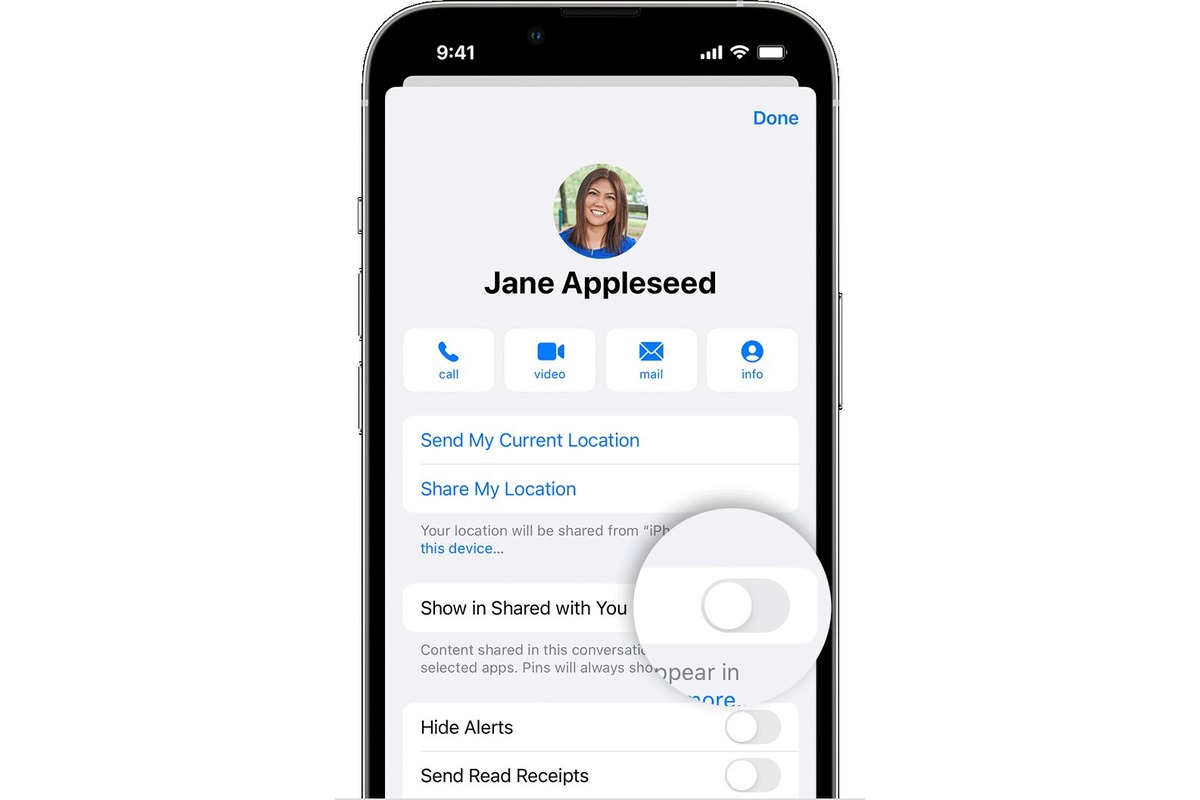
Are you tired of the hassle of manually exchanging contact information with others? If you own an iPhone, there’s a fast and convenient way to share contact details seamlessly. With the advanced features available on iOS, you can quickly and easily share your contact information with just a few taps and without the need for any external apps or accessories. Whether you’re networking at an event, meeting new clients, or simply want to share your contact details with friends, this article will guide you through the fastest way to share contact information from your iPhone. Say goodbye to exchanging business cards or typing out contact details – read on to discover how to effortlessly share your contact information right from your iPhone!
Inside This Article
- How to Share Contact Information from Your iPhone
- Option 1: Share via AirDrop
- Option 2: Share via Messaging Apps
- Option 3: Share via Email
- Option 4: Share via QR Code
- Conclusion
- FAQs
How to Share Contact Information from Your iPhone
Sharing contact information is an essential task, whether you’re networking at an event or simply exchanging details with a friend or colleague. With an iPhone, the process of sharing contact information has become incredibly fast and convenient. In this article, we will guide you through the various options available to share contact information from your iPhone effortlessly.
Option 1: Share via AirDrop
AirDrop is a handy feature on iPhones that allows you to share files, photos, and even contact information with nearby iOS devices. To share contact information using AirDrop, follow these steps:
- Open the Contacts app on your iPhone.
- Select the contact you want to share.
- Tap on the “Share Contact” option.
- Choose the AirDrop icon from the sharing options.
- Select the recipient’s device from the list of available devices.
- Once the recipient accepts the transfer, the contact information will be instantly shared.
Option 2: Share via Messaging Apps
If you prefer sharing contact information through messaging apps like iMessage or WhatsApp, you can easily do so by following these steps:
- Open the Contacts app on your iPhone.
- Select the contact you want to share.
- Tap on the “Share Contact” option.
- Choose the messaging app of your choice from the sharing options.
- Compose a message and send it to the recipient.
Option 3: Share via Email
If you need to share a contact’s information via email, you can quickly do it directly from your iPhone’s Contacts app. Here’s how:
- Open the Contacts app on your iPhone.
- Select the contact you want to share.
- Tap on the “Share Contact” option.
- Choose the email app you use (such as Mail) from the sharing options.
- Compose an email message and add the recipient’s email address.
- Send the email, and the contact information will be attached.
Option 4: Share via QR Code
Sharing contact information through QR codes has become increasingly popular. To share a contact’s information via QR code on your iPhone, follow these steps:
- Open the Contacts app on your iPhone.
- Select the contact you want to share.
- Tap on the “Share Contact” option.
- Choose the “QR Code” option from the sharing options.
- A QR code will be generated with the contact information embedded.
- Allow the recipient to scan the QR code using their iPhone’s camera.
Sharing contact information from your iPhone has never been easier. Whether it’s through AirDrop, messaging apps, email, or QR codes, you have various options to choose from based on your preference and the recipient’s device. Next time you need to share contact details, try out these methods and experience the convenience firsthand!
Option 1: Share via AirDrop
If you’re looking for the fastest way to share contact information from your iPhone, AirDrop is the perfect solution. AirDrop allows you to seamlessly transfer files, photos, and even contact details between Apple devices with just a few simple steps.
To share contact information via AirDrop, follow these steps:
- Make sure both devices have AirDrop enabled. To do this, swipe up from the bottom of your iPhone screen to access the Control Center, then long-press on the network connectivity panel. From there, you can toggle AirDrop on.
- Open the Contacts app on your iPhone and locate the contact you want to share.
- Tap on the contact’s name to open their details.
- Tap on the “Share Contact” option, which is usually represented by a square icon with an arrow pointing upwards.
- A list of available devices will appear. Tap on the device you want to send the contact information to.
- The recipient will receive a notification on their device asking if they want to accept the contact information. Once they accept, the contact will be seamlessly added to their own Contacts app.
AirDrop is incredibly convenient, as it allows for fast and secure sharing of contact information without the need for any additional apps or services. It works on both iPhone and iPad devices, making it a versatile option for sharing contacts within your Apple ecosystem.
However, it’s important to note that AirDrop requires both devices to be in close proximity for successful data transfer. Additionally, AirDrop is only available for Apple devices, so you won’t be able to use this method if you need to share contact information with someone who uses a different type of smartphone.
Overall, if you and the recipient both have Apple devices and are in close proximity, AirDrop is the fastest way to share contact information from your iPhone. It simplifies the sharing process and ensures that your contact details are seamlessly transferred. Give it a try and experience the convenience of AirDrop today!
Option 2: Share via Messaging Apps
Another convenient way to share contact information from your iPhone is through messaging apps. With the rise of instant messaging platforms, sharing contact details has become quick and effortless. Whether you prefer WhatsApp, iMessage, or any other messaging app, you can easily share your contact information with just a few taps. Here’s how:
1. Open the messaging app of your choice on your iPhone.
2. Start a new chat or open an existing conversation with the person you want to share your contact information with.
3. In the chat text field, tap on the option to attach a file or media. This may vary depending on the messaging app you are using, but it is usually represented by a paperclip or a plus sign icon.
4. Look for the option to share contact information or vCard. This allows you to select and share your entire contact card containing your name, phone number, email address, and other relevant details. Tap on the appropriate option.
5. Choose your contact card from the list that appears. If you have multiple contact cards, ensure you select the correct one with the updated information you want to share.
6. Finally, tap the send button to share your contact information with the recipient. The details will be sent as a vCard file, which the recipient can easily add to their contacts through the messaging app.
Sharing contact information through messaging apps not only offers a quick and seamless experience but also allows the recipient to easily save your details. Plus, since messaging apps are commonly used for communication, the chances of your contact information being readily accessible are higher.
Pro tip: If you frequently share your contact information, consider creating a dedicated contact card labeled “Easily Shareable” with minimal details like your name and phone number. This way, you can simply share this card instead of your entire contact card, saving time and avoiding any unnecessary information being shared.
Option 3: Share via Email
Another convenient way to share contact information from your iPhone is via email. This option allows you to send the contact details to any email address, making it accessible to the recipient on any device or computer.
To share a contact via email, follow these simple steps:
- Open the “Contacts” app on your iPhone.
- Select the contact you want to share.
- Tap the “Share Contact” option.
- Choose the “Email” option from the sharing menu.
- An email draft will open with the contact’s information already inserted.
- Enter the recipient’s email address in the appropriate field.
- Add a subject and any additional message if desired.
- Tap the “Send” button to send the email.
Once the email is sent, the recipient will be able to open it and easily save the contact details to their own device.
This method is particularly useful when sharing contacts with those who may not have an iPhone or compatible messaging app. It provides a universal way of sharing contact information that can be accessed by anyone with an email address.
Additionally, sharing contacts via email allows for more flexibility in terms of further actions. The recipient can choose to save the contact information directly to their Contacts app or import it into a different contact management system.
Overall, sharing contacts via email is a reliable and versatile method that ensures the contact information can be easily accessed and utilized by the recipient on any device.
Option 4: Share via QR Code
If you’re looking for a quick and convenient way to share your contact information from your iPhone, using QR codes is the way to go. QR codes, short for quick response codes, are two-dimensional barcodes that can be scanned by smartphone cameras to instantly retrieve information. By converting your contact details into a QR code, you can easily share it with others, eliminating the need for manual data entry and saving time.
To share your contact information via QR code, you’ll need to follow these simple steps:
- Select a QR code generator: There are numerous QR code generator apps available on the App Store. Look for one that offers customizable QR codes and is easy to use.
- Open the QR code generator app: Launch the app on your iPhone once it’s installed.
- Enter your contact information: Fill in the required details, such as your name, phone number, email address, and any other relevant information.
- Generate the QR code: Once you’ve entered your contact information, the app will generate a unique QR code based on the data provided.
- Save or share the QR code: Depending on your preference, you can save the QR code to your photo library or share it directly with others through various methods.
Now that you have your QR code, you can easily share it with anyone you meet. All they need to do is scan the code using their smartphone’s camera or a QR code scanning app, and your contact information will be instantly transferred to their device.
Sharing contact information via QR code is not only convenient but also ensures accuracy, as there’s no room for manual input errors. It’s a secure and efficient way to exchange contact details in professional and social settings.
Moreover, QR codes can also be customized to add a personal touch. You can choose different colors, styles, and even incorporate a logo or image to make your QR code stand out.
So, next time you want to share your contact information effortlessly, ditch the hassle of typing it out or exchanging business cards. Use the power of QR codes to share your details with a simple scan!
Conclusion
Sharing contact information quickly and efficiently is essential in today’s fast-paced world. With the advancements in technology, particularly on the iPhone, there are several ways to share contact details with ease.
Whether it’s using AirDrop, messaging apps, or contact sharing apps, you have the tools at your fingertips to effortlessly exchange contact information with colleagues, friends, or new acquaintances. These methods not only save time but also ensure that the information is accurately shared, eliminating the need for manual input.
By following the steps outlined in this guide, you can master the fastest ways to share contact information from your iPhone. Keep in mind that choosing the right method depends on your personal preference and the recipient’s device.
So, why waste precious time and effort typing out contact information when you can swiftly share it with a few taps on your iPhone? Explore these techniques and streamline the contact exchange process like a pro!
FAQs
**Q: Can I share contact information from my iPhone to another iPhone?**
A: Absolutely! You can easily share contact information from your iPhone to another iPhone using various methods such as AirDrop, messaging apps, or email.
**Q: How do I share contact information using AirDrop?**
A: To share contact information using AirDrop, simply open the Contacts app on your iPhone, select the contact you want to share, tap on the share icon (usually depicted as a square with an upward arrow), choose AirDrop, and select the recipient’s iPhone from the list.
**Q: Can I share contact information with non-iPhone users?**
A: Yes, you can share contact information with non-iPhone users by exporting the contact as a vCard file. This file can then be sent via email or messaging apps to anyone, regardless of their device.
**Q: Are there any apps available for sharing contact information more conveniently?**
A: Yes, there are several apps available on the App Store that allow you to share contact information more conveniently. Apps like “Contacts Sync and Backup” or “ScanBizCards” offer additional features and functionalities for managing and sharing your contacts.
**Q: Can I share contact information without using any apps or services?**
A: Yes, you can manually type out the contact information and share it through messaging apps, email, or any other platform that allows text sharing. However, using built-in features or dedicated contact-sharing apps can save time and provide a more efficient and organized way to share contact information.
