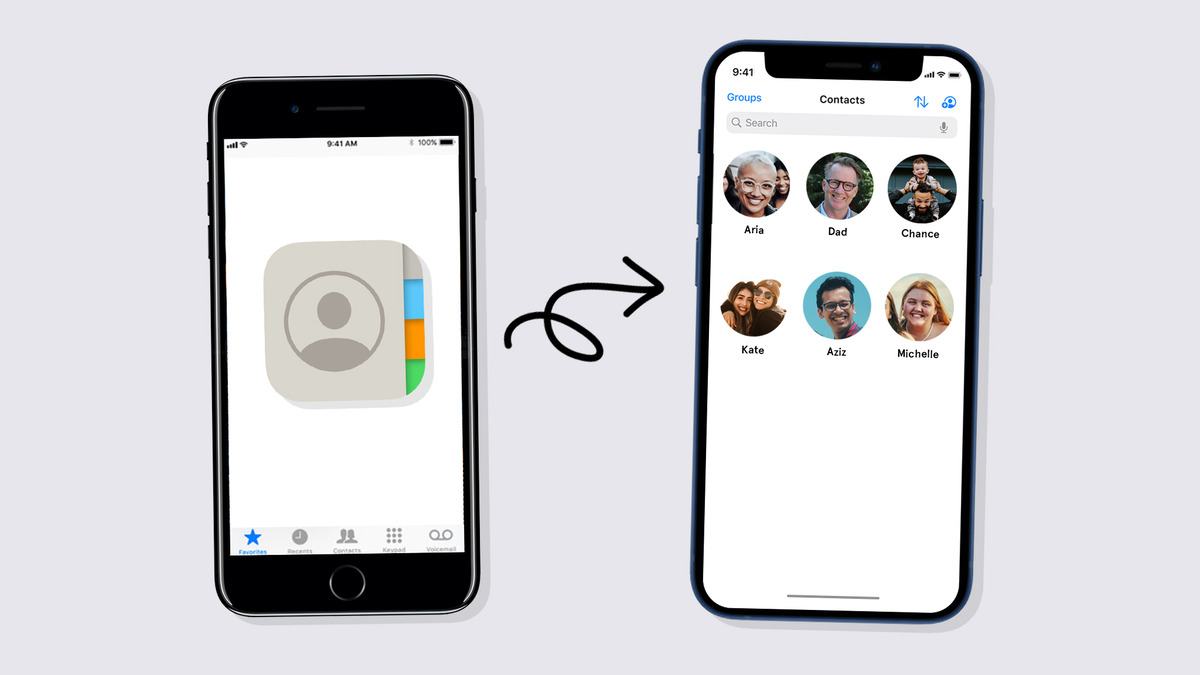
Are you tired of manually typing in contact information on your iPhone? Well, you’re in luck! Whether you want to share a business contact with a colleague or send your friend’s contact details to someone, the iPhone makes it incredibly easy to do so. Gone are the days of writing down numbers or sending screenshots of contact cards. In this article, we will guide you through the simple steps to share a contact on your iPhone. From utilizing the built-in share feature to using third-party apps, we have all the information you need to streamline the contact sharing process. So, sit back, relax, and let us show you how to effortlessly share contacts with just a few taps on your iPhone!
Inside This Article
- Share a Contact via Messages
- Share a Contact via Mail
- Share a Contact via AirDrop
- Share a Contact via Third-Party Apps
- Conclusion
- FAQs
Share a Contact via Messages
Sharing a contact with someone is a quick and convenient way to exchange important information. With your iPhone, you can easily share a contact via the Messages app. Here’s how to do it:
1. Open the Contacts app on your iPhone and locate the contact you want to share.
2. Tap on the contact’s name to open their details.
3. Scroll down to the bottom of the contact details page and tap on the “Share Contact” option.
4. A menu will appear with different sharing options. Select the “Message” option.
5. The Messages app will open, and a new message will be created with the contact’s details attached as a vCard.
6. Enter the recipient’s name or phone number in the “To” field, and add a message if desired.
7. Finally, tap the send button to share the contact via Messages.
Once the message is sent, the recipient will receive the contact as a vCard, allowing them to add it to their own contacts with just a few taps. This method is particularly useful when you need to share a contact with someone who is not in your immediate vicinity and you want to provide them with all the necessary details quickly and accurately.
Share a Contact via Mail
Sharing a contact via email is a convenient option when you want to send someone’s contact information quickly. Whether it’s for business purposes or sharing a friend’s contact details, the process is simple and straightforward on your iPhone.
To share a contact via email, follow these steps:
- Open the Contacts app on your iPhone.
- Select the contact that you want to share.
- Scroll down to the bottom of the contact’s information.
- Tap on the Share Contact option.
- A new window will appear with various sharing options. Select the Mail option.
- The email composition window will open with the contact information attached as a vCard file.
- Enter the recipient’s email address in the appropriate field.
- Add a subject and any additional message you want to include.
- Finally, tap on the Send button to send the email with the contact information.
By following these easy steps, you can share a contact via mail and ensure that the recipient has all the necessary details at their fingertips.
Share a Contact via AirDrop
Sharing a contact via AirDrop is a convenient and efficient way to transfer contact information between iOS devices. AirDrop uses Bluetooth and Wi-Fi to establish a direct peer-to-peer connection, allowing you to quickly share a contact without the need for an internet connection.
To share a contact via AirDrop, follow these steps:
- Open the Contacts app on your iPhone.
- Select the contact that you want to share.
- Tap the “Share Contact” button.
- In the sharing options that appear, you’ll see a list of available AirDrop contacts. These are the nearby iOS devices that have AirDrop enabled.
- Select the iOS device you want to send the contact to.
- The recipient will receive a notification on their device asking them to accept the contact. Once they accept, the contact will be added to their Contacts app.
AirDrop offers a seamless and secure way to share contacts, as it encrypts the data during the transfer process. It’s especially useful when you’re in close proximity to the recipient and want to quickly exchange contact information.
Note that both devices need to have AirDrop enabled and should be within range for the transfer to work. AirDrop is available on iPhones, iPads, and Macs with the latest iOS and macOS versions.
Using AirDrop to share a contact eliminates the need for manual entry or sharing contacts via other methods like messaging or email. It’s a hassle-free way to quickly transfer contact details and ensures accuracy in the process.
So, the next time you need to share a contact with someone nearby, consider using AirDrop to make the process effortless and efficient.
Share a Contact via Third-Party Apps
Sharing contacts on iPhone through third-party apps is another convenient option. Many popular messaging and file-sharing apps have integrated features that allow users to easily share contacts. Here’s how you can do it:
1. Locate and open the third-party app on your iPhone that you want to use for sharing the contact. Some popular options include WhatsApp, Telegram, and Dropbox.
2. Open a chat or conversation with the person you want to share the contact with.
3. From your Contacts app, find and open the contact you want to share.
4. Tap on the share icon, usually represented by a square with an arrow pointing upwards.
5. Scroll through the options and look for the app you want to use for sharing the contact, then tap on it.
6. The contact information will be automatically attached to the chat or conversation in the chosen app. You can add a message or any additional information if desired.
7. Press the send button to share the contact with the selected app.
8. The recipient will receive the contact information through the chosen third-party app and can save it to their contacts.
By utilizing third-party apps, you can share contacts seamlessly with anyone, regardless of whether they use an iPhone or a different smartphone platform.
Remember to choose apps that are trusted and widely used by your contacts to ensure compatibility and a smooth sharing experience.
In conclusion, sharing contacts on an iPhone is a simple and convenient process that allows you to easily exchange contact information with others. Whether you’re connecting with friends, colleagues, or clients, the ability to quickly share a contact can save you time and effort.
iPhones offer multiple methods for sharing contacts, including through messaging apps, email, AirDrop, and even Bluetooth. With just a few taps, you can effortlessly send contact details to someone else’s device.
By following the steps outlined in this guide, you’ll be able to share contacts on your iPhone with ease. Whether you’re sharing a single contact or a group of contacts, the process remains straightforward, making it a breeze to stay connected.
So go ahead and try out these methods for sharing contacts on your iPhone. Stay connected, organized, and always ready to share important contact information at any time!
FAQs
1. How can I share a contact on my iPhone?
To share a contact on your iPhone, follow these steps:
– Open the Contacts app on your iPhone.
– Scroll or search for the contact you want to share.
– Tap on the contact’s name to view their details.
– Scroll down and tap on the “Share Contact” option.
– Select the method through which you want to share the contact, such as Messages, Mail, AirDrop, etc.
– Choose the recipient and send the contact information.
– The recipient will receive the contact details in the format you chose.
2. Can I share multiple contacts at once?
Yes, you can share multiple contacts at once on your iPhone. Simply follow these steps:
– Open the Contacts app on your iPhone.
– Tap on the “Groups” option at the top left corner.
– Select the contacts that you want to share by tapping on the circle next to their names.
– Once you have selected all the desired contacts, tap on the “Share” option at the bottom.
– Choose your preferred method of sharing, such as Messages, Mail, AirDrop, etc.
– Select the recipient and send the contacts.
– The recipient will receive the selected contacts’ information.
3. Can I share a contact with someone who uses an Android phone?
Yes, you can share a contact with someone who uses an Android phone. When sharing a contact, select the method of sharing as “Mail” or “Message” and enter the recipient’s email address or phone number. They will receive the contact information in either a VCF or vCard format, which can be easily imported into their Android device.
4. Are there any other ways to share contacts on the iPhone besides the Contacts app?
Yes, besides the Contacts app, you can also share contacts directly from other apps like Phone, Messages, or Mail. Simply open the respective app, find the contact you want to share, and use the built-in sharing options to send the contact information to others.
5. Are there any limitations when sharing contacts on the iPhone?
There are certain limitations when sharing contacts on the iPhone, such as:
– The recipient must have a compatible device and software to receive and import the shared contact information.
– Some sharing methods, like AirDrop, require both the sender and recipient to have enabled the feature and be in close proximity.
– The sharing options may vary depending on the apps installed on your iPhone.
– Make sure the contact information you are sharing is up-to-date and accurate, as any changes made afterwards will not be reflected in the shared contact.
