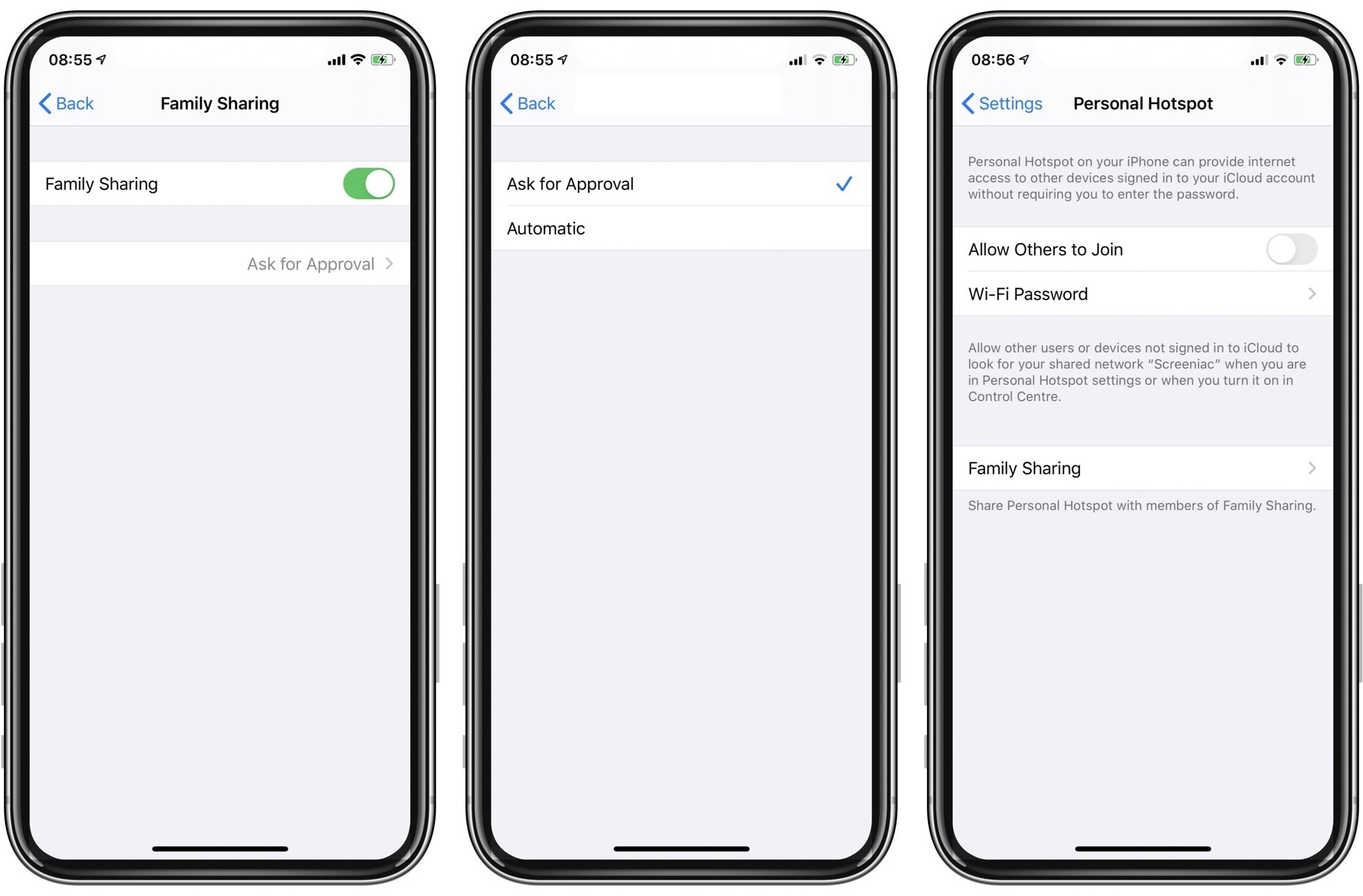
Do you find yourself constantly frustrated with your iPhone’s hotspot feature turning off unexpectedly? You’re not alone. Many iPhone users encounter this issue where their hotspot keeps turning off without any apparent reason. It can be incredibly inconvenient, especially when you’re relying on the hotspot for internet connectivity on your other devices.
In this article, we’ll explore the common reasons why your iPhone hotspot keeps turning off and provide you with some practical solutions to fix this problem. Whether it’s a software glitch or settings misconfiguration, we’re here to help you regain control over your hotspot functionality. So, let’s dive in and understand why this issue occurs and how you can resolve it to enjoy uninterrupted internet access on your connected devices.
Inside This Article
- Possible Causes of Hotspot Turning Off on iPhone
- Methods to Fix Hotspot Turning Off on iPhone
- Tips to Prevent Hotspot from Turning Off on iPhone
- Seeking Further Assistance – If the issue persists, contact Apple Support or visit an Apple Store for advanced troubleshooting and solutions.
- Conclusion
- FAQs
Possible Causes of Hotspot Turning Off on iPhone
There are several possible causes for your hotspot to keep turning off on your iPhone. Understanding these causes can help you identify the root of the problem and find a solution. Let’s delve into the potential reasons:
Battery drain: One common cause for your hotspot turning off on your iPhone is battery drain. The hotspot feature consumes a significant amount of power, and if your iPhone’s battery is low or not properly charged, it may cause the hotspot to shut down.
Overheating: Overheating can also be a culprit behind your hotspot turning off. Continuous usage of the hotspot feature can generate heat, and if your iPhone gets too hot, it automatically initiates safety measures to cool down, which may include disabling the hotspot.
Software issues: Software glitches or bugs can also cause your hotspot to turn off unexpectedly. Outdated software versions or incompatible apps may interfere with the proper functioning of the hotspot feature, resulting in it turning off.
Network connectivity problems: Network connection issues can contribute to your hotspot turning off on your iPhone. If your cellular or Wi-Fi signal is weak or intermittent, it can disrupt the hotspot connection and cause it to shut down.
These are some of the possible causes for your hotspot to keep turning off on your iPhone. By troubleshooting each potential cause, you can narrow down the problem and find a suitable solution to fix it.
Methods to Fix Hotspot Turning Off on iPhone
Are you frustrated with your iPhone’s hotspot constantly turning off? We understand how inconvenient it can be, especially when you rely on your mobile hotspot for internet connectivity. But fret not, as there are several methods you can try to resolve this issue and keep your hotspot up and running.
Here are some effective methods to fix the hotspot turning off problem on your iPhone:
1. Check battery health and optimize power settings:
One possible reason for your hotspot turning off could be due to battery drain. Check the battery health of your iPhone by going to Settings > Battery > Battery Health. If the battery is degraded, consider replacing it. Additionally, optimize your power settings by enabling Low Power Mode or reducing brightness to conserve power.
2. Keep iPhone cool and prevent overheating:
Overheating can cause your iPhone to disable certain functions, including the hotspot. Ensure that your iPhone is not exposed to extreme heat, such as direct sunlight or hot environments. Remove any protective cases while using the hotspot as they can trap heat and contribute to overheating.
3. Update iOS software and reset network settings:
Outdated software can cause various glitches and issues, including problems with the hotspot. Check for any available software updates by going to Settings > General > Software Update. If an update is available, install it. Additionally, resetting network settings can help resolve any network-related issues that might be affecting the hotspot. Go to Settings > General > Reset > Reset Network Settings.
4. Troubleshoot network connectivity issues:
If none of the above methods work, it’s worth troubleshooting network connectivity problems. Start by restarting your iPhone and turning off and on the cellular data and Wi-Fi. If the issue persists, try forgetting the Wi-Fi network and reconnecting to it. You can also try resetting all settings on your iPhone by going to Settings > General > Reset > Reset All Settings, but keep in mind that this will erase your personalized settings.
By following these methods, you can increase the chances of resolving the hotspot turning off problem on your iPhone. However, if the issue persists, it’s recommended to seek further assistance from Apple Support or visit an Apple Store for advanced troubleshooting and solutions.
Tips to Prevent Hotspot from Turning Off on iPhone
Using the personal hotspot feature on your iPhone can be incredibly convenient, allowing you to share your internet connection with other devices. However, you may have encountered a frustrating issue where your hotspot keeps turning off unexpectedly. To prevent this from happening, here are some useful tips to keep your hotspot functioning smoothly:
1. Use a Wi-Fi connection when available: Whenever possible, connect your iPhone to a stable Wi-Fi network. By using Wi-Fi instead of your cellular data, you can reduce the strain on your hotspot functionality, potentially preventing it from turning off.
2. Avoid running multiple data-intensive apps simultaneously: Running multiple apps that consume a significant amount of data can put a strain on your iPhone’s resources, including the hotspot feature. To prevent your hotspot from turning off, try to limit the number of data-intensive apps running in the background while using the hotspot.
3. Keep the iPhone updated with the latest software and app versions: Regular software updates are essential to maintain the stability and performance of your iPhone. By keeping your device updated with the latest software and app versions, you can ensure that any known issues related to hotspot functionality are addressed, reducing the likelihood of it turning off unexpectedly.
4. Resetting network settings periodically: If you are still experiencing issues with your iPhone hotspot turning off, resetting the network settings can help resolve any potential conflicts. This process will remove saved Wi-Fi passwords and other network settings, so make sure to note them down before proceeding. To reset network settings, go to Settings > General > Reset > Reset Network Settings.
By following these tips, you can minimize the chances of your iPhone hotspot turning off unexpectedly. However, if the issue persists, it is advisable to seek further assistance from Apple Support or visit an Apple Store for advanced troubleshooting and solutions.
Seeking Further Assistance – If the issue persists, contact Apple Support or visit an Apple Store for advanced troubleshooting and solutions.
Despite your best efforts and following the troubleshooting steps mentioned above, there may still be instances where the hotspot on your iPhone continues to turn off. In such cases, it is recommended to seek further assistance from Apple Support or visit an Apple Store for advanced troubleshooting and solutions.
Apple Support is always ready to assist you with any technical issues you may encounter with your iPhone’s hotspot functionality. They have a dedicated team of experts who can provide personalized guidance and troubleshooting tips to resolve the problem.
You can easily contact Apple Support through various channels, including phone support, chat support, and email support. Simply visit the Apple Support website, select the appropriate category for your issue (in this case, iPhone and iOS), and choose the contact method that best suits your preference.
Alternatively, visiting an Apple Store can also be a valuable option if you prefer a more hands-on approach. At an Apple Store, you can schedule an appointment with a Genius Bar specialist who will diagnose and troubleshoot the hotspot issue in person.
When seeking further assistance, it is advisable to provide detailed information about the problem you are facing. Be prepared to explain the steps you have already taken to troubleshoot the issue. This will help the Apple Support team or Apple Store specialist to better understand your situation and provide the most effective solutions.
Remember, Apple is committed to providing excellent customer service, and they have the expertise to resolve even the most complex technical issues. By reaching out to their support team or visiting an Apple Store, you can access advanced troubleshooting techniques and solutions specific to your iPhone’s hotspot problem.
By seeking further assistance, you can ensure that every possible step is taken to resolve the issue, giving you a seamless and uninterrupted hotspot experience on your iPhone.
Understanding why your hotspot keeps turning off on your iPhone is crucial for uninterrupted internet connectivity. As discussed earlier, this issue can be attributed to various factors, including software glitches, settings misconfigurations, or even hardware problems. By following the troubleshooting steps outlined in this article, you can resolve the problem and keep your hotspot running without interruptions.
Remember to update your iOS to the latest version, ensure your cellular data and hotspot settings are properly configured, and consider resetting your network settings if necessary. If the issue persists even after trying these steps, it’s recommended to reach out to Apple support for further assistance.
Having a reliable and stable hotspot connection on your iPhone is essential for staying connected on the go. By addressing any issues and keeping an eye on the health of your device, you can enjoy seamless internet access whenever you need it.
FAQs
1. Why does my iPhone hotspot keep turning off?
There could be several reasons why your iPhone hotspot keeps turning off. One possibility is that your iPhone’s battery may be low, causing it to automatically disable the hotspot feature to conserve power. Another reason could be that you have reached your data limit or your cellular data connection is not stable. It’s also worth checking if there are any software updates available for your iPhone, as an outdated operating system could be causing this issue. Lastly, it’s possible that there may be a software glitch or a setting that needs to be adjusted.
2. How can I prevent my iPhone hotspot from turning off?
To prevent your iPhone hotspot from turning off, make sure you have enough battery charge by keeping your iPhone plugged in or charging it before using the hotspot. You should also monitor your data usage to avoid hitting any limits that could trigger the hotspot to turn off. Ensure that your cellular data connection is strong and stable, as a weak signal could cause the hotspot to disconnect. Additionally, regularly updating your iPhone’s operating system and checking for any available carrier updates can help address potential software issues that may lead to the hotspot turning off.
3. Can I adjust the timeout settings for my iPhone hotspot?
Unfortunately, there are no specific timeout settings that can be adjusted for the iPhone hotspot feature. The hotspot will automatically turn off after a period of inactivity to conserve power and data. However, you can keep the hotspot active by using your iPhone while connected or by toggling the screen on periodically, preventing it from going into idle mode.
4. Does using a mobile hotspot drain my iPhone’s battery faster?
Yes, using a mobile hotspot can drain your iPhone’s battery faster, as it requires both the Wi-Fi and cellular radios to be active simultaneously. The more devices connected to your hotspot and the more data being transferred, the quicker your battery will drain. To conserve battery life, consider connecting to a power source while using the hotspot or reduce the number of connected devices when possible.
5. Are there any alternative options if my iPhone hotspot keeps turning off?
If your iPhone hotspot continues to turn off despite troubleshooting steps, there are a few alternative options you can consider. One option is to use a dedicated portable hotspot device, also known as a MiFi device, which can provide a stable and uninterrupted hotspot connection. Another option is to explore the possibility of tethering your iPhone to a computer or laptop via USB, which can offer a more reliable connection. However, keep in mind that these alternatives may come with their own limitations and costs.
