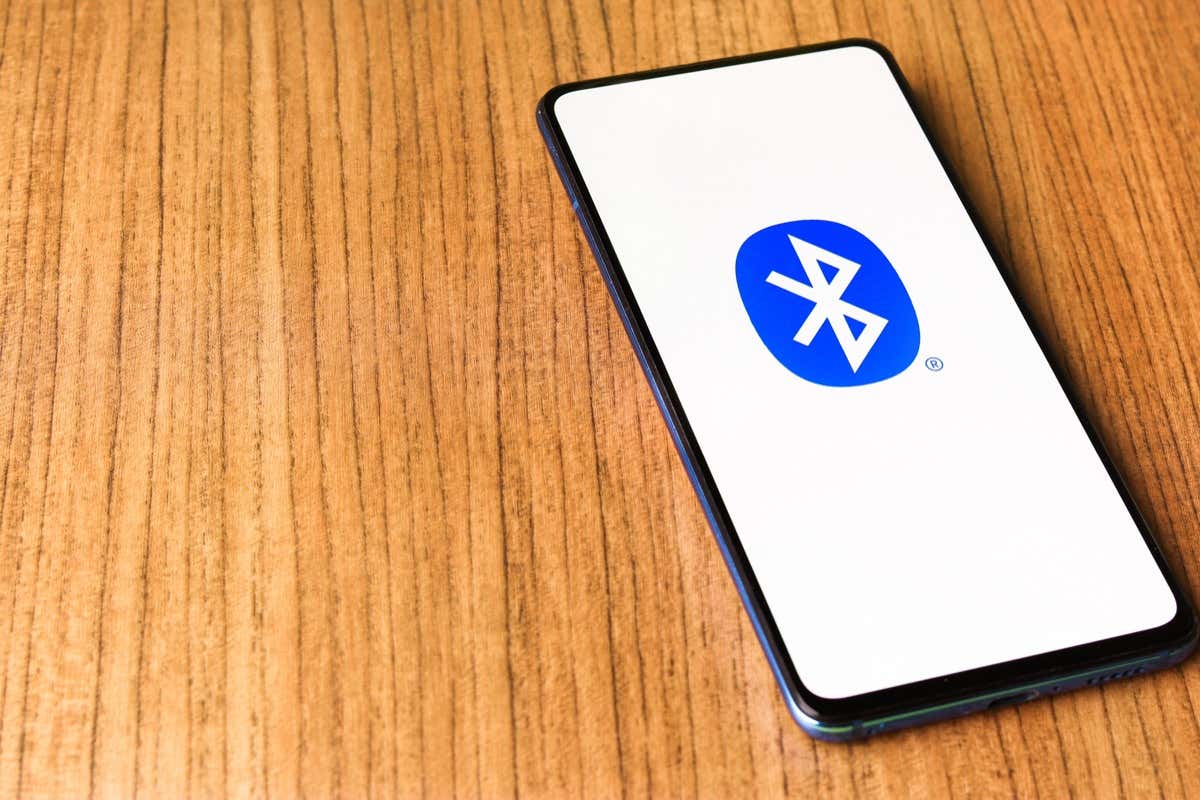
Are you frustrated by the constant disconnection of your phone’s Bluetooth? It can be incredibly annoying when your phone’s Bluetooth keeps turning off unexpectedly. Whether you’re trying to connect to a wireless headset, transfer files, or use your phone for hands-free calling, a reliable Bluetooth connection is essential for seamless communication and convenience.
In this article, we will explore the reasons why your phone’s Bluetooth keeps turning off and provide you with actionable solutions to fix this issue. We’ll delve into common factors such as software glitches, battery optimization settings, and interference from other devices. By the end of this article, you’ll have a better understanding of why this problem occurs and be armed with the knowledge to resolve it.
Inside This Article
- Common reasons for Bluetooth turning off on phones
- How to troubleshoot Bluetooth issues on phones
- Tips for maintaining a stable Bluetooth connection on phones
- Conclusion
- FAQs
Common reasons for Bluetooth turning off on phones
Bluetooth has become an essential feature on modern smartphones, allowing users to connect wirelessly to various devices such as headphones, speakers, and car systems. However, at times, you may encounter issues where your phone’s Bluetooth keeps turning off unexpectedly. This can be frustrating, but understanding the common reasons behind this problem can help you troubleshoot and resolve the issue.
1. Battery-saving settings: One of the common reasons for Bluetooth turning off on phones is the battery-saving settings. Nowadays, phones come with power-saving modes that aim to conserve battery life. These modes may automatically disable Bluetooth to reduce power consumption. To check if this is the issue, navigate to your phone’s settings and adjust the battery-saving settings accordingly.
2. Software glitches: Software glitches can cause numerous problems on smartphones, including Bluetooth connectivity issues. If there is a bug or error in the software, it can lead to Bluetooth turning off unexpectedly. Keeping your phone’s operating system up to date can help mitigate software-related issues. Additionally, restarting your phone or performing a factory reset can sometimes resolve underlying software glitches.
3. Interference: Interference from other devices can disrupt the Bluetooth connection on your phone. Wi-Fi routers, microwaves, and even other Bluetooth devices can interfere with the signal, causing it to turn off. Moving away from potential sources of interference or turning off other nearby devices can help maintain a stable Bluetooth connection.
4. Outdated Bluetooth drivers: Just like software updates for your phone’s operating system, manufacturers also release updates for Bluetooth drivers. Using outdated Bluetooth drivers can lead to compatibility and functionality issues, including Bluetooth turning off unexpectedly. Check your phone manufacturer’s website or app store for any available updates for Bluetooth drivers and install them to ensure optimal performance.
5. Hardware issues: In some cases, hardware issues can be the root cause of Bluetooth turning off on phones. A faulty Bluetooth chip or antenna can result in intermittent connectivity or complete shutdown of Bluetooth functionality. If you have tried troubleshooting the software side of things without success, it might be worth considering a visit to a professional technician or contacting your phone’s manufacturer for further assistance.
It is important to note that these are just some of the common reasons for Bluetooth turning off on phones. Each phone model and software version may have specific factors that contribute to this issue. By understanding the potential causes, you can effectively tackle the problem and regain a stable Bluetooth connection on your phone.
How to troubleshoot Bluetooth issues on phones
Bluetooth connectivity issues can be frustrating, especially when your phone’s Bluetooth keeps turning off unexpectedly. If you’re experiencing this problem, don’t worry. There are several troubleshooting steps you can take to resolve it and get your Bluetooth connection back up and running smoothly.
1. Restart your phone: The first step in troubleshooting any issue is to give your phone a fresh start. Restarting can help clear any temporary glitches that may be affecting the Bluetooth functionality.
2. Ensure Bluetooth is enabled: Double-check that your phone’s Bluetooth is turned on. Go to the settings menu and make sure the Bluetooth option is toggled on. Sometimes, Bluetooth can be accidentally turned off, so it’s essential to verify this step.
3. Update your phone’s firmware and Bluetooth drivers: Outdated firmware or drivers can cause Bluetooth issues. Check for any available updates for your phone’s operating system and install them. Additionally, if there are separate Bluetooth drivers, make sure they are up to date as well.
4. Forget and reconnect to the Bluetooth device: If you’re having trouble connecting to a specific device, try forgetting it from your phone’s Bluetooth settings and then reconnecting. This can often help establish a fresh connection and resolve any communication problems.
5. Check for device compatibility: Ensure that the Bluetooth device you are trying to connect to is compatible with your phone. Some devices may not work well together due to compatibility issues. Check the device’s specifications or contact the manufacturer for compatibility information.
6. Clear Bluetooth cache: Clearing the Bluetooth cache can sometimes resolve connectivity issues. Go to the Bluetooth settings on your phone, locate the cache option, and clear it. This will remove any temporary files or data that may be causing conflicts.
7. Try pairing in safe mode: Sometimes, third-party apps can interfere with Bluetooth connections. To check if an app is causing the issue, try pairing your phone with the desired device while in safe mode. If the connection works fine, it indicates that an app is the culprit. Uninstall recently installed apps one by one to identify the problematic one.
8. Reset network settings: Resetting your phone’s network settings can help resolve more complex Bluetooth issues. Keep in mind that this will also remove saved Wi-Fi networks, so make sure you have the necessary passwords before proceeding.
9. Perform a factory reset: If all else fails, you can try performing a factory reset on your phone. This will revert all settings back to the original manufacturer configurations, eliminating any potential issues that may be causing Bluetooth problems. Remember to backup your data before proceeding, as a factory reset will erase all data on your phone.
By following these troubleshooting steps, you can increase the chances of resolving Bluetooth issues on your phone. However, if the problem persists, it may be worth contacting the manufacturer’s support or visiting a service center for further assistance. Remember, a stable Bluetooth connection can enhance your phone experience by allowing you to connect and enjoy various accessories effortlessly.
Tips for maintaining a stable Bluetooth connection on phones
A stable Bluetooth connection is essential for seamless wireless communication between your phone and other devices. If you’re experiencing frequent disconnections or interruptions, here are some tips to help you maintain a stable Bluetooth connection on your phone:
- Keep the devices in close proximity: Ensure that your phone and the device you’re connecting to via Bluetooth are within close range. Bluetooth signals have limited range, typically up to 30 feet. Moving too far away from the device can result in a weak connection or disconnection.
- Eliminate interference: Bluetooth operates on radio frequencies, and it can be affected by interference from other electronic devices or physical objects. Keep your phone away from devices like microwaves, wireless routers, and even other Bluetooth devices. Additionally, metal objects and walls can also obstruct the Bluetooth signal. Try to create a clear line of sight between your phone and the connected device.
- Keep software up to date: Outdated software can cause compatibility issues and impact the performance of Bluetooth connections. Regularly check for software updates on your phone and connected devices, including firmware updates for Bluetooth accessories. Keeping your software up to date can improve overall Bluetooth stability.
- Reset Bluetooth settings: If you’re experiencing persistent Bluetooth issues, resetting the Bluetooth settings on your phone can help. Go to the Bluetooth settings menu, find the option to “Forget” or “Unpair” the device causing issues, and then pair it again as if it were a new device. This can help resolve any software glitches or conflicts that may be affecting the connection.
- Avoid overcrowding: Bluetooth operates on different channels, and multiple Bluetooth devices in close proximity can interfere with each other. If you’re experiencing connectivity issues, try disconnecting or turning off other nearby Bluetooth devices. This can help reduce interference and improve the stability of your Bluetooth connection.
- Monitor battery levels: Low battery levels on either your phone or the connected device can result in a weakened Bluetooth connection. Make sure both devices have sufficient battery power to maintain a stable connection. If the battery is running low, consider charging the devices before using Bluetooth.
- Restart your phone: Sometimes, a simple restart can resolve Bluetooth issues. Restarting your phone clears temporary cache and can help eliminate any software glitches affecting the Bluetooth connection. Give it a try if you’re experiencing persistent problems.
- Try different Bluetooth devices: If you’re consistently experiencing issues with a specific Bluetooth device, it could indicate compatibility problems. Test connecting your phone to different Bluetooth devices to determine if the problem lies with the particular device or your phone. If the problem persists across multiple devices, it’s likely an issue with your phone’s Bluetooth functionality.
- Use Bluetooth aptX technology: Bluetooth aptX is an audio coding technology that improves the quality and stability of audio transmitted over Bluetooth. If you frequently use Bluetooth for audio streaming, consider devices that support Bluetooth aptX for a better experience.
- Consult manufacturer support: If you’ve tried all the troubleshooting steps and are still experiencing Bluetooth issues, it may be worth contacting the manufacturer’s support team for assistance. They may be able to provide specific recommendations or updates for your particular phone model and its Bluetooth capabilities.
By following these tips, you can increase the stability of your Bluetooth connection on your phone and enjoy uninterrupted wireless connectivity with your devices.
In conclusion, the issue of a phone’s Bluetooth constantly turning off can be frustrating and inconvenient. However, there are several possible reasons behind this problem, such as software glitches, battery-saving settings, or incompatible devices. By following the troubleshooting steps outlined in this article, you can effectively resolve the issue and keep your phone’s Bluetooth functioning smoothly.
Remember to check for software updates, clear cache and data, and examine the power-saving settings on your phone. Additionally, ensure that you are using compatible devices and that there are no physical obstructions interfering with the Bluetooth signal.
By taking these steps, you can minimize the occurrence of Bluetooth connectivity issues and enjoy seamless wireless communication with your headphones, speakers, and other Bluetooth-enabled accessories. So don’t let Bluetooth troubles hinder your mobile experience – troubleshoot and resolve the issue to fully enjoy the convenience and versatility of this wireless technology.
FAQs
1. Why does my phone Bluetooth keep turning off?
There can be several reasons why your phone Bluetooth keeps turning off. It could be due to a software glitch, low battery, interference from other devices, or even a problem with the Bluetooth hardware. Try some troubleshooting steps like restarting your phone, clearing Bluetooth cache, or updating the phone’s software to fix the issue.
2. How can I prevent my phone Bluetooth from turning off?
To prevent your phone Bluetooth from turning off, you can try the following steps:
– Keep your phone’s software up to date
– Ensure your phone has sufficient battery level
– Check for interference from other devices and move away from them
– Clear the Bluetooth cache on your phone
– Reset network settings on your phone
– If all else fails, consider contacting the manufacturer or seeking professional help.
3. Can a Bluetooth accessory cause my phone Bluetooth to turn off?
Yes, a faulty or incompatible Bluetooth accessory can cause your phone Bluetooth to turn off. If you recently connected a new accessory and started experiencing Bluetooth issues, try disconnecting it and see if the problem resolves. If it does, the accessory might be the culprit. In such cases, contact the accessory manufacturer for support or consider using a different accessory.
4. Is there a way to troubleshoot Bluetooth connectivity issues?
Yes, there are several troubleshooting steps you can follow to resolve Bluetooth connectivity issues:
– Restart your phone and the Bluetooth accessory
– Make sure your phone’s Bluetooth is enabled and in pairing mode
– Check if the Bluetooth accessory is properly charged
– Move closer to the Bluetooth accessory to ensure a strong connection
– Forget and reconnect the Bluetooth device
– Clear the Bluetooth cache on your phone
– Reset network settings on your phone if necessary
If the problem persists, consult the device manufacturer or your phone’s support resources for further assistance.
5. Can a software update fix Bluetooth issues on my phone?
Yes, a software update can sometimes fix Bluetooth issues on your phone. Manufacturers often release software updates that address bugs and improve Bluetooth performance. To check for updates, go to your phone’s settings, navigate to the system updates section, and check for any available updates. If an update is available, install it and see if it resolves the Bluetooth problem.
