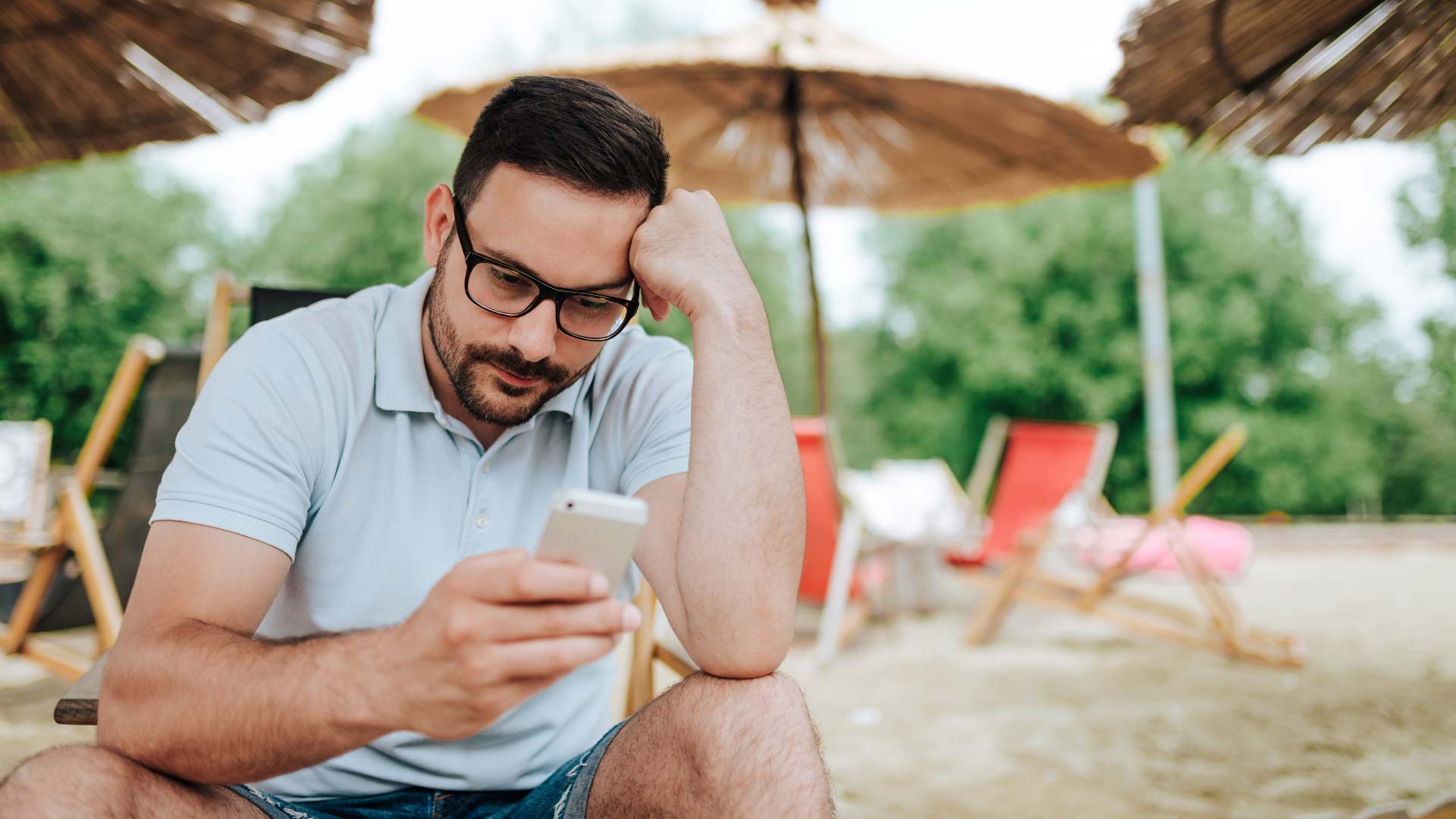
Have you ever experienced the frustration of not being able to connect to a hotspot? It can be incredibly frustrating, especially when you’re in desperate need of an internet connection. Whether you’re at home, in a café, or on the go, a reliable hotspot connection is essential in today’s connected world. But why does it sometimes fail to connect?
In this article, we will explore the common reasons why a hotspot might not connect and provide you with practical solutions to troubleshoot the issue. From technical glitches to compatibility issues, understanding the underlying causes can help you quickly solve the problem and get back online. So let’s dive in and unravel the mystery behind why your hotspot is not connecting.
Inside This Article
- Possible Reasons for Hotspot Not Connecting
- Troubleshooting Solutions for Hotspot Connection Issues
- Advanced Steps to Fix Hotspot Connection Problems
- Seek Technical Support for Persistent Hotspot Connection Failures
- Conclusion
- FAQs
Possible Reasons for Hotspot Not Connecting
There are several possible reasons why your hotspot may not be connecting. Understanding these reasons can help you troubleshoot and resolve the issue quickly. Here are the most common causes for hotspot connection problems:
- Insufficient mobile data or internet connection: If your mobile device doesn’t have a strong or stable internet connection, it may not be able to provide a hotspot connection. Ensure that you have a reliable data plan or a stable Wi-Fi connection before attempting to share your internet.
- Incorrect hotspot password or network name: Double-check that you are entering the correct password and network name for your hotspot. If the information is incorrect, other devices will not be able to connect.
- Device compatibility issues: Not all devices are compatible with hotspot connections. Ensure that the device you’re trying to connect has the necessary hardware and software capabilities to support a hotspot connection.
- Software or firmware glitches: Sometimes, software or firmware issues can interfere with hotspot connections. These glitches can occur on both the device providing the hotspot and the device trying to connect to it. Keeping your devices up to date with the latest software updates can help mitigate these issues.
By understanding these possible causes, you can start troubleshooting your hotspot connection more effectively. However, it’s essential to note that these are not the only reasons for hotspot connection problems. Other factors, such as network congestion or signal interference, may also contribute to connectivity issues.
Troubleshooting Solutions for Hotspot Connection Issues
When it comes to connecting to a hotspot, encountering issues can be frustrating. However, there are several troubleshooting solutions that you can try to resolve these problems. Here are some step-by-step solutions:
1. Check the mobile data or internet connection on the device providing the hotspot. Make sure you have a stable internet connection before attempting to connect to the hotspot. If the internet connection is weak or unavailable, it will affect the hotspot’s functionality.
2. Verify the correct password and network name for the hotspot. Double-check that you have entered the correct password and network name when connecting to the hotspot. A small typo can prevent a successful connection.
3. Ensure that the device trying to connect is compatible with the hotspot. Check the specifications and compatibility requirements of the hotspot device and the recipient device. Incompatible devices may have difficulty establishing a connection.
4. Restart the hotspot device or update its software/firmware. Sometimes, a simple restart can resolve connectivity issues. Try turning off the hotspot device for a few seconds and then turning it back on. Additionally, check for any available software updates or firmware upgrades for the hotspot device. Keeping the device up to date can fix bugs and improve functionality.
By following these troubleshooting solutions, you can increase the chances of successfully connecting to a hotspot. Remember to always double-check your settings and ensure compatibility between devices.
Advanced Steps to Fix Hotspot Connection Problems
When basic troubleshooting steps fail to resolve hotspot connection issues, it’s time to move on to more advanced solutions. Here are a few steps you can take to address these problems:
1. Reset network settings on the device trying to connect to the hotspot. Sometimes, settings can become corrupted, leading to connection problems. By resetting the network settings, you can restore the default configurations and potentially fix any issues causing the hotspot connection to fail.
2. Disable and re-enable the hotspot feature on the provider device. This simple yet effective step can refresh the hotspot settings and resolve any temporary glitches that may be causing the connection problem. Turn off the hotspot feature on the device providing the hotspot, wait for a few seconds, and then turn it back on.
3. Update the device drivers or firmware of both the hotspot provider and recipient devices. Outdated or incompatible drivers or firmware can result in connectivity issues. Check for any available updates on the manufacturer’s website or through the device settings. Installing the latest updates can improve compatibility and address any known issues.
4. Check for any software conflicts or third-party apps causing interference. Some apps can interfere with the hotspot functionality, causing connection problems. Try disabling or uninstalling any recently installed apps and see if the hotspot connection improves. Additionally, check for any software conflicts or compatibility issues that might be affecting the connectivity.
By taking these advanced steps, you can tackle more complex hotspot connection problems and increase the chances of resolving the issue successfully. However, if the problem persists even after trying these solutions, it may be time to seek further technical support.
Seek Technical Support for Persistent Hotspot Connection Failures
Contact your mobile network provider for assistance with network or data connection issues.
If you are experiencing persistent issues with your hotspot connection despite trying basic and advanced troubleshooting steps, it’s time to seek technical support. One of the first steps you should take is to contact your mobile network provider. They have the expertise to help you diagnose and resolve any network or data connection problems that may be affecting your hotspot connection.
Reach out to the manufacturer or customer support of the hotspot devices for further troubleshooting steps.
If your mobile network provider is unable to resolve the hotspot connection problem, your next course of action should be to reach out to the manufacturer or customer support of the hotspot devices involved. They have in-depth knowledge of the hardware and software, and can provide you with specific troubleshooting steps or even arrange for repairs or replacements if necessary.
Consider seeking professional help if all basic and advanced solutions fail to resolve the hotspot connection problem.
If you have exhausted all basic and advanced troubleshooting solutions and are still unable to establish a stable hotspot connection, it might be time to consider seeking professional help. There could be underlying issues or technical challenges that require expertise beyond what you can handle on your own. Consulting with a network technician or a professional specializing in mobile accessories can help you identify and resolve the problem.
Conclusion
In conclusion, experiencing difficulties in connecting to a hotspot can be frustrating, but there are various reasons why this might occur. It is essential to ensure that your mobile device is in range of the hotspot and that the correct password is entered. Additionally, network compatibility, device compatibility, and interference from other devices or obstacles can also impact the connection. Furthermore, keeping your mobile device up to date with the latest software updates and troubleshooting any software or hardware issues can help resolve connectivity problems.
Remember to also consider the bandwidth limitations and security settings of the network you are trying to connect to. By addressing these factors and following the troubleshooting steps outlined in this article, you can increase the chances of establishing a successful hotspot connection.
So, the next time you face issues connecting to a hotspot, don’t panic. Instead, refer to this guide, explore the possible reasons, and implement the necessary solutions to get back online and enjoy uninterrupted internet access on your mobile device.
FAQs
Q: Why is my hotspot not connecting?
There can be several reasons why your hotspot is not connecting. It could be due to a weak or unstable network signal, incorrect hotspot settings, incompatible devices, or even a software glitch. It is important to troubleshoot and identify the specific issue to resolve the problem.
Q: How can I fix a hotspot that is not connecting?
To fix a hotspot that is not connecting, you can try the following steps:
1. Check your network signal strength and move closer to the hotspot source if needed.
2. Verify that the hotspot settings on your device are correct, including the network name (SSID) and password.
3. Restart your device and the hotspot device.
4. Ensure that your device is compatible with the hotspot device.
5. Update the firmware/software on both your device and the hotspot device.
6. Reset the network settings or perform a factory reset if necessary.
If the issue persists, you may need to contact your service provider or seek technical assistance.
Q: Why is the hotspot connection slow?
A slow hotspot connection can be caused by various factors:
1. Network congestion: When many devices are connected to the same hotspot, the network speed can be reduced.
2. Weak signal: If you are far from the hotspot device or there are obstacles like walls and interference, it can weaken the signal strength and result in slower speeds.
3. Limited data plan: If you have reached your data limit, your internet speed may be reduced as per your plan.
4. Hardware limitations: Older hotspot devices may have slower transfer speeds compared to newer models.
To improve the speed, you can try moving closer to the hotspot, reducing the number of connected devices, disconnecting unused devices, or upgrading your data plan or hotspot device.
Q: Can I use my phone as a hotspot without data?
No, you cannot use your phone as a hotspot without data. A hotspot feature enables your phone to share its internet connection with other devices. This means you need an active data plan or a Wi-Fi connection on your phone to provide internet access to other devices through the hotspot feature.
Q: How many devices can I connect to a hotspot?
The number of devices that can be connected to a hotspot depends on various factors:
1. The capabilities of the hotspot device: Some hotspot devices have a limit on the number of devices that can be connected simultaneously.
2. Bandwidth limitations: The more devices connected to a hotspot, the more the bandwidth is divided, potentially causing slower speeds for each device.
3. Network congestion: If many devices are connected to the same hotspot, it can lead to congestion and reduced speeds for all connected devices.
While there may not be a fixed limit, it is generally recommended to connect a reasonable number of devices to ensure optimal performance.
